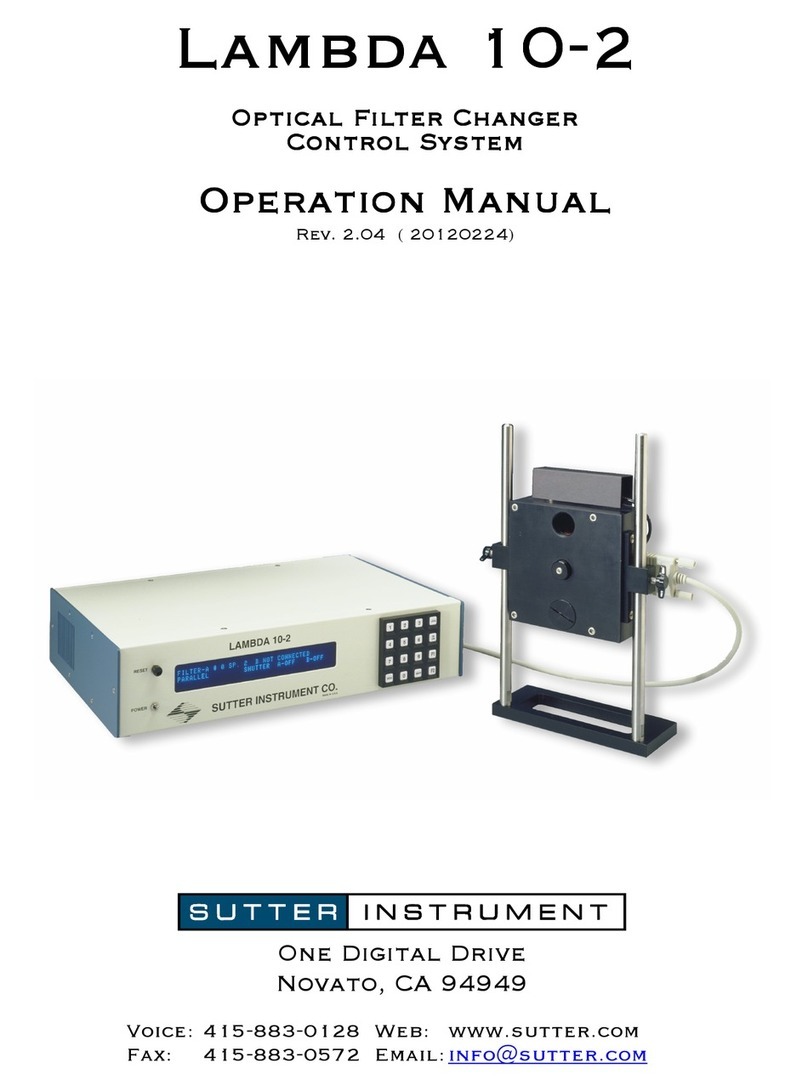8
Command Value
(Decimal, hexadecimal,
& binary)
Description
Set Delay Timer 250 + (16 – 21) + 4
bytes
FA + (10 – 15) + 4
bytes
11111010 +
(00010000 –
00010101) + 4 bytes
Sets the time to when the shutter opens (0
through 5 hours even (or 4 hours, 59 minutes, 59
seconds, 999.9 milliseconds + 0.1 millisecond).
The 2nd to 6th bytes contain the delay time, as
follows:
2nd byte, lower nibble: Hours (0 through 5).
3rd byte: Minutes (0 – 59)
4th byte: Seconds (0 – 59)
5th byte, upper nibble: 100s digit (0-9) for
milliseconds; lower nibble: 10s digit (0-9).
6th byte, upper nibble: 1s digit (0-9) for
milliseconds; lower nibble: 0.1s digit (0-9).
Set Exposure Timer 250 + (32 – 37) + 4
bytes
FA + (20 – 25) + 4
bytes
11111010 +
(00100000 – 00100101)
+ 4 bytes
Sets the time to when the shutter opens (0
through 5 hours even (or 4 hours, 59 minutes, 59
seconds, 999.9 milliseconds + 0.1 millisecond).
The 2nd to 6th bytes contain the delay time, as
follows:
2nd byte , lower nibble: Hours (0 through 5).
3rd byte: Minutes (0 – 59)
4th byte: Seconds (0 – 59)
5th byte, upper nibble: 100s digit (0-9) for
milliseconds; lower nibble: 10s digit (0-9).
6th byte, upper nibble: 1s digit (0-9) for
milliseconds; lower nibble: 0.1s digit (0-9).
TTL IN Pulse
Trigger Disabled 250 + 160
FA + A0
11111010 + 10100000
Disable TTL IN shutter triggering.
TTL IN High
Triggers
SmartShutter to
Open
250 + 161
FA + A1
11111010 + 10100001
Signal on TTL IN is normally low, which keeps
shutter closed. When TTL IN goes high, shutter
opens, and stays open until TTL IN goes low
again.
TTL IN Low
Triggers
SmartShutter to
Open
250 + 162
FA + A2
11111010 + 10100010
Signal on TTL IN is normally high, which keeps
shutter closed. When TTL IN goes low, shutter
opens, and stays open until TTL IN goes high
again.
TTL IN Rising Edge
Triggers
SmartShutter to
Toggle Open/Close
250 + 163
FA + A3
11111010 + 10100011
Trigger shutter to toggle (open if closed, close if
opened) on TTL IN rising edge.
TTL IN Falling
Edge Triggers
SmartShutter to
Toggle Open/Close
250 + 164
FA + A4
11111010 + 10100100
Trigger shutter to toggle (open if closed, close if
opened) on TTL IN falling edge.
TTL OUT Disabled 250 + 176
FA + B0 Disables TTL OUT shutter open synch signal.
LAMBDA SC USB INSTALLATION & CONFIGURATION – REV. 1.03 (20080617)