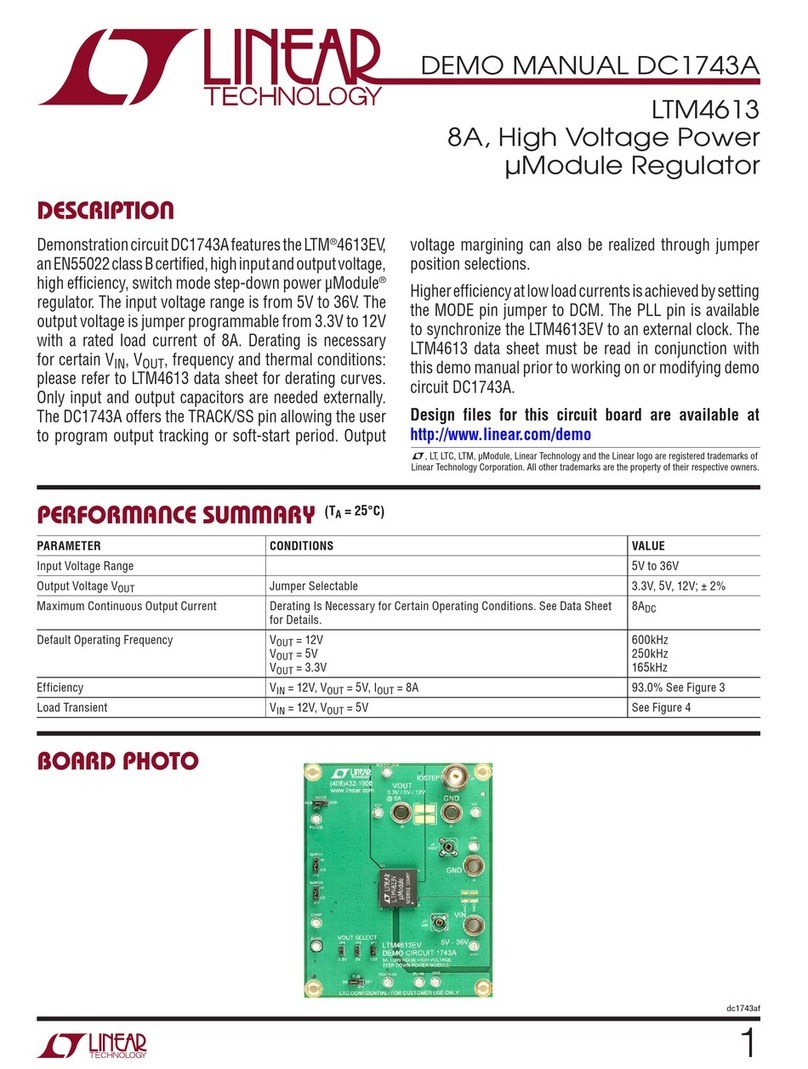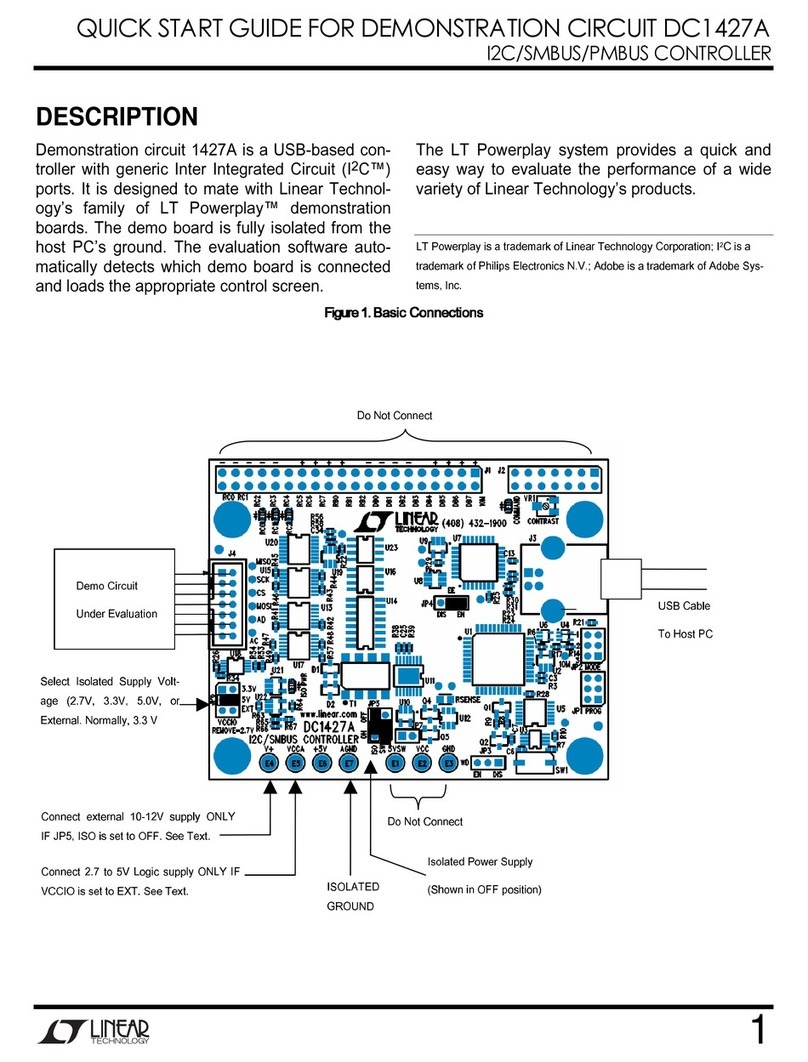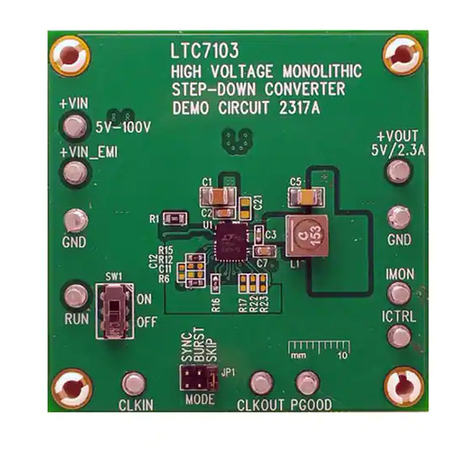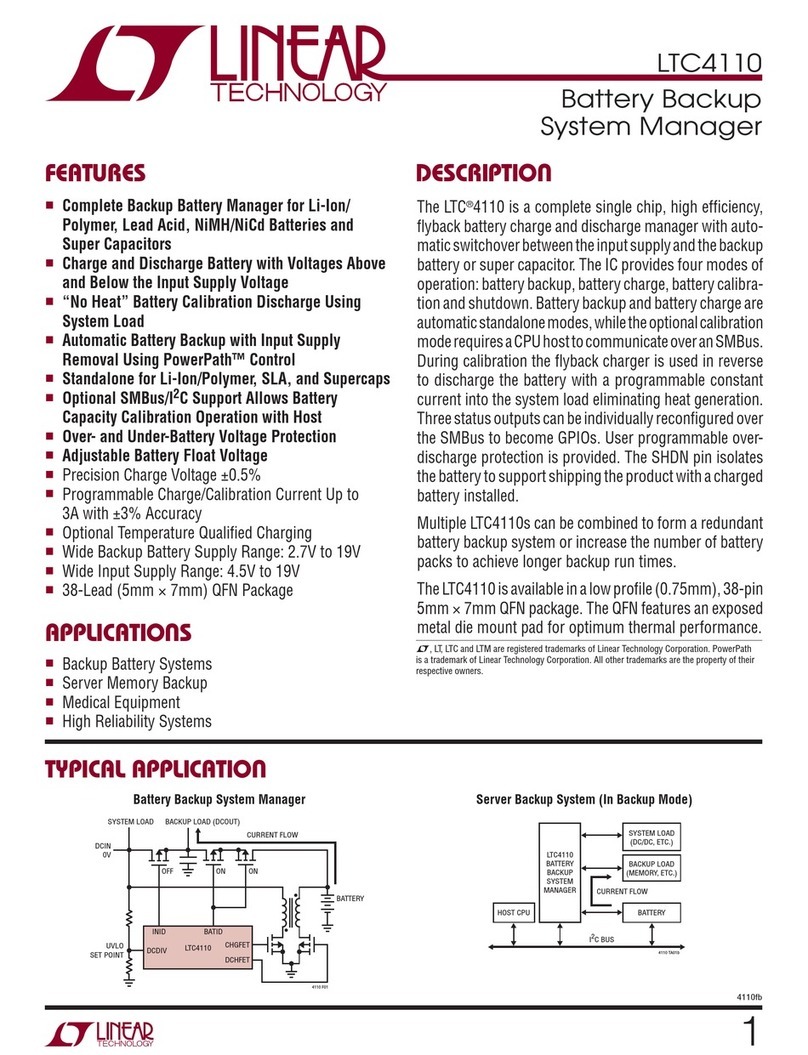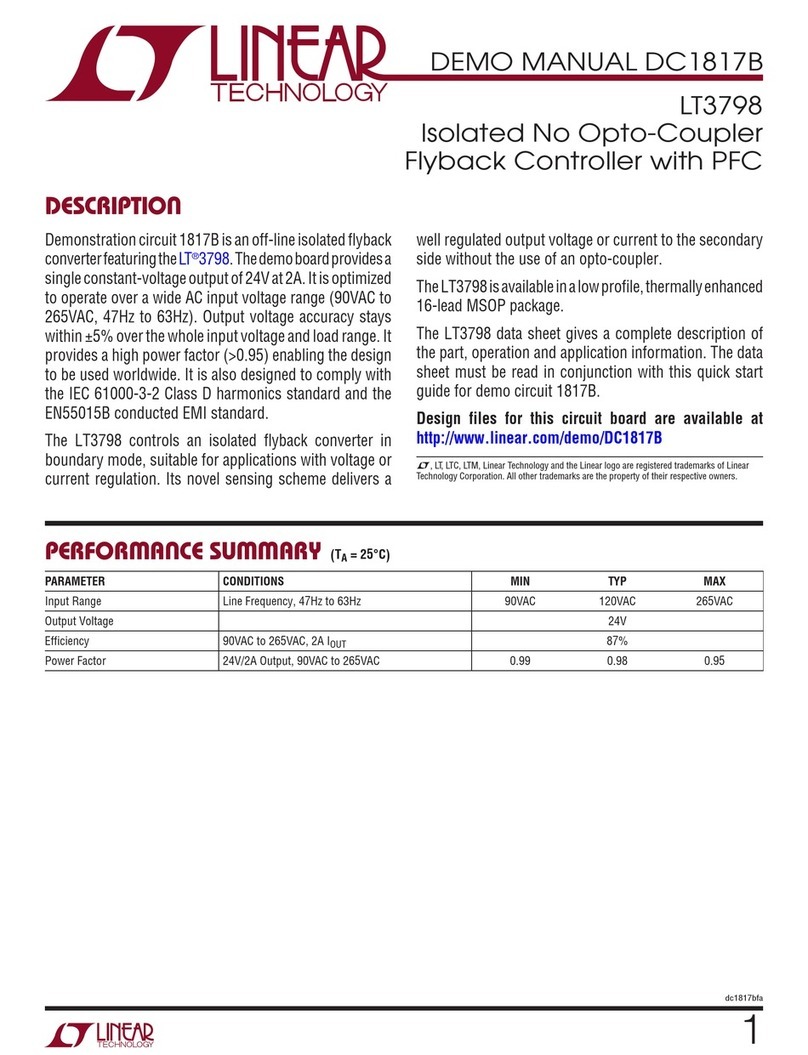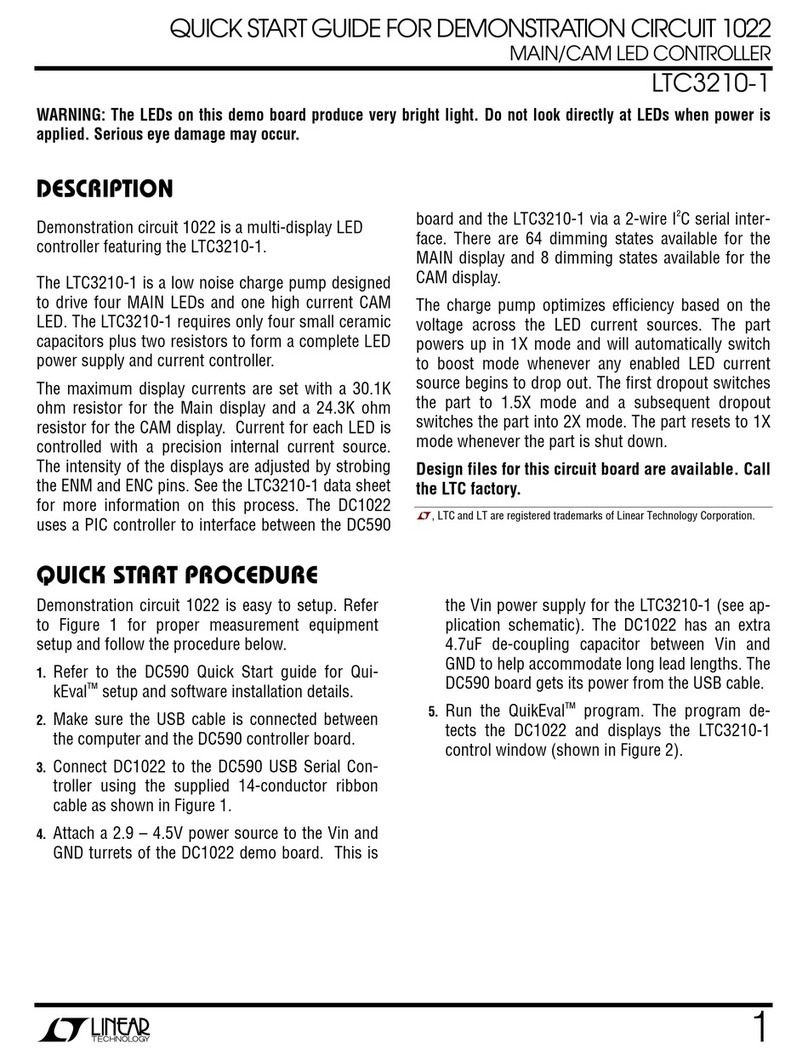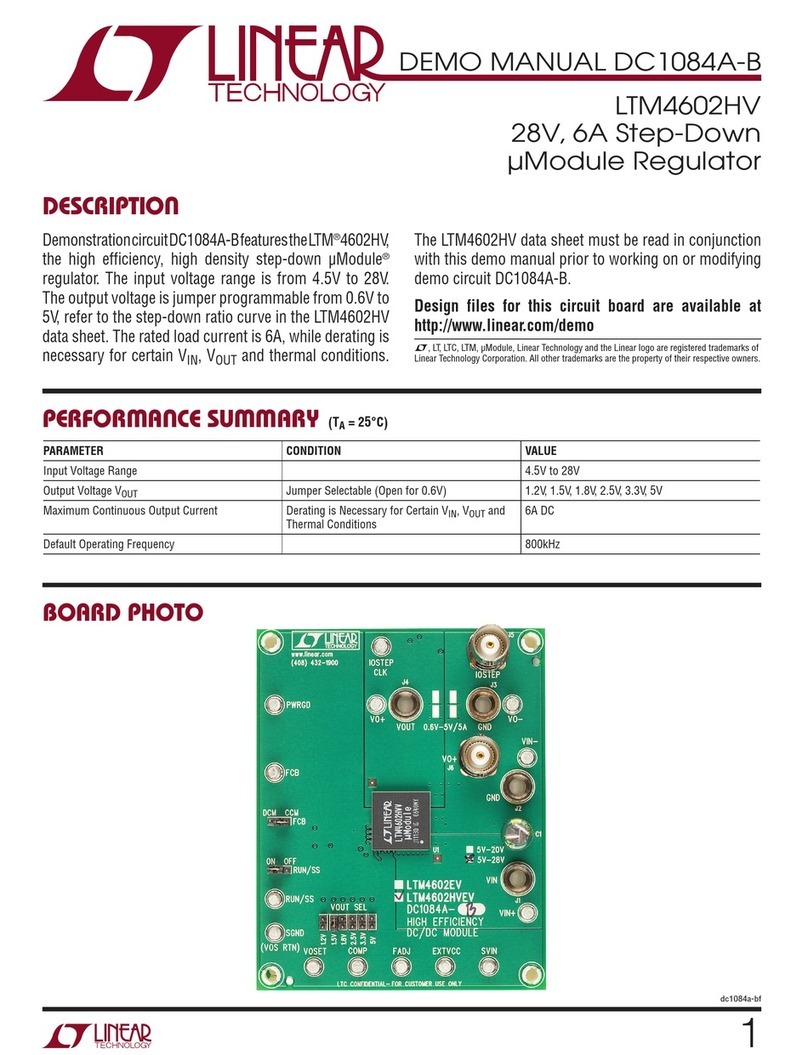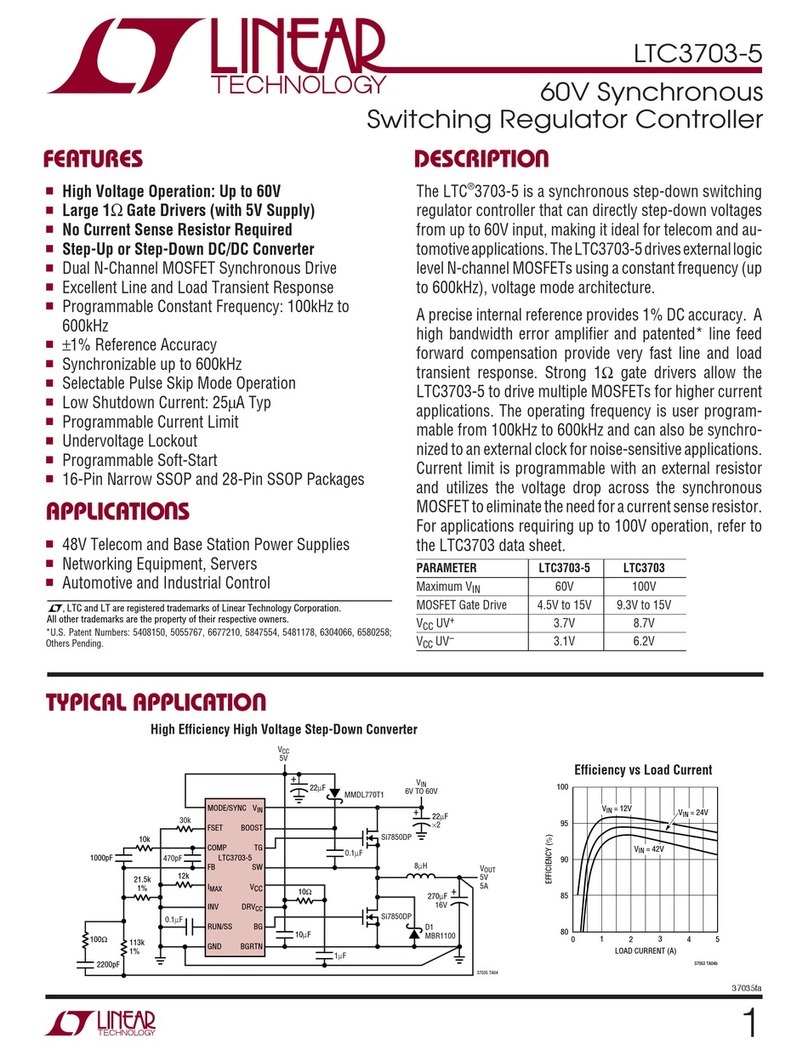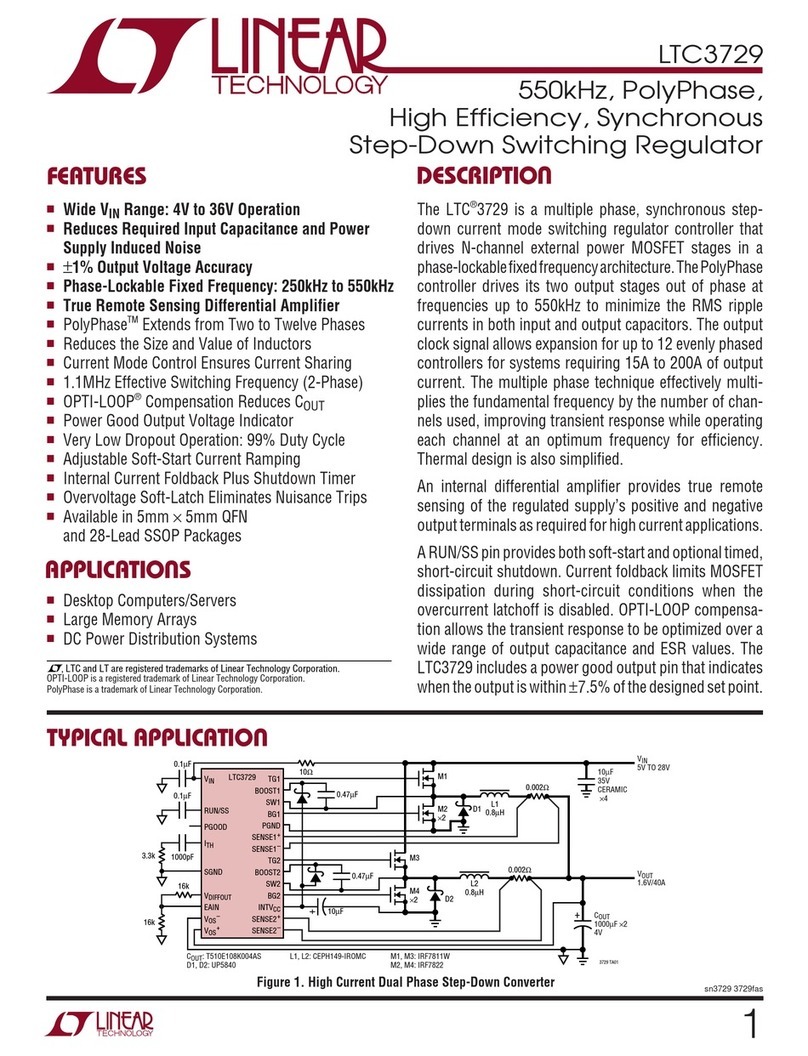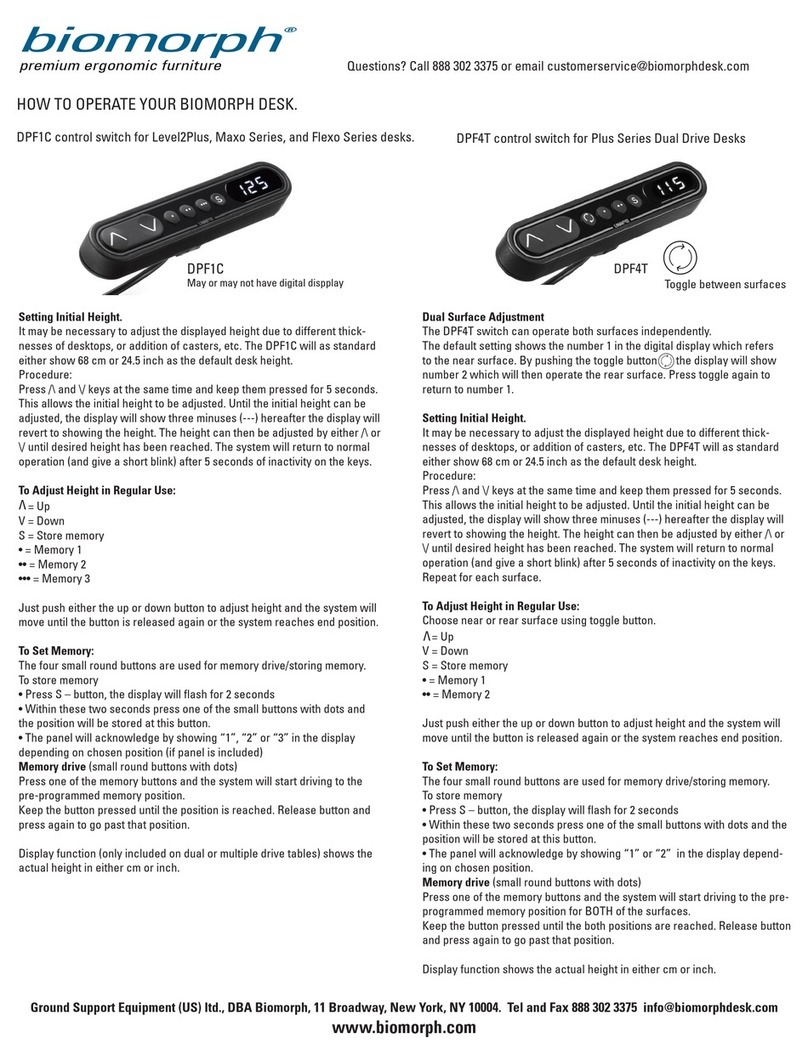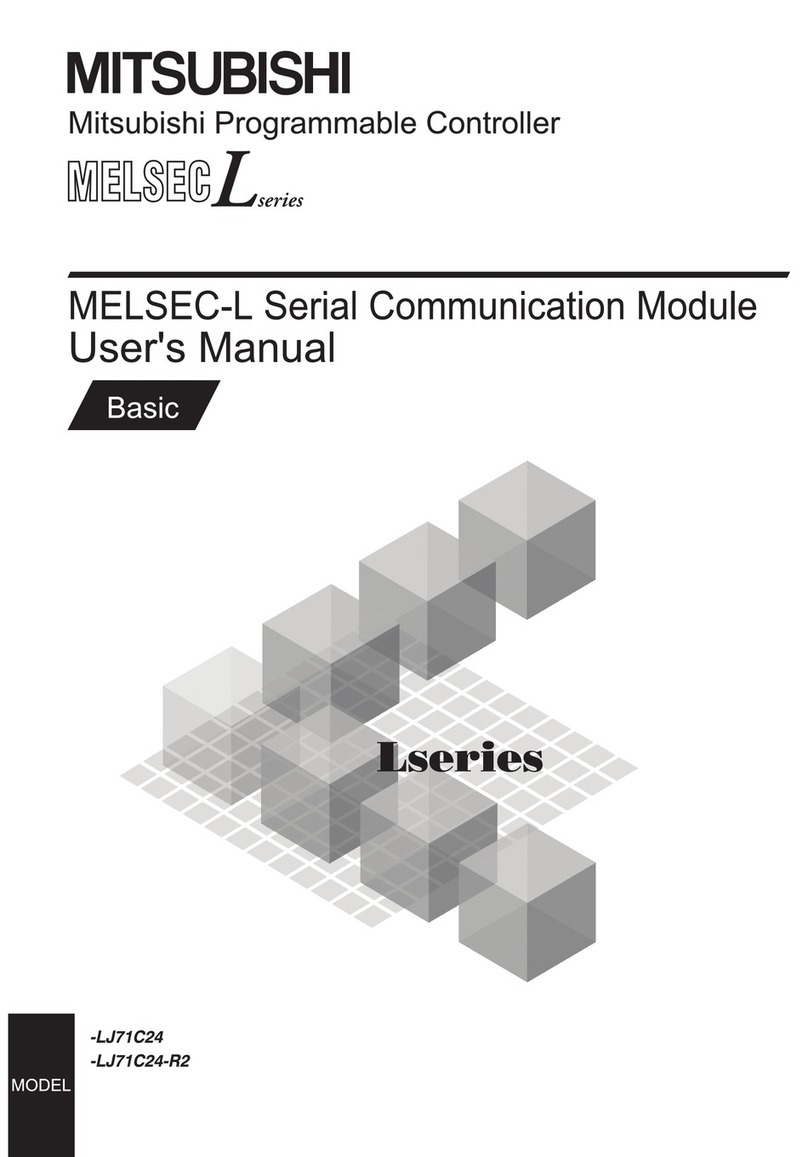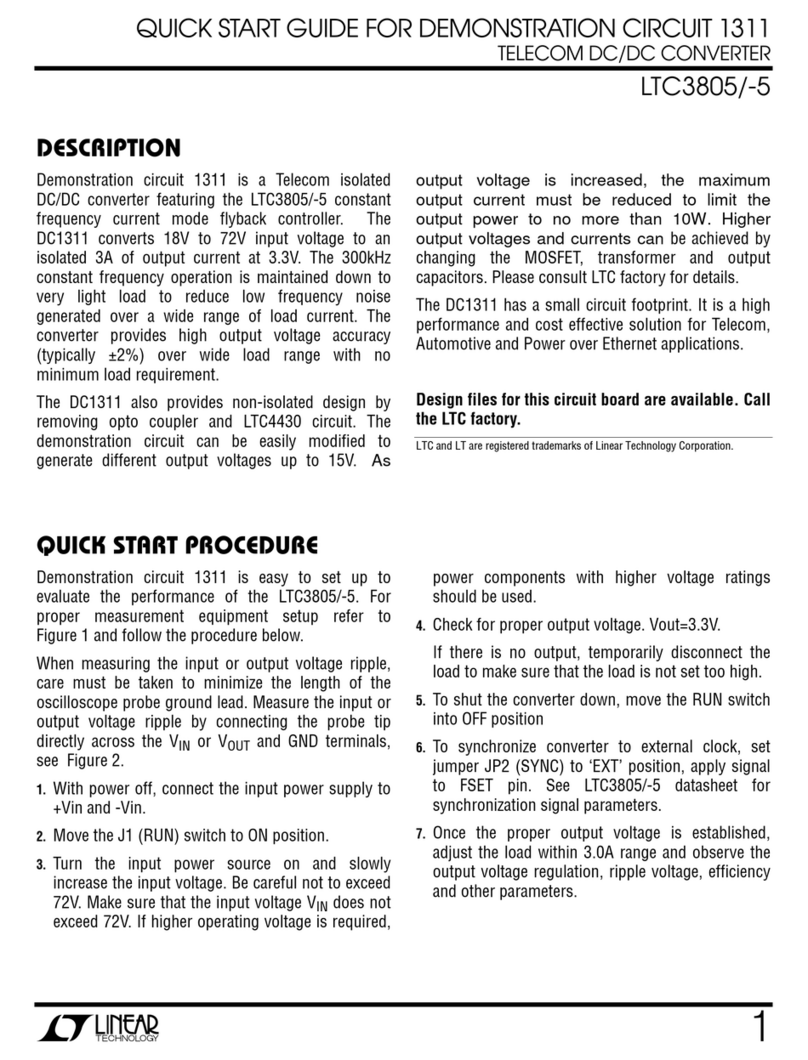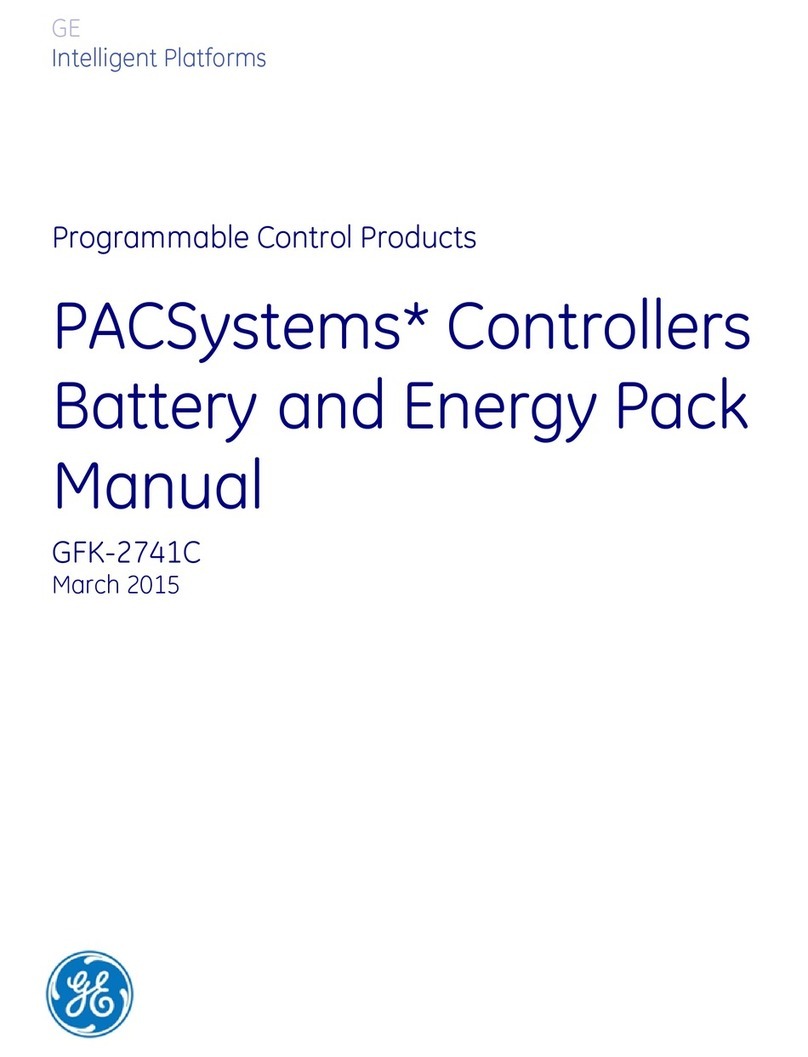QUICK START GUIDE FOR DEMONSTRATION CIRCUITS 1071
MAIN/CAM LED CONTROLLER
LTC3210-2/LTC3210-3
3
ENM Control – This vertical slide control ad-
justs the MAIN display from 0 to 20mA in 32
steps. This is accomplished by clicking on the
up or down arrows to change it by one LSB,
by clicking in the vertical scroll bar to incre-
ment by 4 LSBs, or by clicking and dragging
the slide pointer. The individual LED current
and the number of pulses required to achieve
this current are displayed in the two text boxes
below the slider.
ENCT Control – This vertical slide control ad-
just the CAM display from 0 to 162mA in 4
steps. The current is limited in software be-
cause some LEDs can not handle large con-
tinuous currents. The LED intensity may be
adjusted by clicking on the up or down arrows
to change it by one LSB, by clicking and drag-
ging the slide pointer, or by clicking in the ver-
tical scroll bar. The LED current and the num-
ber of pulses required to achieve this current
are displayed in the two text boxes below the
slider.
ENCF Control – This vertical slide control
sets the CAM display intensity during a flash
condition from 0 to 378mA in 8 steps. When
the FLASH button is selected, the CAM dis-
play illuminates at the intensity set by the
ENCF control on the release of the mouse
button for the length of time selected in the
FLASH TIME drop-down window. The LED
flash intensity may be adjusted by clicking on
the up or down arrows to change it by one
LSB, by clicking and dragging the slide
pointer, or by clicking in the vertical scroll bar.
The LED flash current and the number of
pulses required to achieve this current are
displayed in the two text boxes below the
slider.
FLASH Button – When this button is selected
and released, the CAM LED will flash at the
intensity selected in the ENCF register for a
period selected in the FLASH TIME drop-
down window. This is accomplished by reset-
ting the internal counter and DAC by holding
ENC low for the set PULSE TSD time then
applying the set number of pulses on the ENC
pin when the mouse button is released. After
the flash time has elapsed, the CAM display is
set back to the ENCT setting by holding ENC
low for set PULSE TSD time then applying the
set number of pulses on the ENC pin.
FLASH TIME Drop-Down Window – This
window allows the user to select a flash time
from 50ms to 1000ms in various increments.
The flash time is the time the program sets
the CAM display to the ENCF setting on the
release of the mouse button after the FLASH
button was selected.
PULSE TON Drop-Down Window – This win-
dow allows the user to select a pulse ON time
for the ENM and ENC pulses. The ON time
may be adjusted from 5us to 20us in 5us in-
crements.
PULSE TOFF Drop-Down Window – This
window allows the user to select a pulse OFF
time for the ENM and ENC pulses. The OFF
time may be adjusted from 5us to 20us in 5us
increments.
PULSE TSD (RESET) Drop-Down Window –
This window allows the user to select a pulse
TSD time for the ENM and ENC pulses. This
is the time the ENM and ENC pins are held
low to reset the internal counters and DACs
prior to sending the pulses to the enable pins.
This time may be adjusted from 250us to
1000us in various increments.
GRADATION STEP TIME Drop-Down Win-
dow – This window allows the user to select
the length of time for each gradation step
while running the GRADATION Cycle. See
GRADATION Cycle button for more details on
this function. The gradation step time may be
adjusted from 50ms to 250ms in various in-
crements.
UPDATE Button – When this button is se-
lected, the PIC is updated with the timing and
ENM and ENC information, and the LED dis-