LINK-MI LM-TV04B User manual
Other LINK-MI Controllers manuals

LINK-MI
LINK-MI LM-TV18 User manual

LINK-MI
LINK-MI LM-TV15 User manual

LINK-MI
LINK-MI LM-TV25 User manual

LINK-MI
LINK-MI LM-MSW1 User manual

LINK-MI
LINK-MI LM-TV09-4K2K User manual

LINK-MI
LINK-MI LM-TV06 User manual

LINK-MI
LINK-MI LM-TV02-4K2K User manual

LINK-MI
LINK-MI LM-TV09P User manual

LINK-MI
LINK-MI LM-TV09M User manual

LINK-MI
LINK-MI LM-R90U User manual

LINK-MI
LINK-MI LM-TV09S User manual

LINK-MI
LINK-MI LM-TV21 User manual

LINK-MI
LINK-MI LM-TV20 User manual

LINK-MI
LINK-MI LM-TV04S User manual

LINK-MI
LINK-MI LM-TV12-4K2K User manual

LINK-MI
LINK-MI LM-TV08-4K2K User manual

LINK-MI
LINK-MI LM-TV04U User manual

LINK-MI
LINK-MI LM-TV16 User manual

LINK-MI
LINK-MI LM-TV14 User manual
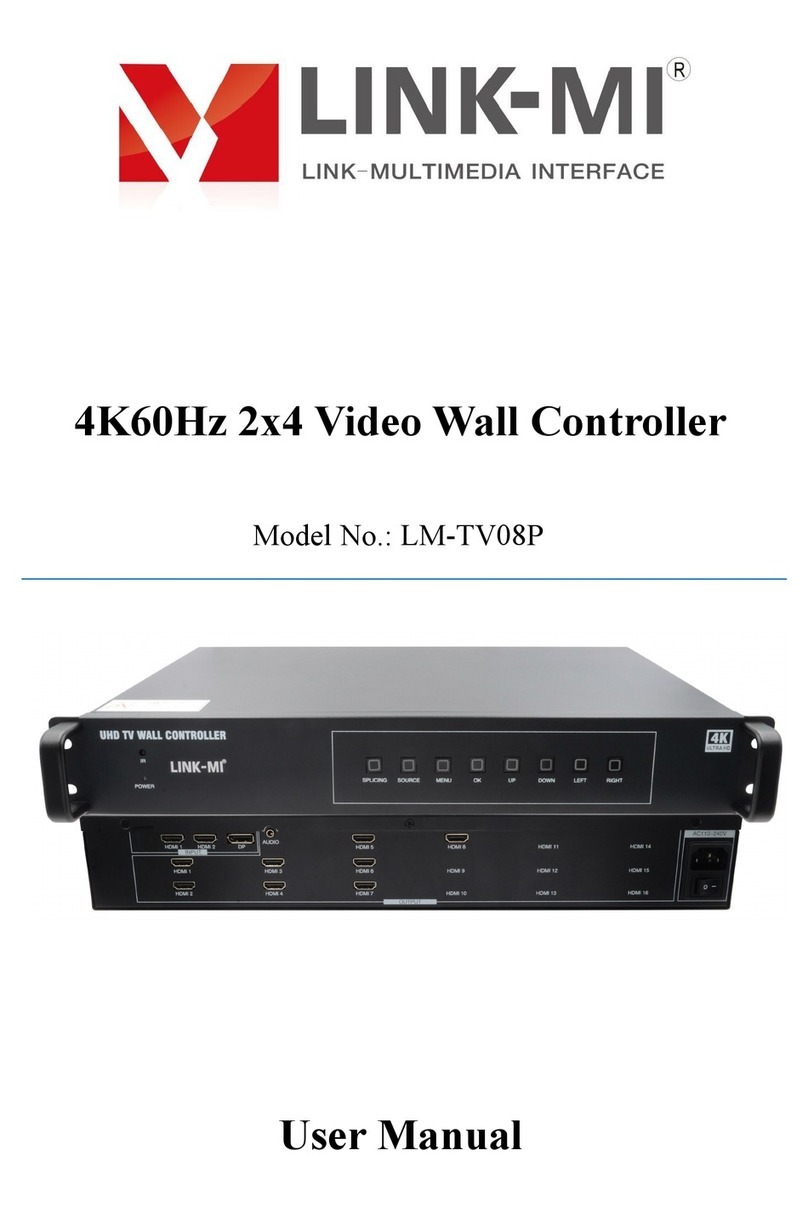
LINK-MI
LINK-MI LM-TV08P User manual
Popular Controllers manuals by other brands

Digiplex
Digiplex DGP-848 Programming guide

YASKAWA
YASKAWA SGM series user manual

Sinope
Sinope Calypso RM3500ZB installation guide

Isimet
Isimet DLA Series Style 2 Installation, Operations, Start-up and Maintenance Instructions

LSIS
LSIS sv-ip5a user manual

Airflow
Airflow Uno hab Installation and operating instructions

























