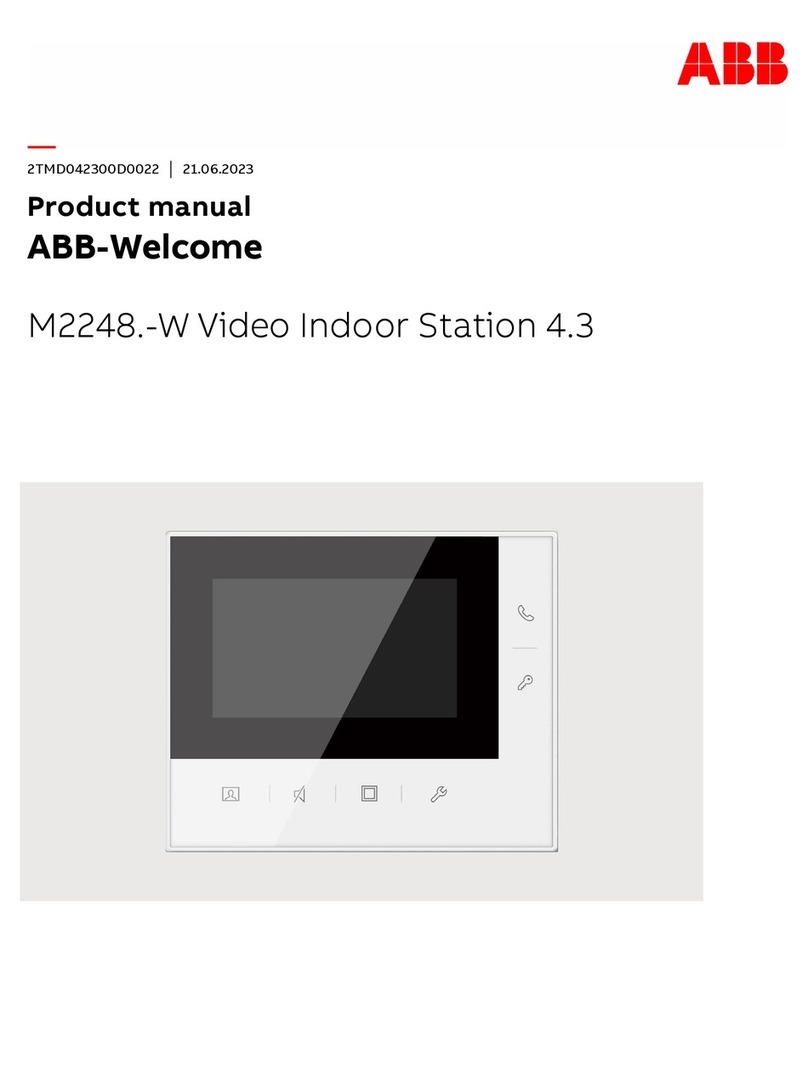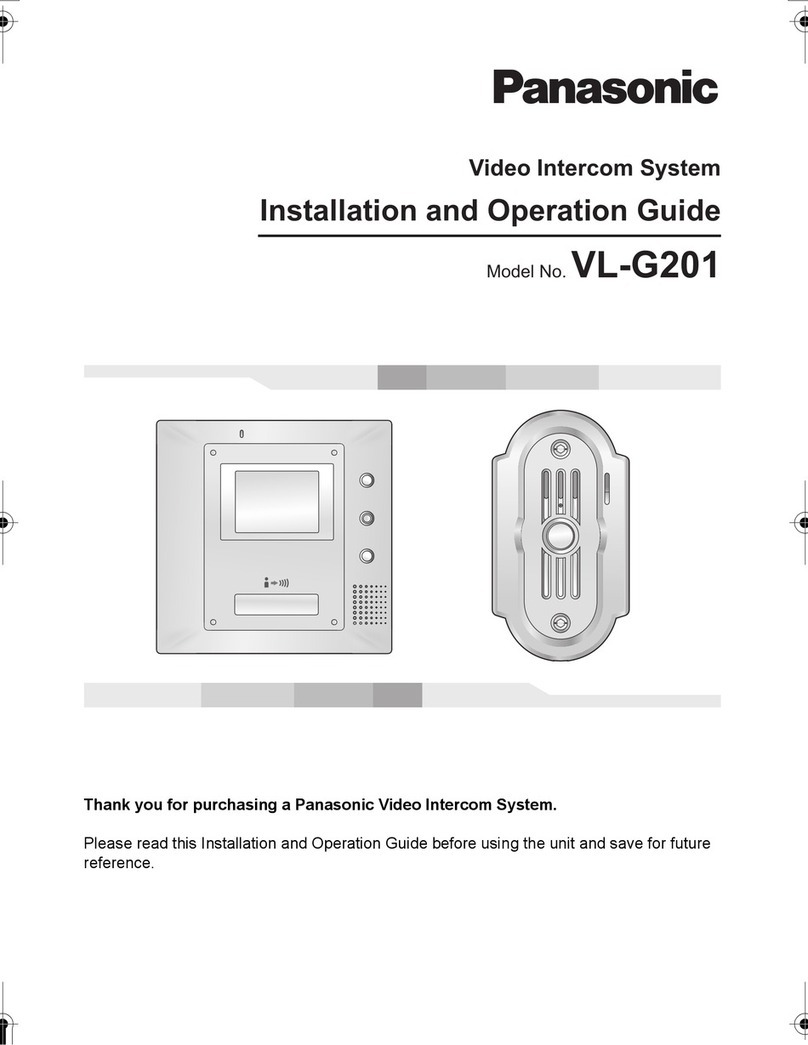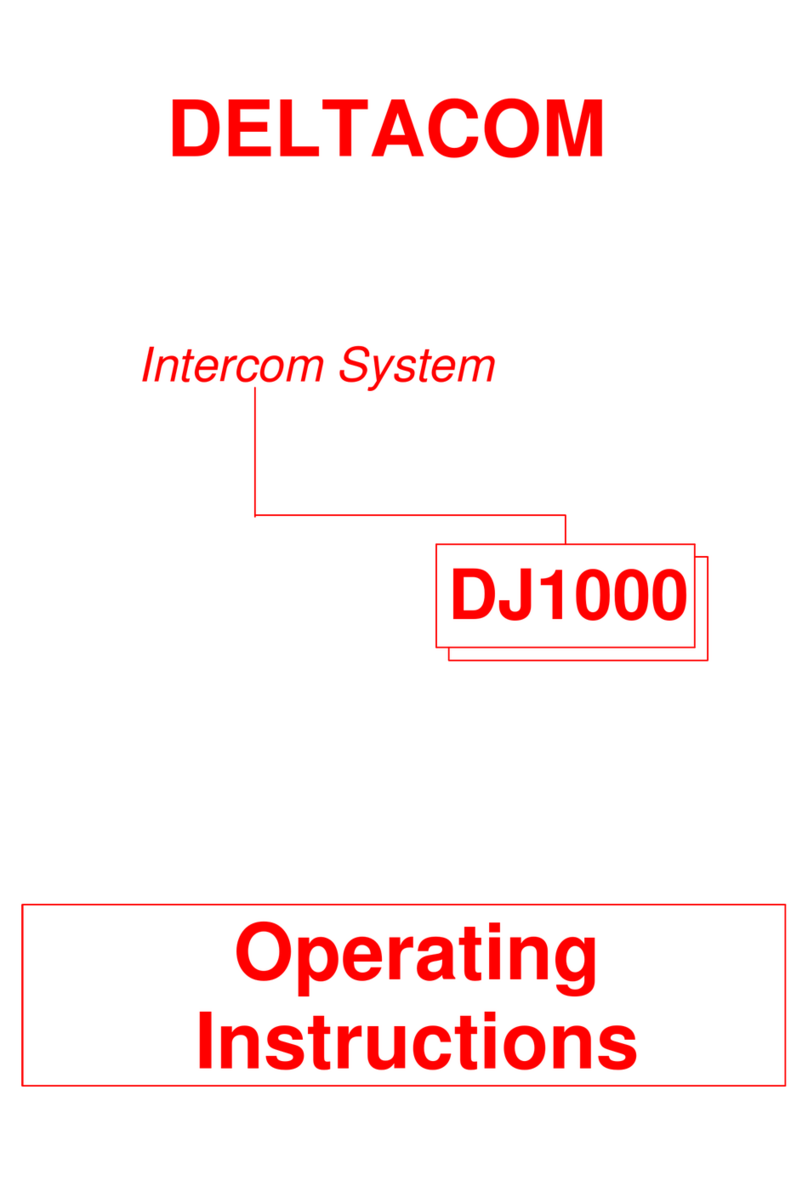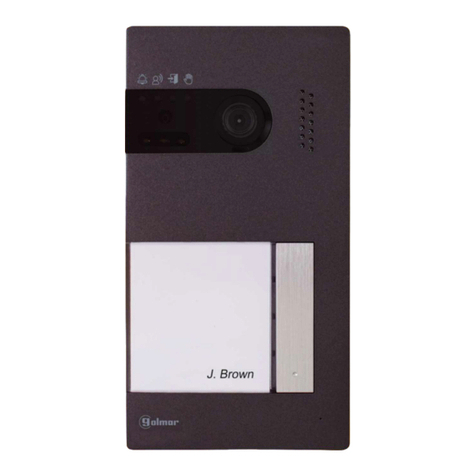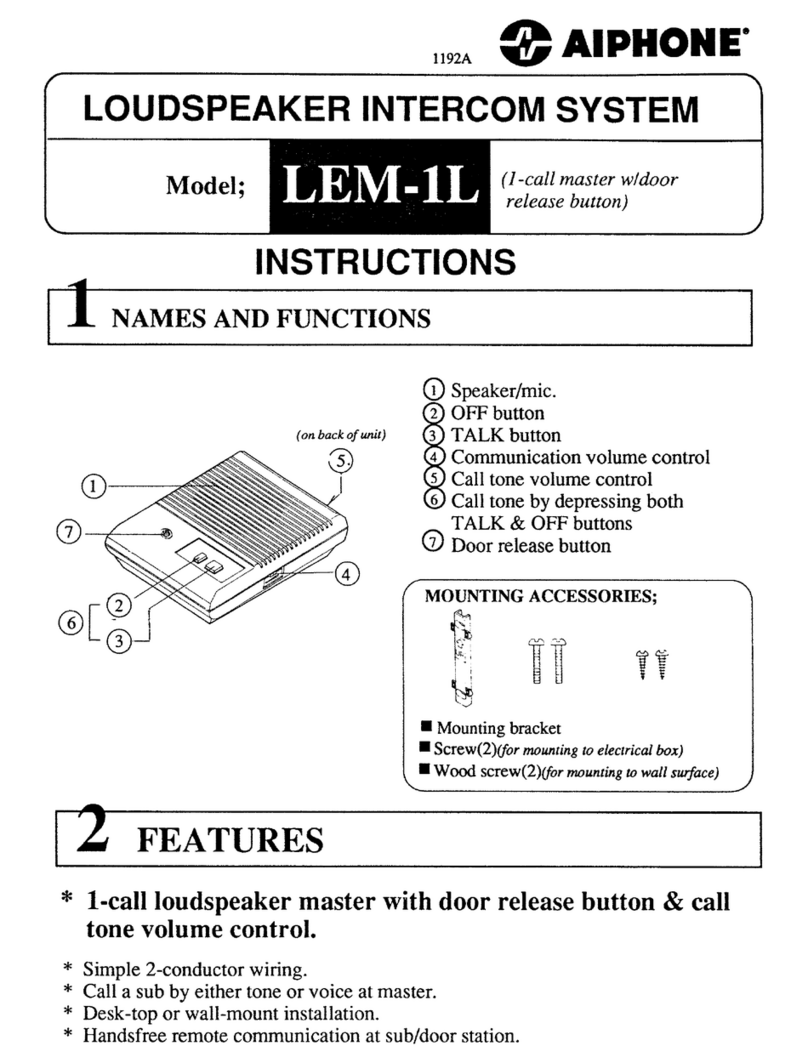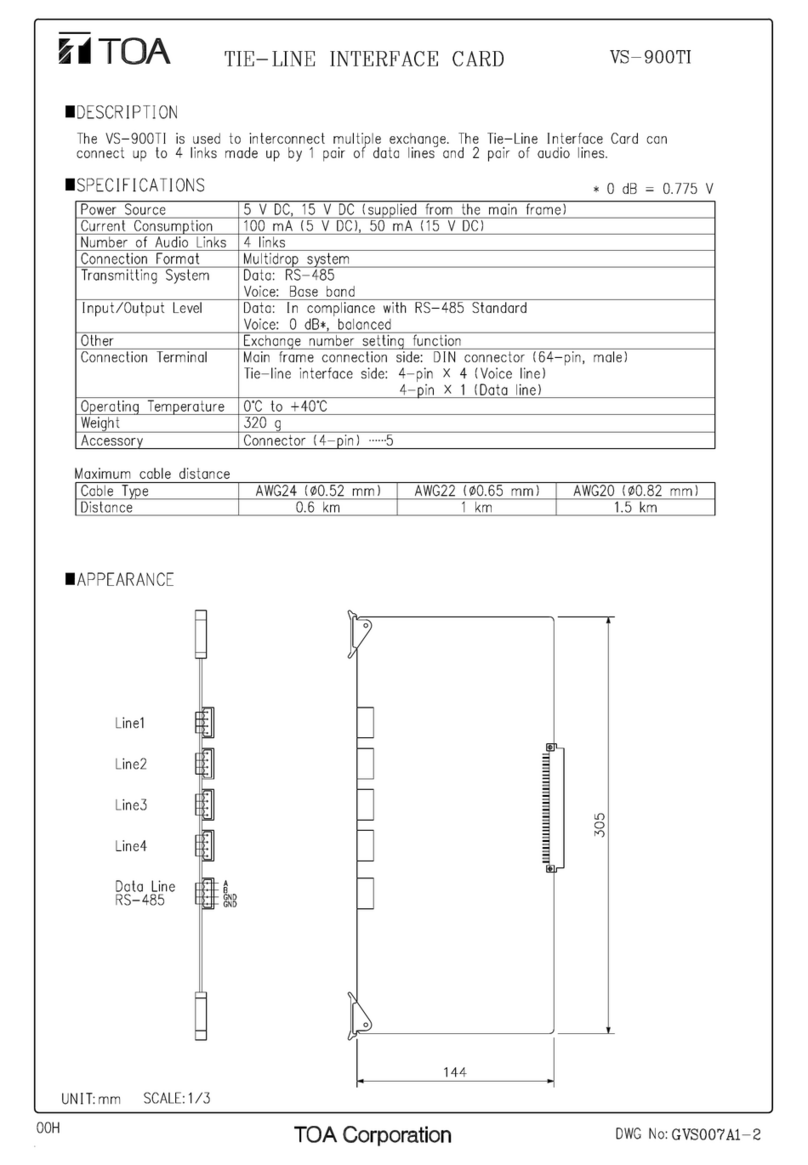Linkcom DoorPhone User manual

Linkcom France
11 rue du Soleil Levant 92140 CLAMART Copyright © 2009 – Linkcom – All rights reserved
1
Link GSM Door Phone
Manual
v1.0
Please find the latest version of the manual and firmware at www.linkcom.fr
WebHill.fi

Linkcom France
11 rue du Soleil Levant 92140 CLAMART Copyright © 2009 – Linkcom – All rights reserved
2
Table of Contents
!
1.#Basic#features:#..........................................................................................................................................................#3!
1.1#Function:#...............................................................................................................................................................................#3!
2.#Installation#................................................................................................................................................................#4!
2.1.#Assembly#of#front#panel#..................................................................................................................................................#4!
2.2.#Wall#mounting#....................................................................................................................................................................#4!
2.3.#Schema#and#Connection#..................................................................................................................................................#6!
2.4.#Relays#connection#.............................................................................................................................................................#7!
3.#Start#.............................................................................................................................................................................#7!
3.1.#Antenna#and#SIM#card#connection#...............................................................................................................................#7!
3.2.#SIM#preprogramming#......................................................................................................................................................#9!
3.3.#Switch#ON#the#GSM#DoorPhone#.....................................................................................................................................#9!
4.#Configure#the#GSM#DoorPhone#...........................................................................................................................#9!
4.1.#Programming#by#SMS#.......................................................................................................................................................#9!
4.2.#Setting#by#PC#through#USB#via#Link#GSMDoorManager#(optional)#.................................................................#10!
4.2.1.#Monitor#mode#...............................................................................................................................................................#11!
4.2.2.#Programming#mode#....................................................................................................................................................#12!
5.#Table#of#SMS#commands#.....................................................................................................................................#16!
5.1.#Command#types:##.............................................................................................................................................................#18!
5.2.#Names#function#saved#in#phone#book#:#....................................................................................................................#19!
5.3.#Example#of#SMS#exchange#:#..........................................................................................................................................#22!
5.4.#SMS#example#for#GSM#DoorPhone#parameters#setting:#.....................................................................................#22!
6.#GSM#DoorPhone#tones#.........................................................................................................................................#23!
7.#LED#signaling#..........................................................................................................................................................#24!
8.#Electrical#parameters#..........................................................................................................................................#24!
WebHill.fi

Linkcom France
11 rue du Soleil Levant 92140 CLAMART Copyright © 2011 – Linkcom – All rights reserved
3
1. Basic features:
The Link GSM DoorPhone is useful for different installation. You just insert a SIM card and connect the
power supply, eventually connect the lock. The Link GSM DoorPhone use the GSM network, so you do
not need any phone line or other cables.
•On the button, you can configure up to 7 phone numbers that will be progressively dialed after
button press.
•Automatic regulation of microphone volume.
•2 independent relays, remotely controlled switching relays with different ways: Activation by ringing,
code during call, button press, etc...
•Recording of numbers from which you activated the relay by ringing.
•1 input to connection for example an alarm (alerting by SMS) or for controls the gate opening (beeps
during call).
•Voice messages signaling of different events (“wait please”, “Open“, etc…)
1.1 Function:
Hands free GSM phone with preprogrammed phone numbers for 1 with name cards:
1. Outgoing call : After the button is pressed, the Link GSM DoorPhone dials the first number
saved on the list of numbers. The numbers are saved on the names “ABUTTON1” to
“ABUTTON7”. When the called party is busy or not available, the Link GSM DoorPhone calls
automatically the second number “ABUTTON2” etc… When the called party picks up the call, the
connection is established and the next numbers are not dialed.
2. Incoming call : According to the setting, the Link GSM DoorPhone can accepts all the calls or
only the calls whose the numbers are recorded on the SIM card.
The GSM DoorPhone can also reject the incoming calls. Before picks up the call, the GSM
DoorPhone can alert by preprogrammed melody.
2 remotely controlled switching relay. Each relay can be controlled up settings by different ways:
1. By ringing – The authorized number must be registered on the SIM card. If authorized number
calls the GSM DoorPhone, the call is rejects and the relay is activated. The list of numbers used
this activation with the time is sent to the preprogrammed number.
2. By code – During voice communication (incoming or outgoing call), the called party press 2 digit
code by DTMF for relay activation. For each relay you can set different code.
3. By SMS – you can remotely switch ON/OFF the selected relay or activate relay for programmed
time by SMS. The authorized number must be registered on the SIM card.
4. Camera mode – The selected relay is ON when the GSM DoorPhone picking up the call and it is
OFF by hang up up the call.
5. Lighting mode – The selected relay is ON by picking up the call and it stays ON for
preprogrammed time after hang up.
6. Button mode – The selected relay is ON after button press and stays ON for preprogrammed
time.
1 adjustable input:
1. SMS sending “ALARM ON” to preprogrammed number when input is short circuit against ground.
SMS “ALARM OFF” to next preprogrammed number when input is disconnected.
2. Opening detection. When input is activated during call (for example by door opening), the GSM
DoorPhone generates into a call 3 short beeps for time of input activation.

Linkcom France
11 rue du Soleil Levant 92140 CLAMART Copyright © 2011 – Linkcom – All rights reserved
4
Voice signaling of different status. The different status is signaled by voice message. (Language
adjustable). When the voice is presented during a call, it is hearable on DoorPhone and called part.
2. Installation
2.1. Assembly of front panel
Open and close the cover:
Dismounting lighting of nameplate:
2.2. Wall mounting
The installation is made by a screwing and dowels.
WebHill.fi

Linkcom France
11 rue du Soleil Levant 92140 CLAMART Copyright © 2011 – Linkcom – All rights reserved
5
Return lighting nameplate after mounting on the wall.
Each button has its separate nameplate hold by means of plastic flag (see figure).

Linkcom France
11 rue du Soleil Levant 92140 CLAMART Copyright © 2011 – Linkcom – All rights reserved
6
2.3. Schema and Connection
Switch
For operation put to
position ON
SIM reader
For operation insert
the SIM
Setting of speaker
loudness
input
Relay 2
Relay 1
Power supply
Speaker screw terminal

Linkcom France
11 rue du Soleil Levant 92140 CLAMART Copyright © 2011 – Linkcom – All rights reserved
7
2.4. Relays connection
1. Basic connection – 2 electrical locks and possibility control 2 doors.
2. 2x PSU – possibility to use 2x independent power supply. One for GSM DoorPhone and second for
electrical locks. The electrical lock 2 is connected inversely (fire emergency doors).
3. External camera or lighting activation.
4. Electrical lock and additional bell combination.
3. Start
3.1. Antenna and SIM card connection
1
2
3
4

Linkcom France
11 rue du Soleil Levant 92140 CLAMART Copyright © 2011 – Linkcom – All rights reserved
8
1
2
3
4
5
We recommend use SIM without PIN.
Release the SIM holder (1)
Move it up (2)
Insert the SIM in correct position (3) to the holder. Close the SIM holder
(4)
Pull the SIM holder for lock up (5)
Note: All programmed parameters are saved on the SIM card. The SIM you can insert into GSM
DoorPhone already preprogrammed or setup GSM DoorPhone after switching ON (bellow).
When you want use calls rejection ( ringing), ask your GSM provider to switch OFF voice mail at used
SIM card.

Linkcom France
11 rue du Soleil Levant 92140 CLAMART Copyright © 2011 – Linkcom – All rights reserved
9
3.2. SIM preprogramming
1. Put the SIM card SIM on a mobile phone.
2. When PIN is setup, cancel it (or setup code 1234)
3. Save the remotely administrator number under name “ADMIN1” on the phonebook of
SIM card.
4. Save the number that should be dialed after pressing button1 under name “ABOUTTON1”
5. If you want dial automatically next numbers (when first number is busy or not available) then
save those numbers under appropriate names “ABUTTON2” to “ABUTTON7”.
6. Similarly you can program setting of all parameters (programming table at the end of manual)
The way of phone numbers saving on the SIM depends on mobile phone type. Please double
check that you save numbers to SIM card and not to internal mobile phone memory!
3.3. Switch ON the GSM DoorPhone
When all necessary cables are connected (relay, locks, Antenna etc.), then connect speaker connector
and connect the power supply. The red LED lights on and after a while yellow LED start flashing. The
GSM DoorPhone informed by tones or by voice SIM reading, GSM network registration and ready for
operation. Now you can put on front panel of GSM DoorPhone but don’t screw it.
When SIM is preprogrammed you can try first connections: push the button. The GDI must dial the
programmed phone number. When SIM is not preprogrammed then first step is SIM programming and
then try connection. After voice connection you can adjust setting of speaker volume. Then screw up
front panel of GSM DoorPhone.
4. Configure the GSM DoorPhone
You can configure the GSM DoorPhone by 2 ways: by SMS or Link GSMDoor Manager software
4.1. Programming by SMS
Due security reasons you can program the GSM DoorPhone parameters from authorized numbers only.
The authorized numbers are saved on SIM card under names « ADMIN1 » to « ADMIN9 ».
The SMS are always written by BIG LETTERS
Each SMS elements are spited by space. First word is always command, the further word is one or more
parameters.
Example: INIT ADMIN1 +330123456789
Please find all commands in table at the end of manual.
1. For the first use, when the SIM card doesn’t contents any “ADMINx” name, it is necessary to add
the number to the SIM card by SMS with the command “INIT”. The SMS can be sent from any

Linkcom France
11 rue du Soleil Levant 92140 CLAMART Copyright © 2011 – Linkcom – All rights reserved
10
number. If the SIM card already contents even one number under name “ADMINx”, the command
is ignored.
2. If you need to control the GSM DoorPhone with a next ADMIN numbers: from mobile phone with
“ADMINx” number, send the SMS to the GSM DoorPhone with numbers of next “ADMINx” in SMS
format: WRITE ADMIN2 +33xxxxxxxxx (WRITE ADMIN3… etc.).
3. From mobile phone with numbers “ADMINx” send the SMS to the GSM DoorPhone with numbers,
which should be dial after button press.
SMS format: WRITE ABUTTON1 +33xxxxxxxxx
4. Up your needs send next SMS with other parameters for opening by ringing, SMS alarm sending,
etc..
5. You can setup individually for each parameter with appropriate SMS. When you need setup more
parameters simultaneously, we recommend use SMS for batch setting. By SMS “READ PAR” to
read firstly current setting to your mobile.
By editor of SMS messages change at received SMS word READ to WRITE as same as adjust
parameters up your needs. Such adjusted SMS send back to GSM DoorPhone as reply. The
parameters will be setup.
4.2. Setting by PC through USB via Link GSMDoorManager (optional)
Remove front cover of the GSM DoorPhone and connect the MiniUSB cable to PC and programming
module. The red LED must light on at the module. During first usage, the USB driver might be installed.
USB driver is available at attached CD or on www.linkcom.fr .
1. Run Link GSMPhone Manager program and setup the appropriate port.
2. You can program the GSM DoorPhone after that display GSM signal strength and voltage (back up
ACU). Now you can program:

Linkcom France
11 rue du Soleil Levant 92140 CLAMART Copyright © 2011 – Linkcom – All rights reserved
11
4.2.1. Monitor mode
Before programming the
paramters, you must stop the
GSM DoorPhone.
For monitoring operation don’t
press Stop, the GSM
DoorPhone must be running!
Identification of serial line
connection
After GSM DoorPhone
voice connection, will
show voltage.
After GSM DoorPhone
voice connection, will
show GSM signal strength
After click to button monitor is shown GSM
DoorPhone operation (when operation is
not stopped by button STOP)
Record savings from monitor to file (for
service purposes – record sending)

Linkcom France
11 rue du Soleil Levant 92140 CLAMART Copyright © 2011 – Linkcom – All rights reserved
12
4.2.2. Programming mode
After press the “Stop” button, The program sends the command to GSM DoorPhone and wait for the
DoorPhone response.
Item Buttons
It is designed for programming phone numbers under each buttons
Waiting for GSM DoorPhone response
Item for 2 buttons
Field to program up to 7
phone numbers
Item for 1 button
Field to program up to 7 phone numbers for first button
Saving of all parameters to GSM DoorPhone
Loading of all parameters from file on
PC
Saving of all parameters to file on PC
Reading of all parameters from GSM DoorPhone
software and firwmare version
SIM number of position
Field to up to 7 phone numbers for second
button
GSM provider

Linkcom France
11 rue du Soleil Levant 92140 CLAMART Copyright © 2011 – Linkcom – All rights reserved
13
Item Phone Book
Phone book of authorized numbers for ringing opening or automatic call receiving.
Item Setting
contact name
contact phone number
Insert new line
Delete line
Find name
Item Calls
Loudness of speaker setting
Loudness of microphone setting
Incoming call setting :
- reject (opening by ringing)
- automatically picked up calls from
numbers at list only
- pick up all calls
Signalization
- Informing by tones
- Ringing during incoming call
- Voice signalling

Linkcom France
11 rue du Soleil Levant 92140 CLAMART Copyright © 2011 – Linkcom – All rights reserved
14
Item Relays
Item relay
Relay 1 parameters
Relay 2 parameters
Relay mode:
- camera
- light
- button
-control by SMS
Relay control by ringing
DTMF code for relay activation
during a call
Relay time of activation
Item SMS
Number where will be sent SMS „ALARM
ON” when input is activated
Number where will be sent SMS
„ALARM OFF” when input is deactivated
Input mode:
-Input disable
-Tones when input is activated
during a call (open signal)
-sending SMS
Sending SMS to ADMIN1 with
list of numbers which activated
relay by ringing.
Activation of time settings from GSM
network

Linkcom France
11 rue du Soleil Levant 92140 CLAMART Copyright © 2011 – Linkcom – All rights reserved
15
Item Service
This Item is designed to upgrade the firmware version or change the voice message on the GSM
DoorPhone.
CAUTION:Unauthorized manipulation can blocked the unit
Item ADMIN numbers setting
Field to save up to 7 ADMIN numbers
List of files to record to GSM DoorPhone
Loading of list from PC
List erasing
Start of files saving on GSM DoorPhone. The
Indicator shows the process of savings.
Select and play ringing tone
Savings of selected ringing
tone

Linkcom France
11 rue du Soleil Levant 92140 CLAMART Copyright © 2011 – Linkcom – All rights reserved
16
When all parameters are setup, click to the save button to save the setting on GSM DoorPhone.
Return from programming mode to monitor mode (restart of GDI) :
When you click on Run button, the behavior of GSM DoorPhone is the same like during power supply
connection (tones, eventually voice messages).
5. Table of SMS commands
SMS command
Descriptions
Default
This commands can be sent only from ADMINx
numbers
READ STAT
Reading the status (firmware, time, relays status etc.)
READ PAR
Reading of all setup parameters
READ JMENO
Reading of phone number for NAME
CLR JMENO
Erasing phone number for NAME
INIT ADMIN1 +420cc...c
Initialization – first GDI setting to configure the ADMIN1
number
SET REL1 ON
Activation relay 1
SET REL1 OFF
Deactivation relay 1
SET REL1 ON xx
Activation relay1 for xx minutes (xx=00 -99)
SET REL2 ON
Activation relay 2
SET REL2 OFF
Deactivation relay 2
SET REL2 ON xx
Activation relay 2 for xx minutes (xx=00 -99)
WRITE JMENO
+420cc...c
Saving of phone number under NAME
WRITE PAR VOLIN:x
Saving of microphone loudness [x=1-7]
4
WRITE PAR VOLOUT:x
Saving of speaker loudness [x=1-7]
4
To return to monitor mode, click on “Run”
button. Program detects the GSM DoorPhone
runs the same way like stop:

Linkcom France
11 rue du Soleil Levant 92140 CLAMART Copyright © 2011 – Linkcom – All rights reserved
17
WRITE PAR INCALL:x
Processing of incoming call:
X=0 : calls rejected (ringing in)
x=1 : calls received from SIM only (list)
x=2 : all calls received
0
WRITE PAR TMGSM:x
Time setup up GSM network
X=0 : OFF
X=1 : ON
1
WRITE PAR TONE:x
Setting of acoustic signalization:
X=0 : switch OFF
X=1 : signaling by service tones
X=2 : ringing of incoming call is ON
X=4 : signaling by voice messages
and combination – for ex. 7 – all is ON
5
This commands can be sent only from ADMINx numbers
WRITE PAR INPMOD:x
Input mode :
x=0 : deactivated
x=1 : beeps into call (opening indication)
x=2 : send SMS during activation/deactivation
0
WRITE PAR RL1COD:yy
Code for relay1 activation during call
yy= 0-9
5
WRITE PAR RL1MOD:x
Relay 1 modes
x=0 : control by SMS
x=1 : switch mode (ringing in or by code)
x=2 : camera mode (activated by pick up, deactivated by
hang up)
x=3 : lighting mode (activated by pick up and stays ON for
« activation time » after hang up.
x=4 : activated for « activation time » after button press
1
WRITE PAR RL1TMON:yy
Relay1 activation time after ringing in or by code yy seconds
yy=00-99
03
WRITE PAR RL1RING:x
Relay1 activation by ringing in
x=0 : OFF
x=1 : ON
1
WRITE PAR RL2COD:yy
Code for relay2 activation during call
yy= 00-99
6
WRITE PAR RL1MOD:x
Relay 2 modes
x=0 : control by SMS
x=1 : switch mode (ringing in or by code)
x=2 : camera mode (activated by pick up, deactivated by
hang up)
x=3 : lighting mode (activated by pick up and stays ON for
« activation time » after hang up
x=4 : activated for « activation time » after button press
0
WRITE PAR RL2TMON:yy
Relay2 activation time after ringing in or by code yy seconds
yy=00-99
05
WRITE PAR RL2RING:x
Relay2 activation by ringing in
x=0 : OFF
0

Linkcom France
11 rue du Soleil Levant 92140 CLAMART Copyright © 2011 – Linkcom – All rights reserved
18
x=1 : ON
WRITE ALARMON
+420cc..c
Savings of number for SMS « ALARM ON » (input grounding)
WRITE ALARMOFF
+420cc..c
Savings of number for SMS « ALARM OFF »
(input disconnection)
CAL AT+CSQ
Signal strength level
CAL AT+CPBR=x
Info about number saved on position x
CAL AT+C!CLK= <time>
Setup time in GDI <time>
Format <time>= yy/MM/dd,hh:mm:ss±zz
yy – year (00-99)
MM – month (01-12)
dd – day (01-31)
hh – hours (00-23)
mm – minutes (00 – 59)
ss – seconds (00 – 59)
±zz – time zone (-47..+48) hours
5.1. Command types:
READ – command to read the parameters.
CLR – command to erase phone numbers from SIM card.
CAUTION! When you use SMS for numbers erasing then don’t forget that one ADMINx number
must stayed! Otherwise remote settings will not be possible (necessary to make new initialization).
INIT – Initialization. During the first setting when SIM doesn’t includes any ADMINx number, it is
necessary to put such number on the SIM card. It is done by SMS with INIT command. The SMS can be
sent from any number. When SIM card already has at least one number with name ADMINx the
command is ignored.
WRITE – command to save the parameters.
CAL – after command CAL, you can put any « AT command » used by the GSM module (for example:
module reset, time setting etc.). Those commands please use with appropriate knowledge only! It can
cause blocking of whole unit!

Linkcom France
11 rue du Soleil Levant 92140 CLAMART Copyright © 2011 – Linkcom – All rights reserved
19
5.2. Names function saved in phone book :
Name
Description
ABUTTON1
- It’s the called number when you push the button.
- Relay1 or relay2 are activated by ringing in
- Calls are automatically received from this number
ABUTTON2
- It’s the called number when you push the button, if
ABUTTON1 is busy, unreachable, or not picked up.
- Relay1 or relay2 are activated by ringing in
- Calls are automatically received from this number
ABUTTON3
- It’s the called number when you push the button, if
ABUTTON2 is busy, unreachable, or not picked up.
- Relay1 or relay2 are activated by ringing in
- Calls are automatically received from this number
ABUTTON4
- It’s the called number when you push the button, if
ABUTTON3 is busy, unreachable, or not picked up.
- Relay1 or relay2 activated by ringing in
- Calls are automatically received from this number
ABUTTON5
- It’s the called number when you push the button, if
ABUTTON4 is busy, unreachable, or not picked up.
- Relay1 or relay2 are activated by ringing in
- Calls are automatically received from this number
ABUTTON6
- It’s the called number when you push the button, if
ABUTTON5 is busy, unreachable, or not picked up.
- Relay1 or relay2 are activated by ringing in
- Calls are automatically received from this number
ABUTTON7
- It’s the called number when you push the button, if
ABUTTON6 is busy, unreachable, or not picked up.
- Relay1 or relay2 are activated by ringing in
- Calls are automatically received from this number
BBUTTON1
- It’s the called number when you push the button. (for
GSM DoorPhone with 2 buttons)
- Relay1 or relay2 are activated by ringing in
- Calls are automatically received from this number
BBUTTON2
- It’s the called number when you push the button, if
BBUTTON1 is busy, unreachable, or not picked up.
- Relay1 or relay2 are activated by ringing in
- Calls are automatically received from this number
BBUTTON3
- It’s the called number when you push the button, if
BBUTTON2 is busy, unreachable, or not picked up.
- Relay1 or relay2 are activated by ringing in
- Calls are automatically received from this number
BBUTTON4
- It’s the called number when you push the button, if
BBUTTON3 is busy, unreachable, or not picked up.
- Relay1 or relay2 are activated by ringing in
- Calls are automatically received from this number

Linkcom France
11 rue du Soleil Levant 92140 CLAMART Copyright © 2011 – Linkcom – All rights reserved
20
BBUTTON5
- It’s the called number when you push the button, if
BBUTTON4 is busy, unreachable, or not picked up.
- Relay1 or relay2 are activated by ringing in
- Calls are automatically received from this number
BBUTTON6
- It’s the called number when you push the button, if
BBUTTON5 is busy, unreachable, or not picked up.
- Relay1 or relay2 are activated by ringing in
- Calls are automatically received from this number
BBUTTON7
- It’s the called number when you push the button, if
BBUTTON6 is busy, unreachable, or not picked up.
- Relay1 or relay2 are activated by ringing in
- Calls are automatically received from this number
ADMIN2 to ADMIN7
- Relay1 or relay2 are activated by ringing in.
- Relay1 or relay2 are by SMS
- Read the GSM DoorPhone status and numbers in phone
book by SMS
- Edit name and numbers on SIM card by SMS
- Control next features by SMS (AT commands)
- Setup parameters by SMS
- Calls are automatically received from this number
ADMIN1
The same like ADMIN2 to ADMIN7 and more over:
- This number can receive the reports by SMS, includes
list of relay activation by ringing in
- This number can receive the SMS about low battery
level (option).
Various name
- Relay1 or relay2 are activated by ringing in.
- calls are automatically received from this number
ALARMON
- This number receives the “ALARM ON” SMS when input
is activated against ground
ALARMOFF
- This number receives the “ALARM OFF” SMS when input
is activated against ground
VER
- firmware version in GDI - just info – do not adjust!
PARGDI
- GSM DoorPhone parameters A#B#C#D#E#F#G#H
(default is 4#4#0#0#1#5#0#0)
A : microphone sensitivity [1-7]
B : speaker loudness [1-7]
C : incoming calls:
0 : all rejected (ringing in relays activation)
1 : accept from numbers on SIM card only
2 : accept all
D : record who opened by ringing in :
0 : deactivated
1 : activated
E – time setup from GSM network:
0 : deactivated
1 : activated
F : signalization:
0 : OFF
Table of contents
Other Linkcom Intercom System manuals

Linkcom
Linkcom Link Ana iDP User manual
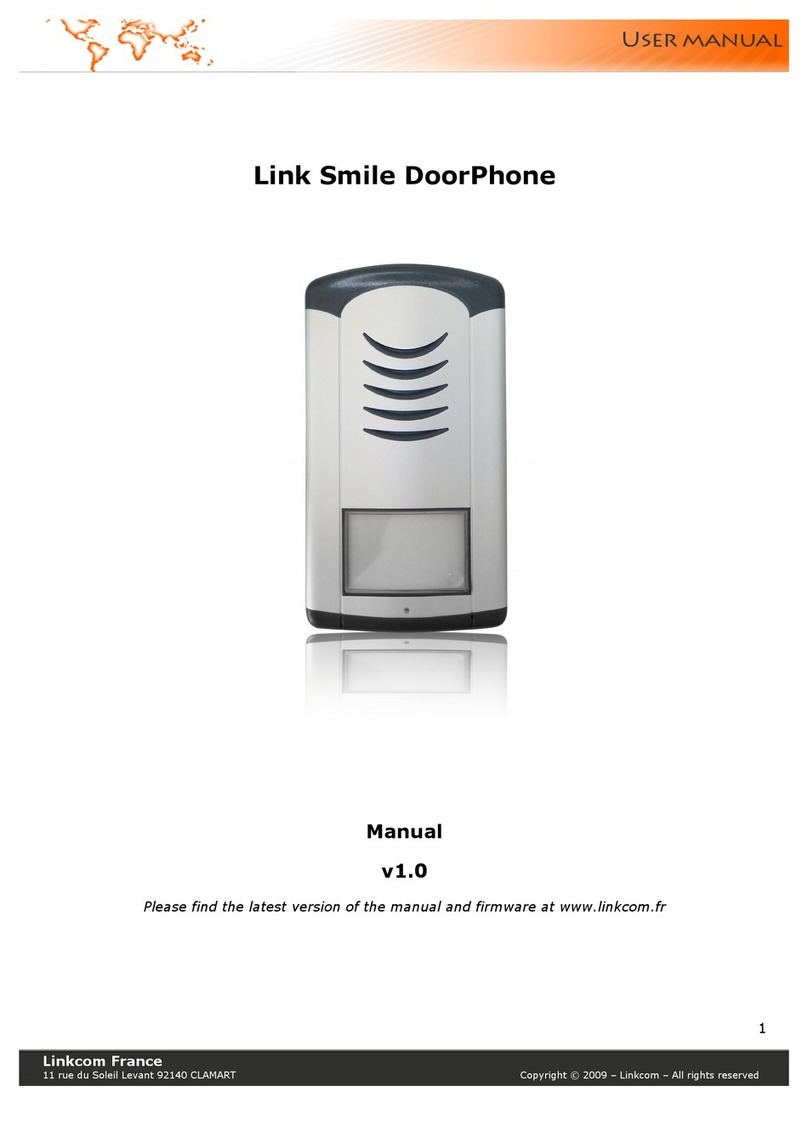
Linkcom
Linkcom link smile User manual
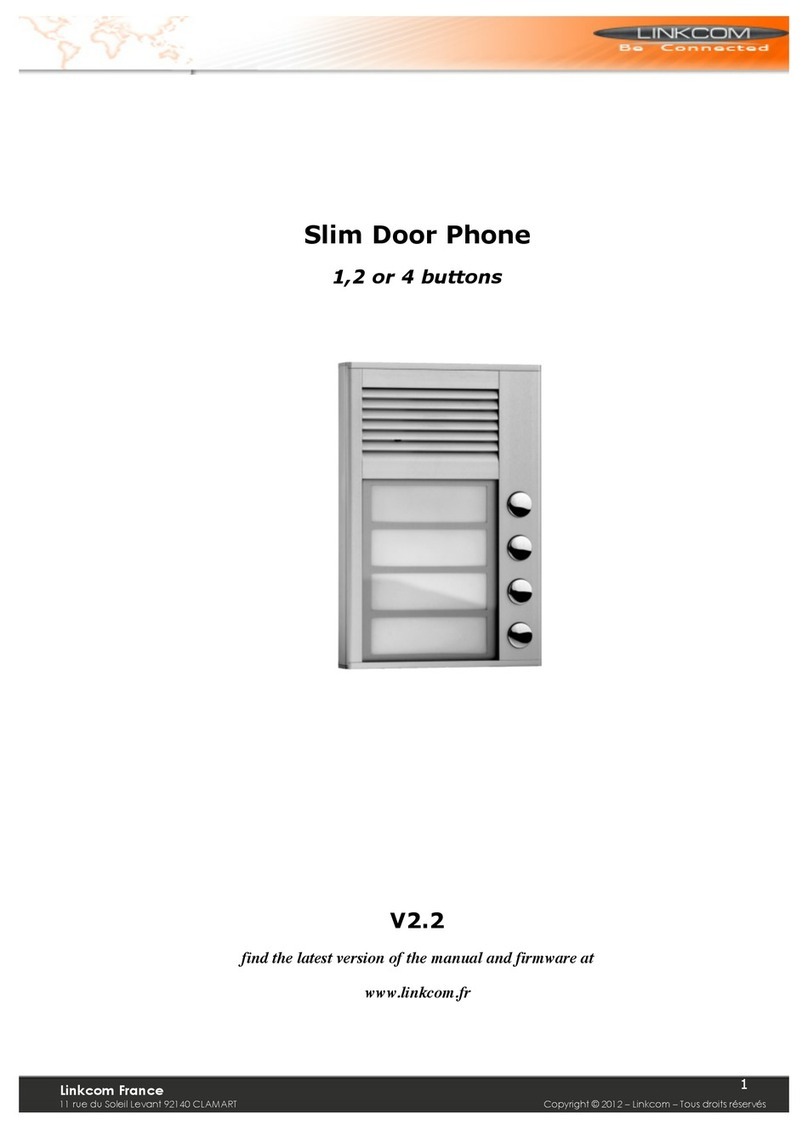
Linkcom
Linkcom SlimDoorPhone 1 button User manual

Linkcom
Linkcom Slim IP Cam V2 User manual

Linkcom
Linkcom Link IP iDP Instruction manual
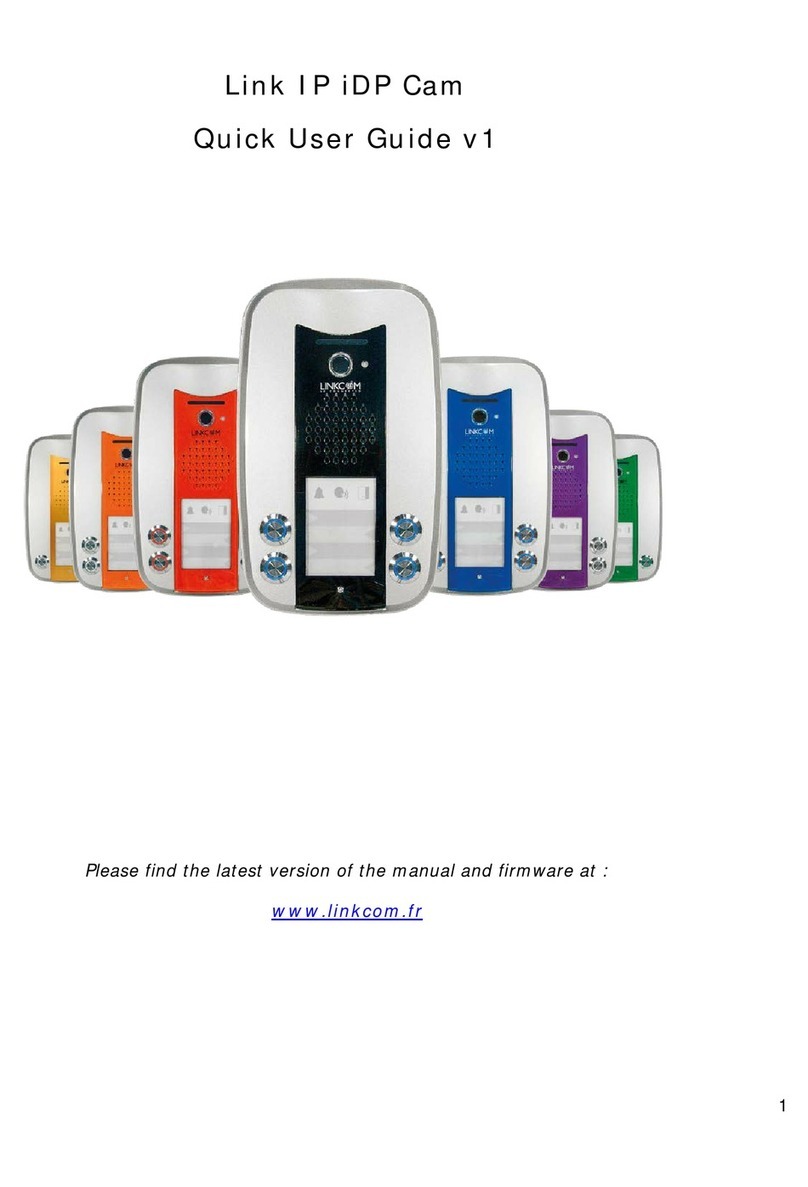
Linkcom
Linkcom Link IP iDP Cam Instruction manual
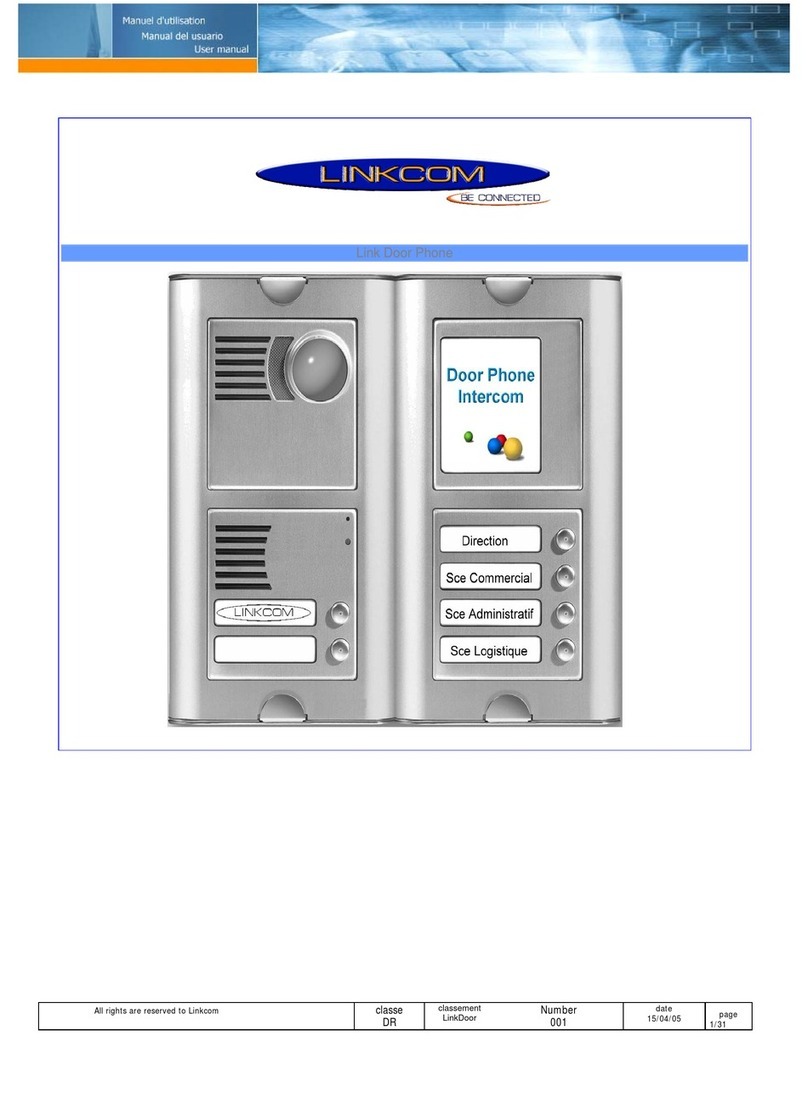
Linkcom
Linkcom Link Door Phone User manual
Popular Intercom System manuals by other brands
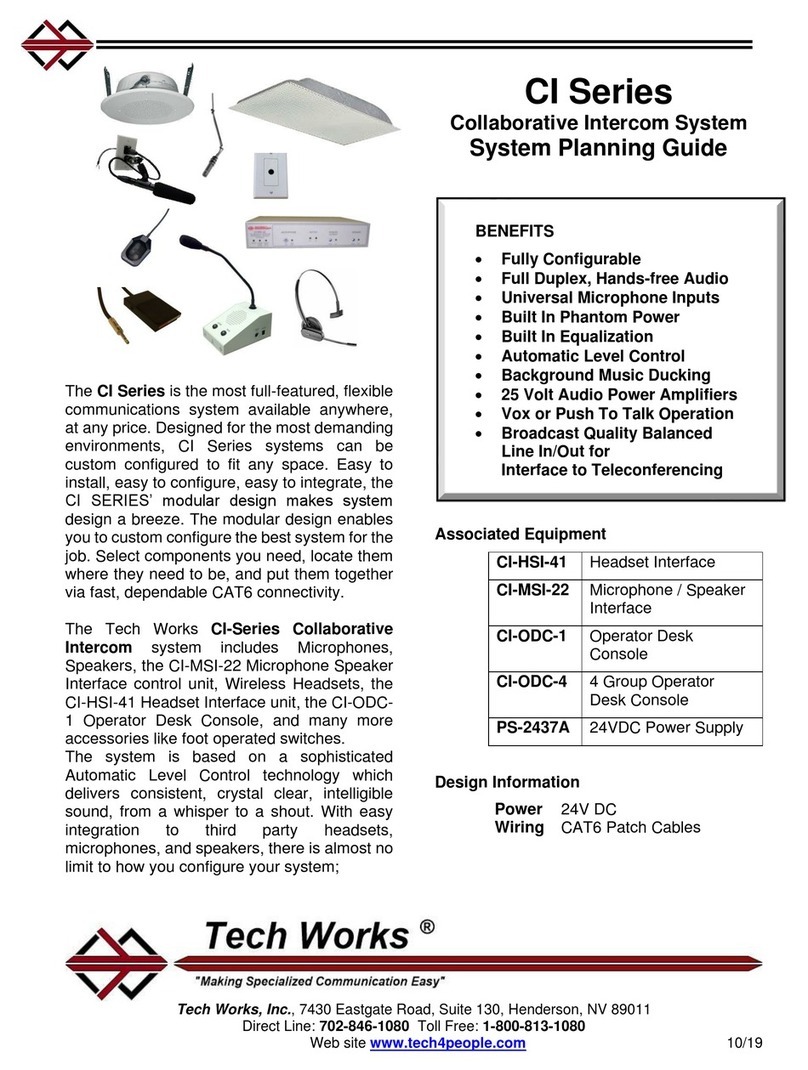
Tech Works
Tech Works CI Series System Planning Guide

FARFISA INTERCOMS
FARFISA INTERCOMS PL24S manual
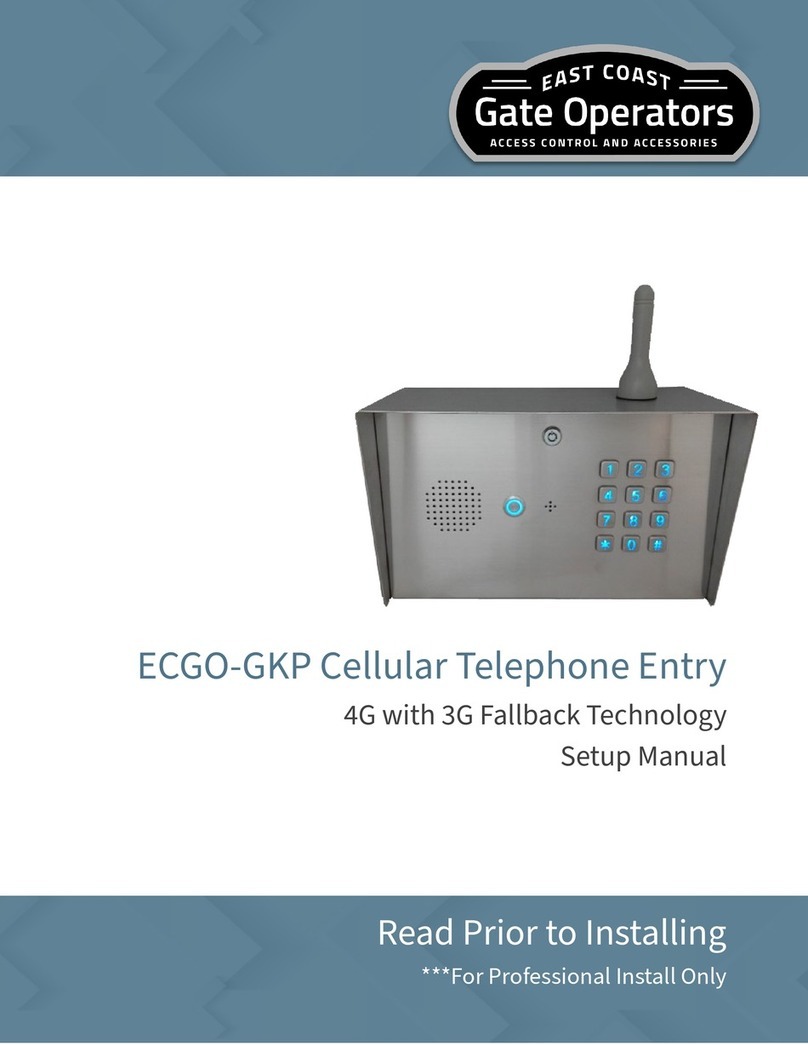
East Coast Gate Operators
East Coast Gate Operators ECGO-GKP Setup manual
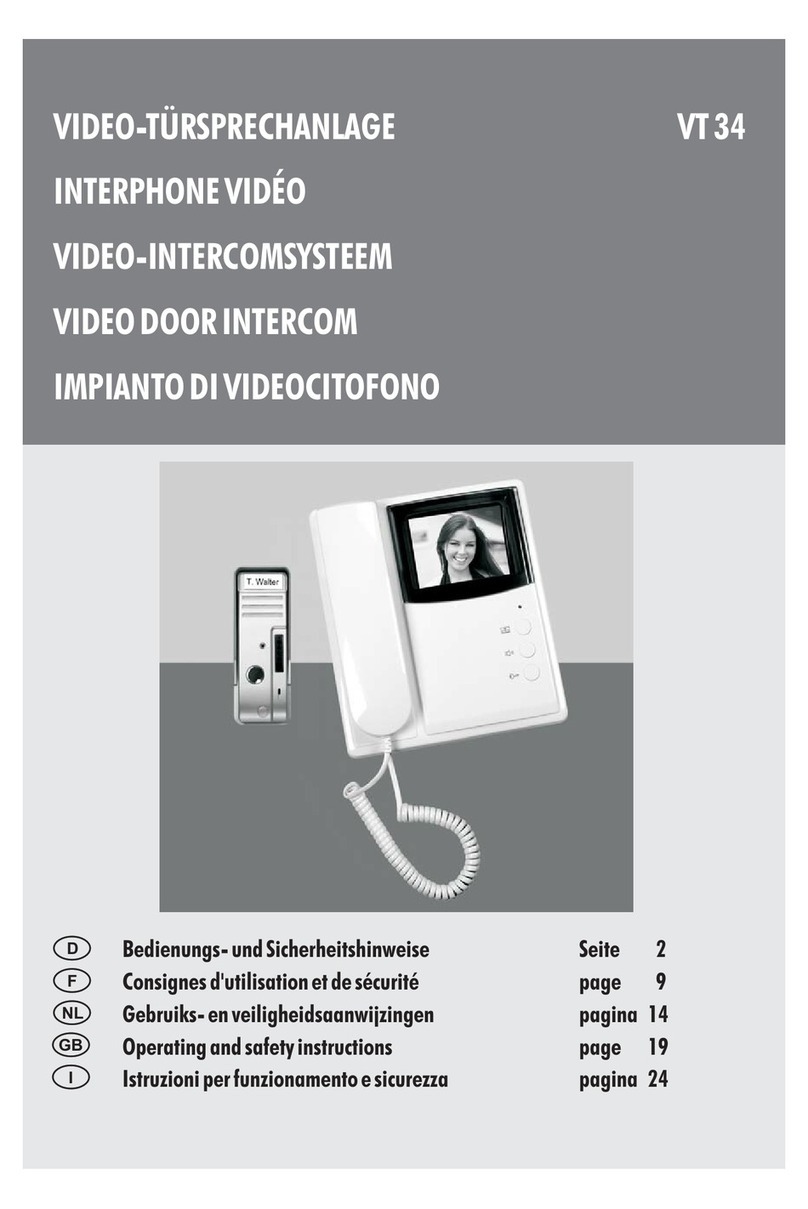
Pentatech
Pentatech VT 34 Operating and safety instructions

Zennio
Zennio GetFace IP ZVP-WOCAM user manual
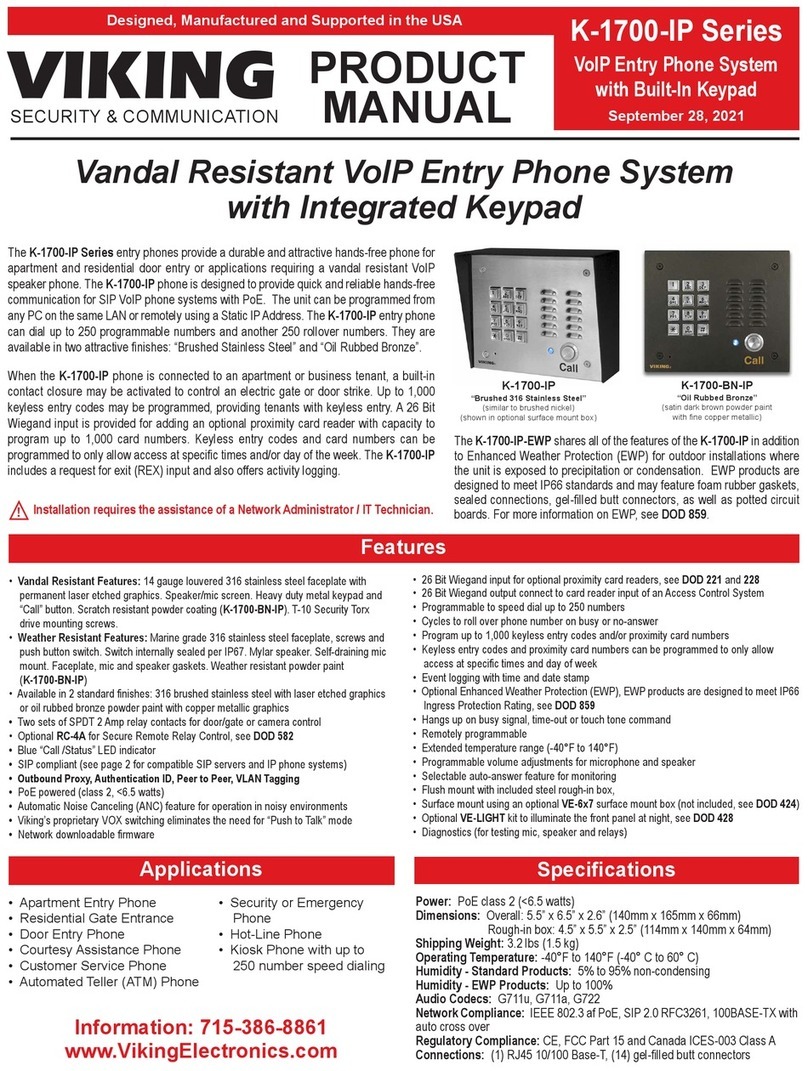
Viking
Viking K-1700-IP Series product manual