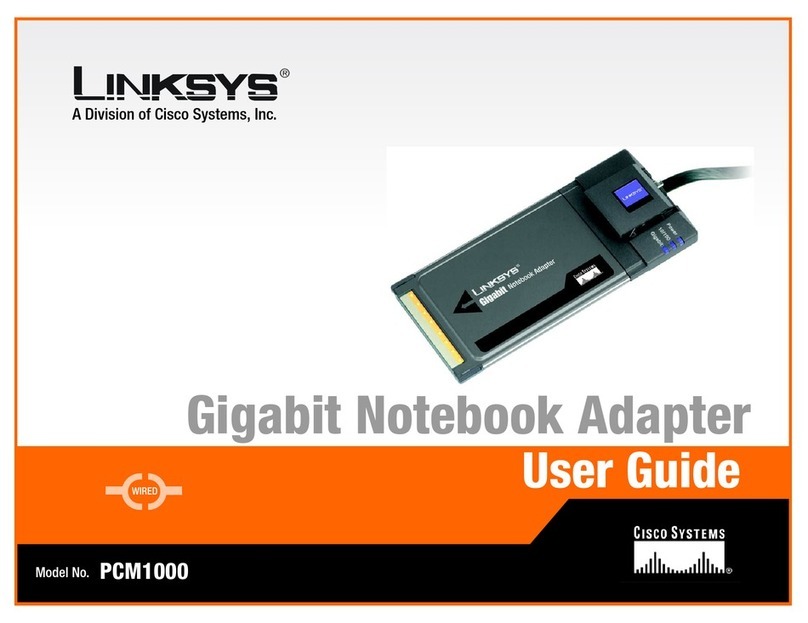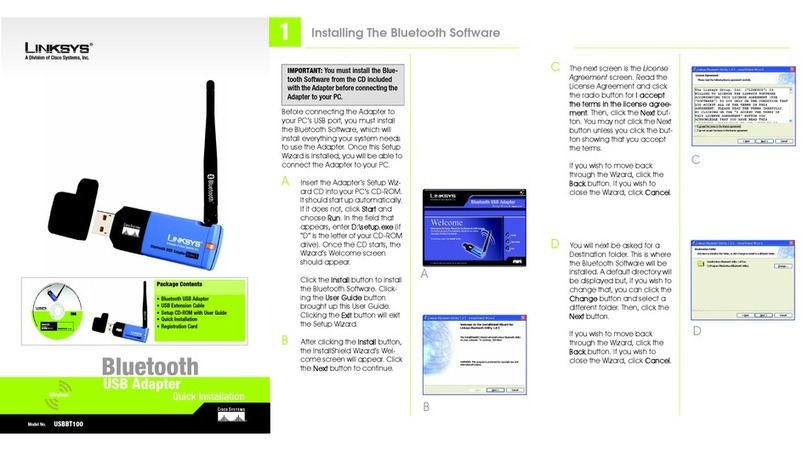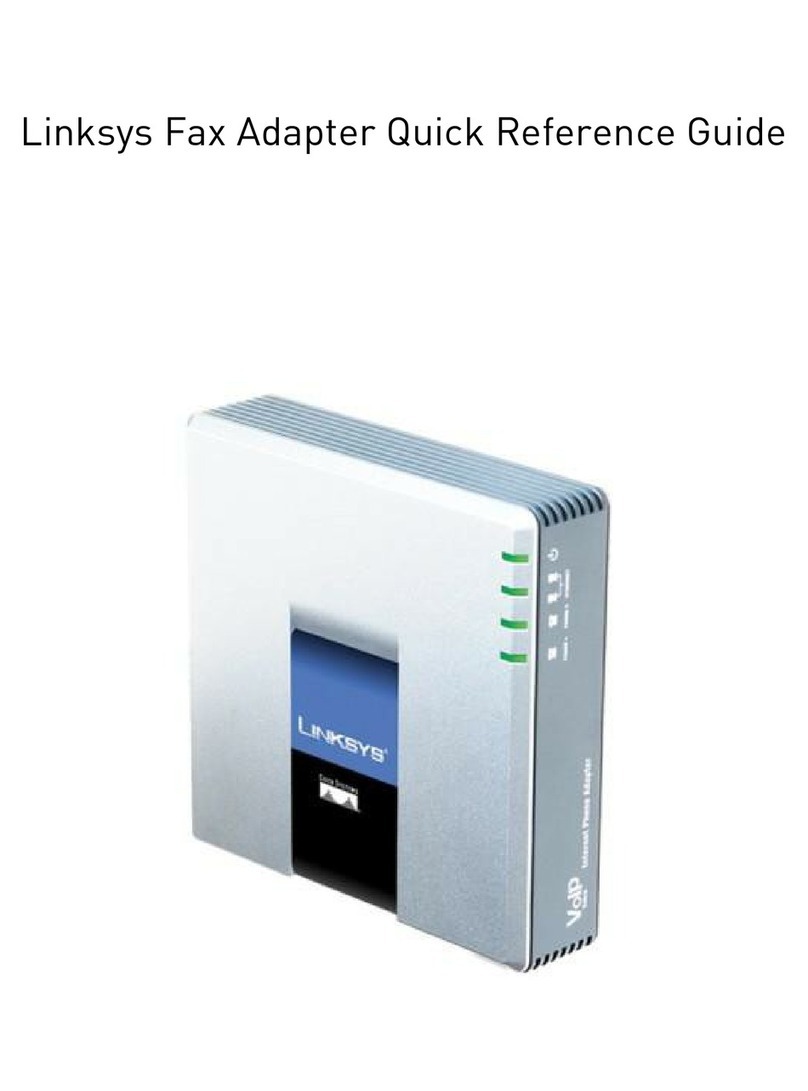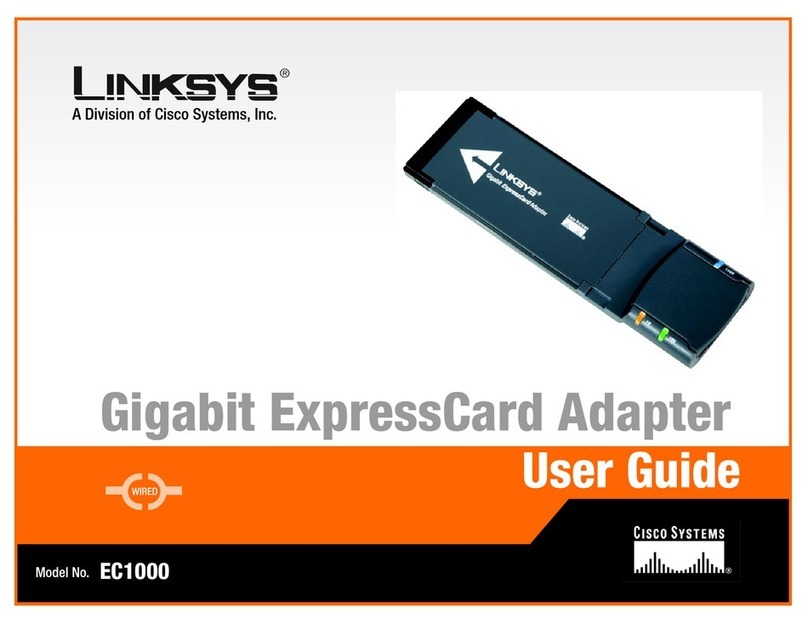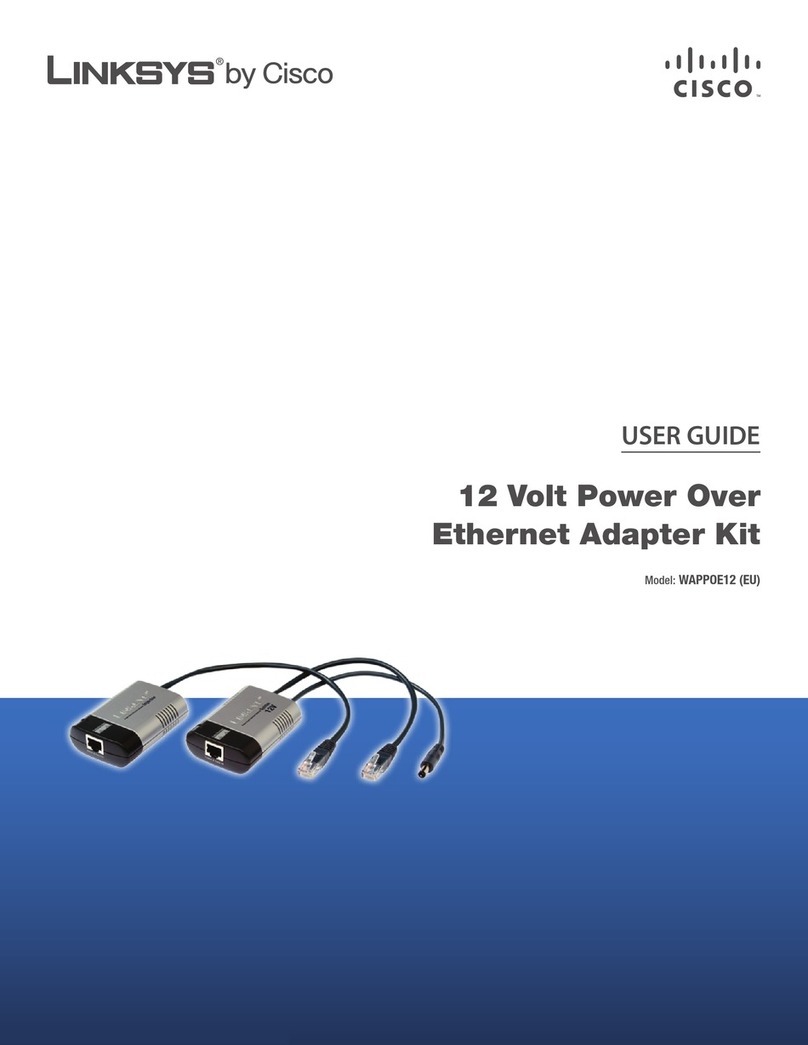C
After connecting the Adapter to your
computer, you will install the driver.
AWindows XP will automatically
detect the Adapter. Insert the
Setup CD-ROM into your CD-
ROM drive. Click the radio but-
ton next to Install the software
automatically (Recom-
mended). Then click Next.
BWhen Windows has finished
installing the driver, click Finish.
CAfter installing the Adapter, the
Windows XP Wireless Zero Con-
figuration icon will appear in
your computer’s system tray.
Double-click the icon.
A
ATurn off your notebook PC.
BLocate an available Cordbus
slot on your notebook PC.
CInsert the Adapter with the
label side facing up, so the
Adapter fits snugly in the Card-
Bus slot.
DRestart your notebook PC.
EWindows will begin copying the
driver files to your computer. If
Windows asks you for the origi-
nal Windows CD-ROM, insert
the CD-ROM, and direct Win-
dows to its proper location
(e.g., D:\).
Windows 98SE, Me, and 2000
users: Congratulations! The
installation of the Wireless-G
Notebook Adapter is com-
plete.
Windows XP users: Proceed to
Step 3.
E
F
FThe screen in Figure F will
appear if your connection is
active.
For more information about
WEP, refer to your access
point’s documentation, or visit
www.linksys.com. For more
information about wireless net-
working on a Windows XP com-
puter, enter the keyword
wireless in the Windows XP
search engine.
Windows XP users: Congratula-
tions! The installation of the
Wireless-G Notebook Adapter
is complete.
DThe screen that appears will
show any available wireless
network. Select the network you
want.
If this network has WEP encryp-
tion enabled, go to Step E.
If this network does not have
WEP encryption enabled, then
the screen in Figure D will
appear. Make sure the box
next to Allow me to connect to
the selected wireless network,
even though it is not secure is
checked. Then click Connect,
and go to Step F.
EIf WEP is enabled, the screen in
Figure E will appear. Enter the
WEP key of your wireless net-
work in the Network key field,
and re-enter it in the Confirm
network key field. Then click
Connect.
C
For additional information or troubleshooting
help, refer to the User Guide on the Setup CD-
ROM or the Technical Support Insert. You can
also email for further support.
E-mail Support for UK & Ireland
support.uk@linksys.com
Website
http://www.linksys.com/international
or http://www.linksys.com/uk
Linksys is a registered trademark or trademark of
Cisco Systems, Inc. and/or its affiliates in the U.S.
and certain other countries. Copyright © 2003
Cisco Systems, Inc. All rights reserved.
Model No.
Quick Installation
Wpc54g-UK-QI-30925NC KL
2Connecting the Wireless-G 3
NOTE: Windows XP has a built-in config-
uration tool. Use Windows XP Wireless
Zero Configuration (located in the sys-
tem tray at the bottom of your screen) to
configure the Adapter.
IMPORTANT:Windows XP Wireless Zero
Configuration does not support the use of
a passphrase. Enter the exact WEP key
used by your access point.
Notebook Adapter
Driver Installation and
Configuration for Windows XP
NOTE: Steps D and E are the instructions
and screenshots for Windows XP with
Service Pack 1 installed. If you have not
installed Service Pack 1, select the net-
work you want, and click the Connect
button. If the network has WEP encryp-
tion enabled, enter the WEP key in the
Network key field, and then click the
Connect button.
D