Linksys AE3000 User manual
Other Linksys Antenna manuals
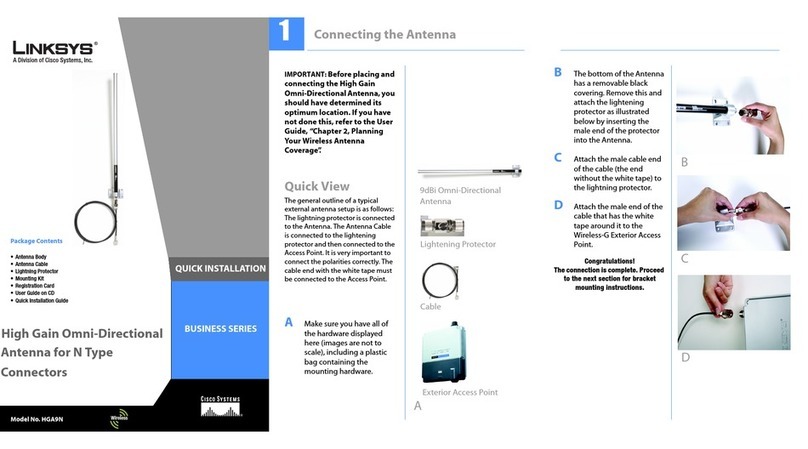
Linksys
Linksys HGA9N Original operating instructions
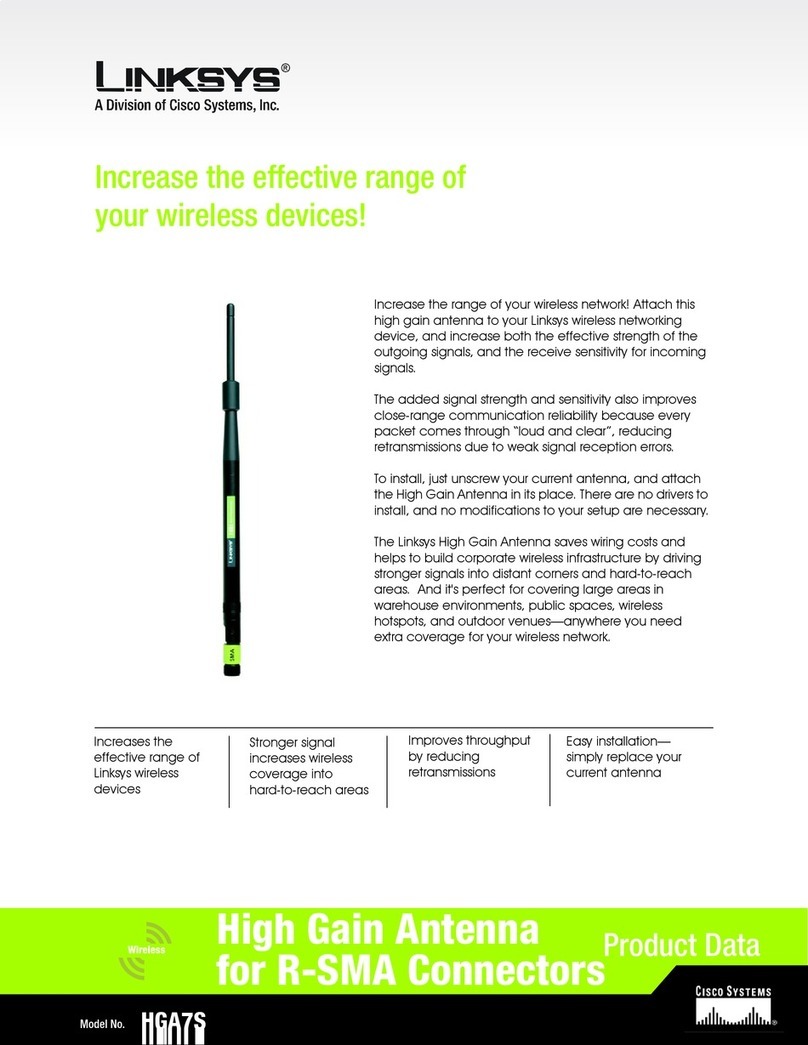
Linksys
Linksys HGA7S Operation manual
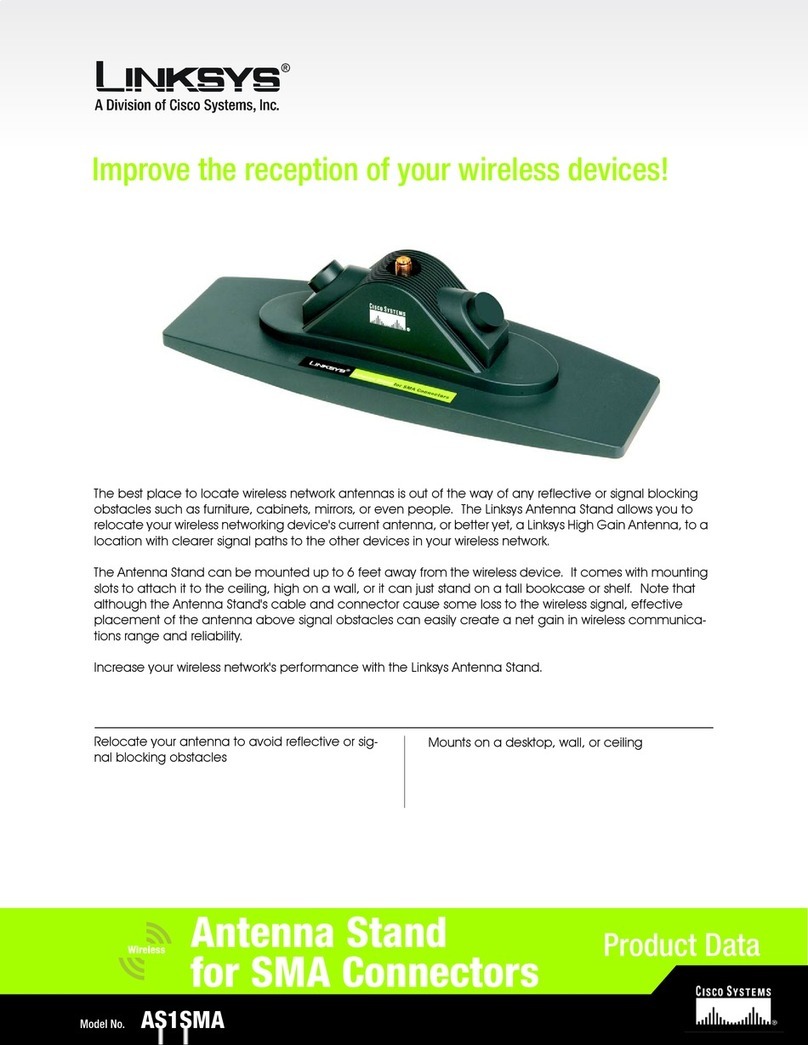
Linksys
Linksys AS1SMA Operation manual
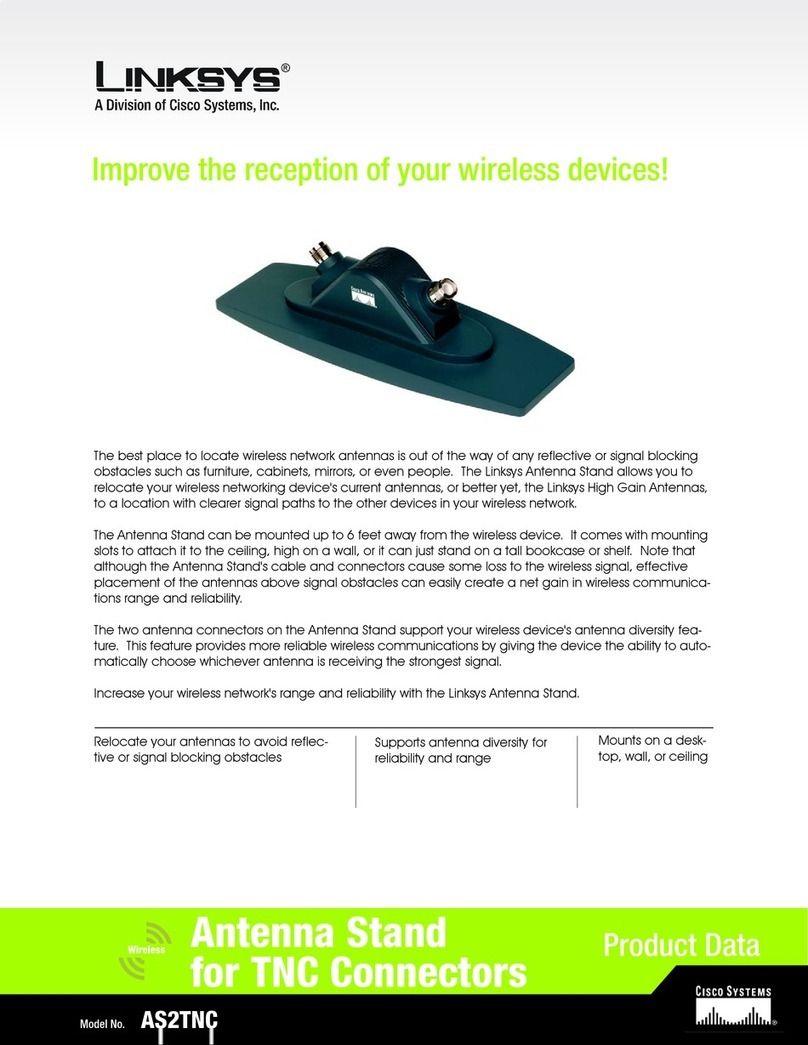
Linksys
Linksys AS2TNC Operation manual
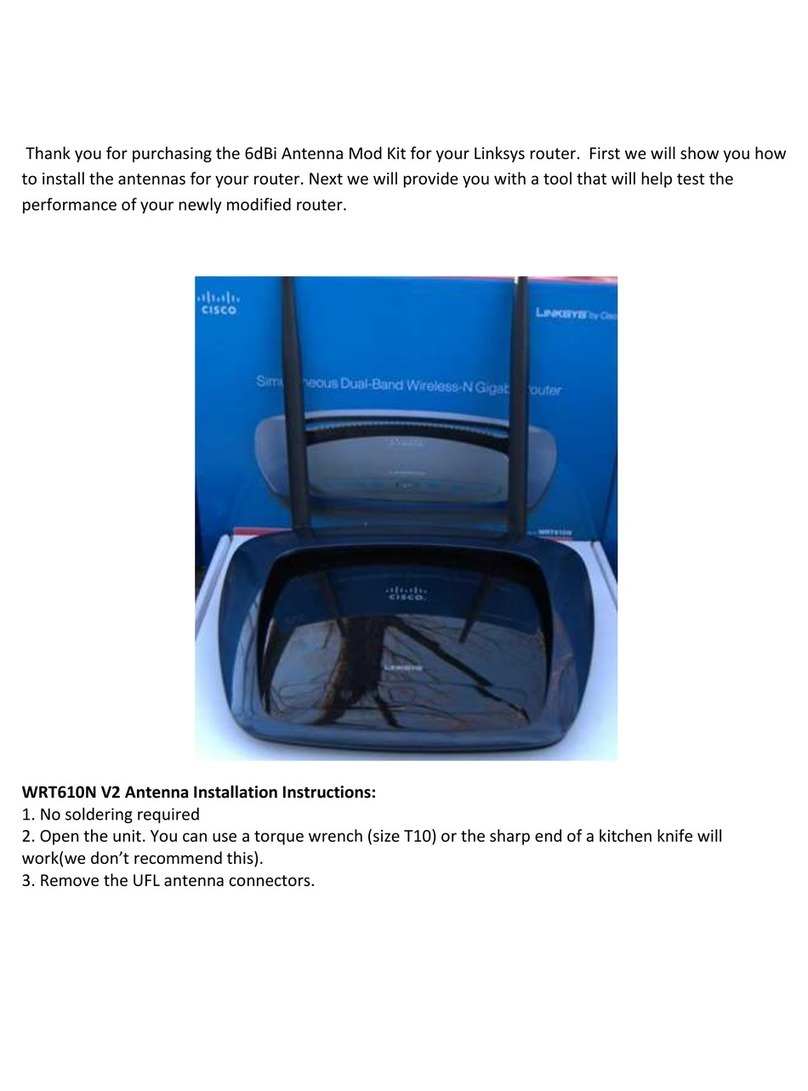
Linksys
Linksys WRT610N V2 User manual

Linksys
Linksys HGA7T Operation manual
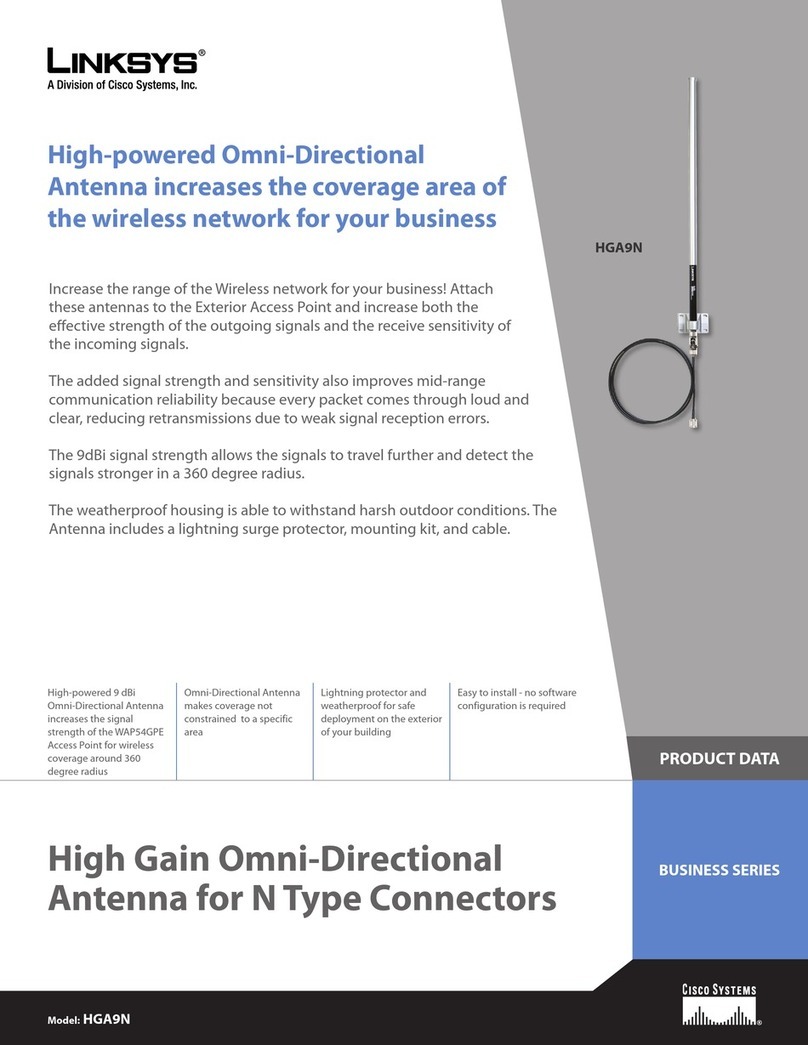
Linksys
Linksys HGA9N Operation manual
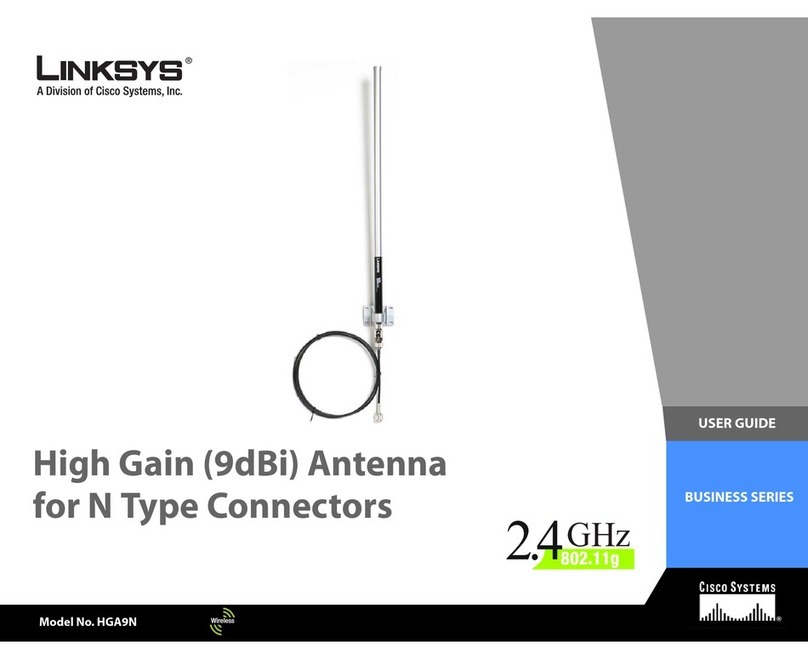
Linksys
Linksys HGA9N User manual
Popular Antenna manuals by other brands

DAVIS
DAVIS Windex AV 3160 installation instructions

Belden
Belden Hirschmann BAT-ANT-N-14G-IP23 Mounting instruction

Vtronix
Vtronix YHK Fitting instructions

KVH Industries
KVH Industries TracVision 6 Technical manual

Leica Geosystems
Leica Geosystems GS10 user manual

Sirio Antenne
Sirio Antenne Gain-Master manual

Feig Electronic
Feig Electronic ID ISC.ANTH200/200 Series manual

TERK Technologies
TERK Technologies TV44 owner's manual

TERK Technologies
TERK Technologies SIR3 owner's manual

Directive Systems & Engineering
Directive Systems & Engineering DSE2324LYRMK quick start guide

HP
HP J8999A instructions

MobilSat
MobilSat MSP-S Mounting instructions















