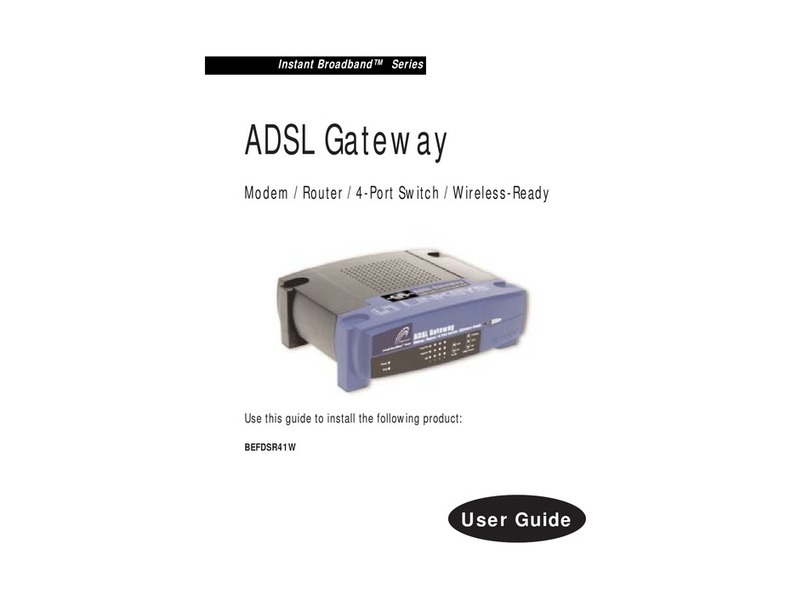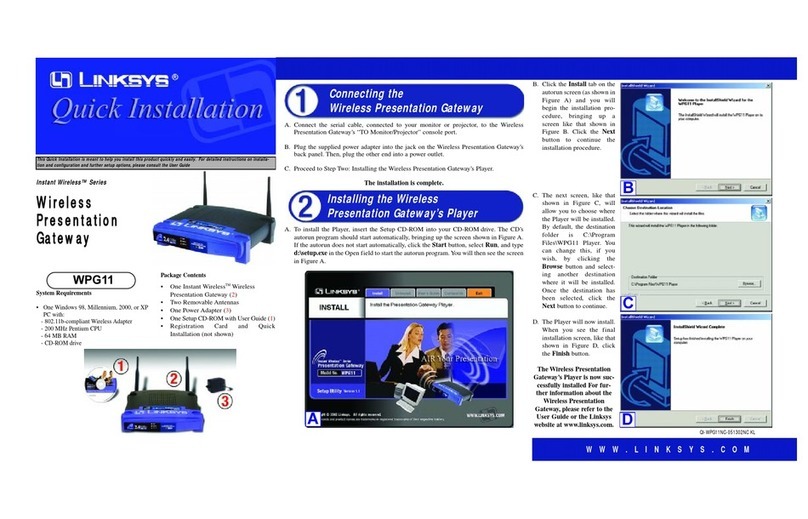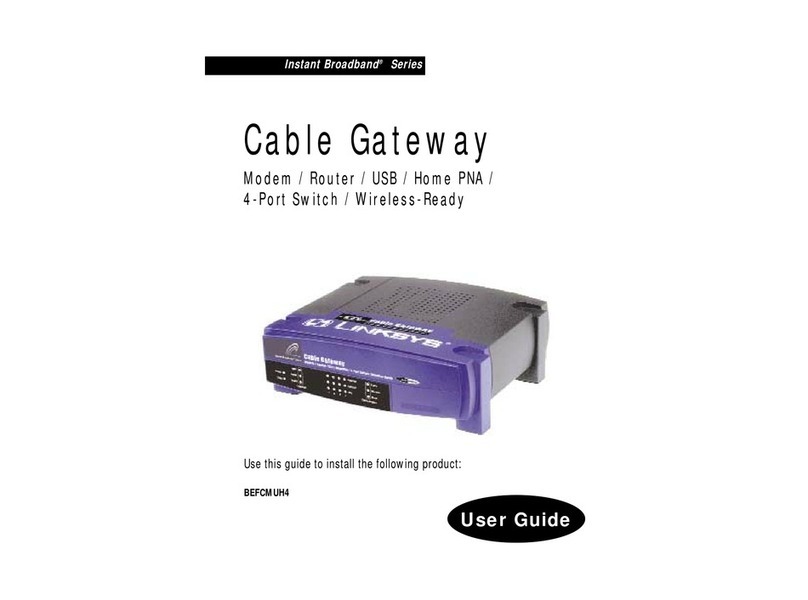1 RFC 1483 Bridged
Dynamic IP Address
If your ISP says that you are
connecting through a dynamic IP
address (Figure D1), perform these
steps:
aSelect RFC 1483 Bridged for
the Encapsulation.
bSelect Obtain an IP Address
Automatically for the IP Set-
tings.
cClick the Save Settings button
to save the settings.
Static IP Address
If your ISP says that you are
connecting through a static or fixed
IP address (Figure D2), perform these
steps:
aSelect RFC 1483 Bridged for
the Encapsulation.
bSelect Use the following IP
Address as the IP Settings.
cEnter the IP Address and the
Subnet Mask
dEnter the Default Gateway
address.
in lowercase letters in the
Password field (admin is the
default user name and
password.) Then, click the OK
button.
CThe Basic Setup screen will
appear with the Setup tab
selected. (Figure C) Based on
the setup instructions from your
ISP, you may need to provide
the following information.
Virtual Circuit (VPI and VCI):
These fields consist of two
items: VPI (Virtual Path Identifier)
and VCI (Virtual Channel
Identifier). Your ISP will provide
the correct settings for each
field.
DEncapsulation: This Gateway
supports multiple settings for
the Encapsulation. The most
common Encapsulation
methods are described below.
All methods are included in the
User Guide on the CD-ROM.
The settings required will
depend on the Encapsulation
chosen here. Your ISP will
provide the correct settings.
4
EIf you haven’t already done so,
click the Save Settings button
to save your Setup settings.
Close the web browser.
FFor Wireless Configuration:
Please see the User Guide for
detailed instructions on how to
configure your Gateway for
your wireless network. Linksys
recommends changing your
wireless settings from the
defaults and enabling the
appropriate security options.
NOTE: If you need advanced
setting information,
please refer to the
Linksys support website
at linksys.com/support
or the User Guide.
GCongratulations! You’ve
successfully configured the
Gateway. Test the setup by
opening your web browser
from any computer and
entering:
www.linksys.com/registration
HIf you are unable to reach our
website, you may want to
review the installation and
configuration sections in this
Quick Installation or refer to the
Troubleshooting section of the
User Guide.
eEnter the DNS in the Primary
and/or Secondary fields. You
need to enter at least one DNS
address.
fClick the Save Settings button
to save the settings.
2 RFC 2516 PPPoE or RFC 2364
PPPoA
If your ISP says that you are
connecting through PPPoE (Figure
D3) or PPPoA (Figure D4), or if you
normally enter a user name and
password to access the Internet,
perform these steps:
aSelect PPPoE or PPPoA as
appropriate for the
Encapsulation.
bIf you selected PPPoE,enter the
Service Name (if required).
cEnter the User Name.
dEnter the Password.
eClick the Save Settings button
to save the settings.
Model No.
Quick Installation
WAG54G-QI-31009NC BW
D1
D2
D3
D4
Dynamic
Static
PPPoE
PPPoA
For additional information or troubleshooting
help, refer to the User Guide on the Setup
CD-ROM. You can also call or email for further
support.
24-hour Technical Support
800-326-7114
(toll-free from US or Canada)
E-mail Support
Website
http://www.linksys.com or
http://support.linksys.com
RMA (Return Merchandise Authorization)
http://www.linksys.com/support
FTP Site
ftp://ftp.linksys.com
Sales Information
800-546-5797 (800-LINKSYS)
Linksys is a registered trademark or trademark of
Cisco Systems, Inc. and/or its affiliates in the U.S.
and certain other countries. Copyright © 2003
Cisco Systems, Inc. All rights reserved.
C