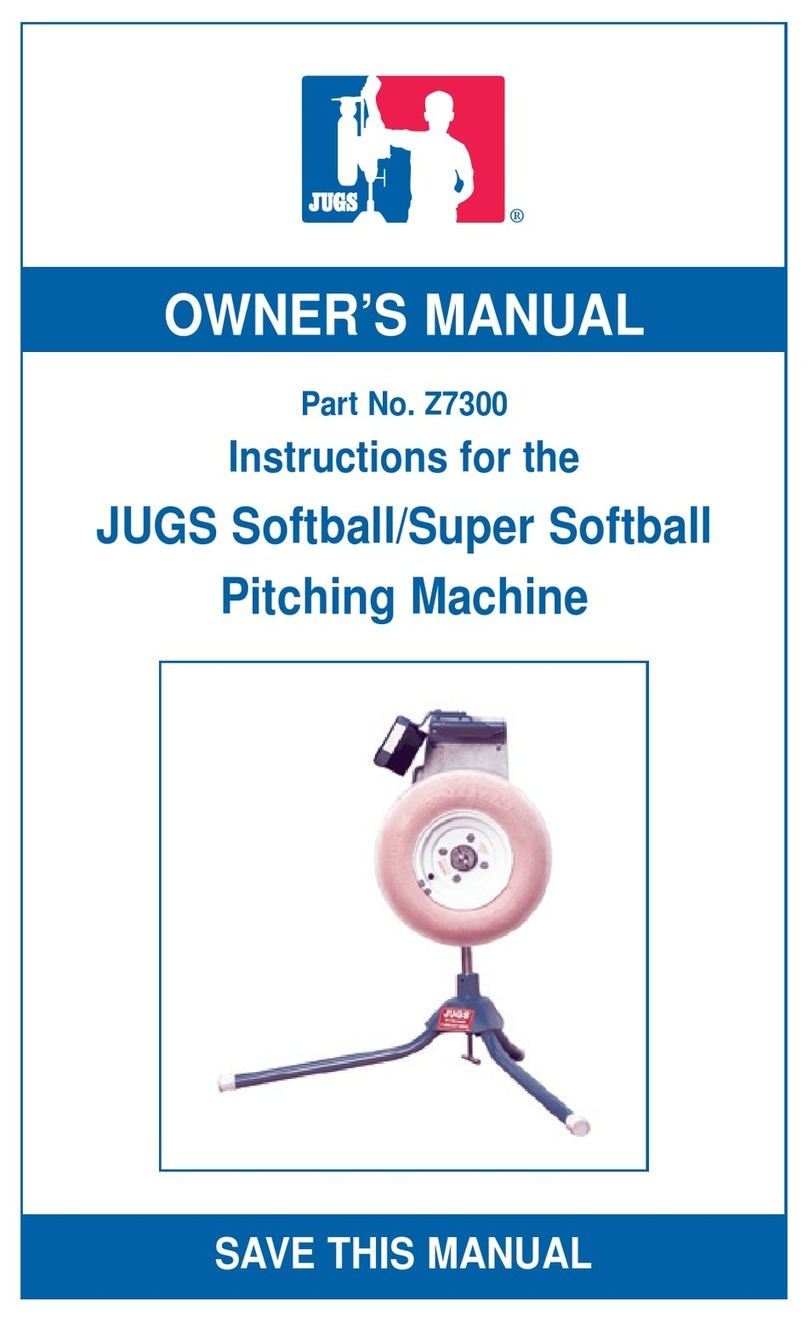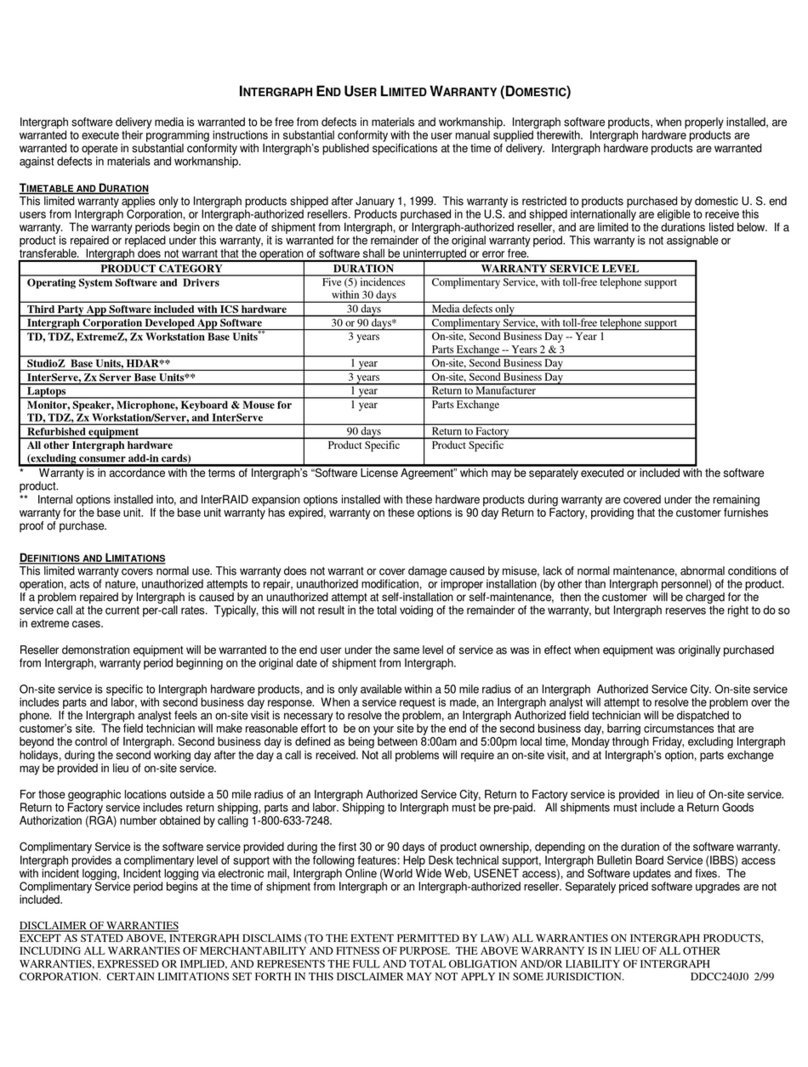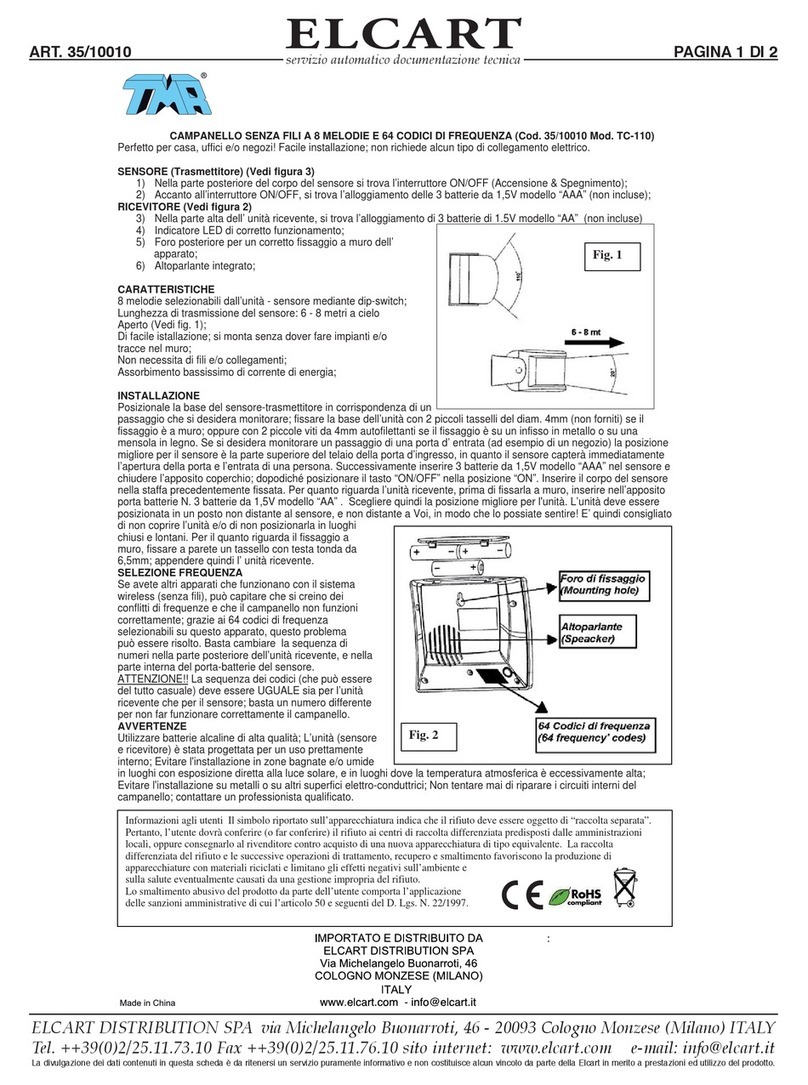Livox HAP User manual

User Manual
2022.07v1.0
LIVOX HAP
HAP (TX)

2
©2022 Livox Tech All Rights Reserved.
Using this Manual
Legend
Warning Important Hints and Tips Explanation
Downloading Documents
Visit the link below to download the latest Livox HAP User Manual and other documents related
to HAP (TX).
https://www.livoxtech.com/hap/downloads
Downloading Livox Viewer 2
Visit the link below to download Livox Viewer 2.
https://www.livoxtech.com/downloads
Downloading Livox SDK
Visit the link below to download the Livox SDK:
https://github.com/Livox-SDK
Searching for Keywords
Search for keywords such as “battery” and “install” to nd a topic. If you are using Adobe Acrobat
Reader to read this document, press Ctrl+F on Windows or Command+F on Mac to begin a
search.
Navigating to a Topic
View a complete list of topics in the table of contents. Click on a topic to navigate to that section.
Printing this Document
This document supports high resolution printing.

©2022 Livox Tech All Rights Reserved. 3
Using this Manual 2
Legend 2
Downloading Documents 2
Downloading Livox Viewer 2 2
Downloading Livox SDK 2
Product Prole 4
Introduction 4
Product Characteristics 5
Overview 7
Connectors 8
M12 Aviation Connector 8
Livox Aviation Connector 1-to-3 Splitter Cable 8
Mounting the HAP (TX) 9
Eective FOV Range 9
Mounting Notice 10
Dimensions 10
Getting Started 11
External Power Supply 11
Connection 12
Usage 14
Coordinates 14
Output Data 14
Livox Viewer 2 17
Software Development Kit (SDK) 18
Storage, Transportation, and Maintenance 18
Storage 18
Transportation 18
Maintenance 19
Troubleshooting 20
After-Sales Information 20
Appendix 21
HAP (TX) Dimensions 21
Specications 22
Contents

4
©2022 Livox Tech All Rights Reserved.
Product Prole
Introduction
Livox HAP features a long detection range, high precision, wide field-of-view (FOV), and
high reliability. It can be used for multiple applications, including autonomous driving, robots,
automated guided vehicles, and unmanned aircraft. Livox HAP has two models, which are HAP
(T1) and HAP (TX). This document is intended for HAP (TX).
High FOV Coverage: The HAP (TX) utilizes Livox’s unique non-repetitive scanning technology and
multi-laser and multi-APD DL-Pack technology, which can quickly detect every detail inside the FOV.
Wide FOV: The HAP (TX) has a rectangular FOV of 120° horizontally and 25° vertically. The HAP
(TX) scans horizontally from top to bottom, increasing its compatibility with algorithms used to
process common point cloud data.
High Reliability: The HAP (TX) offers enhanced reliability as the cutting-edge design works
normally without rotating internal electronic devices such as the transmitter and receiver.
Environmental Adaptation: Even under 100 kilolux conditions, the HAP (TX) boasts a low noise
rate below 0.01%. The HAP (TX) can eectively reduce interference from other LiDAR sensors
thanks to the innovative de-noising algorithms built into the unit.
User-Friendly Livox Viewer 2: Livox Viewer 2 is software specially designed for Livox LiDAR
sensors. It displays and records real-time point cloud data, replays point cloud videos and
analyzes the 3D point cloud data. Users can set product parameters and calibrate extrinsics
using Livox Viewer 2. The simple interface makes it easy to use.
Open Source Livox SDK: A software development kit (SDK) is provided to help develop
customizable applications using the data acquired from the point cloud data. Livox SDK supports
Windows/Linux/Mac OS/ROS.
The HAP (TX) has a detection range of up to 200 m, which can be reached when the
target object reects 35% of light or more. For reference, grey concrete walls and roads
have a reflectivity range from 15 to 30%, while white plaster walls have a reflectivity
range from 90 to 99% in an environment with a temperature of 25° C (77° F).
Before using for the rst time remove the screen protector from the optical window.

LIVOX HAP User Manual
©2022 Livox Tech All Rights Reserved. 5
Product Characteristics
The HAP (TX) utilizes Livox’s unique non-repetitive scanning technology and multi-laser and multi-
APD DL-Pack technology. Over time, the coverage inside the FOV increases significantly and
reveals more detailed information of the surroundings.
Figure 1.2.1 displays the point cloud allocation of the HAP (TX) inside the FOV within 0.1s. In
the center of the FOV, the scanning density is denser, with the average spacing of lines being
0.2° (most line spacing is from 0.1 to 0.3°), which is much denser than traditional 64-line LiDAR
sensors. The two areas on both sides have a lower scanning density and average spacing lines
of 0.3° (most line spacing is between 0.2 to 0.5°), rivaling traditional 64-line LiDAR sensors within
0.1 seconds.
Figure 1.2.2 displays the point cloud patterns of the HAP (TX) with respect to dierent integration time.
Figure 1.2.3 displays the FOV coverage of the HAP (TX) over dierent integration time, compared
with other non-Livox LiDAR sensors that use common mechanical scanning methods. The diagram
shows that when the integration time is less than 0.1 second, the FOV coverage of the HAP (TX) is
close to 80%, better than a 64-line LiDAR sensor. As the integration time increases to 0.5 seconds,
the FOV coverage approaches 99%, so almost all areas are illuminated by laser beams.
0 0.1 0.2 0.3 0.4 0.5 0.6 0.7 0.8 0.9 1
0
10
20
30
40
50
60
70
80
90
100
Livox HAP
Figure 1.2.1 Point Cloud Allocation of the HAP (TX) within 0.1s (coordinates units: °)
0.1s 0.2s 0.5s
Figure 1.2.2 Point cloud patterns of the HAP (TX) accumulated over dierent integration time
Figure 1.2.3 The FOV coverage of the HAP (TX) over dierent integration times compared with non-Livox LiDAR sensors
using traditional mechanical scanning methods. The 16-line non-Livox LiDAR sensor has a vertical FOV of 30°, the 32-
line non-Livox LiDAR sensor is 41°, and the 64-line non-Livox LiDAR sensor is 27°.
Integration Time (s)
FOV Coverage (%)
64-line
32-line
16-line

LIVOX HAP User Manual
6
©2022 Livox Tech All Rights Reserved.
Table 1.2.1 Point cloud specications
Laser Wavelength 905 nm
Laser Safety Class 1 (IEC 60825-1:2014) (Safe for eyes)
Detection Range (@100 klx) 150 m @ 10% reectivity
Close Proximity Blind Zone 0.5 m
FOV 120° (horizontal) × 25° (vertical)
Distance Random Error (1σ) < 2 cm @ 20 m (80% reectivity)
Distance System Erro < ± 3 cm @ 20 m
Angular Random Error (1σ) < 0.1°
Beam Divergence 0.03° (horizontal) × 0.28° (vertical)
Point Rate 452,000 points/s
Frame Rate 10 Hz
False Alarm Ratio (@ 100 klx) 0.01%
HAP (TX) cannot precisely detect objects which are less than 0.5 m away. In this
situation, the HAP (TX) will output warning message for blocking, and the serial number
of the HAP (TX) displayed on Livox Viewer 2 will change color to warn users. If used at
the time, check the SDK for more information about the warning. The point cloud may
distort to a varying extent when the target object is within the range of 0.5 to 2 m.
The HAP (TX) has a detection accuracy of 2 cm when tested at a temperature of 25° C
(77° F) with a target object that is 20 m away and has a reectivity of 80%. The actual
environment may dier from the testing environment. The gure listed is for reference
only.
The performance of the HAP (TX) may decrease in extreme environments, such as those
where the temperature is -40° C (-40° F) or 85° C (185° F) or those that cause high
vibration.
The performance of the scanning method is defined by the FOV coverage, which is
calculated as the fraction of FOV illuminated by laser beams. The FOV coverage (C) can
be calculated with the following formula:
Refer to the ocial Livox website for more information about how the FOV coverage is
calculated.
C=
Total area in FOV
Total area illuminated by laser beams ×100%

LIVOX HAP User Manual
©2022 Livox Tech All Rights Reserved. 7
Overview
7
1
2
3
4
5
6
Visit the DJI ocial store to purchase the Livox Aviation Connector 1-to-3 Splitter Cable. The
Livox Aviation Connector 1-to-3 Splitter Cable can only be used for testing and debugging.
It is recommended to customize the cable and connectors for other scenarios that require
high reliability.
1. Optical Window
The laser passes through the optical
window and scans objects in the FOV.
2. Locating Hole 1
The locating hole makes it easy for users
to nd the correct place to mount a xed
support for the HAP (TX). Refer to the
Dimensions section for more information.
3. M6 Mounting Through-Hole (φ6.5) × 4
Users can mount the HAP (TX) to an
appropriate place using M6 screws.
4. M12 Aviation Connector
The M12 aviation connector can be
connected to the Livox Aviation Connector
1-to-3 Splitter Cable (sold separately)
for quick testing and debugging. Users
can also customize cables according to
the pinout reference table to improve the
waterproof and dustproof protection of
the HAP (TX). Refer to the Connectors
section for more information on the M12
aviation connector.
5. M3 Mounting Hole × 4
Users can mount the HAP (TX) to an
appropriate place with M3 screws.
6. Locating Hole 2
The locating hole makes it easy for users
to nd the correct place to mount a xed
support for the HAP (TX). Refer to the
Dimensions section for more information.
7. Waterproof Breathable Valve
The waterproof breathable valve can help
balance the pressure dierence between
the inside and outside of the HAP (TX).

LIVOX HAP User Manual
8
©2022 Livox Tech All Rights Reserved.
Connectors
M12 Aviation Connector
The HAP (TX) uses the high-reliability M12 aviation connector (male). The M12 12P A-code fully
shielded male connector meets the IEC 61076-2-101 standard. The connector type is Finecables,
and the port number is MA12MAHD12STXXXB14. The corresponding female connector type is
Finecables, and the port number is MA12FAHD12STXXXB14. Both connectors have an IP rating
of IP67. Users can connect the HAP (TX) with the Livox Aviation Connector 1-to-3 Splitter Cable
(sold separately) for transmission of power, control signal, and data. Users can also replace the
cable with other cables to improve the dustproof and waterproof protection of the HAP (TX).
Livox Aviation Connector 1-to-3 Splitter Cable
Users can connect the HAP (TX) with the Livox Aviation Connector 1-to-3 Splitter Cable (sold
separately). The Livox Aviation Connector 1-to-3 Splitter Cable has an M12 aviation connector
(female) on one end, and the other end is split into the power, network, and function cables.
The M12 aviation connector (female) connects to the M12 aviation connector (male) on the HAP
(TX). The power cable connects to external DC power supply. The network cable has an RJ-45
network connector which connects to the RJ-45 connector on a computer for data transmission
during testing. The function cable does not need to be used as it has no electrical current when
using with the HAP (TX).
See below for more information on the HAP (TX) M12 aviation connector (male) and the Livox
Aviation Connector 1-to-3 Splitter Cable.
M12 Aviation Connector (Male)
M12 Aviation Connector (Female)
Power cable
RJ-45 Network Connector
Function Cable
12
3
4
5
11
10
12
67
8
9
12
3
4
5
11
10
12
6
7
8
9

LIVOX HAP User Manual
©2022 Livox Tech All Rights Reserved. 9
25°
120°
Mounting the HAP (TX)
Eective FOV Range
As shown below, the HAP (TX) has a FOV of 120° horizontally and 25° vertically. When mounting
the sensor, make sure that the FOV is not blocked by any objects. Visit www.livoxtech.com/hap to
download the 3D model of the HAP (TX) and its FOV.
VerticalHorizontal Horizontal
Figure 3.1.1 Eective FOV of the HAP (TX)
M12 Aviation Connector Pin Signal Type Description Color Function
1 Power+ Power DC VCC
Red (positive) Power cable
(Connects to DC
power)
9 Power+ Power DC VCC
2 Ground Power Ground
Black (negative)
3 Ground Power Ground
4 Ethernet-TX+ Output Ethernet-TX+ Orange/white
Ethernet cable
(Connects to computer
or router)
5 Ethernet-TX- Output Ethernet-TX- Orange
6 Ethernet-RX+ Input Ethernet-RX+ Green/white
7 Ethernet-RX- Input Ethernet-RX- Green
8 N/A N/A N/A Purple/white
Function cable
(Not in use. DO NOT
connect with other
power or signal cables
to avoid short circuits.)
10 N/A N/A N/A Gray/white
11 N/A N/A N/A Gray
12 N/A N/A N/A Purple
2&3 Ground Ground Ground Black

LIVOX HAP User Manual
10
©2022 Livox Tech All Rights Reserved.
Mounting Notice
Read and understand the following warnings before mounting the HAP (TX):
1. Before use, remove the screen protector from the optical window.
2. Signicant dust and stains on the optical window will aect the performance of the LiDAR
sensor. Follow the instructions in the Maintenance section to clean the optical window using
compressed air, isopropyl alcohol, or a lens cloth. Mount the HAP (TX) after cleaning it.
3. When mounting the HAP (TX), the eld of view must not be blocked by an object, including
glass. Refer to Figure 3.1.1.
4. When mounting the HAP (TX), allow a space of at least 10 mm around the device to prevent
poor airow aecting heat dissipation, and make sure the waterproof breathable valve is not
blocked.
5. The HAP (TX) cannot bear any extra payload. Otherwise, the reliability of the product cannot
be guaranteed.
Dimensions
The bottom surface of the HAP (TX) has four M3 mounting holes with a depth of 5 mm, and four
M6 mounting through-holes (φ6.5). Refer to the below illustrations for HAP (TX) dimensions and
locations for the mounting holes, and mount the HAP (TX) in an appropriate place.
0° 15°-15°
-30°
-45°
-60° 60°
200
175
150
125
100
75
50
45°
30°
0°5°
-5°
-10°
200
175
150
125
100
50
75
10°
15°
-15°
Note that the HAP (TX) eective detection range varies based on where the object is within the
FOV. The closer to the edge of the FOV, the shorter the eective detection range is. The closer to
the center of the FOV, the farther the eective detection range. Refer to the diagrams below: Pay
attention to the eective detection range when in use.
HorizontalVertical
10% Reectivity
Unit: m
Figure 3.1.2 Eective Detection Range inside FOV of the HAP (TX)
As shown above, when an object with a reflectivity of 10% is placed near the border of the
vertical FOV, the object can be detected as far as 125 m.

LIVOX HAP User Manual
©2022 Livox Tech All Rights Reserved. 11
91.6
94.6
48.5
121.6
54
131.6
105
65
2
92.65
0.65
62
47
4-M3 5
4-
310.05
+_
6.5 0.1
+_
310.05
+_
Unit: mm
Figure 3.2.1 HAP (TX) Dimensions (refer to Appendix 1)
Weight Approx. 1120 g
Dimensions 105×131.6×65 mm
Table 3.2.1 HAP (TX) Weight and Dimensions
Getting Started
External Power Supply
The working voltage range of the HAP (TX) is from 9 to 18 V, the recommended working voltage
is 12 V. The minimum working voltage should be increased in a low-temperature environment.
When the HAP (TX) is connected to an external power source directly through the M12 aviation
connector, make sure the output voltage range of the external power source is within the
operating voltage range of the HAP (TX). When an extension cable is required, make sure to
increase the output voltage of the external power source due to the extra voltage reduction.
Make sure the maximum voltage does not exceed 18 V. Note that the power cable may generate
voltage fluctuation where the voltage exceeds 18 V in some scenarios, such as if the power
cable is interfered with or other devices connected to another power source in the parallel circuit
suddenly power o. In such scenarios, the HAP (TX) may not work normally or even be damaged.
The HAP (TX) has a working power of 10 W when working normally at a temperature of 25° C.
The working power varies depending on each sensor, but the maximum working power does
not exceed 12 W. In low-temperature or high-temperature environments, the startup power of
HAP (TX) may reach 40 W. In an environment where the temperature is below 0° C, the HAP
(TX) will enter self-heating mode automatically. The lower the temperature, the greater the power.

LIVOX HAP User Manual
12
©2022 Livox Tech All Rights Reserved.
0
10
20
30
40
-40 -35 -30 -25 -20 -15 -10 -5 0 5 10 15 20 25 30 35 40 45 50 55 60 65 70 75 80 85
功率(W)
温度(℃)
图表标题
启动功率
运行功率
运行功率(开启窗口加热模式)
36W
22W
12W
Figure 4.1.1 The working power of the HAP (TX) at dierent temperatures
Power (W)
Temperature (° C)
Connection
The M12 aviation connector of HAP (TX) supports transmission of power and data. Refer to the
Connectors section for more information about the connector. It is recommended to use the
Livox Aviation Connector 1-to-3 Splitter Cable (sold separately) when testing or using the HAP
(TX) temporarily. The Livox Aviation Connector 1-to-3 Splitter Cable contains the M12 aviation
connector (male), power cable (bare wires), function cable (with insulation) and network cable (with
RJ-45 connector).
The HAP (TX) transfers data using the User Datagram Protocol (UDP). All HAP (TX) are set to
static IP address mode by default with an IP address of 192.168.1.100. The default subnet
masks of HAP (TX) are 255.255.255.0 and their default gateways are 192.168.1.1. Directly
connect the HAP (TX) to a computer.
1. Before connecting, set the IP address of the computer to static IP address mode. Set the IP
address of the computer to the same network subnet as the IP address of HAP (TX). Follow
the steps to set the IP address of your computer to static IP address:
Windows system
a. Click to enter the Network and Sharing Center under Control Panel.
b. Click the network you are using and click “Properties”.
c. Double click “Internet Protocol Version 4 (TCP/IPv4)”.
d. Set the static IP address of the computer to 192.168.1.XX (make sure the IP address is
dierent from the connected LiDAR sensor), such as 192.168.1.50 and that the subnet
mask is set at 255.255.255.0. Click “OK” to complete.
Startup Power Working Power Working Power (in window-heating mode)
Additionally, the HAP (TX) supports the window-heating mode, which can be used for defrosting
and defogging the window. Users can choose to turn on or o the window-heating mode based
on their needs. In window-heating mode, the working power may increase by 10 W. The working
power of the HAP (TX) varies at dierent temperatures. Make sure the power supply is suitable
based on the peak power of the HAP (TX). The value is for reference only. In normal conditions,
the peak power varies depending on each sensor.

LIVOX HAP User Manual
©2022 Livox Tech All Rights Reserved. 13
HAP (TX) Function Cable
Livox Aviation Connector 1-to-3 Splitter Cable
Figure 4.2.1 Connecting the HAP (TX)
Red (postive)
Black (negative)
Computer
Ubuntu-18.04 system
The IP address of the computer can be configured by using the ifconfig command at the
terminal. The conguration code is as below:
~$ sudo ifcong enp4s0 192.168.1.50 (replace “enp4s0” with the network port name of the
computer)
2. Connect the HAP (TX) as shown below.
a. Connect the M12 aviation connector (female) on Livox Aviation Connector 1-to-3 Splitter
Cable with the M12 aviation connector (male) on HAP (TX). The lock nut of the M12 aviation
connector (female) should be tightened with a wrench to ensure a secure connection with
the end face of the M12 aviation connector (male) lock nut. Make sure there is no gap
between them.
b. Connect the RJ-45 network connector on the Livox Aviation Connector 1-to-3 Splitter
Cable to the computer.
c. Connect the power cable on the Livox Aviation Connector 1-to-3 Splitter Cable to the
external power source. Pay attention to the input voltage range and polarity.
The function cable does not need to be used as it has no electrical current when using
with the HAP (TX).
When multiple HAP (TX) LiDAR sensors are connected to one computer in static IP
address mode, make sure all sensors connected have different static IP addresses.
Refer to Livox HAP User Manual for more information on how to set the IP address for
each LiDAR sensor.
If more than six HAP (TX) LiDAR sensors are required, use a gigabit router or a switch.
The broadcast number for each LiDAR sensor can be viewed in the Device Manager
of Livox Viewer 2 or the Livox SDK. For the HAP (TX), the broadcast number will be its
serial number ending in an additional “1”.
Launch Livox Viewer 2 after the HAP (TX) is connected. Click the device with the static
IP address that should be altered. Click to open the settings page and set the static IP
address of the HAP (TX).

LIVOX HAP User Manual
14
©2022 Livox Tech All Rights Reserved.
Usage
Coordinates
The coordinates of the HAP (TX) are dened as shown below.
Positioning Coordinates O'-X'Y'Z': Point O' is the intersection point between the bottom surface
and the locating hole 1. The Z' axis is the normal vector perpendicular to the bottom surface, and
the X' axis is the normal vector perpendicular to the optical window surface.
Point Cloud Coordinates O-XYZ: Point O is the center of the optical window surface, and its
coordinates directions are the same with that of the Positioning Coordinates.
The position and pose relation of the point cloud coordinate system relative to the positioning
coordinate system is: (X, Y, Z, Roll, Pitch, Yaw)-> (8mm, 0 mm, 23 mm, 0°, 0°, 0°).
For the HAP (TX) with built-in IMU, the angular velocity direction follows the right hand rule.
Output Data
The output information of HAP (TX) LiDAR sensors includes:
• Point Cloud Data (including timestamp)
• IMU Data (including timestamp)
• Control Command ACK
• Information Push
Only the HAP (TX) with built-in IMU will output IMU data.
Z
Z'
Y
Y'
X
X'
O
O'
Figure 5.1.1 HAP (TX) Coordinates

LIVOX HAP User Manual
©2022 Livox Tech All Rights Reserved. 15
Point Cloud Data
A point cloud is the collection of the points where the surface of an object was detected in the
FOV of the LiDAR sensor. Each point contains the following information.
Target reectivity: 0 to 150 corresponds to the reectivity within the range of 0 to 100% in the
Lambertian reflection model. 151 to 255 corresponds to the reflectivity of target objects with
retroection properties.
Coordinates: Can be expressed as Cartesian coordinates (x, y, z). When there is no object within
the detection range or the object is placed beyond the detection range, the coordinates of the
point cloud will be expressed as (0, 0, 0) in Cartesian coordinates.
Tags: Indicates the return type of the laser and if the point detected is a noise. The format of the
tag is as shown below:
bit7 bit6 Bit5 Bit4 Bit3 Bit2 Bit1 Bit0
Reserved Return Number:
00: Return 0
01: Return 1
10: Return 2
11: Reserved
Point property based on
intensity:
00: Normal
01: Noise that does not
meet intensity expectation
10: Reserved
11: Reserved
Point property based on
spatial position:
00: Normal
01: High confidence level
of noise
10: Moderate confidence
level of noise
11: Low confidence level
of noise
Each tag is composed of one byte. In this byte, bit7 and bit6 are Group 1, bit5 and bit4 are Group
2, bit3 and bit2 are Group 3 while bit1 and bit0 are Group 4.
Group 2 indicates the return sequence of the sampling point. Featuring a coaxial optical path, the
HAP (TX) LiDAR sensor will generate a laser return even if there is no detectable object around.
The return is recorded as return 0. After that, if there is any object within the detectable range, the
rst laser that returns to the HAP (TX) is recorded as return 1, and then return 2, and so on. If the
object is too close to the HAP (TX), such as 1.5 m away, the rst eective return will be merged
into return 0, and be recorded as return 0.
Group 3 indicates if the sampling point is noise based on the intensity of the return. Normally, the
intensity of the returns of the noises generated due to the interference of atmospheric particles
such as dust, rain, fog, and snow is relatively low. Therefore, noise is divided into two categories
based on the intensity of the return received: "01" represents a low-intensity return, indicating
that the samples have a high possibility of being noise such as dust; “10” represents a moderate
intensity return, indicating that the samples have a moderate possibility of being noise such as
rain and fog. The lower the noise condence level, the lower the possibility that it is a noise.
Group 4 indicates if the sampling point is noise based on its spatial position. Normally, when the
HAP (TX) LiDAR sensors detect two objects in close proximity of each other, there will be some
thread-like noise between the two objects.

LIVOX HAP User Manual
16
©2022 Livox Tech All Rights Reserved.
Calculate the transmission delay by following the steps above:
link_delay =[(t4 - t1 ) - (t3 - t2)] / 2
Master
t1
t1
t2 t2
Slave
Timestamps
known by
slave
Sync
Followup(T1)
link_delay
IMU Data
The IMU Data mainly contains the acceleration in X, Y, and Z directions, the angular velocity
around X, Y, and Z axes, and the timestamp when the data is generated. The HAP (TX) pushes
IMU data at a frequency of 200 Hz.
Timestamp
The HAP (TX) only supports the Generic Precision Time Protocol (gPTP) based on IEEE 802.1AS
standard, where the domain controller works as the master, and the HAP (TX) as the slave:
Requester
PathDelayReq
PathDelayResq(t2)
PathDelayRespFollowup(t3)
t1
t4
t2
t3
Responder
link_delay link_delay

LIVOX HAP User Manual
©2022 Livox Tech All Rights Reserved. 17
Calculate oset with sync and follow_up:
oset = (t2' - t1') - link_delay
The AUTOSAR standard Specication of Time Synchronization over Ethernet includes the special
requirements for IEEE 802.1AS in automotive applications, such as:
• No support of Announce messages.
• No support for Best Master Clock Algorithm (BCMA).
• Master does not send delay_req message.
As the time synchronization method of HAP (TX) integrates AUTOSAR gPTP, HAP (TX) follows
above requirements.
Control Command ACK
Master sends control commands to the HAP (TX). HAP (TX) sends ACK messages once receiving
the control command. Refer to the Control Command section in the SDK Communication
Protocols for specic information.
Information Push
In normal conditions, the HAP (TX) pushes status information at 1 Hz (such as the status of the
LiDAR sensor, error code, flash status); In abnormal conditions, the HAP (TX) keeps pushing
status information at 100 Hz for 100 ms for users to quickly recognize the error and take action.
The HAP (TX) will automatically push log data once anything abnormal happens. Users need to
save these log data and provide them to Livox Support for analysis. Contact Livox Support for
detailed denitions of the messages indicating abnormal situations.
Livox Viewer 2
Livox Viewer 2 is software specially designed for Livox LiDAR sensors. It displays and records
real-time point cloud data, replays point cloud videos and analyzes the 3D point cloud data.
Users can set product parameters and calibrate extrinsics using Livox Viewer 2. The simple
interface makes it easy to use.
Visit www.livoxtech.com to download the latest Livox Viewer 2. Livox Viewer 2 supports
Windows®10 (64 bit) and UbuntuTM 18.04 (64 bit). Follow the steps below to use the Livox
Viewer 2.
For Windows users, Livox Viewer 2 may fail to detect LiDAR sensors if Windows Firewall is turned
on. In this situation, go to the Control Panel to turn o Windows Firewall and restart Livox Viewer 2.
For Windows users: Unzip the Livox Viewer 2 le and click to open the .exe le named “Livox
Viewer 2”.
Ubuntu users: unzip the Livox Viewer 2 le and click to open the “./livox_viewer_2.sh” le under
the root directory.
For more information, download the Livox Viewer 2 User Manual from the ocial website www.
livox.com.

LIVOX HAP User Manual
18
©2022 Livox Tech All Rights Reserved.
Software Development Kit (SDK)
Besides using Livox Viewer 2 to check real-time point cloud data, users can also use the SDK to
apply the point cloud acquired from Livox LiDAR sensors to dierent scenarios.
SDK Communication Protocol
With the SDK Communication Protocol, users can learn how to customize the Livox LiDAR
sensors. The SDK Communication Protocol encompasses the following four types of data:
• Control Command Data
• Point Cloud Data
• IMU Data
• Log Data
All data is stored in little-endian format.
Visit http://www.livoxtech.com/sdk for more information about SDK communication protocol and
Livox SDK API reference.
Storage, Transportation, and Maintenance
Storage
The storage temperature range for the HAP (TX) LiDAR is from -40° to 95° C (-40° to 203° F).
Keep HAP (TX) LiDAR sensors in a dry and dust-free environment.
• Make sure the HAP (TX) LiDAR is not exposed to environments containing poisonous or
corrosive gases or materials.
• DO NOT drop the HAP (TX) LiDAR and be careful when placing in or taking out of storage.
• If a HAP (TX) LiDAR sensor is not to be used for more than three months, regularly check the
sensors and connectors for abnormalities.
Transportation
• Before transportation, place HAP (TX) LiDAR sensors in a suitable box and make sure it is
secure.
• Make sure to place foam inside the transportation box and that the box is clean and dry.
• DO NOT drop the HAP (TX) and be careful when carrying it.
Maintenance
In normal conditions, the only maintenance required for the HAP (TX) is to clean the optical
window of the LiDAR sensor. Dust and stains on the optical window can negatively aect the
performance of the LiDAR sensor.

LIVOX HAP User Manual
©2022 Livox Tech All Rights Reserved. 19
First, check the surface of the optical window to see if cleaning is necessary. If it is necessary to
clean, follow the steps below:
1. Use compressed or canned air:
DO NOT wipe a dusty optical window as it will only cause more damage. Clean the optical
window with compressed or canned air before wiping the optical window.
Note that if the optical window has no visible stains afterward, it is unnecessary to wipe it.
2. Wipe the stains:
DO NOT wipe using a dry lens tissue, as it will scratch the surface of the optical window. Use
a lens tissue and dampen with isopropyl alcohol.
If the optical window is still dirty, a mild soap solution can be used to gently wash the window.
Repeat Step 2 to remove any remaining soap residue.

LIVOX HAP User Manual
20
©2022 Livox Tech All Rights Reserved.
Troubleshooting
The table below shows you how to troubleshoot and resolve common issues with HAP (TX)
LiDAR sensors. If the issue persists, contact Livox.
Issue Solution
Cannot detect the
LiDAR sensor
• Make sure that all cables are correctly wired.
• Make sure the voltage is suitable. The working voltage range
for HAP (TX) is between 9 to 18 V. Make sure the voltage of the
external power source is within the allowable range and the
positive and negative ends of the power cable are connected
correctly.
• Make sure that the LiDAR sensor is not connected to other
software.
• Make sure that the LiDAR sensor and the host PC is connected to
the same LAN.
• Make sure no security software is installed that would block
Ethernet broadcasts.
If the issue persists, turn off all firewalls, restart the Livox Viewer 2 and
try again.
Confirm the UDP packets of all connected devices using another
application (e.g., Wireshark).
Cannot connect to the
detected LiDAR sensor/
Cannot start sampling
• Make sure that all cables are correctly wired.
• Make sure the voltage is suitable. The working voltage range for
HAP (TX) is from 9 to 18 V. Make sure the voltage of the external
power source is within the allowable range and the positive and
negative ends of the power cable are connected correctly.
If the issue persists, reboot the LiDAR sensor and restart the Livox
Viewer 2.
No data received Confirm the UDP packets of all connected devices using another
application (e.g., Wireshark).
After-Sales Information
Visit www.livoxtech.com/support to check the after-sales policy and warranty conditions for Livox
LiDAR sensors.
This manual suits for next models
3
Table of contents
Other Livox Accessories manuals
Popular Accessories manuals by other brands
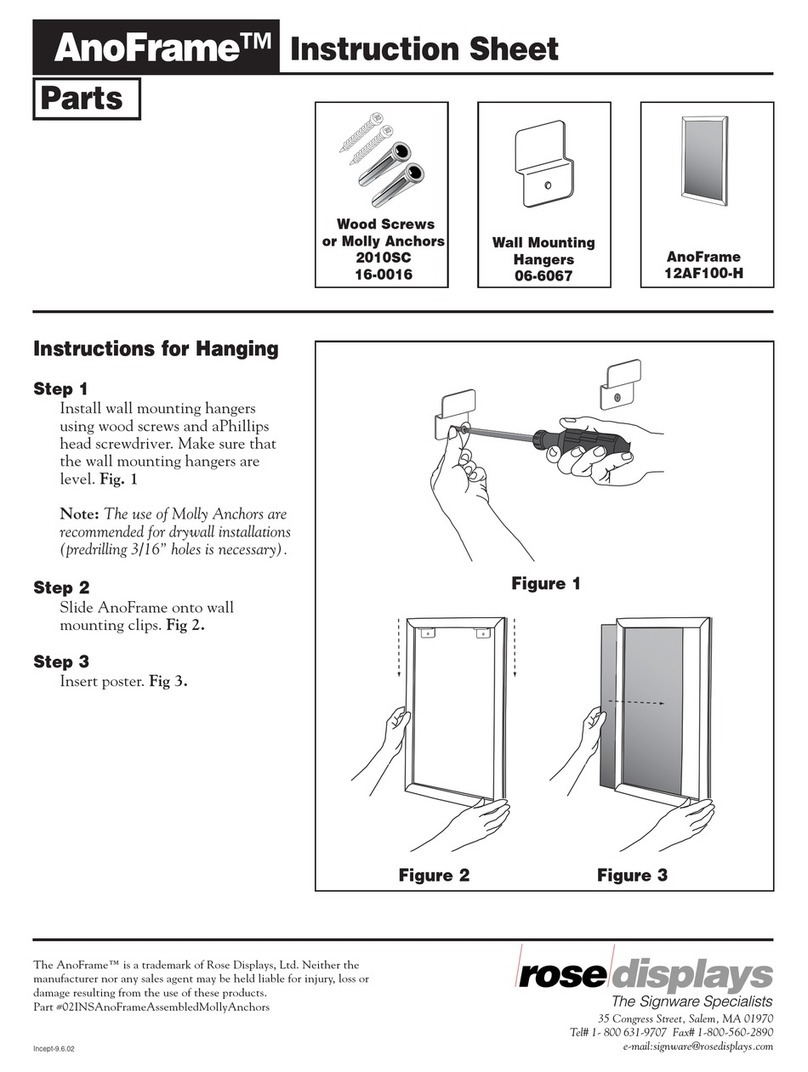
ROSE DISPLAYS
ROSE DISPLAYS ANOFRAME ROUND ASSEMBLED-MOLLY ANCHORS instruction sheet

EnOcean
EnOcean 02LINE TRI02SYS Installation and operating manual

Siko
Siko MSK400/1 User information
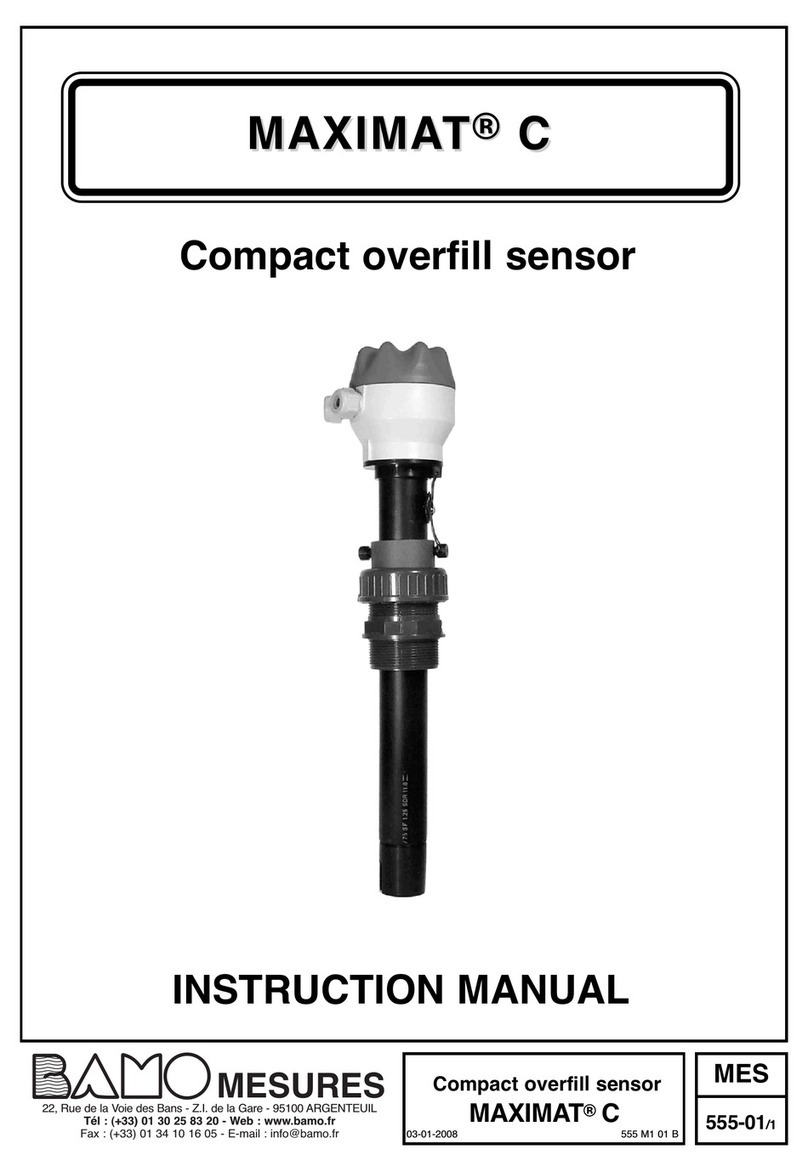
Bamo
Bamo MAXIMAT C instruction manual

Monaco
Monaco 7020500 operating instructions

Endress+Hauser
Endress+Hauser Soliphant M FTM50 operating instructions