Livox Mid Series User manual

Livox Mid Series
v1.0
2019.01
User Manual
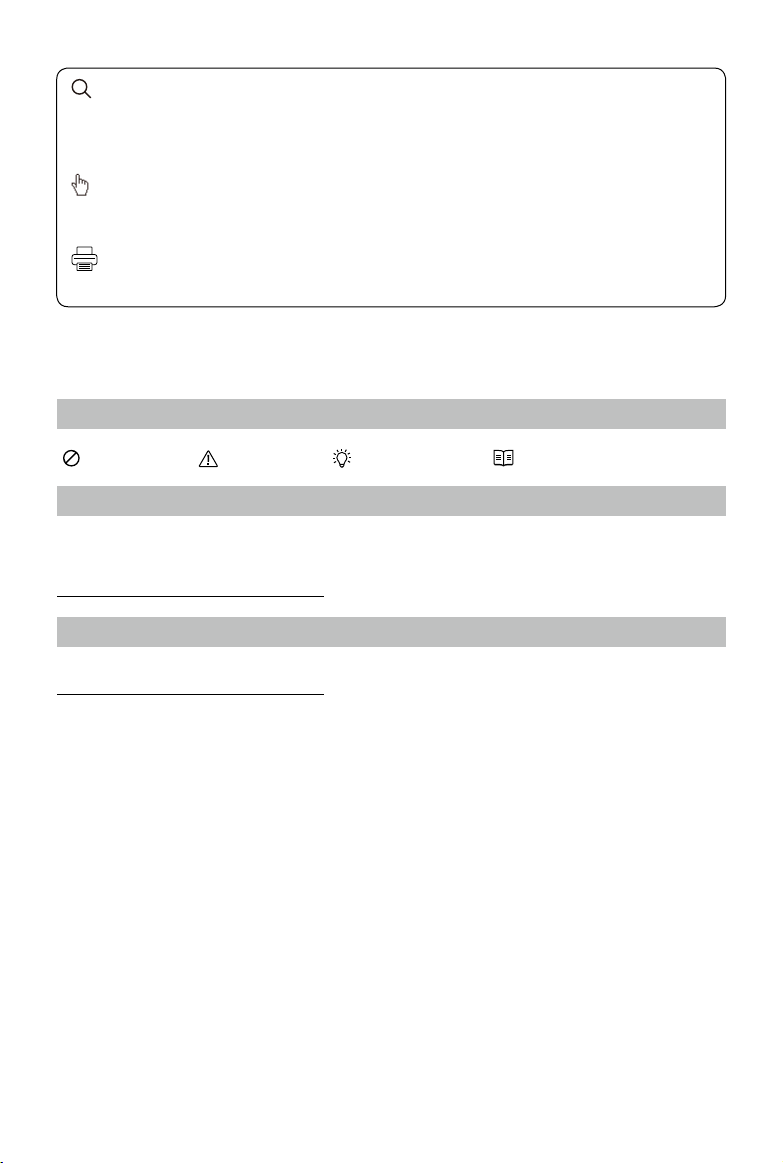
2
©2019 Livox Tech. All Rights Reserved.
Using this Manual
Legend
Warning Important Hints and Tips Explanation
Downloading Documents
Visit the link below to download the latest Livox Mid Series User Manual and other documents related
to the Livox Mid series.
www.livoxtech.com/mid-40-and-mid-100
Downloading Livox Viewer
Visit the link below to download Livox Viewer.
www.livoxtech.com/mid-40-and-mid-100
Searching for Keywords
Search for keywords such as “FOV” and “mount” to nd a topic. If you are using Adobe Acrobat Reader
to read this document, press Ctrl+F on Windows or Command+F on Mac to begin a search.
Navigating to a Topic
View a complete list of topics in the table of contents. Click on a topic to navigate to that section.
Printing this Document
This document supports high resolution printing.

©2019 Livox Tech. All Rights Reserved.
3
Contents
Using this Manual 2
Legend 2
Downloading Documents 2
Downloading Livox Viewer 2
Product Prole 4
Introduction 4
Product Characteristics 4
Overview 6
Connectors 8
LiDAR Connector 8
Power Cable and Sync Cable 9
Ethernet Port 9
Mounting the Livox Mid Series 10
Effective Field of View (FOV) Range 10
Dimensions 10
Getting Started 12
External Power Supply 12
Connection 13
Usage 15
Coordinates 15
Output Data 15
Working States & Working Modes 17
Rain/Fog Suppression 18
Livox Viewer 18
Software Development Kit (SDK) 23
Storage, Transportation, and Maintenance 23
Storage 23
Transportation 23
Maintenance 23
After-sales information 24
Troubleshooting 24
Appendix 25
Appendix 1 25
Appendix 2 26
Appendix 3 26
Appendix 4 27
Specications 27

4
©2019 Livox Tech. All Rights Reserved.
Product Prole
Introduction
The Livox Mid-40 and the Livox Mid-100 are high-performance LiDAR sensors that can be used for
multiple applications including autonomous driving, robot navigation, dynamic path planning, and high-
precision mapping.
Both the Livox Mid-40 and Livox Mid-100 have a detection range of up to 260 meters.
Non-repetitive Scanning Technology: The unique non-repetitive scanning technology owned by Livox
ensures a high-density point cloud, and can precisely detect every detail inside the eld of view (FOV).
High Reliability: The Livox Mid series has undergone high-temperature endurance tests, salt spray
tests, and other rigorous reliability testing required by the automotive industry. In addition, the Livox
Mid series has achieved an IP67 waterproof and dustproof rating under GB 4208-2008 and IEC 60529
standards.
Environmental Adaptation: The Livox Mid series maintains a consistent performance in a wide range of
lighting conditions, from 100 kilolux to darker, low-visibility environments. Thanks to the innovative de-noising
algorithms built-into the unit, the Livox Mid series is able to effectively reduce the noise caused by
atmospheric particles such as rain, fog, and dust, as well as interference from other LiDAR sensors.
User-friendly Livox Viewer: Livox Viewer is a Windows software specially designed for Livox LiDAR
sensors. It displays real-time point clouds, and the simple interface makes it easy to use.
Livox SDK: A software development kit (SDK) is provided to help develop customizable applications
using the data acquired from point clouds.
• 260 m can be reached when the target object reflects 80% or more of light (e.g., grey concrete
walls and roads have a reflectivity range from 15% to 30%, while white plaster walls have a
reflectivity range from 90% to 99%) in an environment with a temperature of 77° F (25° C).
• The Livox Mid-40 and the Mid-100 have basically the same functionalities. The only difference
between the Livox Mid-40 and Livox Mid-100 is that the Livox Mid-100 is a three-in-one version
of the Livox Mid-40. The general descriptions in the user manual apply to both the Livox Mid-40
and Livox Mid-100.
Product Characteristics
The Livox Mid-40 and Livox Mid-100 have a high coverage ratio due to their unique non-repetitive
scanning technology. Over time, the coverage inside the FOV increases signicantly and reveals more
detailed information of the surroundings.
Figures 1.2.1 and 1.2.2 display the typical point cloud patterns of the Livox Mid-40 and Livox-100
over an extended period. The point cloud pattern of the Livox Mid-100 is composed of the point cloud
patterns of three Livox Mid-40 LiDAR sensors.
Figure 1.2.1 Point cloud patterns of the Livox Mid-40 accumulated over an extended period
0.1 s 0.2 s 0.5 s 1 s

Livox Mid Series User Manual
©2019 Livox Tech. All Rights Reserved.
5
Figure 1.2.3 displays the FOV coverage of Livox LiDAR sensors compared with other non-Livox LiDAR
sensors that use common mechanical scanning methods. The diagram shows that when the integration
time is less than 0.1 seconds, the FOV coverage of the Livox Mid-40 is similar to the 32-line LiDAR
sensor. As the integration time increases, however, the FOV coverage of the Livox Mid-40 increases
signicantly while the 32-line LiDAR sensor remains the same. After 0.5 seconds, the FOV coverage of
the Livox Mid-40 is the same as the 64-line LiDAR sensor. After 1.4 seconds, the FOV coverage would
approach 100%, so almost all areas would be illuminated by laser beams. In this way, more details in
the FOV can be revealed.
Figure 1.2.3 The FOV coverage of the Livox Mid-40 and non-Livox LiDAR sensors using common mechanical scanning
methods. The 16-line non-Livox LiDAR sensor has a vertical FOV of 30°, the 32-line non-Livox LiDAR sensor is 41°,
and the 64-line non-Livox LiDAR sensor is 27°.
The performance of the scanning method is defined by the FOV coverage, which is calculated as
the fraction of FOV illuminated by laser beams. The FOV coverage (C) can be calculated with the
following formula:
Refer to the official Livox website for more information about how the FOV coverage is calculated.
C = Total area in FOV
Total area illuminated by laser beams ×100%
FOV Coverage (%)
Integration time (s)
0 0.2 0.4 0.6 0.8 1 1.2 1.4
0
20
40
60
80
100
Livox Mid-40
64 lines
32 lines
16 lines
0.1 s
0.5 s 1 s
Figure 1.2.2 Point cloud patterns of Livox Mid-100 accumulated over an extended period
0.2 s

Livox Mid Series User Manual
6
©2019 Livox Tech. All Rights Reserved.
Laser Wavelength 905 nm
Laser Safety Class 1 (IEC 60825-1:2014)
Detection Range (@100 klx) 90 m @ 10% reectivity
130 m @ 20% reectivity
260 m @ 80% reectivity
FOV Livox Mid-40: 38.4° (circular)
Livox Mid-100: 98.4° (Horizontal) × 38.4° (Vertical)
Range Precision (1σ @ 20 m) 2 cm
Angular Accuracy < 0.1°
Beam Divergence 0.28° (Vertical) × 0.03° (Horizontal)
Point Rate Livox Mid-40: 100,000 points/s
Livox Mid-100: 300,000 points/s
False Alarm Ratio (@100 klx) < 0.01%
Table 1.2.1 Point cloud specications
• The Livox Mid series cannot detect objects which are less than 1 m away. Contact Livox if you
require LiDAR sensors that can detect objects within a range of 1 m.
• The range precision was tested in an environment at a temperature of 77° F (25° C) with a
target object that had a reflectivity of 80% and was 20 m away from the Livox Mid series LiDAR
sensors. The actual environment may differ from the testing environment. The figure listed is for
reference only.
Overview
Livox Mid-40
1
2
3
4
5
1. Optical Window
The laser passes through the optical window
and scans objects in the FOV.
2. Fan (Air Inlet)
Only dissipates heat when the temperature of
the LiDAR sensor is high. Make sure there are
at least 10 millimeters between the fan (air inlet)
and the nearest objects.
3. Mounting Holes
M3 mounting holes. Make sure to use the
correct screws when mounting.
4. LiDAR Connector
Connects to the Livox Converter. The LiDAR
Connector can be customized. Refer to the
Cables section for more information.
5. Air Outlet
Dissipates heat. Make sure there are at least
10 millimeters between the air outlet and the
nearest objects.

Livox Mid Series User Manual
©2019 Livox Tech. All Rights Reserved.
7
1. LiDAR Connector
Connects to the Livox Converter. The LiDAR
Connector can be customized. Refer to the
Cables section for more information.
2. Fan (Air Inlet)
Only dissipates heat when the temperature
of the LiDAR sensor is high. Make sure there
are at least 10 millimeters between the fan (air
inlet) and the nearest objects.
3. M3 Mounting Holes
M3 mounting holes. Make sure to use the
correct screws when mounting.
1
2
356
4
4. ¼ Inch Mounting Hole
Can be mounted on a tripod or other bases
outtted with a ¼ inch screw.
5. Air Outlet
Dissipates heat. Make sure there are at least
10 millimeters between the air outlet and the
nearest objects.
6. Optical Window
The laser passes through the optical window
and scans objects in the FOV.
Livox Mid-100
Livox Converter
1. LiDAR Connector Port
A JAE MX34012NF1 type connector port used
to connect to Livox Mid series LiDAR sensors.
Only compatible with JAE MX34012SF1 type
LiDAR connectors.
2. Power Port
A MOLEX 105313-1102 type power port used
to connect to an external power supply. Only
compatible with MOLEX 105307-1202 (LiDAR)
connectors.
3. Ethernet Port
An RJ45 type Ethernet connector used to
connect to Ethernet cables.
4. Sync Port
A JST SM03B-GHS-TB type sync port used
to connect to sync cables. Only compatible
with JST GHR-03V-S type connectors.
1
2 3 4

Livox Mid Series User Manual
8
©2019 Livox Tech. All Rights Reserved.
Connectors
LiDAR Connector
Below is more information on the LiDAR connector and extensible power cables connector. Users
can customize the connectors based on their needs for power supply, data transmission, and data
synchronization.
Figure 2.1.1 LiDAR and Extensible Cable Connector
Pin Signal Type Description
1 Power+ Power DC 10-16 V(max 16 V)
2 Ground Power Ground
3Ethernet_TX+ Output 100BASE-TX, TX+
4Ethernet_TX- Output 100BASE-TX, TX-
5 Ground Power Ground
6 Sync+ Input RS485_A, Pulse Per Second
7 Power+ Power DC 10-16 V(max 16 V)
8 Ground Power Ground
9Ethernet_RX+ Input 100BASE-RX, RX+
10 Ethernet_RX- Input 100BASE-RX, RX-
11 Ground Power Ground
12 Sync- Input RS485_B, Pulse Per Second
Table 2.1.1 LiDAR and Extensible Cable Connector Description
SYNC signal description
Pulse Per Second
(PPS)
t0
t1
t0=1s
1ms<t1<300ms
Figure 2.1.2 Sync signal description
Refer to the Software Development Kit (SDK) section for more information about the sync signal.
43
1211109
21 5
87
6

Livox Mid Series User Manual
©2019 Livox Tech. All Rights Reserved.
9
Pin Signal Type Description Color
1 Power+ Power DC 10-16 V (max 16 V) Red
2 Ground Power Ground Black
Pin Signal Type Description Color
1 Ground Power Ground Black
2 Sync+ Input RS485_A, Pulse Per Second Blue
3 Sync- Input RS485_B, Pulse Per Second White
Power Cable and Sync Cable
The Livox Mid series cables package includes a power cable and sync cable.
Power Cable
Connect “A” to the power port of the Livox Converter and connect “B” to an external DC power supply.
1
500±25
2
A B
Table 2.2.1 Power cable description
Table 2.2.2 Sync cable description
Sync cable
Connect “A” into the sync port of the Livox Converter and connect “B” to the sync signal. Refer to the
Data Synchronization section for more information.
A B
500±25
3
1
2
3
1
2
Figure 2.2.2 Sync cable
Figure 2.2.1 Power cable
Ethernet Port
The Livox Mid series LiDAR connector can be converted to an RJ45 Ethernet type port by using the
Livox Converter. The Livox Mid series supports 100BASE-TX and uses two twisted pairs to send and
receive data.

10
©2019 Livox Tech. All Rights Reserved.
Mounting the Livox Mid Series
Effective Field of View (FOV) Range
The circular FOV of the Livox Mid-40 is 38.4°. The Livox Mid-100 is a three-in-one version of the Livox
Mid-40. To ensure the performance of the Livox Mid-100, the FOV ranges of the three LiDAR sensors
are overlapped. Consequently, the actual FOV of the Livox Mid-100 is 98.4°. When mounting a Livox
Mid Series LiDAR sensor, make sure that the FOV is not blocked by any objects.
45.70
38.4° 19.2°
38.4° 19.2°
Figure 3.1.1 Effective FOV of the Livox Mid-40
Figure 3.1.2 Effective FOV of the Livox Mid-100
39.70
19.2°
38.4°
98.4°
Unit: mm
Dimensions
Livox Mid-40 Dimensions
Refer to the dimensions and the mounting holes in the gures below to mount or embed the Livox Mid-40 to or
in an appropriate place on the target base. When the base is outtted with ¼ inch mounting holes, it is
recommended to rst attach the Livox Mid-40 to the mounting bracket and then mount the Livox Mid-
40 using the ¼ inch mounting hole on the mounting bracket. There are several M3 screw holes available
on the sides of the mounting bracket to help mount the Livox Mid-40 based on the requirements.
69
15.60
45.70
76
37
4-M3 6
3×4 1.2
88
66
54
42
24
20.30
4
1.23
7
16
40.50
Figure 3.2.1 Livox Mid-40 Dimensions (refer to Appendix 1)
Table 3-2-1 Livox Mid-40 Weight & Dimensions
Weight (with cable) 710 g
Dimensions 88 × 76 × 69 mm
Unit: mm

©2019 Livox Tech. All Rights Reserved.
11
Unit: mm
Unit: mm
69
18
44
88
49
44 44
1/4-20
UNC
3-M3 6
3-M3 6
3-M3 6
Figure 3.2.2 Livox Mid-40 Mounting Bracket Dimensions (refer to Appendix 2)
Weight 101 g
Dimensions 88 × 69 × 18 mm
Weight (with cable) 2200 g
Dimensions 142 × 70 × 230 mm
Table 3-2-2 Livox Mid-40 Mounting Bracket Weight & Dimensions
Figure 3.2.3 Livox Mid-100 Dimensions (refer to Appendix 3)
Table 3.2.3 Livox Mid-100 Weight & Dimensions
Livox Mid-40 Mounting Bracket
Livox Mid-100 Dimensions
The Livox Mid-100 is outtted with four M3 mounting holes on the bottom, and can be mounted using
the M3 screws. Additionally, a 1/4 inch mounting hole is also available on the center of the bottom.
When mounting the Livox Mid-40 to a tripod or other target base outtted with ¼ inch mounting holes,
users can use this hole. Refer to the dimensions and the mounting holes in the gures below to mount
or embed the Livox Mid-100 to or in an appropriate place on the target base.
39.70
70
0
4
57
70
128
132 6×M3 6
4×5 3
40
214
36
30°
60°
42
230
43
8
142
50
2- 37.50
38 38
30
10 5
12.5
R7.63
1/4-20 UNC

Livox Mid Series User Manual
12
©2019 Livox Tech. All Rights Reserved.
Livox Converter
Refer to the dimensions below to mount the Livox Converter.
52
58
24.9
32
50 4×M2 5
Figure 3.2.4 Livox Converter Dimensions (refer to Appendix 4)
Weight 66 g
Dimensions 52 × 58 × 25 mm
Table 3.2.4 Livox Converter Weight & Dimensions
Getting Started
External Power Supply
The working voltage of the Livox Mid series is 10 V to 16 V. The working power of the Livox Mid-40 is 10 W,
while the Livox Mid-100 is 30 W. After powering on, the Livox Mid series LiDAR sensors may reach peak
power, which may last for short periods. The lower the temperature, the higher the peak power will be.
When powering on the Livox Mid-40 in an environment temperature of 4° F (-20° C), within the rst
20 seconds the peak power can reach 40 W. When powering on the Livox Mid-100 in the same
environment temperature, it may take 40 seconds to power on the three Livox Mid-40 LiDAR sensors,
and the peak power can reach 67 W.
Make sure the power supply is suitable based on the peak power of the Livox Mid series LiDAR
sensor. Refer to the gures below to see the relationship between the peak power and the environment
temperature of the Livox Mid series. The value is for reference only. In normal conditions, the peak
power is lower than in the gures below.
Figure 4.1.1 Relationship between the peak power and the temperature for the Livox Mid-40
-20 -10 40 50 603020100
45
0
5
10
15
20
25
30
35
40
Temperature (℃)
Power (W)
Peak Power for Livox Mid-40 When Powering On
Unit: mm

Livox Mid Series User Manual
©2019 Livox Tech. All Rights Reserved.
13
Figure 4.1.2 Relationship between the peak power and the temperature for the Livox Mid-100
The working temperature range for the Livox Mid series is from -4° to 149° F (-20° to 65° C). DO NOT
use this product outside of that range.
Connection
The Livox Mid series uses a compact and reliable electrical connector for power supply as well as
control signal and data transmission. Refer to the Cables section for more information about the
connector. The Livox Converter integrates a LiDAR port, a sync port, a power port, and an Ethernet
port. To ensure optimal performance, it is recommended to always use a Livox Converter.
The Livox Mid series uses an Ethernet cable for data transmission and supports user datagram
protocol (UDP). Both static and dynamic IP address congurations are supported and the addresses
are assigned by default to the Livox Mid series LiDAR sensor using dynamic host conguration protocol
(DHCP). The static and dynamic IP addresses are connected in dierent ways. The dynamic IP address
is connected by default using a router with DHCP. To connect to the static IP address, make sure the
Livox Mid series LiDAR is switched to static IP mode by using Livox Viewer or the SDK. The connections
are the same for the Livox Mid-40 and Livox Mid-100.
The Livox Mid-40 is used in the example below.
Dynamic IP address:
Figure 4.2.1 Connecting using dynamic IP address
-20 -10 40 50 603020100
0
30
40
50
60
70
80
Peak Power for Livox Mid-100 When Powering On
Power (W)
Temperature (℃)
Livox Converter
Livox Mid-40
Ethernet Cable
External Power
Source
Ethernet Cable
Router with DHCP
PC

Livox Mid Series User Manual
14
©2019 Livox Tech. All Rights Reserved.
1. Connect the Livox Mid-40 to the Livox Converter.
2. Connect the computer and the Livox Converter to the router using Ethernet cables. Make sure both
the Livox Converter and the computer are connected to the LAN port on the router.
3. Connect the Livox Converter to an external power source.
4. Connect one end of the sync cable to the sync port and the other end to the designated sync signal.
Note that the sync cable may not always be required.
When connecting multiple Livox Mid-40 LiDAR sensors, connect them to one router, and then connect
the router to a computer.
Static IP address:
1. Connect the Livox Mid-40, Livox Converter, router, external power source, and computer by
following Figure 4.2.1.
2. Run Livox Viewer, click , and set the IP address of the Livox Mid-40 to static IP address. Note that
the static IP address of a Livox Mid-40 should be 192.168.1.X. The X is related to the broadcast
number of the LiDAR sensor. If the broadcast number ends with 1, X can be set to any number
between 11 to 80. If the broadcast number ends with 2, X can be set to any number between 81 to
150. If the broadcast number ends with 3, X can be set to any number between 151 to 220.
3. Disconnect the Livox Mid-40, Livox Converter, router, external power source, and computer.
4. Set the IP address of your computer to static IP address. Note that the static IP address of your
computer should be 192.168.1.X. X can be set to any number between 2 to 233 and should be
dierent from the IP address of the Livox Mid series LiDAR sensor set in Step 2.
External power
source
Ethernet Cable
Figure 4.2.2 Connecting using static IP address
5. Connect the Livox Mid-40 to the Livox Converter.
6. Connect the Livox Converter to your computer using an Ethernet cable.
7. Connect the Livox Converter to an external power source.
• Make sure to set the IP address of the Livox Mid series LiDAR sensor back to dynamic IP address if it has
been set to static IP address to use a router for connection. Also make sure to set your computer to dynamic
IP address, and follow the instructions in the Dynamic IP address section.
• If multiple Livox Mid-40 LiDAR sensors are set to static IP addresses, make sure all the Livox Mid-40 LiDAR
sensors have dierent IP addresses and use a switchboard to connect them to the computer.
• A Livox Mid-100 is equal to three Livox Mid-40 LiDAR sensors. Therefore, you should set three dierent static
IP addresses to one Livox Mid-100.
• If more than 6 Livox Mid-40 LiDAR sensors are required, use a kilo mega switchboard or a kilo mega router.
• The broadcast number for each LiDAR sensor can be viewed in the Device Manager of Livox Viewer or the
SDK. For the Livox Mid-40, the broadcast number will be its serial number ending in an additional “1”. For
the Livox Mid-100, the broadcast numbers of the three Livox Mid-40 LiDAR sensors will be the serial number
ending in an additional “1”, “2”, or “3”.

Livox Mid Series User Manual
©2019 Livox Tech. All Rights Reserved.
15
Usage
Coordinates
Users can view the real-time point cloud data by using Livox Viewer and develop customizable
applications using the Software Development Kit (SDK). Before learning about how to use Livox Viewer
and the SDK, see the Cartesian and Spherical coordinates of the Livox Mid-40 and Livox Mid-100
below.
Figure 5.1.1 Coordinates of the Livox Mid-100
Figure 5.1.2 Coordinates of the Livox Mid-40
Output Data
The output information of Livox Mid series LiDAR sensors includes point cloud data, timestamp, and
status codes.
Point Cloud Data
A point cloud is the collection of the points where the surface of an object was detected in the FOV of
the LiDAR sensor. Each point contains the following information.
• Target reectivity: 0 to 255. 0 to 150 corresponds to the reectivity within the range of 0 to 100%
in the Lambertian reection model. 151 to 255 corresponds to the reectivity of target objects with
retroection properties.
• Coordinates: Can be expressed as Cartesian coordinates (x, y, z) and Spherical coordinates (r, θ, φ).
The relationship between Cartesian and Spherical coordinates is shown in the gure below.
45.7mm
38.4°
19.2°
38.4°
19.2°
Z
Y
XX
Z
X
Y
Z
M
P(r,θ,φ)
o
θ
φ
Y
39.7mm
38.4°
19.2°
98.4°
49.2°
Z
Y
X
X
Z
XY
Z
M
P(r,θ,φ)
o
θ
φ
Y

Livox Mid Series User Manual
16
©2019 Livox Tech. All Rights Reserved.
Figure 5.2.1.1 Relationship between Cartesian coordinates and Spherical coordinates
Timestamp
There are two ways to synchronize data with the Livox Mid series: IEEE 1588-2008 and Pulse Per
Second (PPS).
IEEE 1588-2008: IEEE 1588-2008 is the Precision Time Protocol (PTP) enabling precise
synchronization of clocks in measurement and control systems by Ethernet. Livox LiDAR sensors,
as the ordinary clock in the PTP, only supports UDP/IPV4 for PTP. Livox LiDAR sensors support
the following message events: Sync, Fllow_up, Delay_req, Delay_resp.
PPS: PPS uses the sync cable for data synchronization. Refer to the Cables section for more
information. The synchronization logic is shown in the figure below. The pulse interval in PPS is 1
s (t0 = 1 s) while the continuous time of high-level voltage is from 1 ms to 300 ms (1 ms <t1< 300
ms). The timestamp of the point cloud data indicates the time duration between the start of point
cloud sampling and when the PPS line starts to increase, the unit for the timestamp is ns.
Pulse Per Second
(PPS)
t0
t1
t0=1s
1ms<t1<300ms
Figure 5.2.2.1 Pulse Per Second
Status Codes
The status codes display the current working status of the Livox Mid series LiDAR sensors. By checking
the status codes, users can see the temperature status, voltage status, motor status, dust warning,
service life warning, and PPS signal status. Status codes can be viewed in Livox Viewer or in the SDK.
Refer to the Livox Viewer section for more information about how to check status codes.
X
Y
Z
M
P(r,θ,φ)
o
θ
φX
Y
Z
M
P(r,θ,φ)
o
θ
x = r×sin(θ)×cos(φ)
y = r×sin(θ)×sin(φ)
z = r×cos(θ)
x = r×sin(θ)×cos(φ)
y = r×sin(θ)×sin(φ)
z = r×cos(θ)
φ

Livox Mid Series User Manual
©2019 Livox Tech. All Rights Reserved.
17
Status Description
Temperature status Indicates if there is any temperature abnormality. Temperature status includes:
normal, warning, and error.
Voltage status Indicates if there is any internal voltage abnormality. Voltage status includes:
normal, warning, and error.
Motor status Indicates if there is any internal motor abnormality. Motor status includes:
normal, warning, and error.
Dust warning Indicates if a signicant amount of dust is detected on the optical window, if
the optical window is covered by objects, or if there is an object less than 0.3
meters away from the LiDAR sensor.
Service life warning Indicates if the LiDAR sensor is nearing the end of its service life.
PPS signal status Indicates whether the PPS sync signal is working normally.
Working states Description
Initializing The LiDAR sensor is powering on.
Normal The LiDAR sensor is powered on and working normally.
Standby The LiDAR sensor is powered on, but the laser beams are not active.
Power saving All components are powered o apart from the communication module.
Error The LiDAR sensor will enter error status when an error is detected and all the
components are powered o apart from the communication module.
Working States & Working Modes
The working states of the Livox Mid series includes initializing, normal, standby, power saving, and error.
Figure 5.2.1 Relationship between the dierent working states
Power
saving
Initializing
Error
Standby
Normal

Livox Mid Series User Manual
18
©2019 Livox Tech. All Rights Reserved.
Figure 5.2.2 Relationship between the dierent working modes available in Livox Viewer
The Livox Mid series also has three working modes: Normal, Standby, and Power Saving. These modes
can be set in Livox Viewer and SDK.
Rain/Fog Suppression
When the Livox Mid series is used in adverse weather conditions, it may detect atmospheric particles
such as rain, fog, or dust. Rain/Fog Suppression decreases the false detection rate of atmospheric
particles in adverse weather conditions.
0
amp.
time
0
amp
.
time
a.without rain/fog suppression b.using rain/fog suppression
atmospheric
particles
atmospheric
particles
Figure 5.4.1 Comparison of false detection with and without using Rain/Fog Suppression
Note that Rain/Fog Suppression only limits the false detection rate of rain, fog, and dust. Additionally,
Rain/Fog Suppression may also decrease the Livox Mid series ability to detect some surfaces with low
reectivity, such as glass or power cables. Only enable Rain/Fog Suppression when absolutely required.
Rain/Fog Suppression can be enabled in the SDK. Refer to the Livox SDK Communication Protocol for
more information.
Livox Viewer
Livox Viewer is a Windows software designed for Livox LiDAR sensors and Livox Hub. Users can check
real-time point clouds of all the Livox LiDAR sensors connected to a computer. With the help of Livox
Viewer, it is easier to check and record the point clouds data for future use.
Visit www.livoxtech.com to download the latest Livox Viewer. Livox Viewer supports WINDOWS®
7/8/10 (64 bit).
Power
saving
Standby
Normal

Livox Mid Series User Manual
©2019 Livox Tech. All Rights Reserved.
19
• Turn o Windows Firewall and set your computer to obtain IP address automatically before using Livox
Viewer.
• Make sure the graphic driver is correctly installed. Otherwise, Livox Viewer may not launch or may crash.
After turning o Windows Firewall and setting the IP address, unzip and run Livox Viewer.
Livox Viewer Homepage
5.1.1 Livox Viewer Homepage
File: Click “open le” to open a saved point cloud data le in .lvx format or click “Open Device Manager”
to open the Device Manager.
Tools: Click “Grid Property” to set the grid’s type, color, and coordinates. Click “Firmware Update” to
check the rmware version of detected Livox LiDAR sensors and Livox Hub units, and also to update
the rmware. Click “Extrinsic Parameter Tool” to import extrinsics. Click “Options” to set the le path to
record point cloud data.
Net Adapter: Select the internet connection. Note that only a local area connection can be selected
Help: Click for more information about Livox Viewer.
: Click to open a saved point cloud data le in .lvx format.
: Click to open the Device Manager to search for all the Livox LiDAR sensors and Livox Hubs in the
LAN.
: Click to open the Lvx Manager when displaying the saved point cloud data.
: Click this to open the spreadsheet to pick a certain area of the point cloud, and check the detailed
information of this selected area of the point cloud.
: Click to display or hide the grid. Livox Viewer displays a virtual grid composed of 13 concentric circles.
The rst 10 concentric circles, which are equally distanced, show the distance from 10 m to 100 m. The
11th, 12th, and 13th circles show the distance of 150 m, 200 m, and 300 m.
: Click to automatically adjust the position of the point cloud on the grid so that the point cloud can
be viewed clearly
: Click to choose the angle view. Choose from right view, front, view, top view, and back
view. The angle view can be manually adjusted using the mouse and keyboard.
a. Zoom in or out using the mouse wheel.

Livox Mid Series User Manual
20
©2019 Livox Tech. All Rights Reserved.
b. Hold the left mouse button and move the mouse to adjust the angle view.
c. Press “Ctrl” on the keyboard, hold the left mouse button, and move the mouse to rotate the point cloud.
d. Press “Shift” on the keyboard, hold the left mouse button, and move the mouse to move the grid.
Color: reectivity : Click to select the way to color the point cloud. Users can select solid color or set based
on reectivity, or LiDAR ID. Note that by default the point cloud will be colored based on reectivity.
Point Size 1px : Click to set the point size. Choose from 1 px, 2 px, 3 px, 4 px, and 5 px.
Coordinate Cartesian : Click to set the original point cloud data format to Cartesian or Spherical coordinates.
Viewer controls:
: Click to rewind to the beginning (not available when checking real-time point clouds).
: Click to fast-forward to the end (not available when checking real-time point clouds).
: Click to rewind one frame (not available when checking real-time point clouds).
: Click to fast-forward one frame (not available when checking real-time point clouds).
: Click to play/pause.
: When one or more Livox LiDAR sensors are connected, click to start recording the live data.
Click again to stop recording.
Frame Time 100ms : Click to set the frame time. Choose from 50, 100, 200, 500, 1000, and 3000 ms. The
longer the frame time is, the denser the point cloud will be. The recommended frame time is 1000 ms.
Playback Speed 4.0x : Click to set the frame speed. Choose from x0.5, x1.0, x2.0, and x4.0 (not available when
checking real-time point clouds).
00:00:00/00:00:00 Drag to adjust the time of the saved point cloud data le (not available when checking
real-time point clouds).
Device Manager
5.1.2 Livox Viewer Device Manager
: Connect all devices.
: Disconnect all devices.
: Click to import extrinsics.
: Click to check device properties. Check information such as the device type, work mode, and
firmware version. Users can also set the working mode and choose between static or dynamic IP
addresses for individual Livox LiDAR sensors.
This manual suits for next models
2
Table of contents
Other Livox Accessories manuals

























