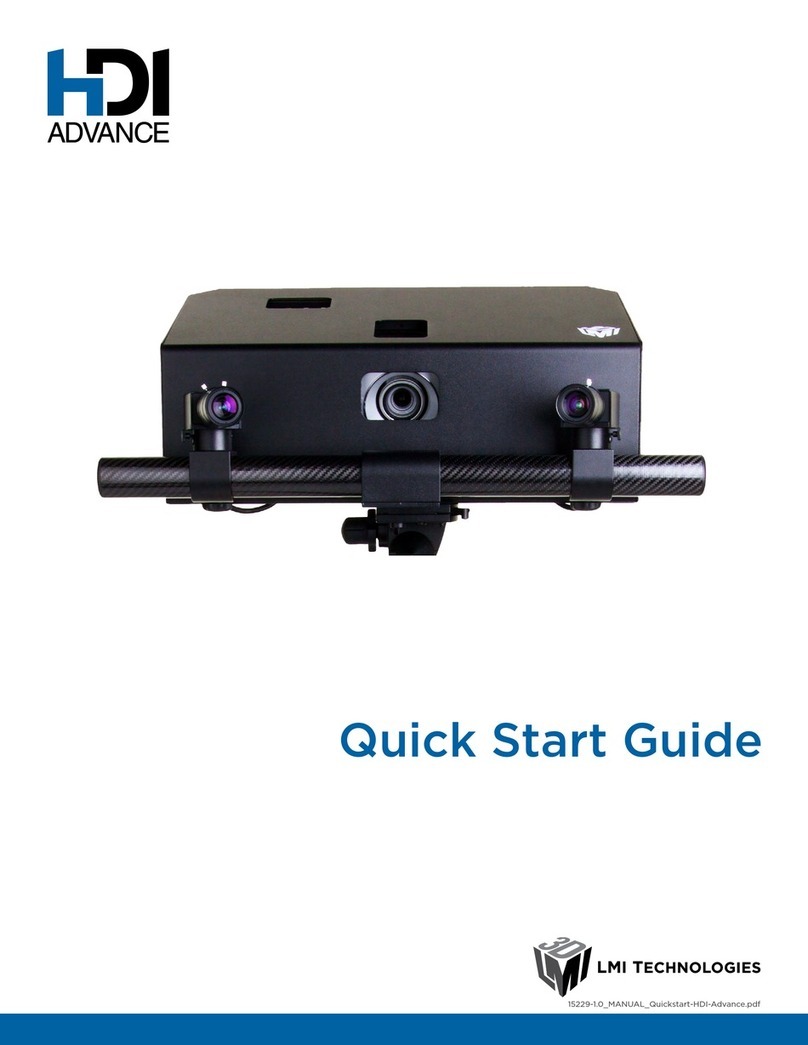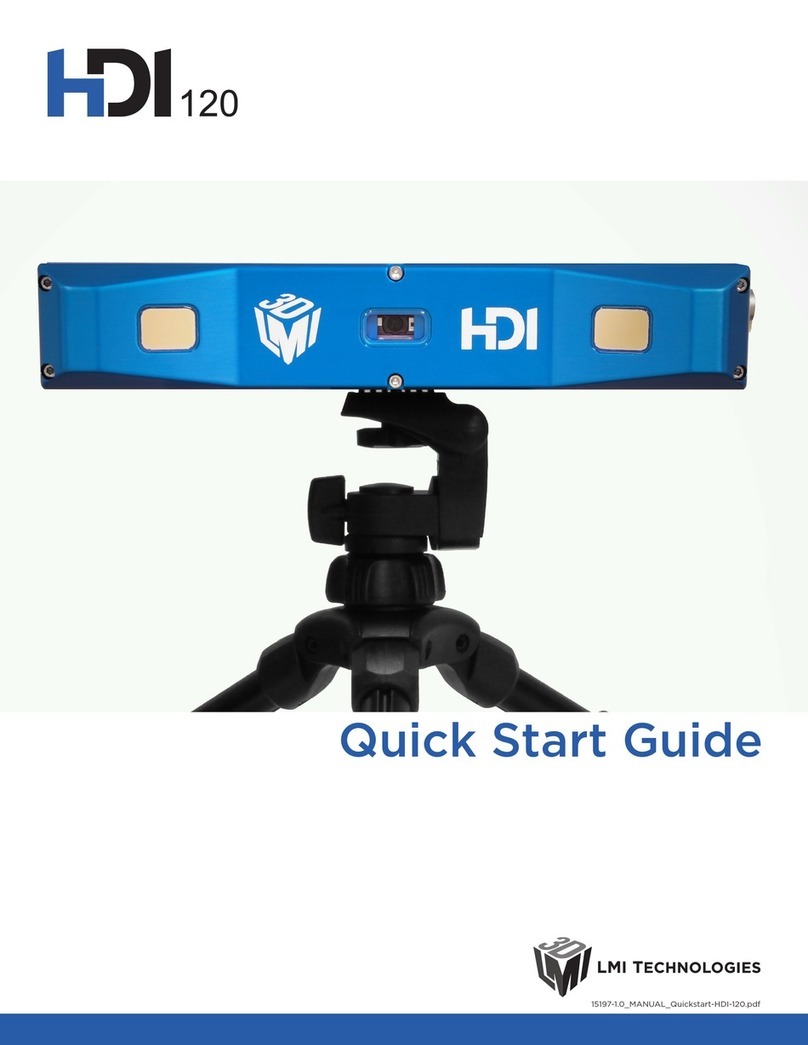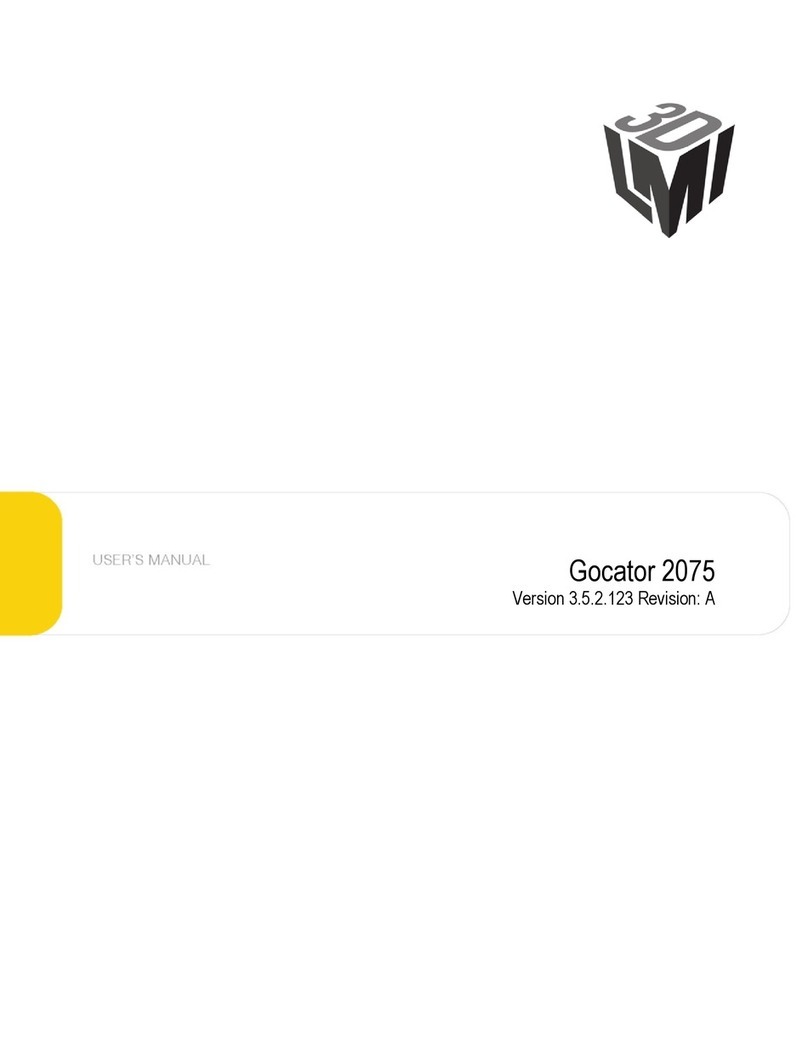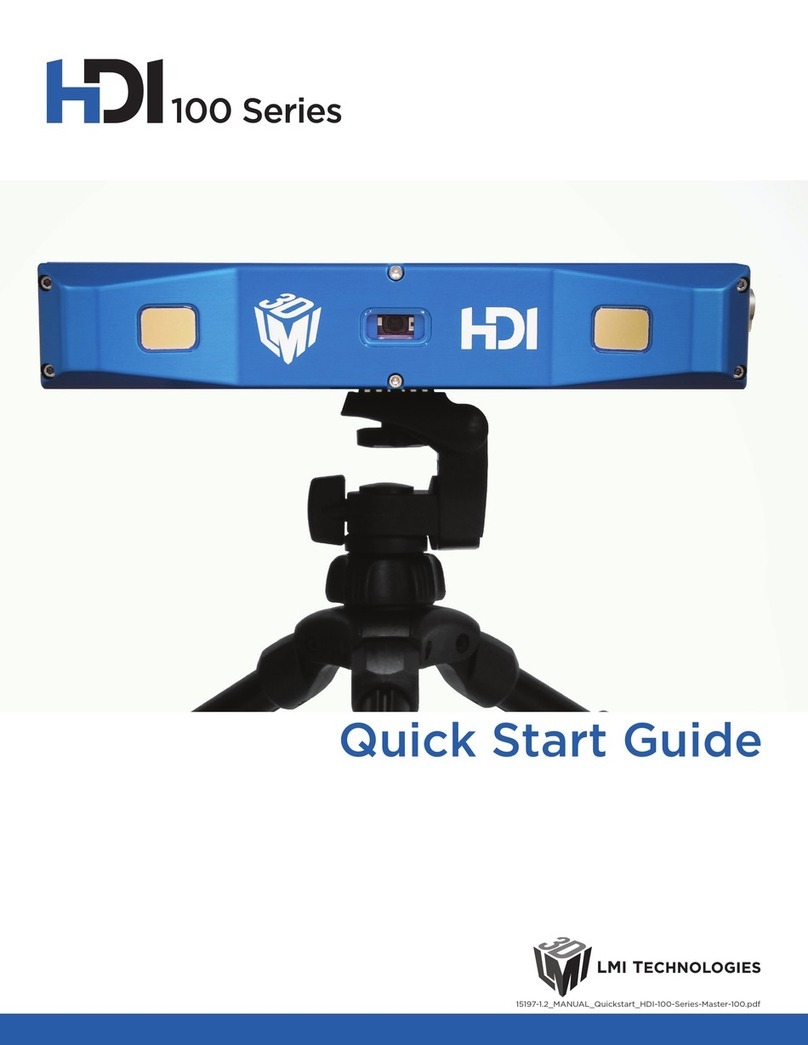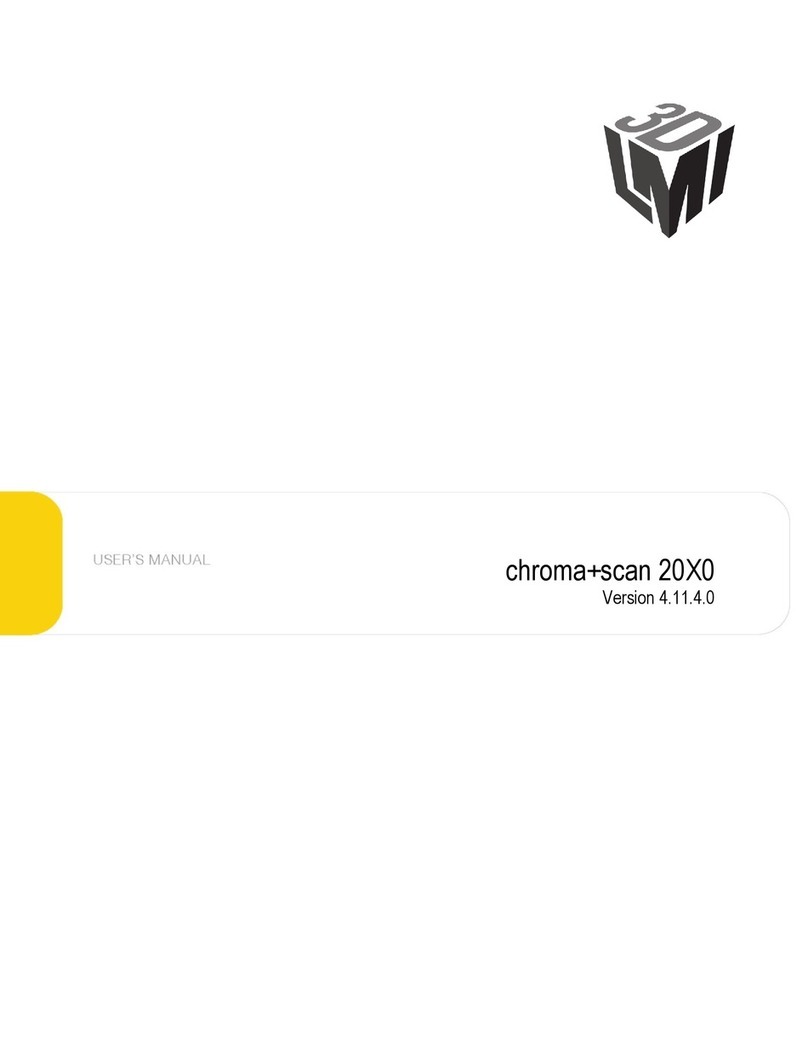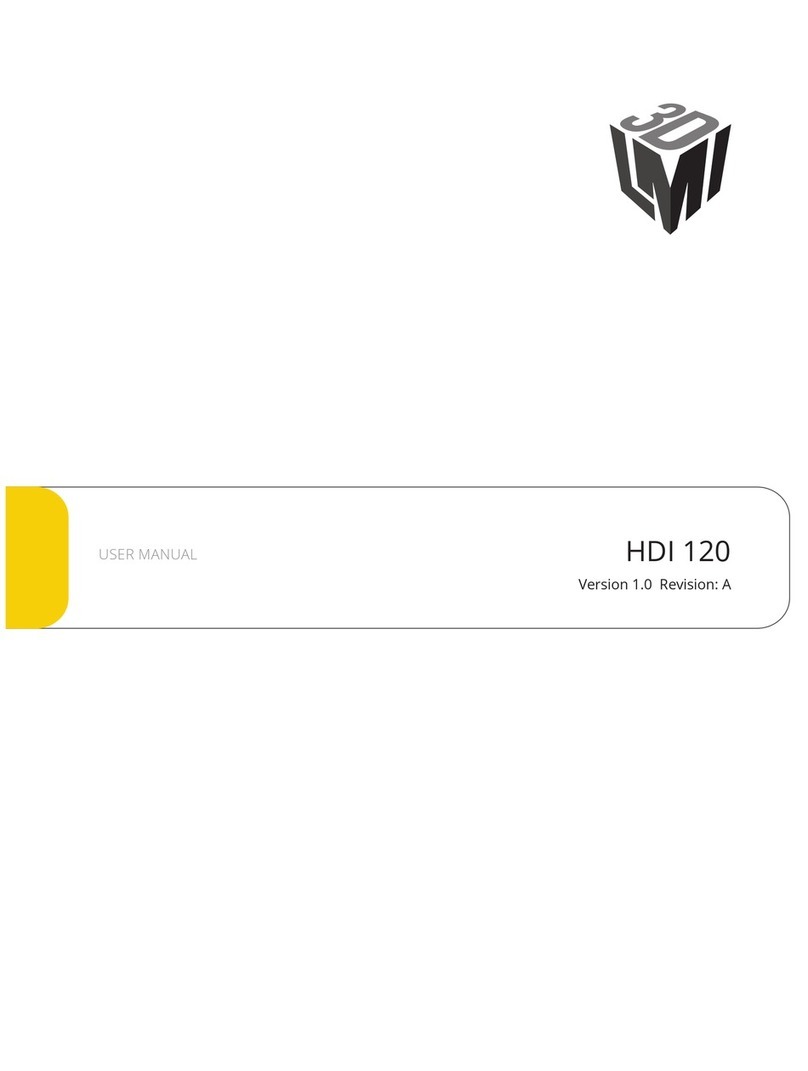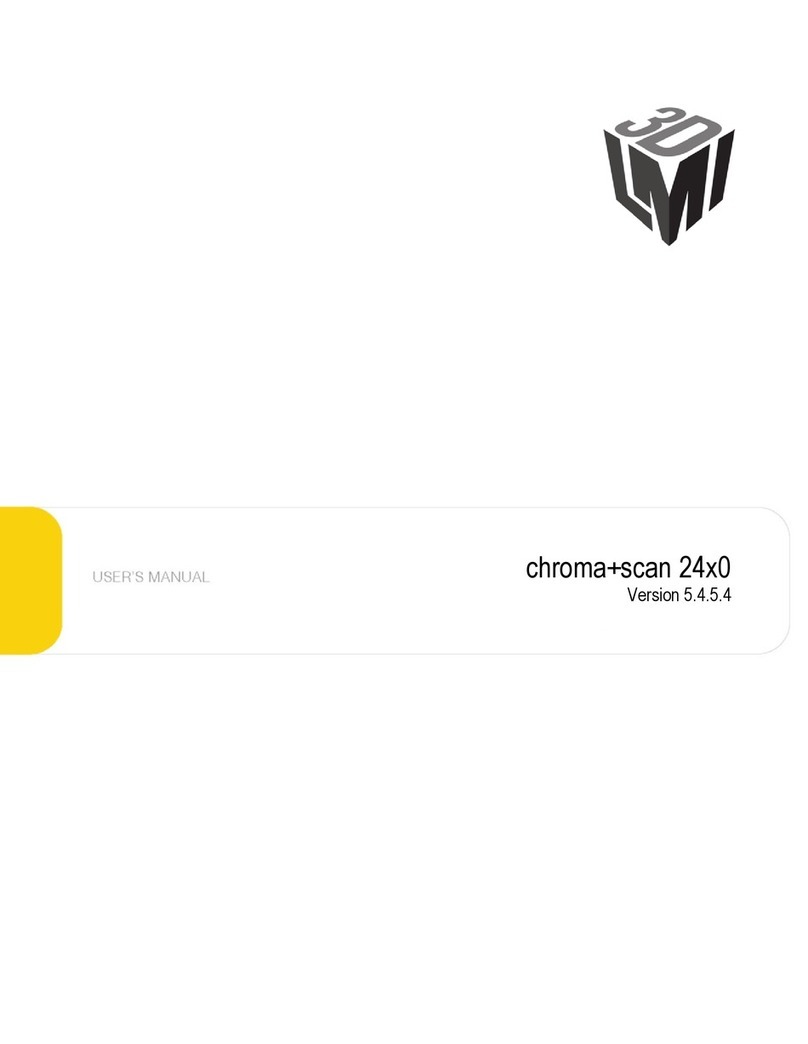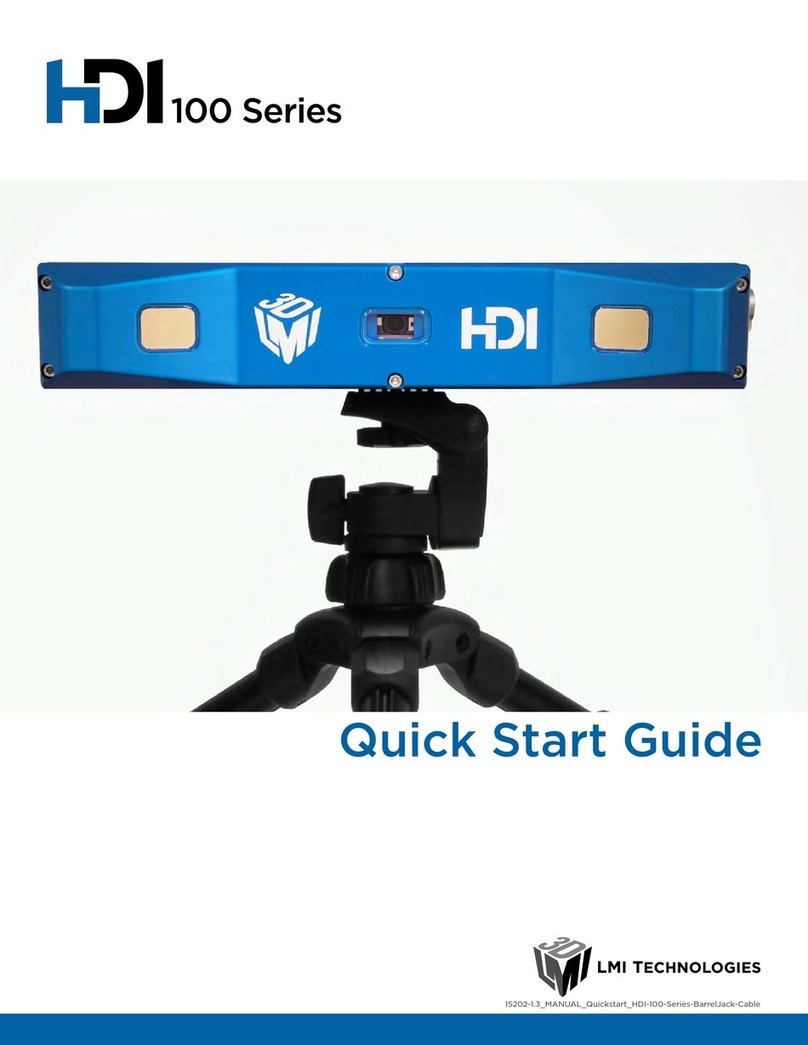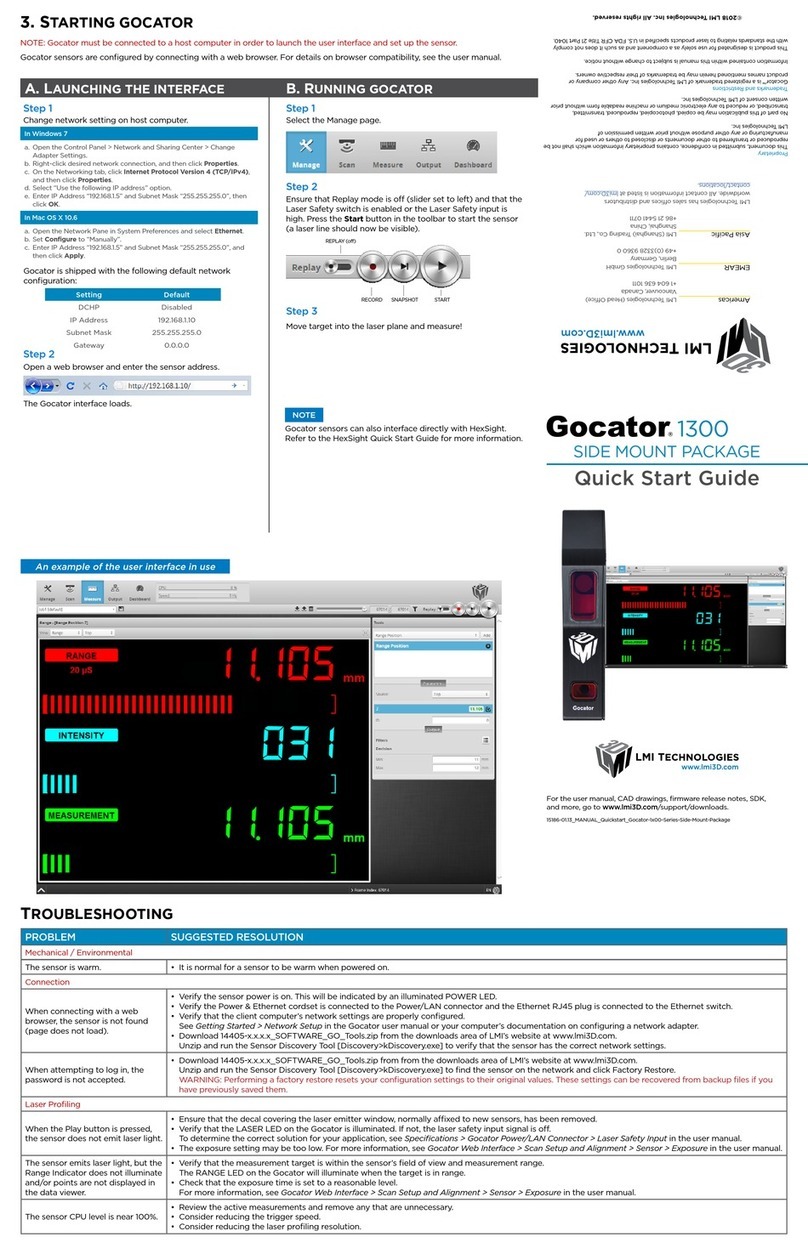3
Contents
1UULA Installation Manual.....................................................................................5
1.1 Safety Instructions........................................................................................................................................... 5
1.2 Measurement Table ......................................................................................................................................... 6
1.3 Delivery Package Contents.............................................................................................................................. 7
1.4 Computer and Ethernet.................................................................................................................................... 8
1.5 Unpacking and Assembling UULA................................................................................................................. 9
1.5 Installing UULA Software............................................................................................................................. 16
1.5.1 Manual Network Interface Configuration....................................................................................... 18
1.6 Installing Focalspec Map............................................................................................................................... 18
1.7 Installing Mountains Map v8......................................................................................................................... 19
1.8 UULA with sensors LCI1220 and LCI1620.................................................................................................. 20
1.8.1 UULA LCI1220/1620 sensor set up cables .................................................................................... 20
1.8.2 Recommended UULA LCI1220/1620 sensor set up ...................................................................... 20
1.8.3 UULA LCI1220/1620 using through switch .................................................................................. 21
1.9 Disposal and Recycling of Packaging Materials ........................................................................................... 21
2UULA User Manual...............................................................................................22
2.1 Recommendations ......................................................................................................................................... 22
2.1.1 Measurement Table ........................................................................................................................ 22
2.1.2 Computer and Ethernet................................................................................................................... 23
2.2 UULA User Interface .................................................................................................................................... 23
2.2.1 Access Right Levels ....................................................................................................................... 23
2.2.2 Logging in ...................................................................................................................................... 24
2.2.3 Managing users............................................................................................................................... 24
2.2.4 Main Window................................................................................................................................. 28
2.2.5 Measurement .................................................................................................................................. 29
2.2.6 Analysis.......................................................................................................................................... 30
2.2.7 Recipes ........................................................................................................................................... 31
2.3 Calibration..................................................................................................................................................... 39
2.3.1 Instructions for calibration.............................................................................................................. 39
2.3.2 Calibrating UULA.......................................................................................................................... 39
2.4 Scanning48
2.5 Viewing scanning results............................................................................................................................... 51
2.6 Table and Controller...................................................................................................................................... 52
2.6.1 Measurement Table ........................................................................................................................ 52
2.6.2 Controller........................................................................................................................................ 53
2.7 Parameter Guide............................................................................................................................................ 54
2.7.1 3D and Intensity Profiles ................................................................................................................ 54
2.7.2 LED Pulse Width............................................................................................................................ 54
2.7.3 Peak Threshold............................................................................................................................... 54
2.7.4 FIR Length...................................................................................................................................... 54
2.7.5 FIR Length Setting for Thin Transparent Films and Coatings ....................................................... 54
2.7.6 Getting Optimum Performance from the LCI Sensor..................................................................... 55
2.7.7 Z-Compensation ............................................................................................................................. 56
2.8 Example Multi-Scan Use Cases..................................................................................................................... 56
2.8.1 Multiple XYZ Scans....................................................................................................................... 56
2.8.2 Multiple Scans with Different Rotation Angle............................................................................... 57
2.9 Troubleshooting............................................................................................................................................. 59
2.10 CloudCompare User Manual.......................................................................................................... 61
2.10.1 License....................................................................................................................................... 61
2.10.2 Using CloudCompare ................................................................................................................ 62
2.11 FocalSpec Map User Manual.......................................................................................................... 66