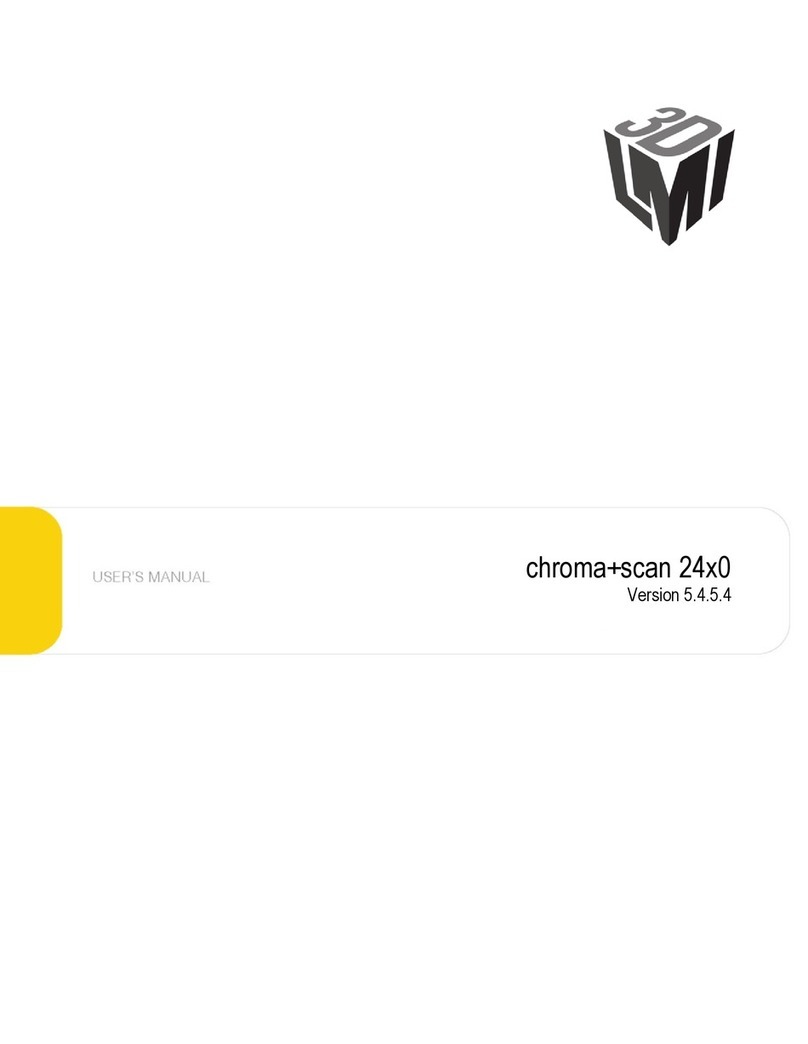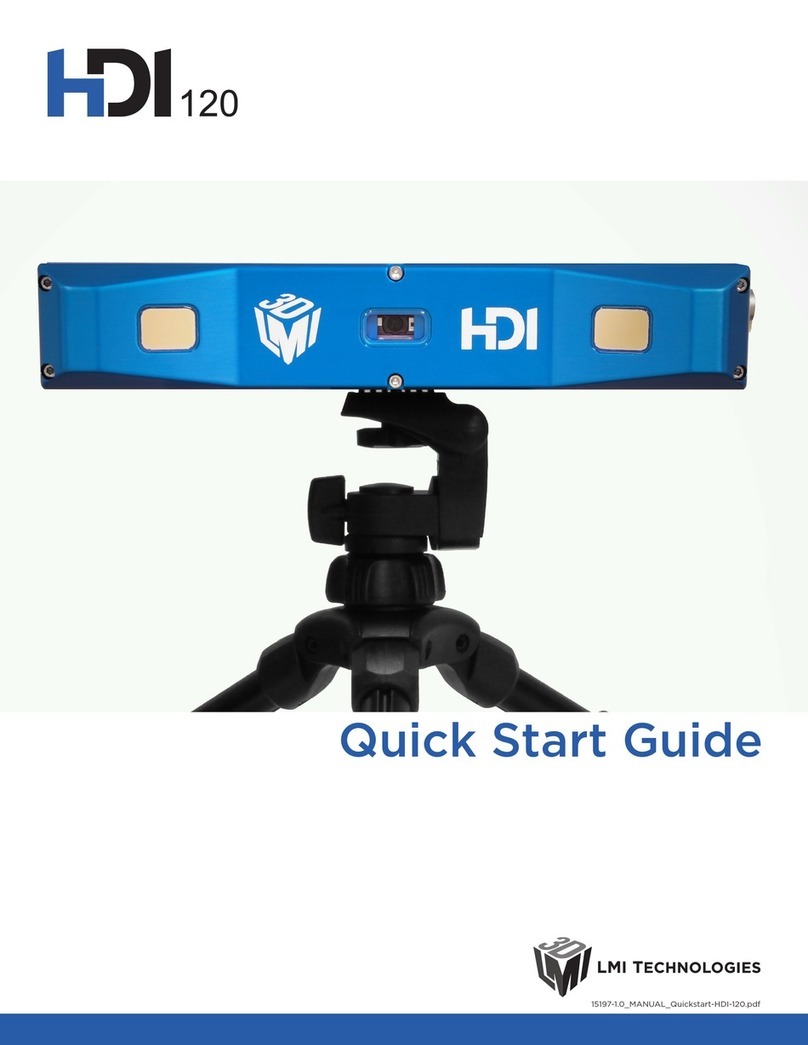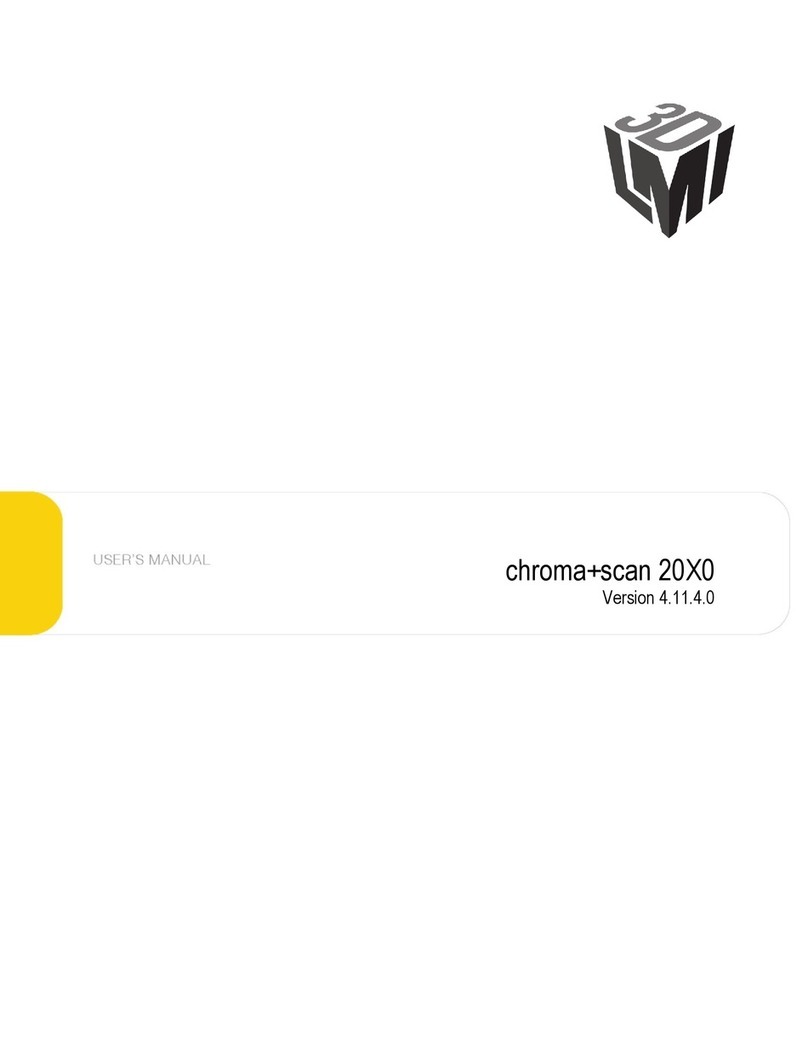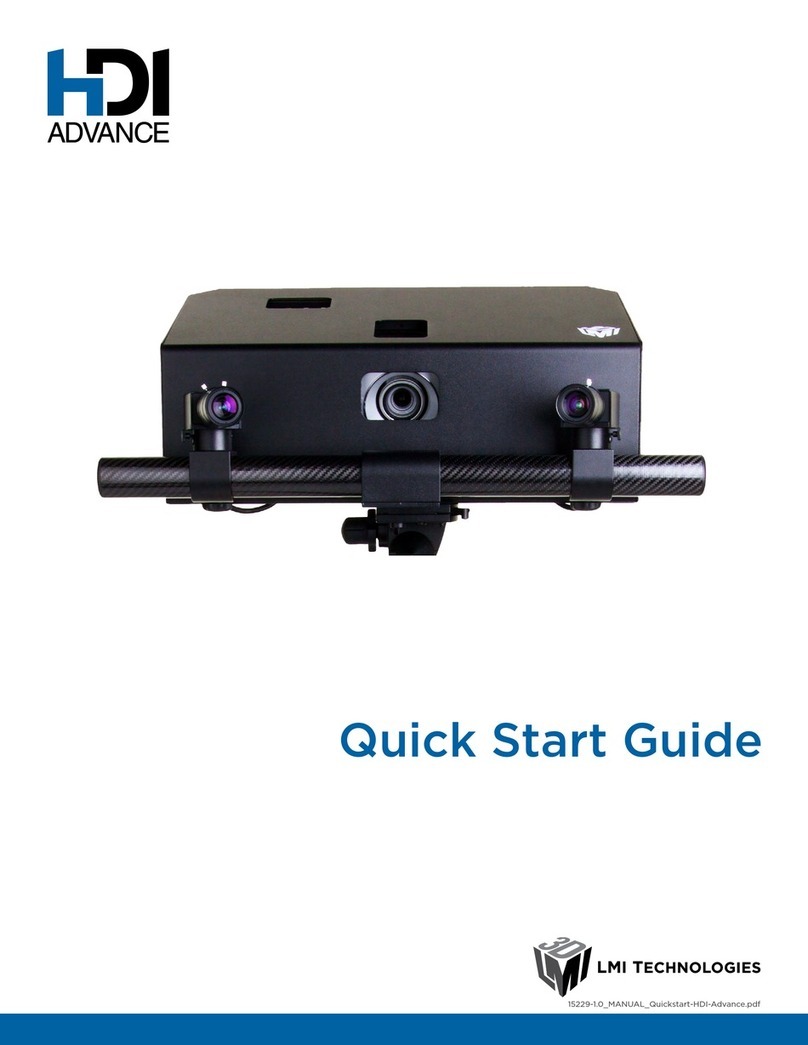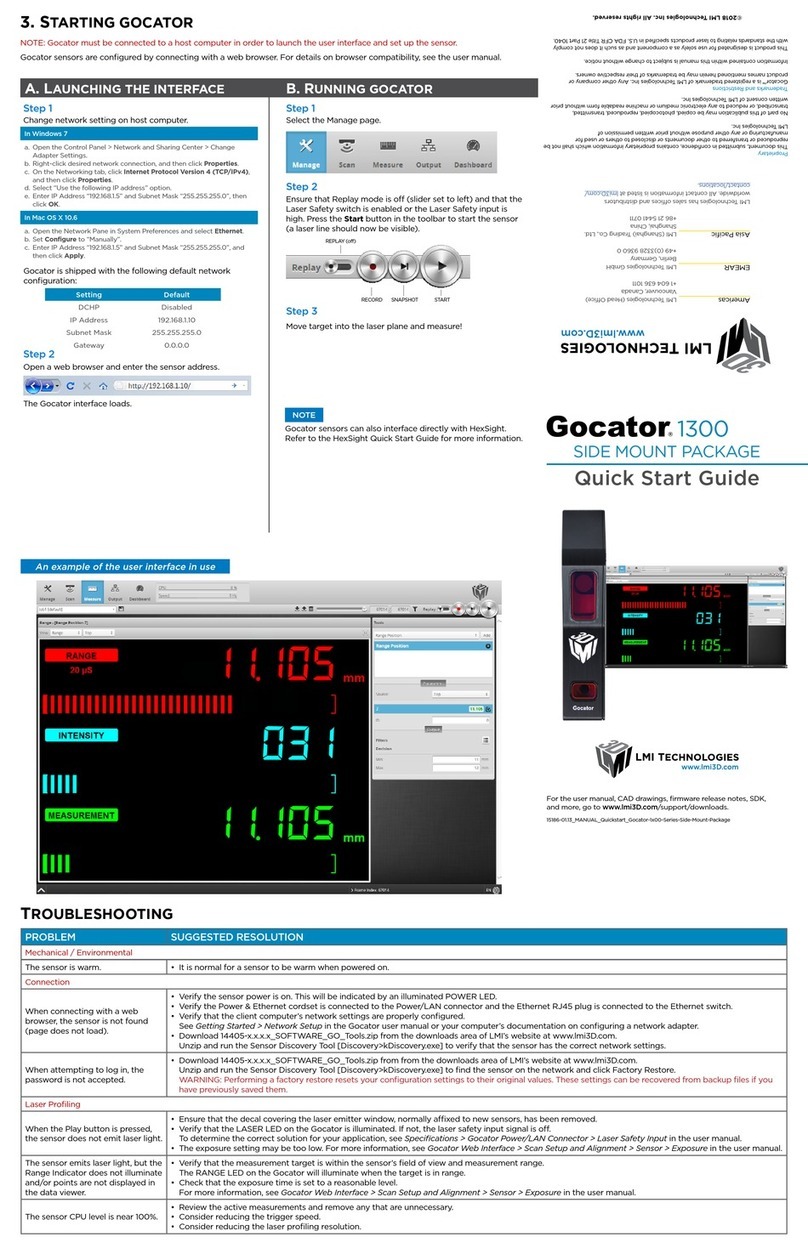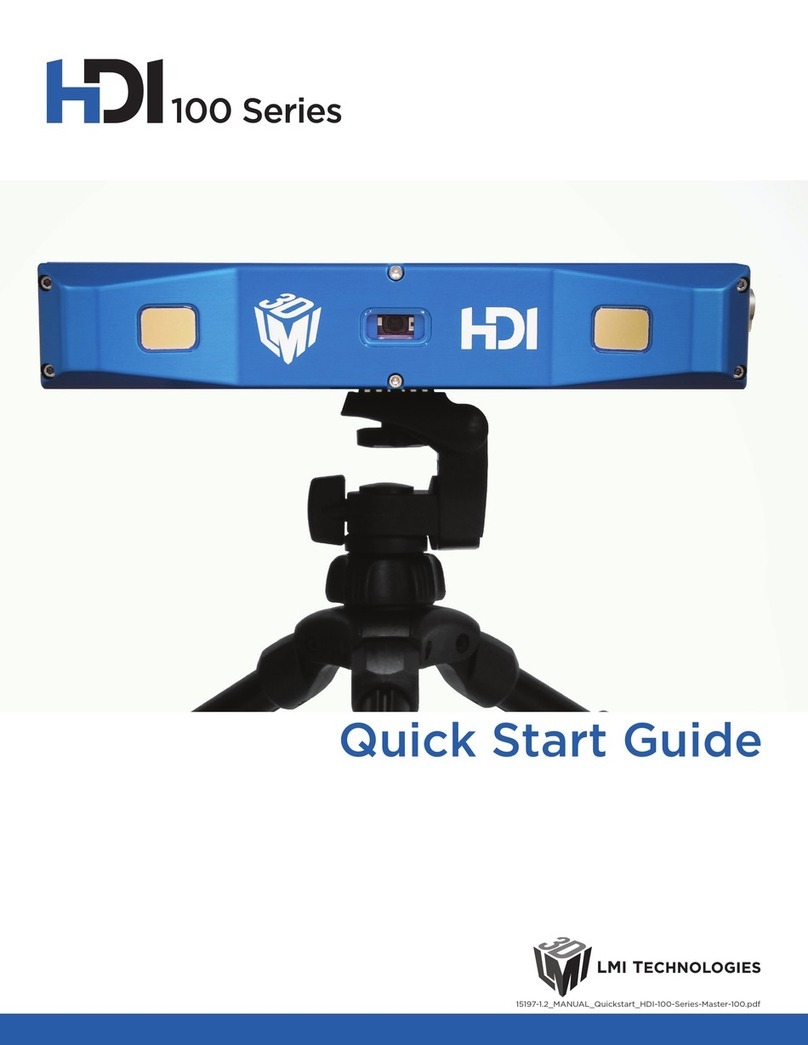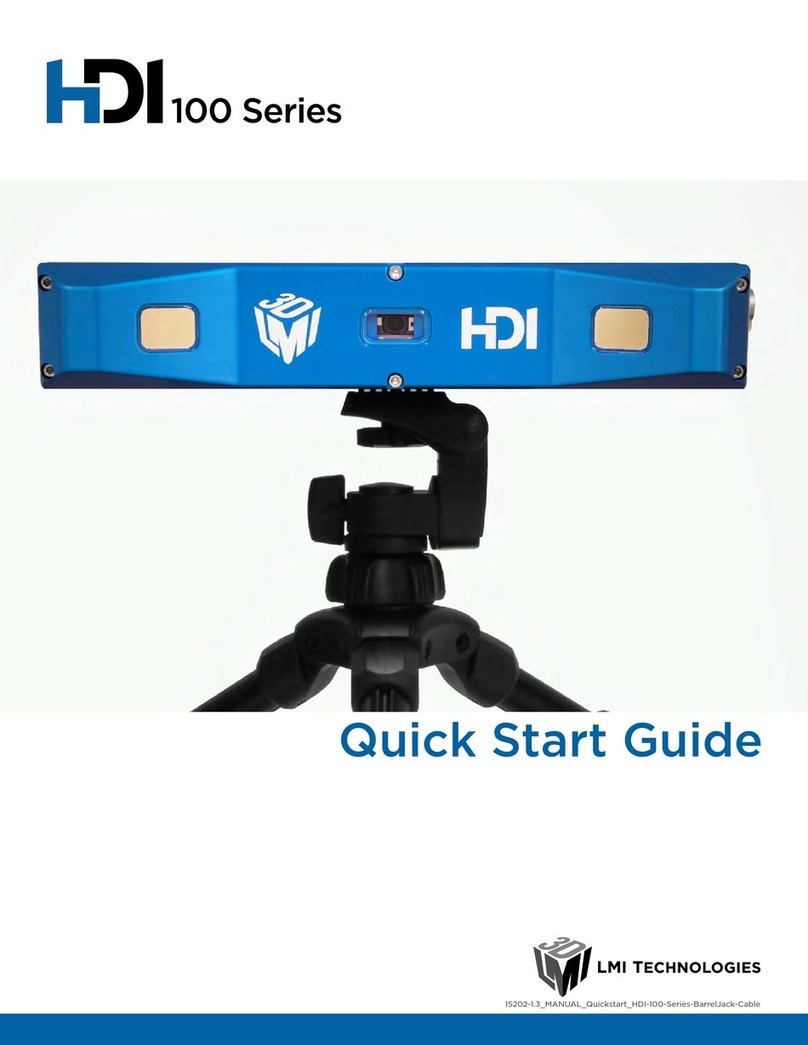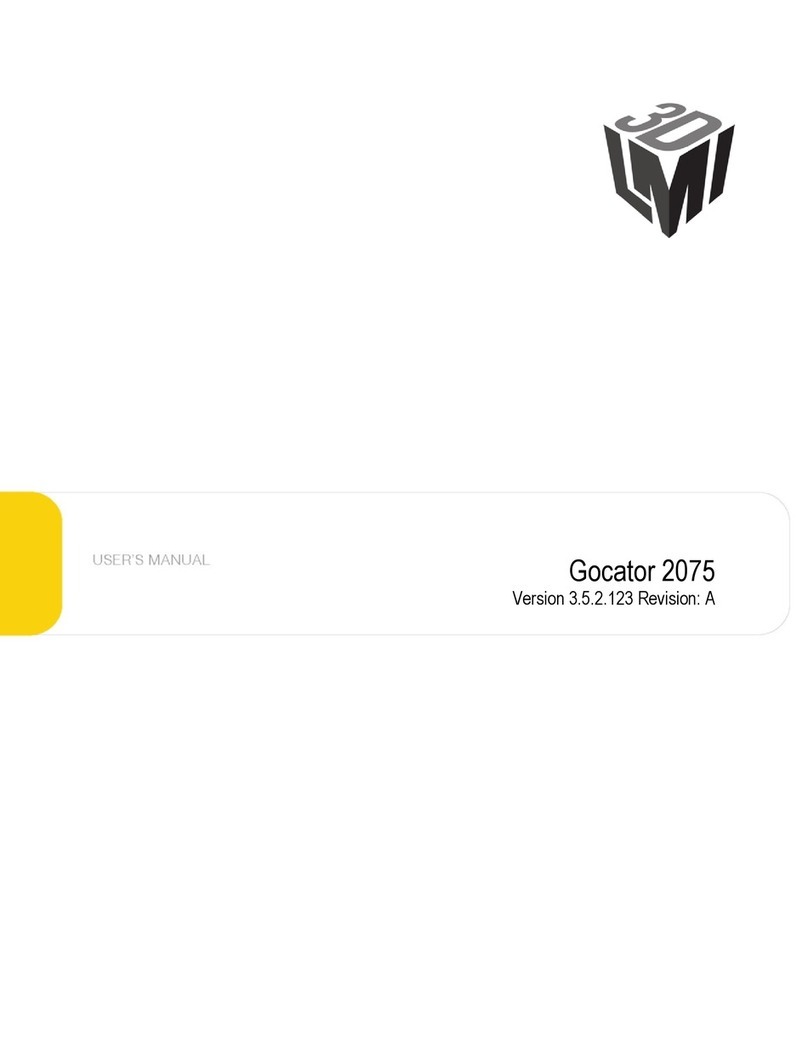Safety and Maintenance • 6HDI 120
Environment and Lighting
Avoid strong ambient light sources
The imager used in this product is highly sensitive to ambient light hence stray light may have adverse
eects on scanning. Do not operate this device near windows or lighting xtures that could inuence
scanning. If the unit must be installed in an environment with high ambient light levels, a lighting shield
or similar device may need to be installed to prevent light from aecting scanning.
Avoid installing scanners in hazardous environments
To ensure reliable operation and to prevent damage to HDI scanners, avoid installing the scanner in
locations:
• that are humid, dusty, or poorly ventilated
• with a high temperature, such as places exposed to direct sunlight
• where there are ammable or corrosive gases
• where the unit may be directly subjected to harsh vibration or impact
• where water, oil, or chemicals may splash onto the unit
• where static electricity is easily generated
Ensurethatambientconditionsarewithinspecications
HDI scanners are suitable for operation between 0 – 50 °C and 25 – 85% relative humidity (non-
condensing). Measurement error due to temperature is limited to 0.015% of full scale per degree C.
The Master 100 is similarly rated for operation between 0 – 50 °C.
The storage temperature is -30 – 70 °C.
HDI scanners are high-accuracy devices. It is critical that the temperature of all of its components are in
equilibrium. When the scanner is powered up, a warm-up time of at least one hour is required in order to
reach a consistent spread of temperature within the scanner.
Scanner Maintenance
Keep scanner windows clean
HDI scanners are high-precision optical instruments. To ensure the highest accuracy is achieved in all
scans, the windows on the front of the scanner should be kept clean and clear of debris.
Use care when cleaning scanner windows
Use dry, clean air to remove dust or other dirt particles. If dirt remains, clean the windows carefully with
a soft, lint-free cloth and non-streaking glass cleaner or isopropyl alcohol. Ensure that no residue is left
on the windows after cleaning.
Turnodevicewhennotinuse
To maximize the lifespan of the scanner, turn o the device when not in use.