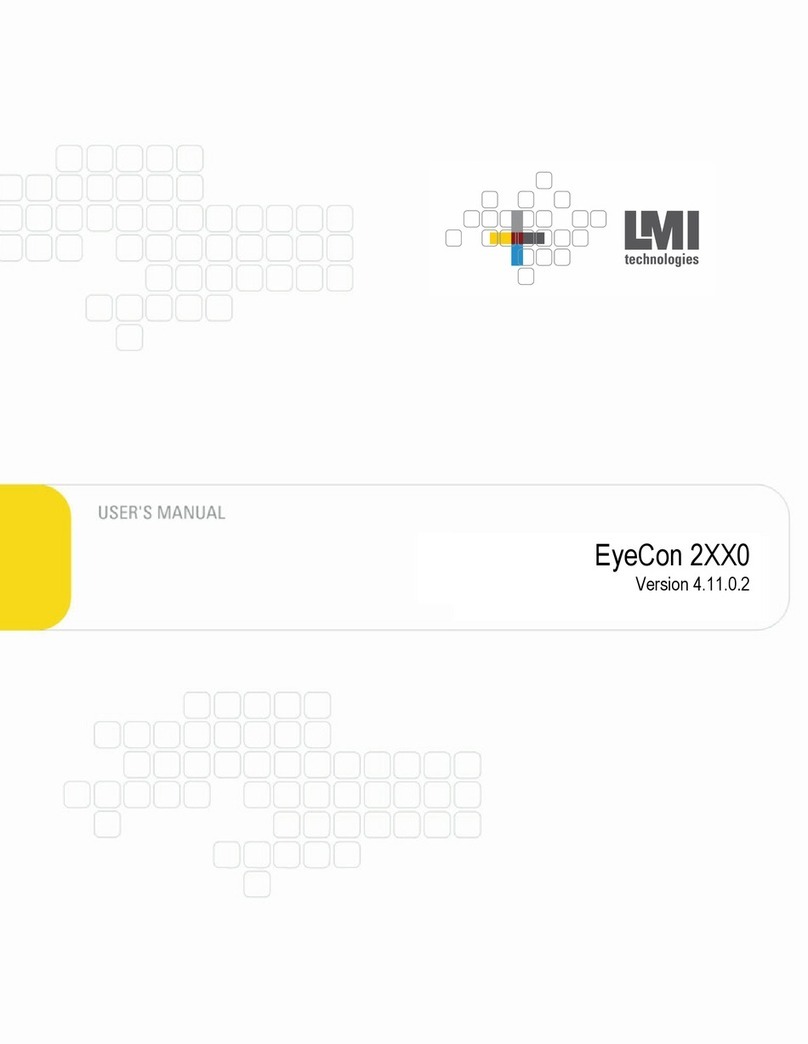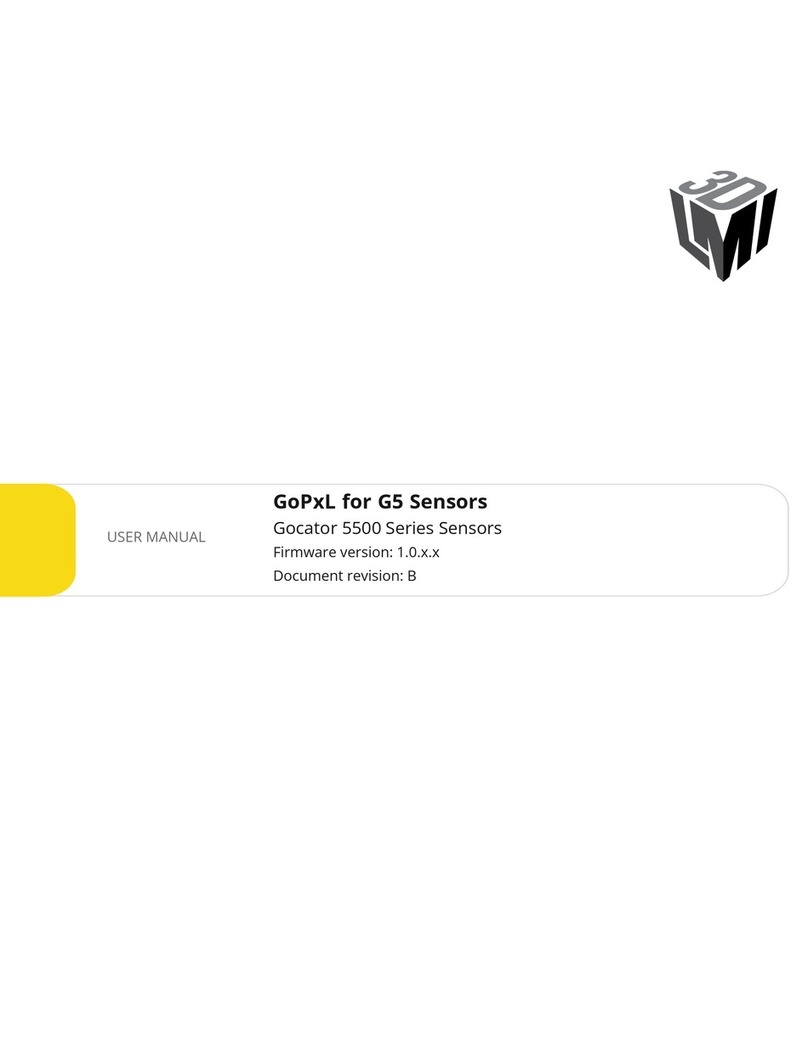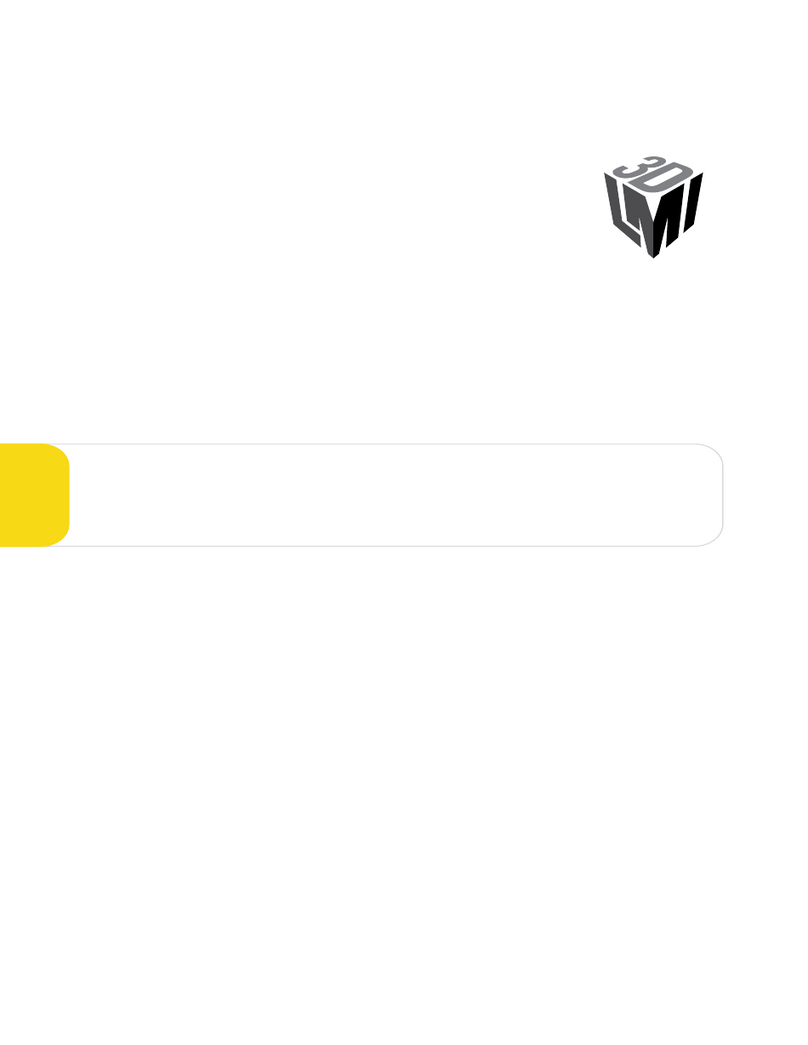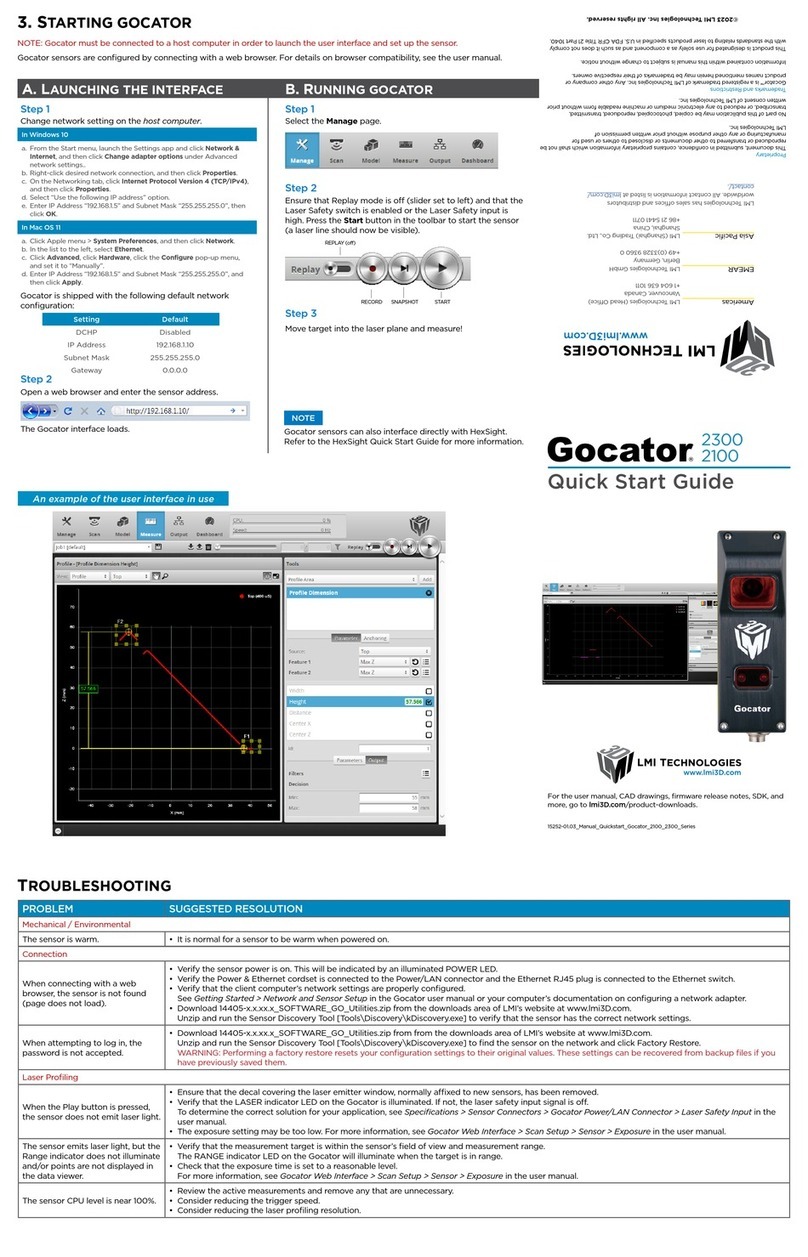GOCATOR I/O
CORDSET
GOCATOR POWER and
ETHERNET CORDSET
GOCATOR
USER PC
(can be disconnected after setup)
Power: 24-48VDC @ 13W
Laser Safety: +24-48VDC to enable
Wire rich I/O
as required by application
ex. Serial / Analog / Trigger Input,
Encoder / Photocell / etc.
Mount the sensor using four M5 x 0.8 screws of suitable length.
The recommended thread engagement into the housing is 8 - 10 mm.
Do not occlude camera’s view of the laser Do not install near surfaces that might
create unanticipated laser reflections
2. CONNECTING GOCATOR TO A HOST COMPUTER
1. MOUNTING
Standalone System
Serial / Analog / Digital outputs
“BUDDY” GOCATOR
“MAIN” GOCATOR
GOCATOR I/O
CORDSET
GOCATOR POWER TO
MASTER CORDSET
GIGABIT ETHERNET
SWITCH
Power, Laser Safety, Trigger inputs,
and Encoder
MASTER 2400
GOCATOR POWER and
ETHERNET CORDSET
Dual / Multi-Sensor System
GOCATOR OVERVIEW
There are several sensor models in the Gocator 1300 series, each
designed with a unique Clearance Distance (CD), Measurement
Range (MR) and Field of View (FOV). Refer to the user manual
for more information about your model.
GROUNDING GOCATOR
Gocator housings should be grounded to the earth and the
grounding shield of the Gocator I/O cordsets. Gocator
sensors have been designed to provide adequate grounding
through the use of M5 x 0.8 screws. Always check grounding
with a multi-meter to ensure electrical continuity between the
mounting frame and the Gocator connectors.
The frame or electrical cabinet that the Gocator is mounted to
must be connected to earth ground.
Failure to adhere to the guidelines described
in this section may result in electrical shock
or equipment damage.
NOTE: Mounting the Gocator is recommended before applying power. Ensure that a proper earth ground is es-
tablished and that a heat sink is properly installed before applying power.
Laser
Laser
Sensor
WARNING: DO NOT LOOK DIRECTLY
INTO THE LASER BEAM
Connector Pin Details
Camera
Laser
Emitter
Mounting
Holes
M5X0.8 10
LED Indicators
Power/LAN When starting the Gocator,
the Power indicator and the
Laser (if safety is enabled)
should be illuminated. If they
are not, refer to the trouble-
shooting table below or the
user manual.
I/O
Connector
GROUNDING CORDSET (RECOMMENDED)
To minimize interference with other equipment, the Power &
Ethernet or the Power & Ethernet to Master cordset (depend-
ing on cordset used in system) can be grounded by termi-
nating the cordset shield before the split. The most eective
grounding method is to use a 360-degree clamp. For instruc-
tions, see the user manual.
Always power down sensor
before removing cables
from the sensor
Leave protective caps on any
connectors that are not used.
B
N
A
K
L
T
RP
O
D
E
S
G
H
J
TN
L
A
R
S
G
O
E
Gocator Power/LAN (to standalone and to Master)
Gocator I/O
Pin Function Conductor Color
LGND_24-48V White/Orange & Black
LGND_24-48V Orange/Black
ADC_24-48V White/Green & Black
ADC_24-48V Green/Black
GSafety- White/Blue & Black
JSafety+ Blue/Black
ESync+ White/Brown & Black
C Sync- Brown/Black
M Ethernet MX1+ White/Orange
N Ethernet MX1- Orange
O Ethernet MX2+ White/Green
P Ethernet MX2- Green
S Ethernet MX3- White/Blue
REthernet MX3+ Blue
T Ethernet MX4+ White/Brown
U Ethernet MX4- Brown
Pin Function Conductor Color
D Trigger_in+ Grey
H Trigger_in- Pink
N Out_1+ (Digital Output 0) Red
O Out_1- (Digital Output 0) Blue
S Out_2+ (Digital Output 1) Ta n
T Out_2- (Digital Output 1) Orange
M Encoder_A+ White/Brown & Black
U Encoder_A- Brown / Black
I Encoder_B+ Black
K Encoder_B- Violet
A Encoder_Z+ White/Green & Black
L Encoder_Z- Green / Black
B Serial_out+ White
C Serial_out- Brown
E Serial_out2+ Blue / Black
G Serial_out2- White / Blue & Black
P Analog_out+ Green
F Analog_out- Yellow & Maroon/White
R Reserved Maroon
View: Looking into the connector on the sensor.
View: Looking into the connector on the sensor.
ELECTRICAL SAFETY
Minimize voltage potential between system ground (ground
reference for I/O signals) and sensor ground
Use shielded cables with shield grounded at both ends. Sen-
sor housing should be connected to earth ground.
Use a suitable power supply
The +24-48V power supply used with Gocator 1300 sensors
should be an isolated supply with inrush current protection.
Use care when handling powered devices
Wires connecting to the sensor should not be handled while
the sensor is powered. Doing so may cause electrical shock to
the user or damage to the equipment.
LASER SAFETY
The full laser safety details including precautions,
responsibilities and requirements are stated in the Gocator
user manual. Use of controls or adjustments or performing
procedures other than those specified in the user manual may
result in hazardous radiation exposure.
The light emitted from these devices has been set in ac-
cordance with IEC60825. However, staring into the beam,
whether directly or indirectly, must be avoided. IEC60825
classifies laser products into three dierent categories de-
pending on light emitted, wavelength and eye safety.
This product is designated for use solely as a component
and as such it does not fully comply with the standards
relating to laser products specified in U.S. FDA CFR Title 21
part 1040 and
IEC 60825-1.
CLASS 2M LASER PRODUCT
LASER RADIATION
DO NOT STARE INTO THE BEAM OR VIEW
DIRECTLY WITH OPTICAL INSTRUMENTS
OR MAGNIFIERS
CLASS 3R LASER PRODUCT
LASER RADIATION
AVOID DIRECT EYE EXPOSURE
CLASS 3B LASER PRODUCT
LASER RADIATION
AVOID EXPOSURE TO THE BEAM