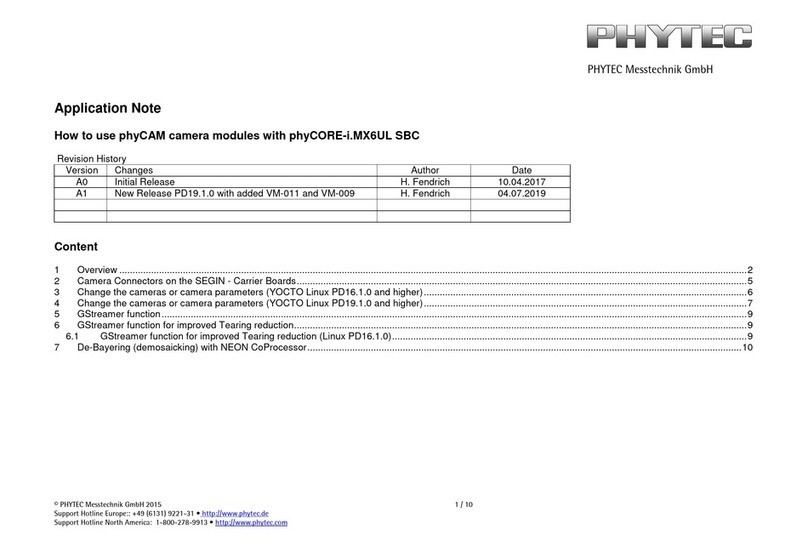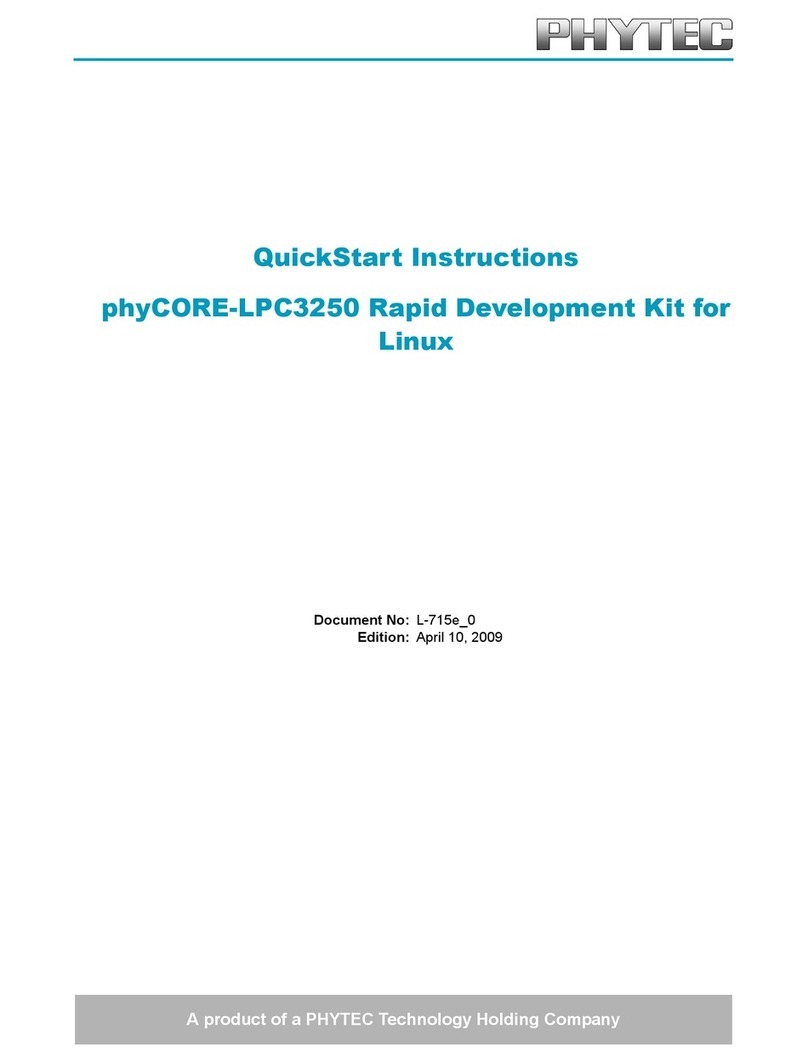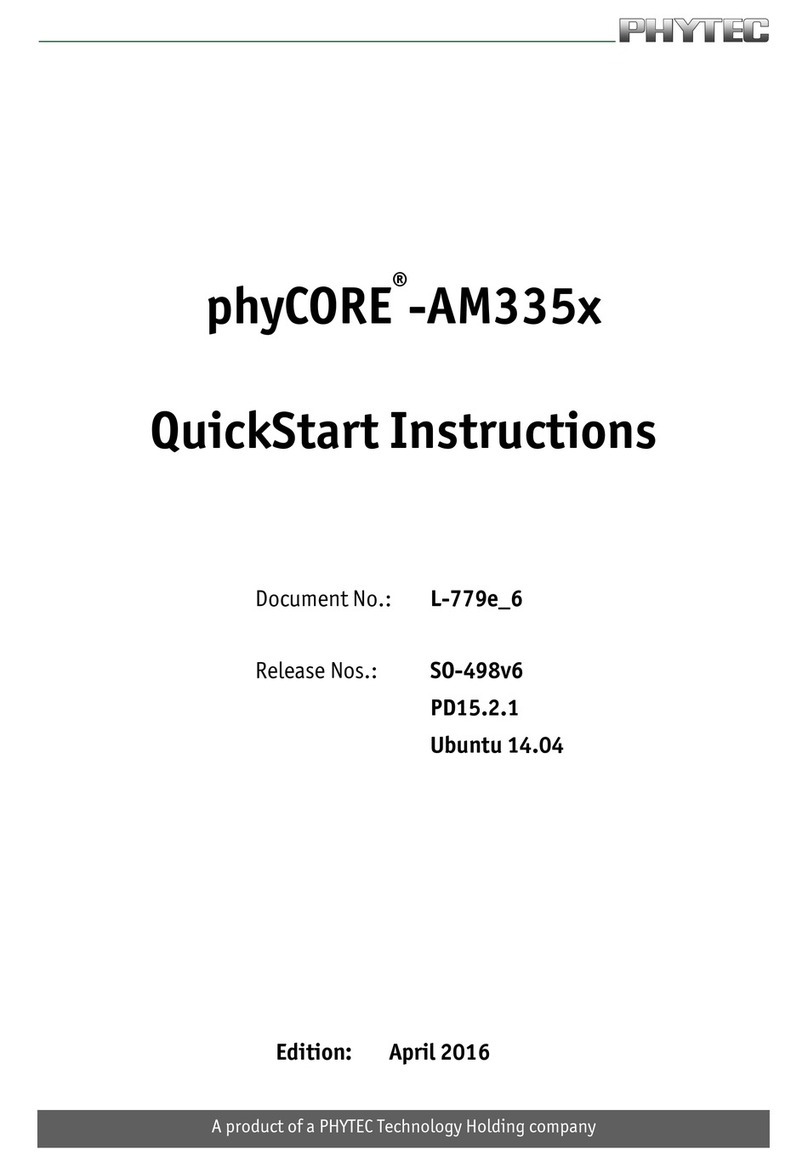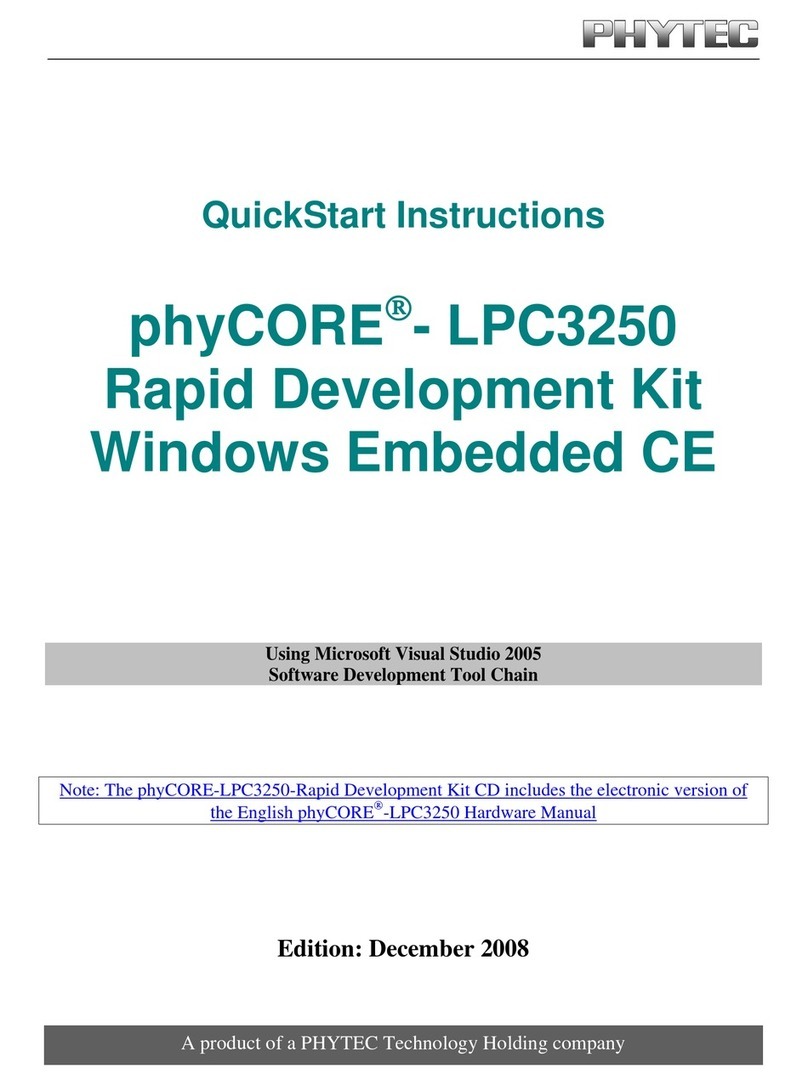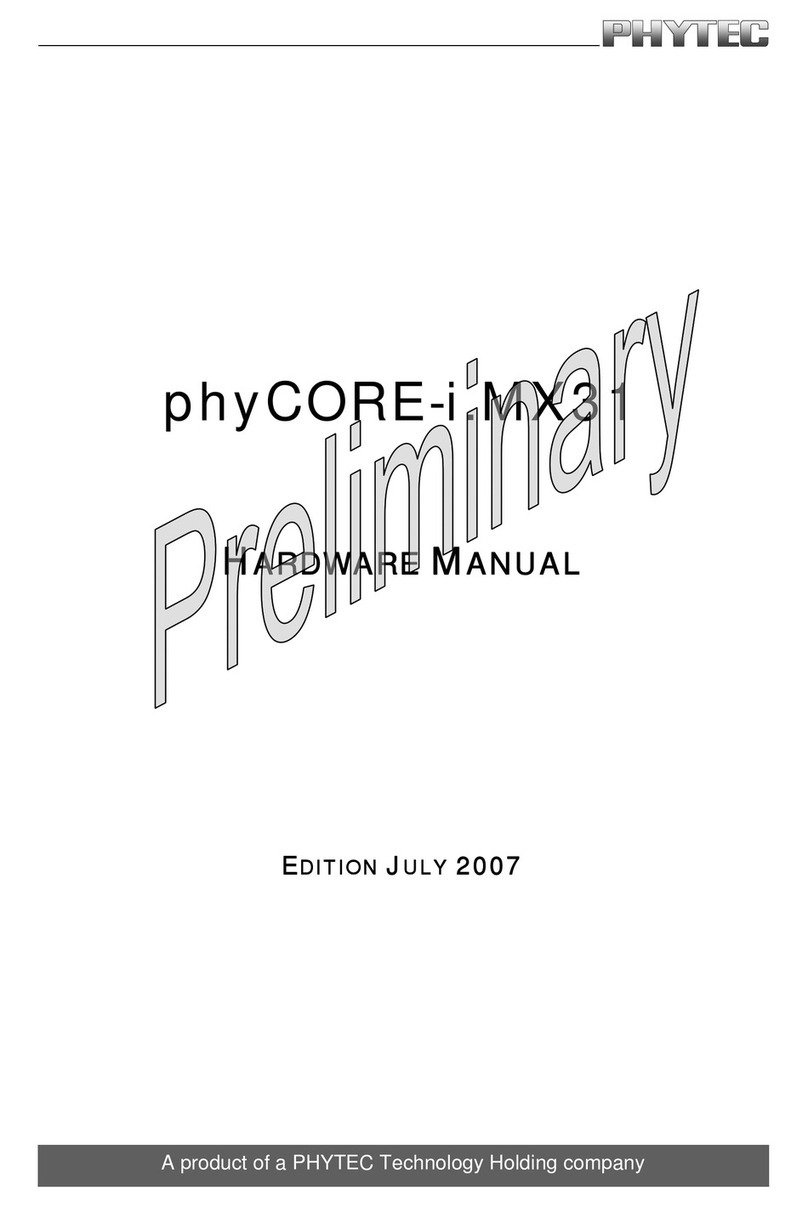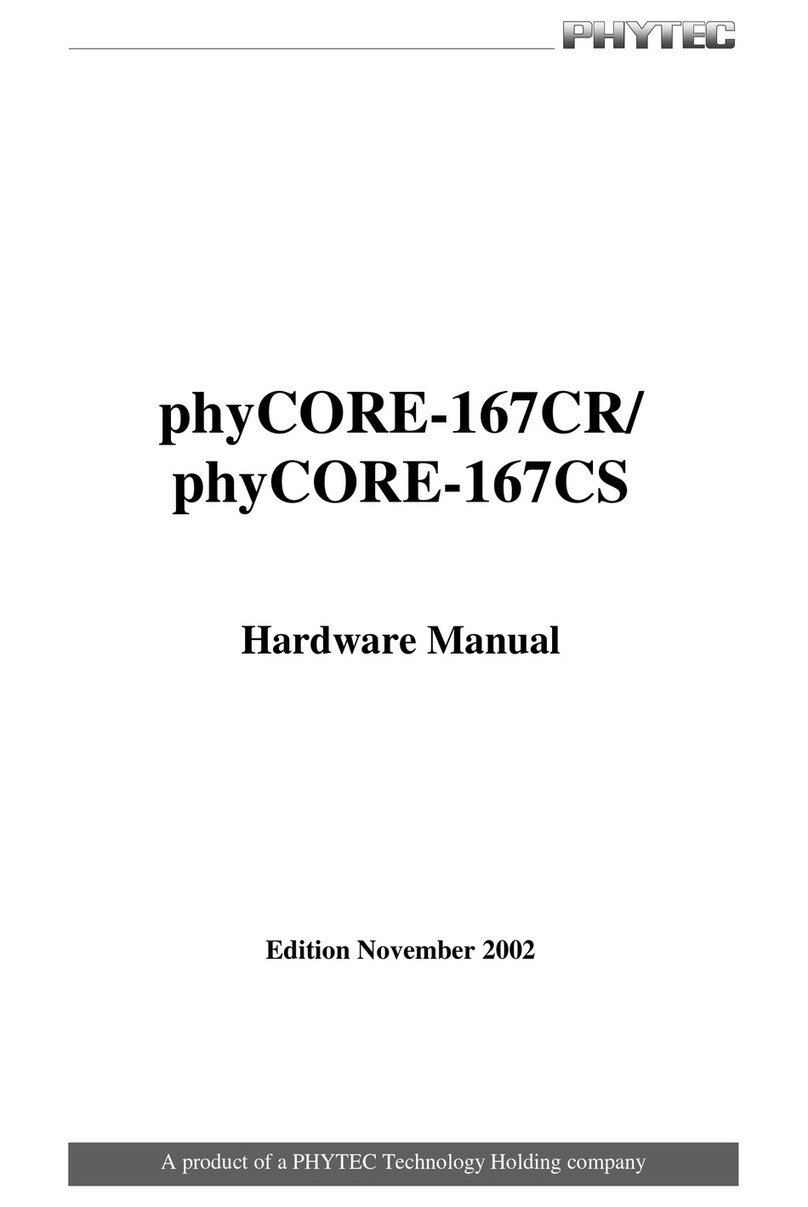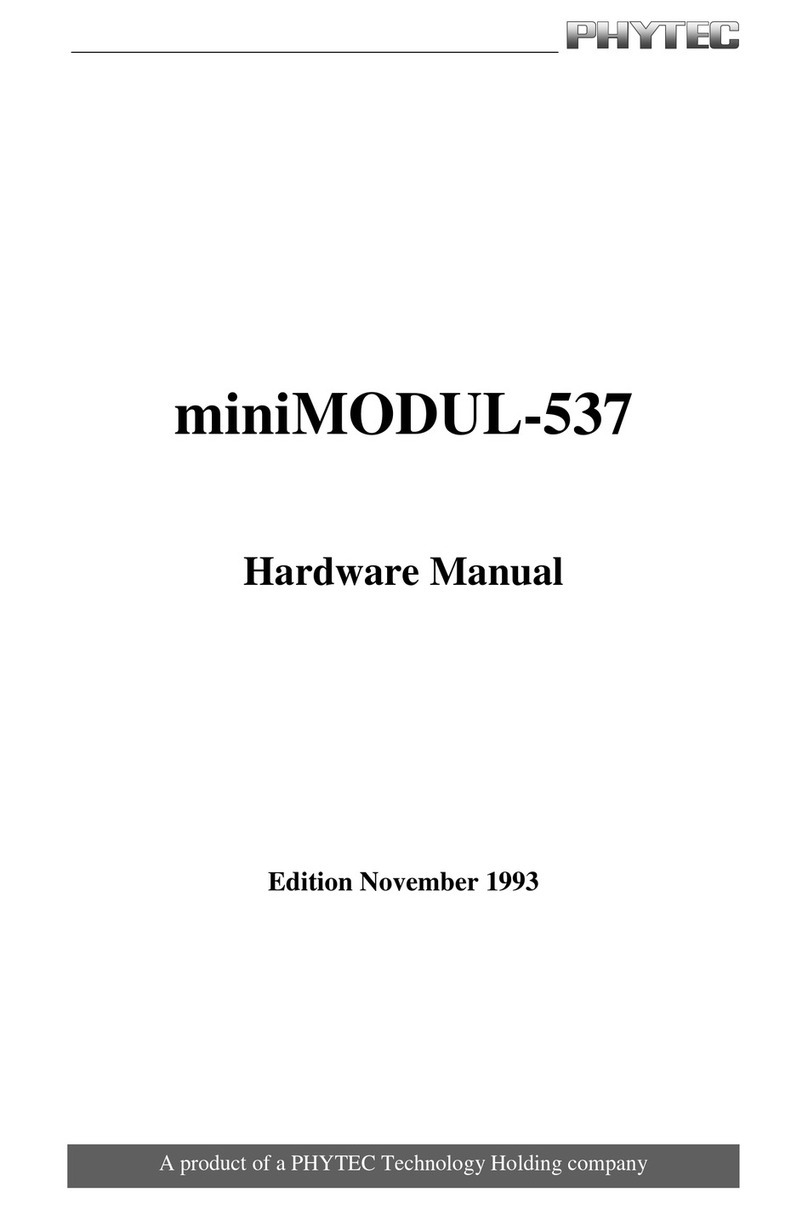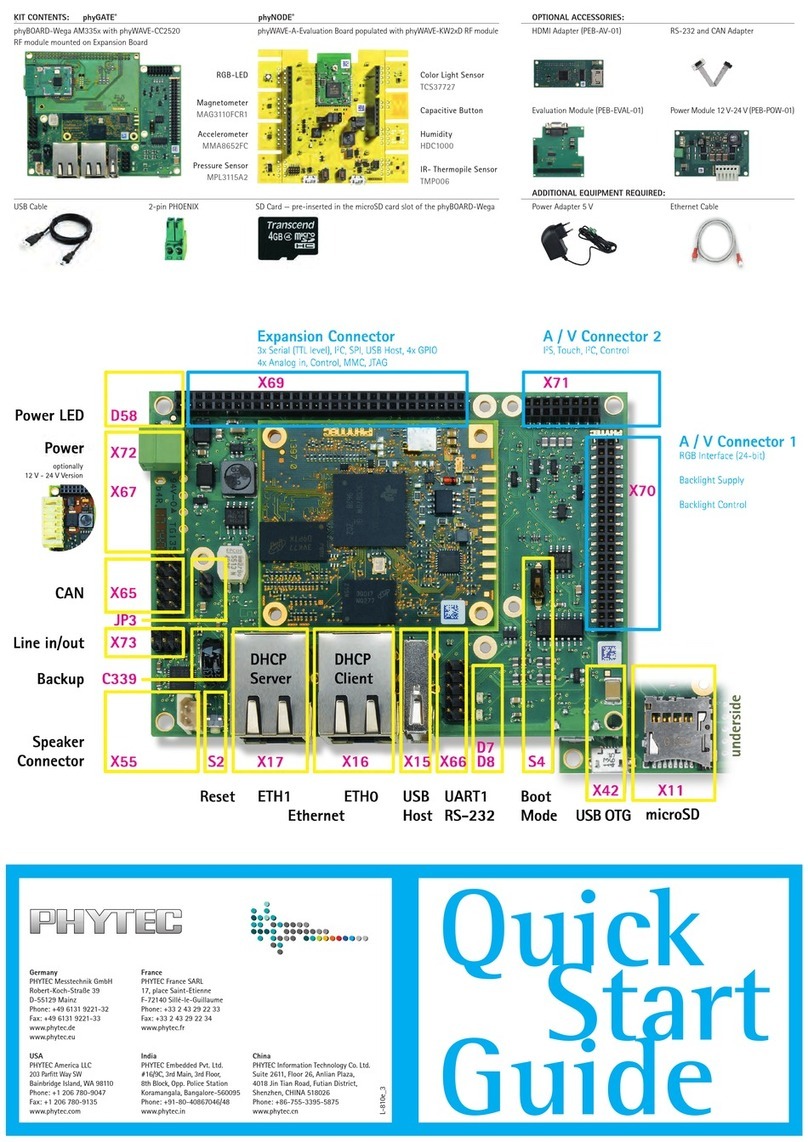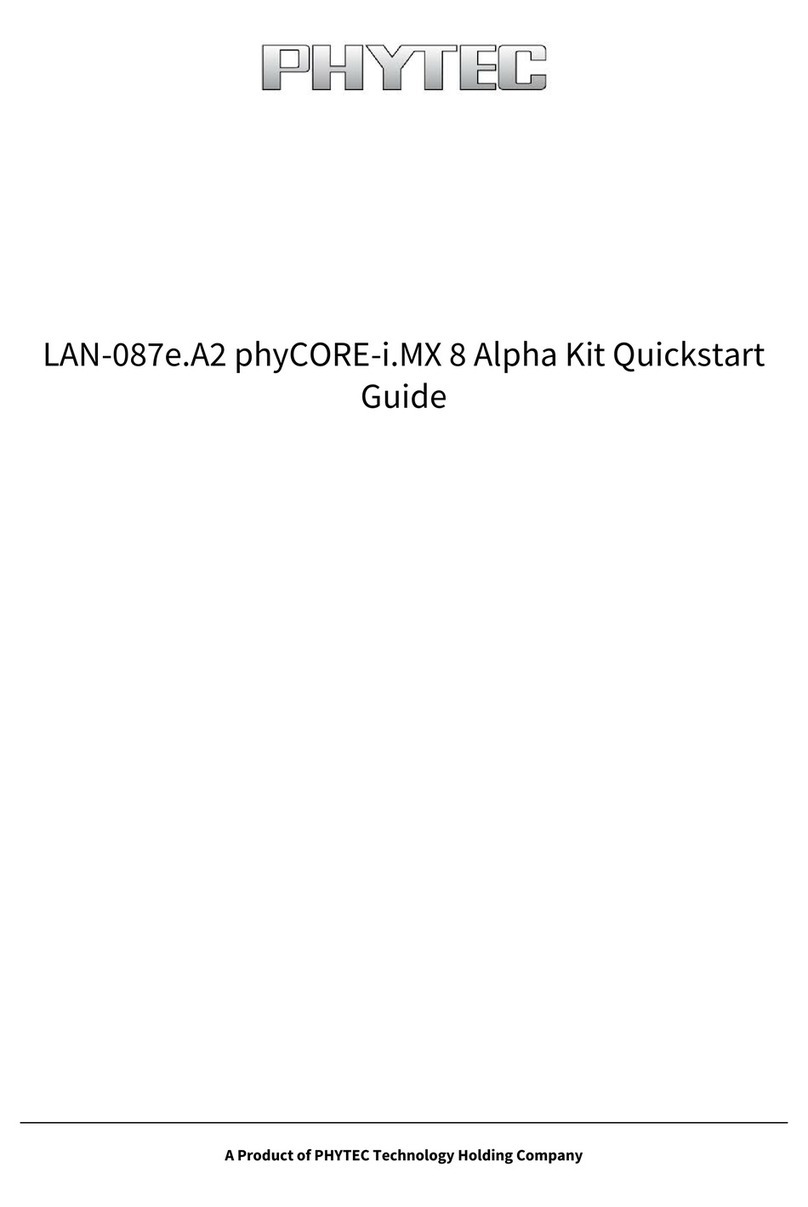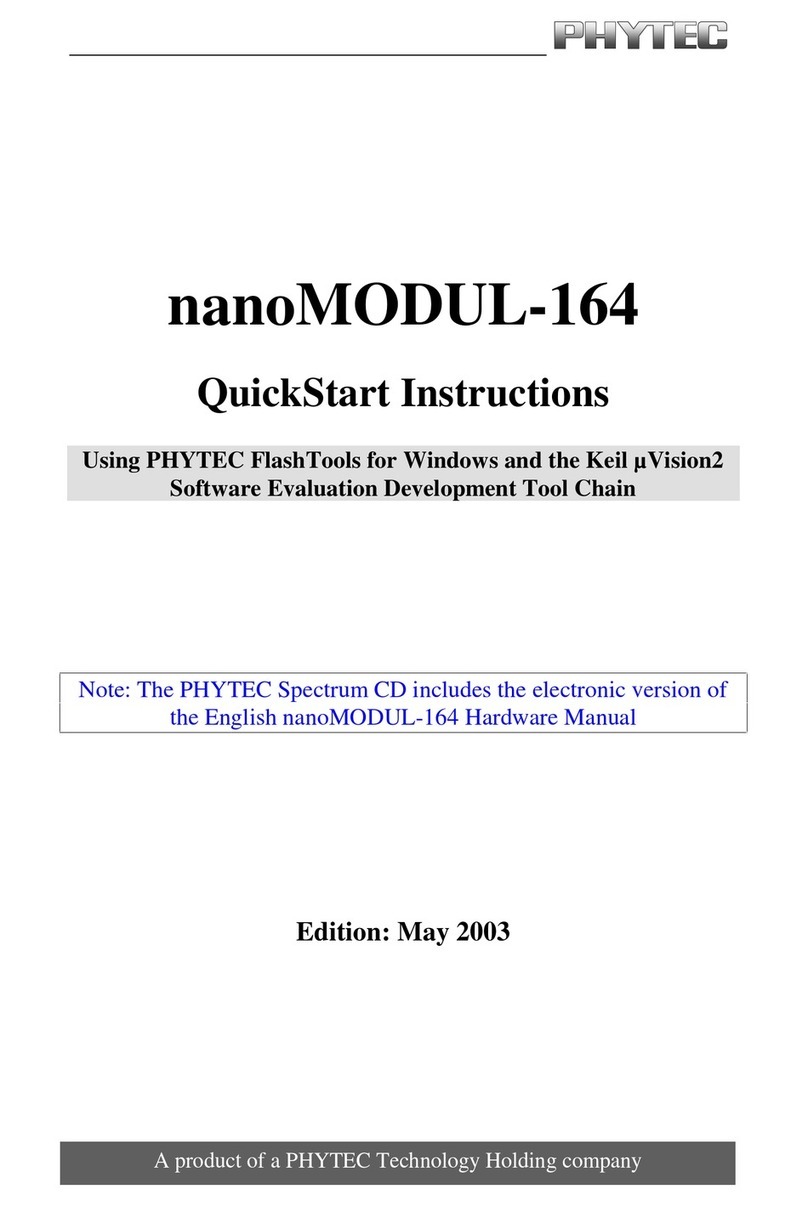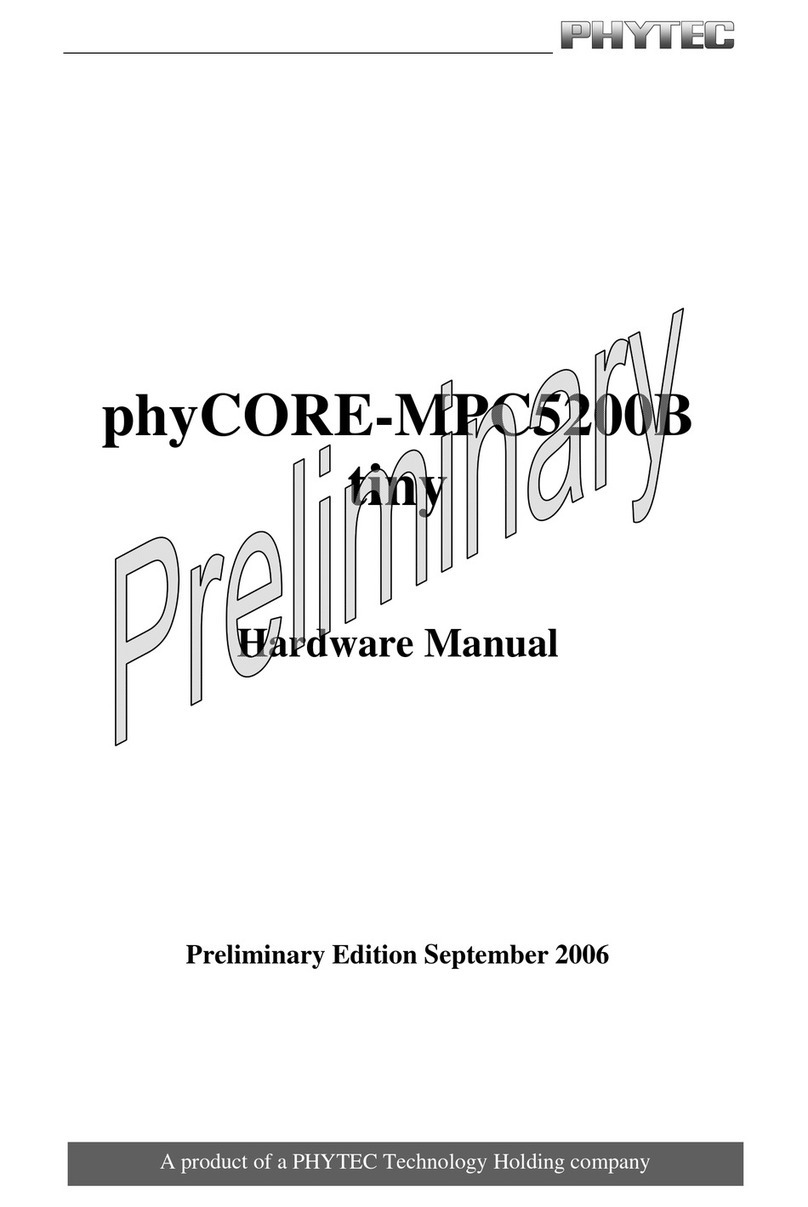phyCARD-M Table of Contents
© 2010 PHYTEC Messtechnik GmbH L-746e_1
Chapter 1 Introduction.........................................................1
1.1 Rapid Development Kit Documentation ....................................1
1.2 Professional Support Packages Available ..................................2
1.3 Overview of this Quick Start Manual.........................................2
5 min
1.4 Conventions Used in this Quick Start Manual ...........................3
1.5 System Requirements .................................................................4
1.6 Software Development Tool Chains ..........................................5
1.6.1 Eclipse.............................................................................5
1.6.2 The GNU Cross Development Tool Chain.....................6
Chapter 2 Getting Started....................................................7
2.1 Requirements of the Host Platform ............................................7
2.2 Configuring the Host Platform ...................................................8
2.2.1 Installing Software Packages ..........................................8
35 min
2.2.2 Set Up Network Card Configuration ............................14
2.2.3 Disabling the Firewall...................................................15
2.2.4 Set Up TFTP Server......................................................16
2.3 Linux-phyCARD-M-Kit Setup.................................................18
2.3.1 Starting the Setup..........................................................20
2.4 Advanced Configuration Information ......................................29
2.5 Connecting the Host with the Target........................................30
2.6 Copying an Example to the Target...........................................35
2.6.1 Copying a Program to the Target..................................35
2.6.2 Using Telnet to Execute a Program on the Target........37
2.6.3 Using SSH to Execute a Program on the Target...........38
2.7 Advanced Information..............................................................41
2.7.1 Copying a Program to the Target with the Command......
Line ...............................................................................41
2.7.2 Executing a Program on the Target ..............................41
2.7.3 Executing a Program directly on the Target using SSH41
Chapter 3 Getting More Involved.....................................42
3.1 Configuring and Compiling the Kernel....................................42
70 min