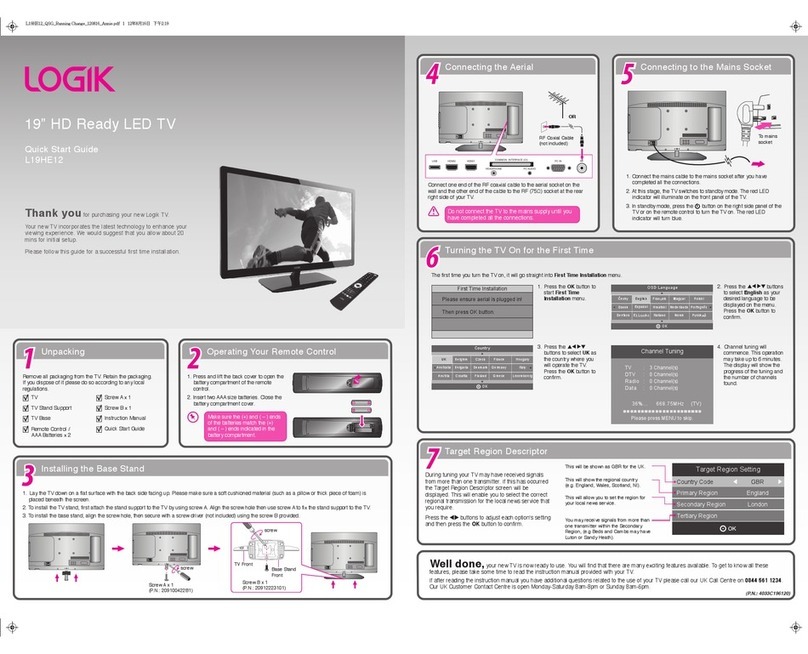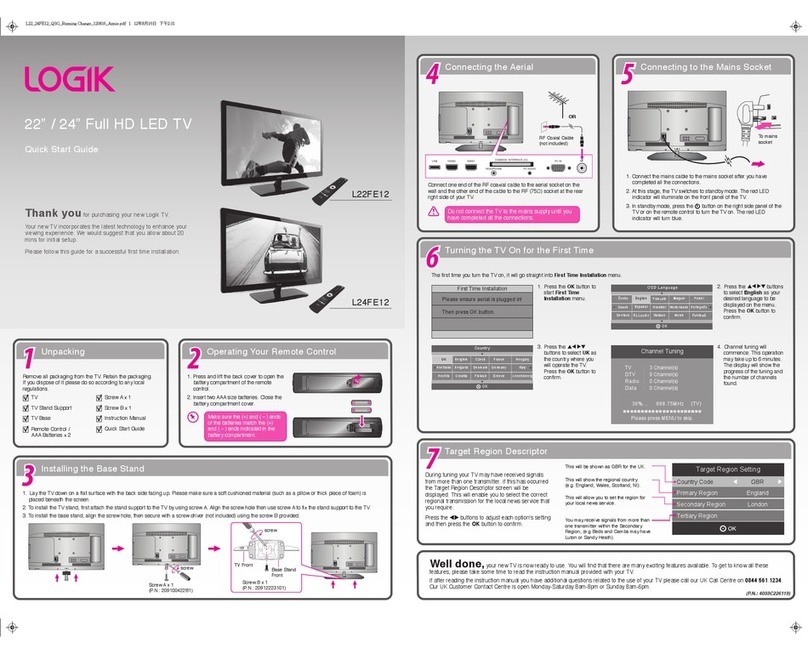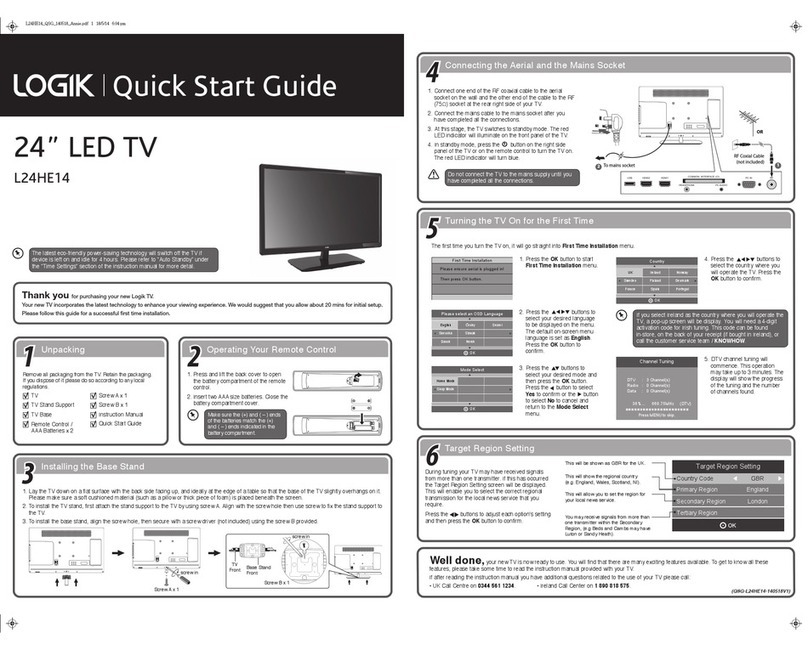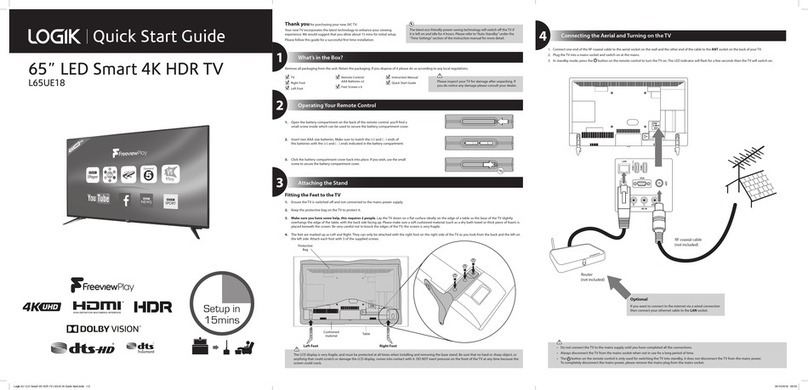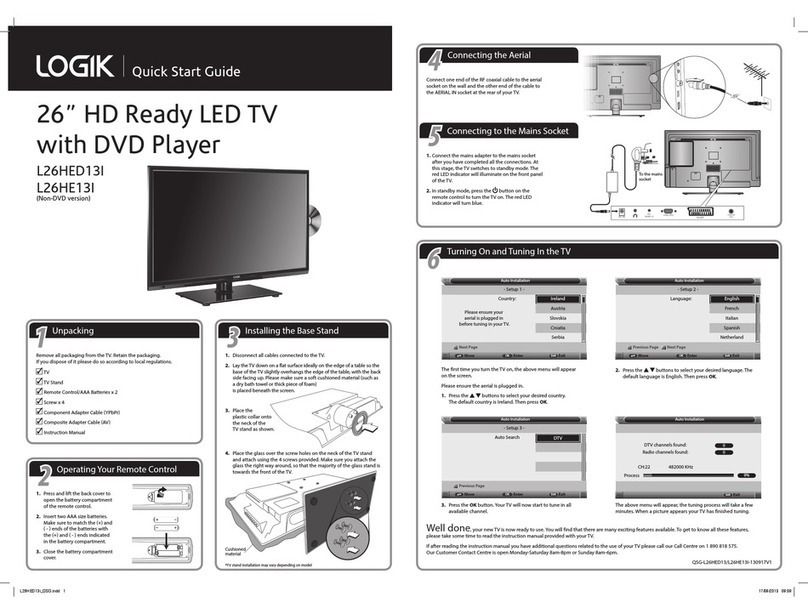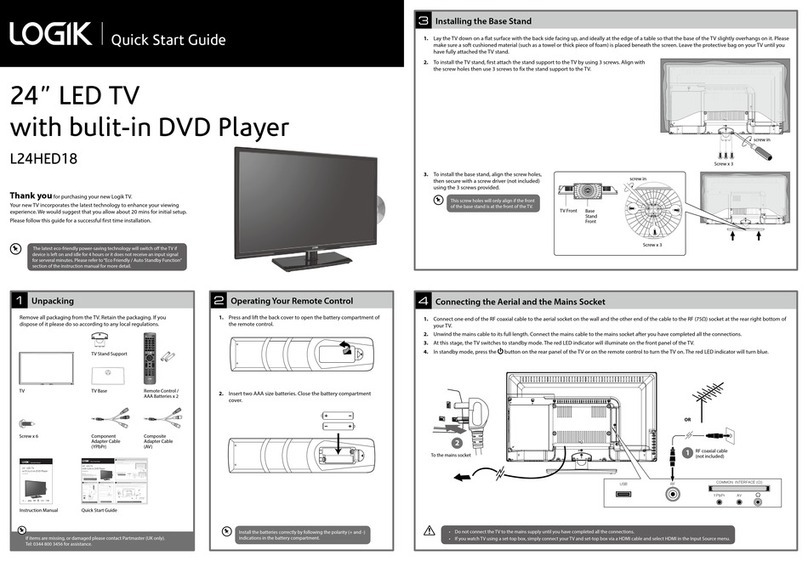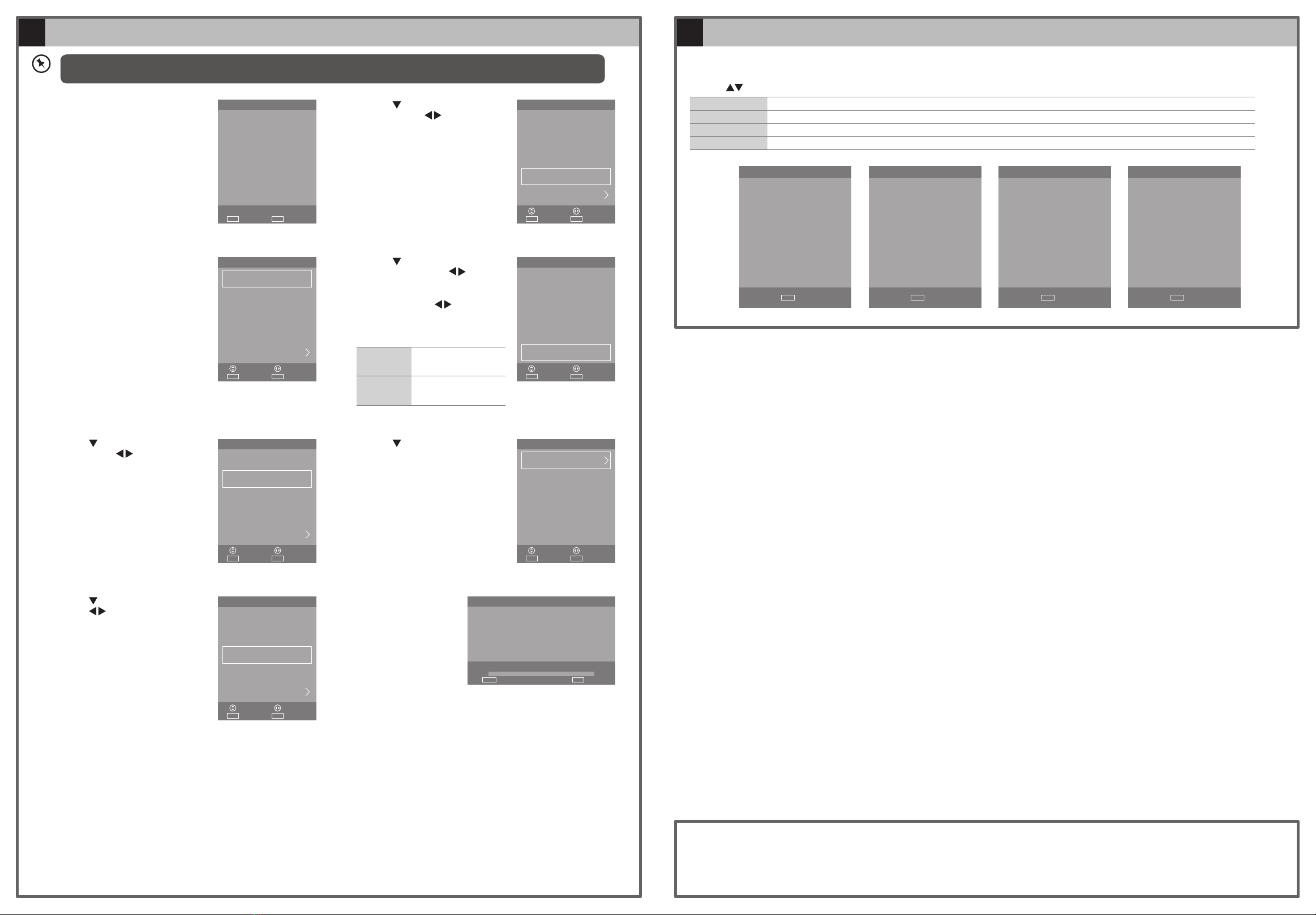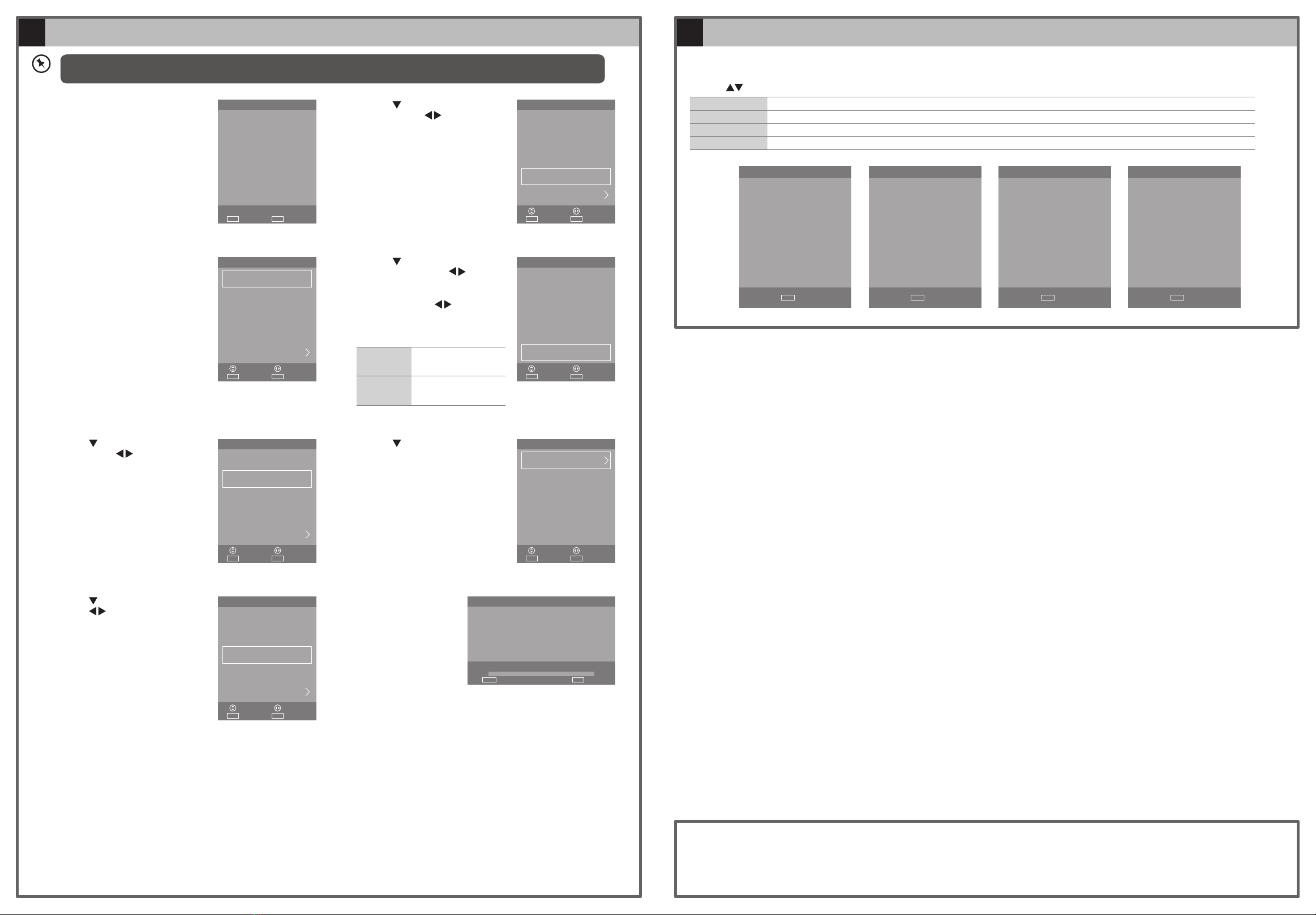
Target Region Setting (UK only)
6
During tuning your TV may have received signals from more than one transmitter. If this has occurred the Target Region Setting screen will be displayed. This
will enable you to select the correct regional transmission for the local news service that you require.
Press the buttons to select each option’s setting and then press the OK button to confirm.
Country Code This will be shown as GBR for the UK.
Primary Region This will show the regional country (e.g. England, Wales, Scotland, NI).
Secondary Region This will allow you to set the region for your local news service on BBC and ITV (e.g. London, Beds and Cambs etc).
Tertiary Region You may receive signals from more than one transmitter within the Secondary Region, (e.g Beds and Cambs may have Luton or Sandy Heath).
Turning the TV On for the First Time
5
Well done, your new TV is now ready to use. You will find that there are many exciting features available. To get to know all these features, please
take some time to read the instruction manual provided with your TV.
If after reading the instruction manual you have additional questions related to the use of your TV please call:
• UK Call Centre on 0344 561 1234. • Ireland Call Center on 1 890 818 575.
(QSG-L32HE18-180510V1)
First Time Installation
ExitEXITSelectOK
WELCOME:
We hope you will be very
happy with your new TV
Please ensure aerial is plugged
in!
Then press [OK] button.
First Time Installation
Language
English
ExitEXITSelect
AdjustMove
OK
Tuning Mode
DTV ONLY
Off Off
Country
UK
Environment
Home Mode
Sorting by LCN
On
First Time Installation
Language
English
ExitEXITSelect
AdjustMove
OK
Tuning Mode
DTV ONLY
Store Mode Store Mode
Country
UK
Environment
Home Mode
Sorting by LCN
On
Deutsch Español
First Time Installation
Language
English
ExitEXITSelect
AdjustMove
OK
Tuning Mode
DTV ONLY
Country
UK
Sorting by LCN
On
Environment
Home Mode
First Time Installation
ExitEXITSelect
AdjustMove
OK
Auto Tuning
First Time Installation
Language
English
ExitEXITSelect
AdjustMove
OK
Tuning Mode
DTV ONLY
DTV + ATV ATV ONLY
Country
UK
Environment
Home Mode
Sorting by LCN
On
First Time Installation
Language
English
ExitEXITSelect
AdjustMove
OK
Tuning Mode
DTV ONLY
Ireland Ireland
Country
UK
Environment
Home Mode
Sorting by LCN
On
Channel Tuning
ExitEXITSkip
5 UHF CH 22 DTV%
MENU
ATV Channel(s)0:
DTV Channel(s)0:
Radio Channel(s)0:
Data Channel(s)0:
1. The first time you turn the TV on, it
will go straight into the First Time
Installation menu. Please ensure the
aerial is plugged in.
5. Press the button to select Sorting
by LCN. Press the buttons to
select the LCN (Logical Channel
Number, DTV only) On or Off. If you
want to sort the channels.
7. Press the button to select Auto
Tuning and then press the OK
button.
2. The default on-screen menu language
is set as English.
3. Press the button to select Tuning
Mode. Press the buttons to
select DTV + ATV / DTV ONLY / AT V
ONLY.
8. Channel tuning will
commence. This
operation may take up
to few minutes. The
display will show the
progress of the tuning
and the number of
channels found.
4. Press the button to select Country.
Press the buttons to select the
country option.
Select Country
GBR
SelectOK
Select Primary region
England
SelectOK
Select Secondary region
Cambridgeshire & Bedfordshire
London
SelectOK
Select Tertiary region
Cambridge
SelectOK
If you are going to watch TV using a set-top box, press the EXIT button on the remote control then skip this section. Then press the INPUT button on the remote
control to select HDMI mode.
6. Press the button to select
Environment. Press the buttons
to select your desired mode. If select
Store Mode, a pop-up menu will
be display. Press the buttons
to select Yes to confirm or press any
button to cancel and return to the
Environment menu.
Home Mode Intended for use in home
environment.
Store Mode Intended for use in retail
environment.