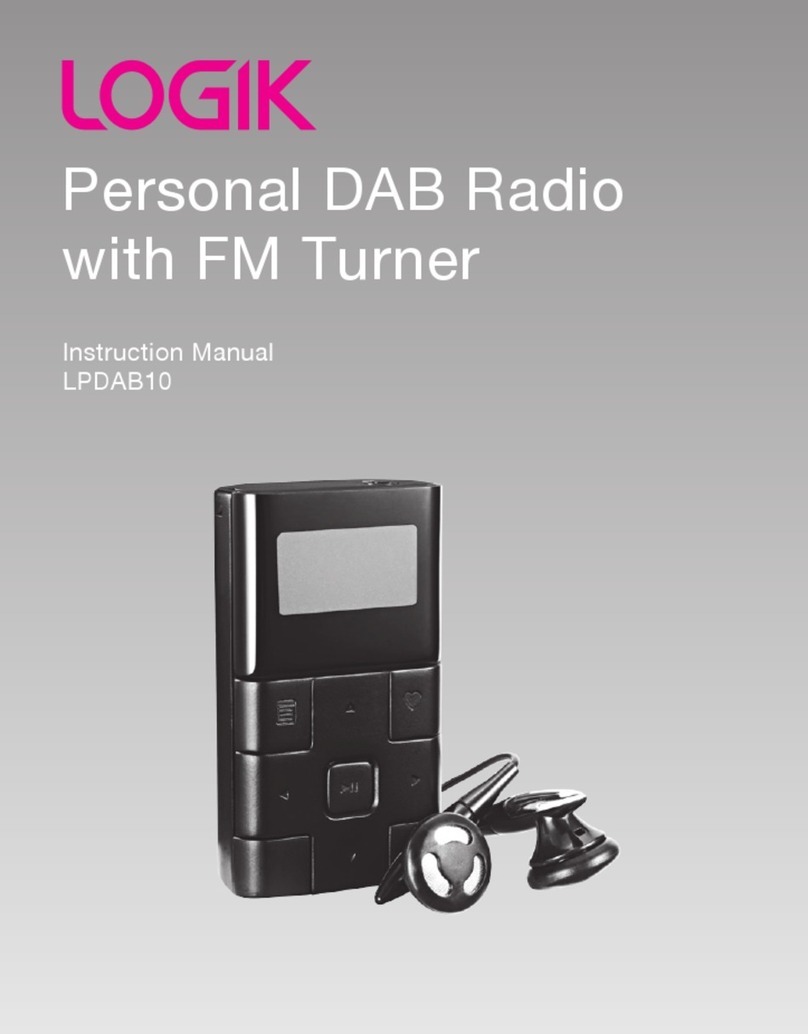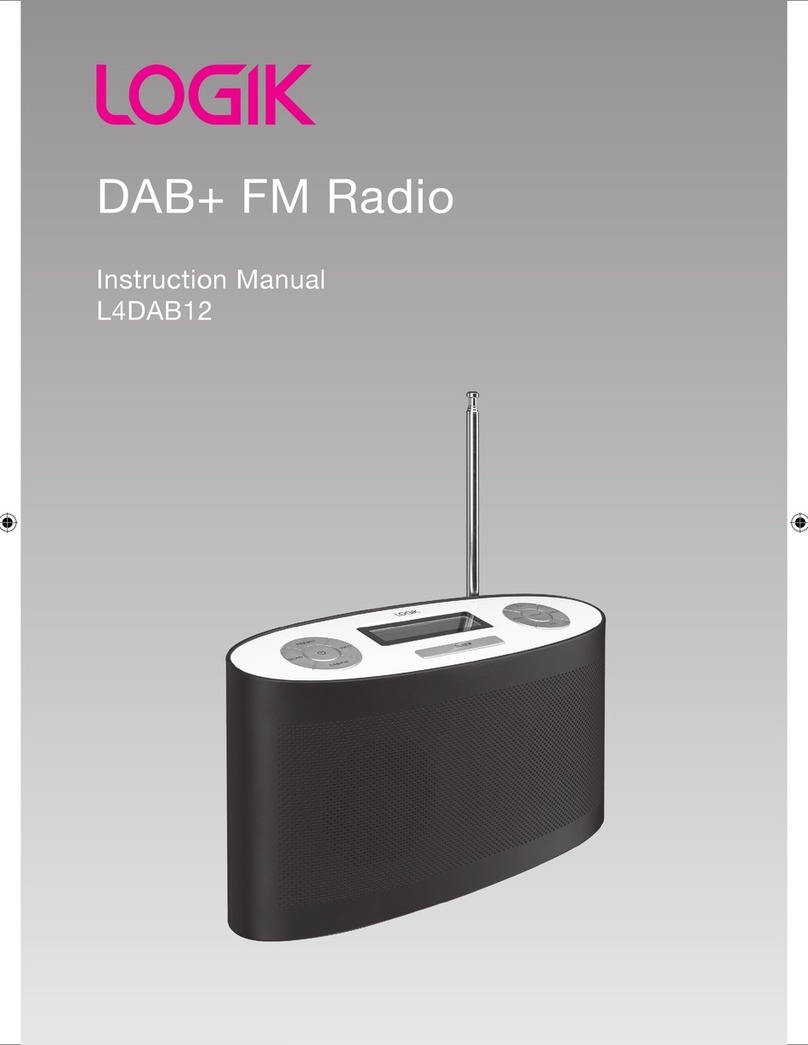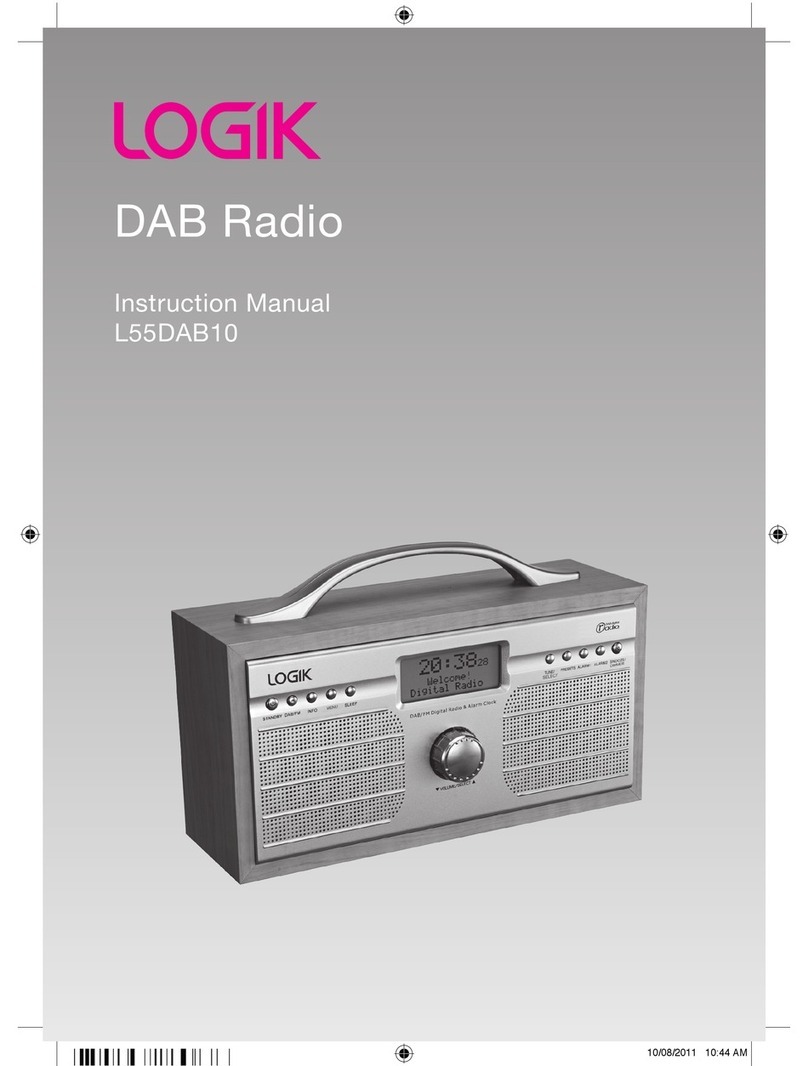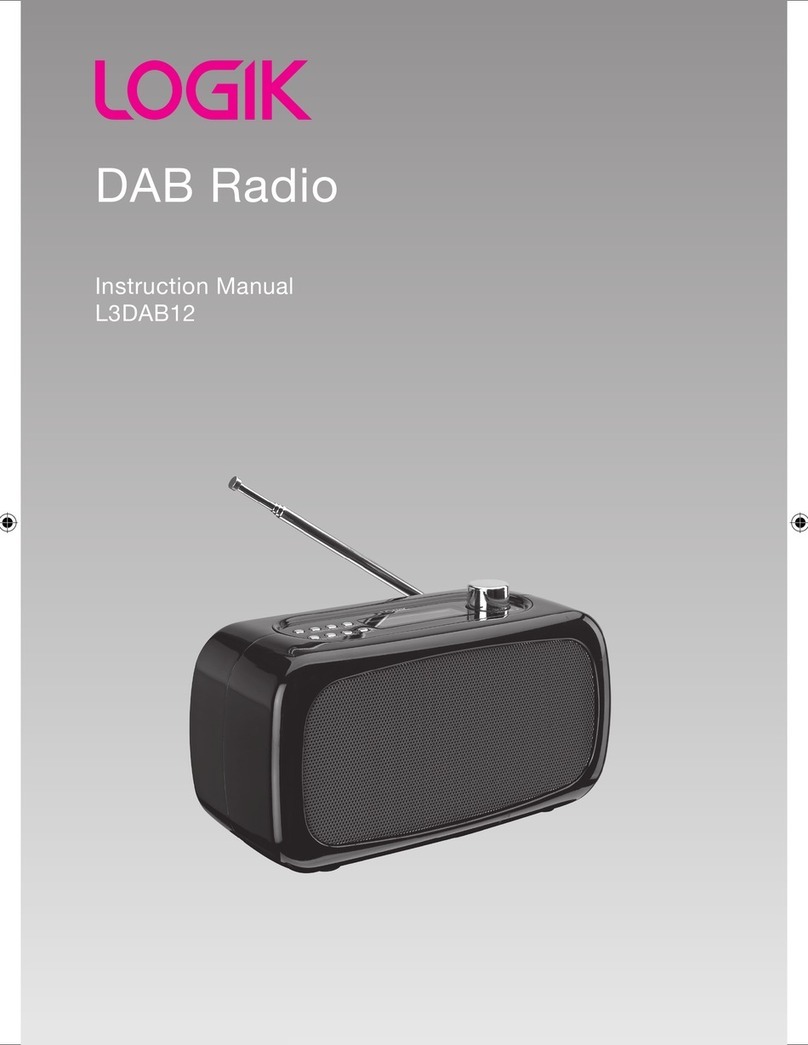1
• Read all the instructions carefully before using
the unit and keep them for future reference.
• Retain the manual. If you pass the unit onto a
third party make sure to include this manual.
• Check that the voltage marked on the rating
label matches your mains voltage.
Damage
• Please inspect the unit for damage after
unpacking.
• Do not continue to operate the unit if you are
in any doubt about it working normally, or if it
is damaged in any way – switch o, withdraw
the mains plug and consult your dealer.
Location of Unit
• The unit must be placed on a at stable
surface and should not be subjected to
vibrations.
• Do not place the unit on sloped or unstable
surfaces as the unit may fall o or tip over.
• The mains socket must be located near the
unit and should be easily accessible.
• This unit is designed for indoor use only.
Temperature
• Avoid extreme degrees of temperature, either
hot or cold. Place the unit well away from heat
sources such as radiators or gas/electric res.
• Avoid exposure to direct sunlight and other
sources of heat.
Naked Flames
• Never place any type of candle or naked ame
on the top of or near the unit.
Moisture
• To reduce the risk of re, electric shock or
product damage, do not expose this unit
to rain, moisture, dripping or splashing. No
objects lled with liquids, such as vases,
should be placed on the unit.
• If you spill any liquid into the unit, it can cause
serious damage. Switch it o at the mains
immediately. Withdraw the mains plug and
consult your dealer.
Safety Warnings - Bluetooth® DAB Radio
Ventilation
• To prevent the risk of electric shock or re
hazard due to overheating, ensure that
curtains and other materials do not obstruct
the ventilation vents.
• Do not install or place this unit in a bookcase,
built-in cabinet or in another conned space.
Ensure the unit is well ventilated.
Safety
• Always disconnect the unit from the mains
supply before connecting/disconnecting
other devices or moving the unit.
• Unplug the unit from the mains socket during
a lightning storm.
Mains Adapter Cable
• Make sure the unit or unit stand is not resting
on top of the mains adapter cable, as the
weight of the unit may damage the cable and
create a safety hazard.
Mains Adapter
• The mains adapter will continue to draw
electricity from the mains supply when
plugged in the mains socket. In the interests
of safety and to avoid unnecessary energy
consumption, never leave the adapter
plugged in the mains socket while unattended
for long periods of time. Disconnect the
adapter from the power supply.
The mains plug is used as disconnect
device, the disconnect device shall
remain readily operable.
Interference
• Do not place the unit on or near appliances
which may cause electromagnetic
interference. If you do, it may adversely aect
the operating performance of the unit, and
cause a distorted picture or sound.