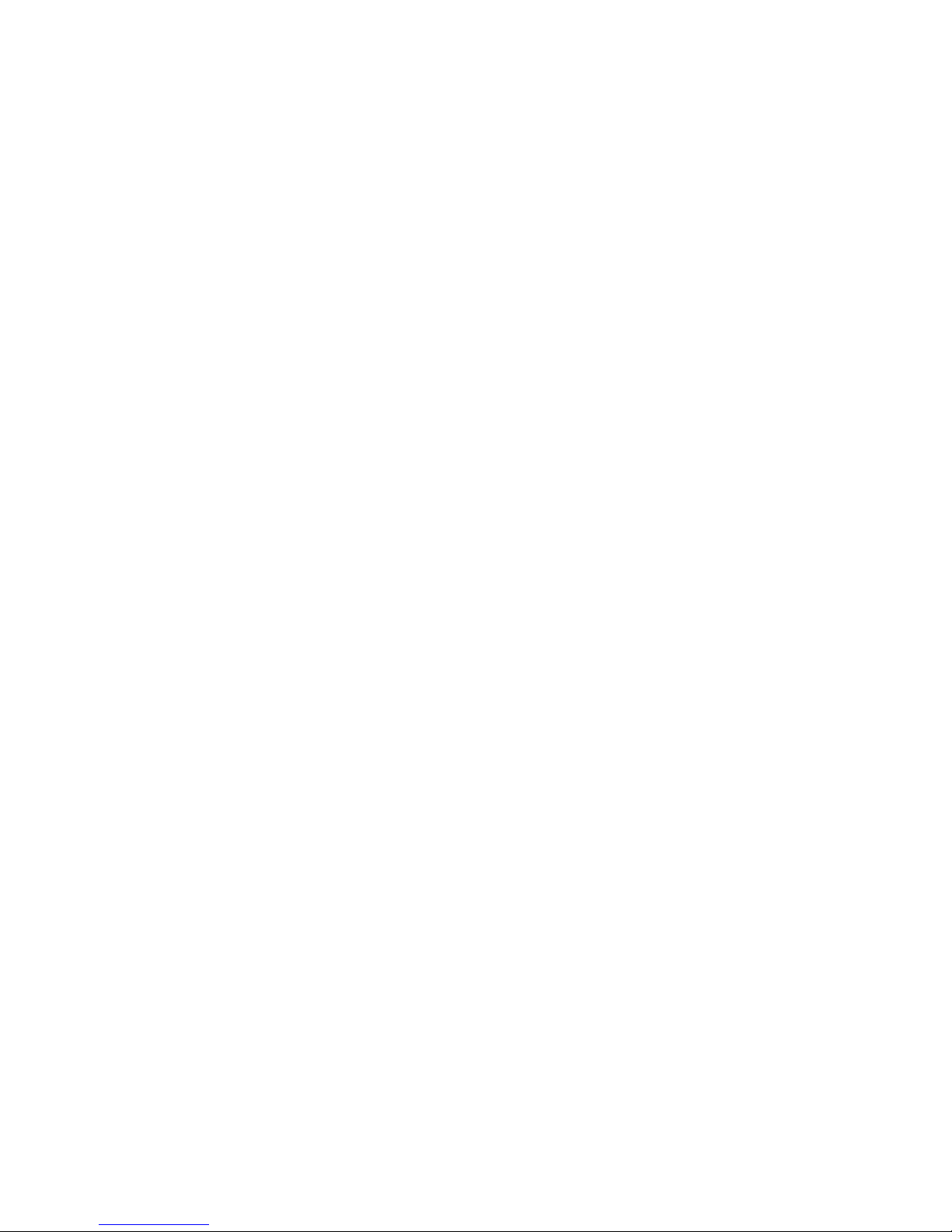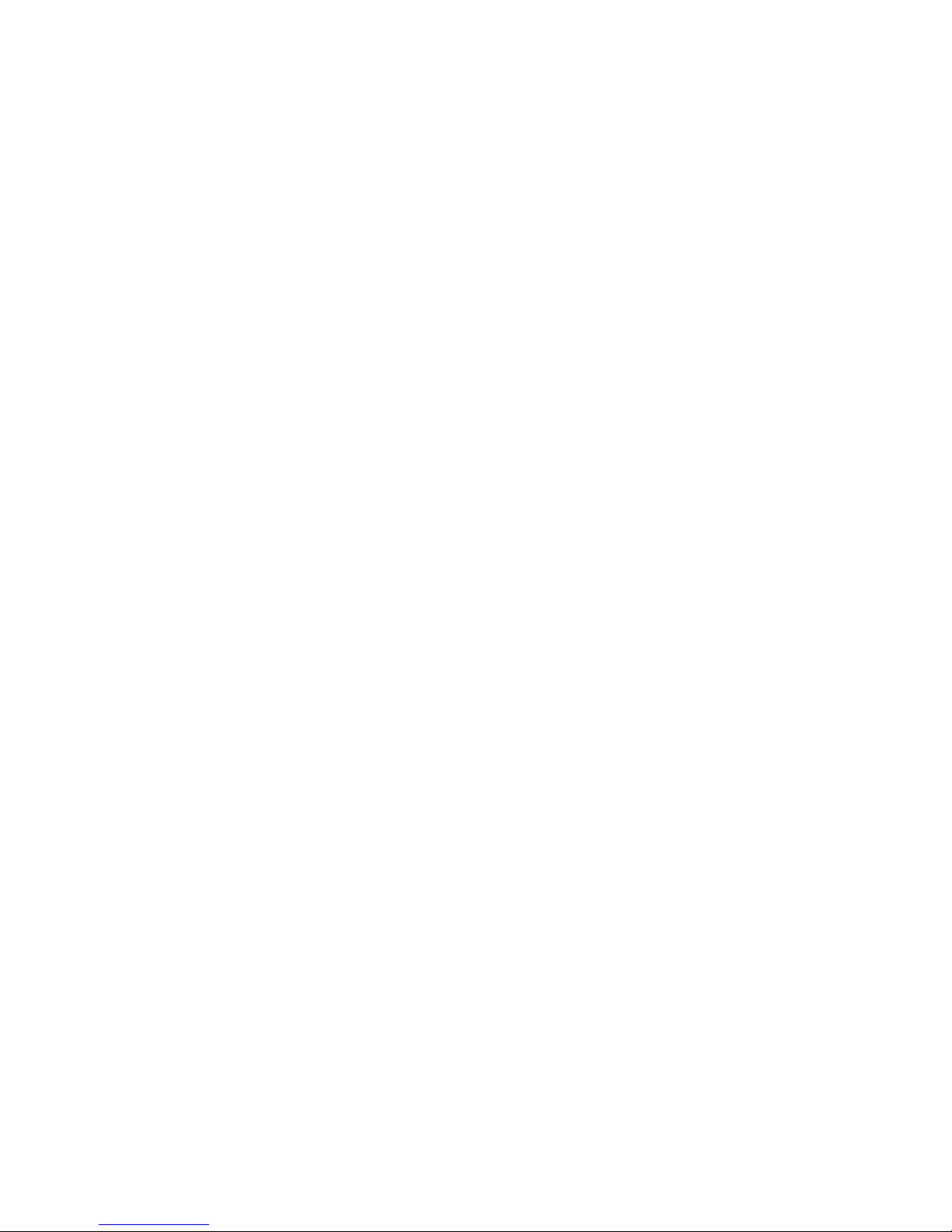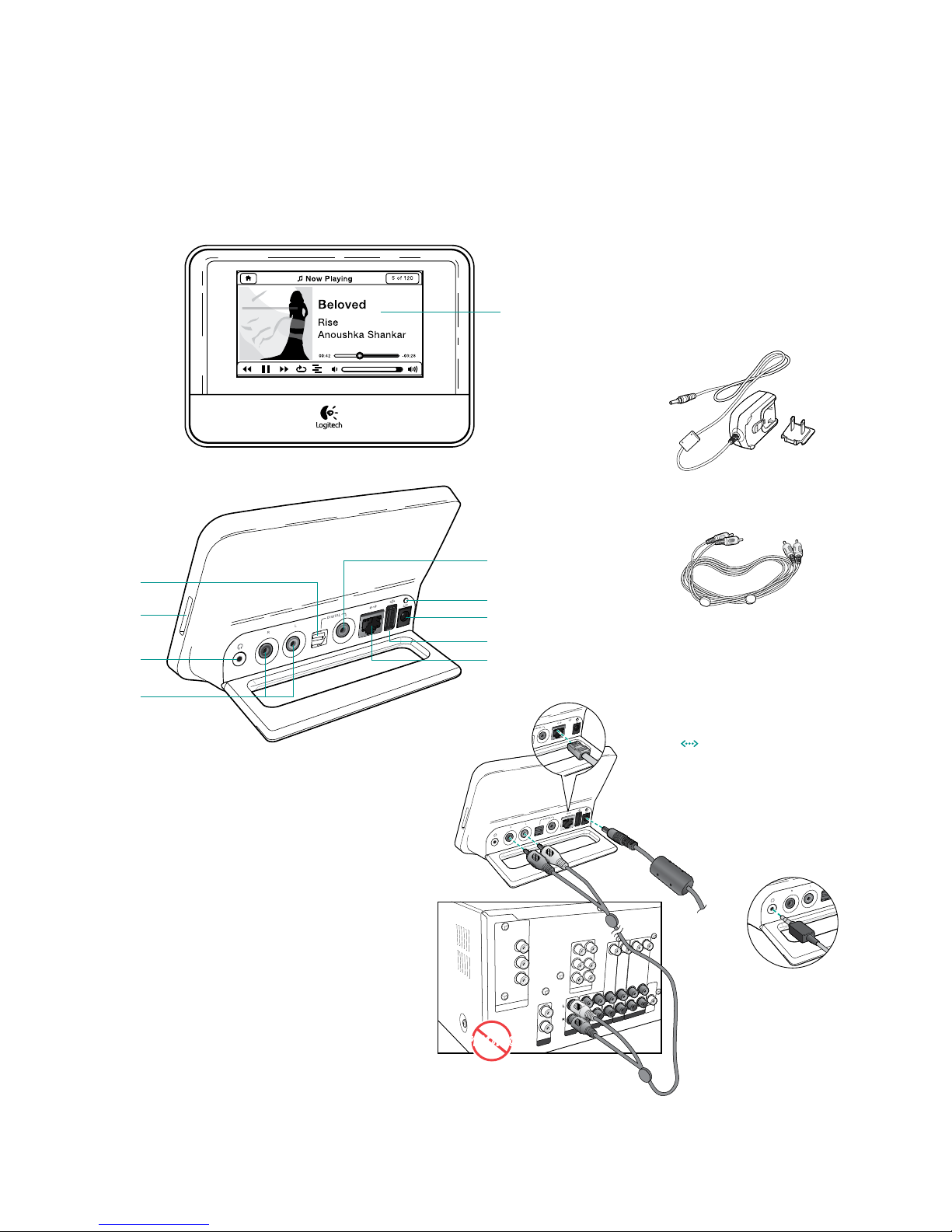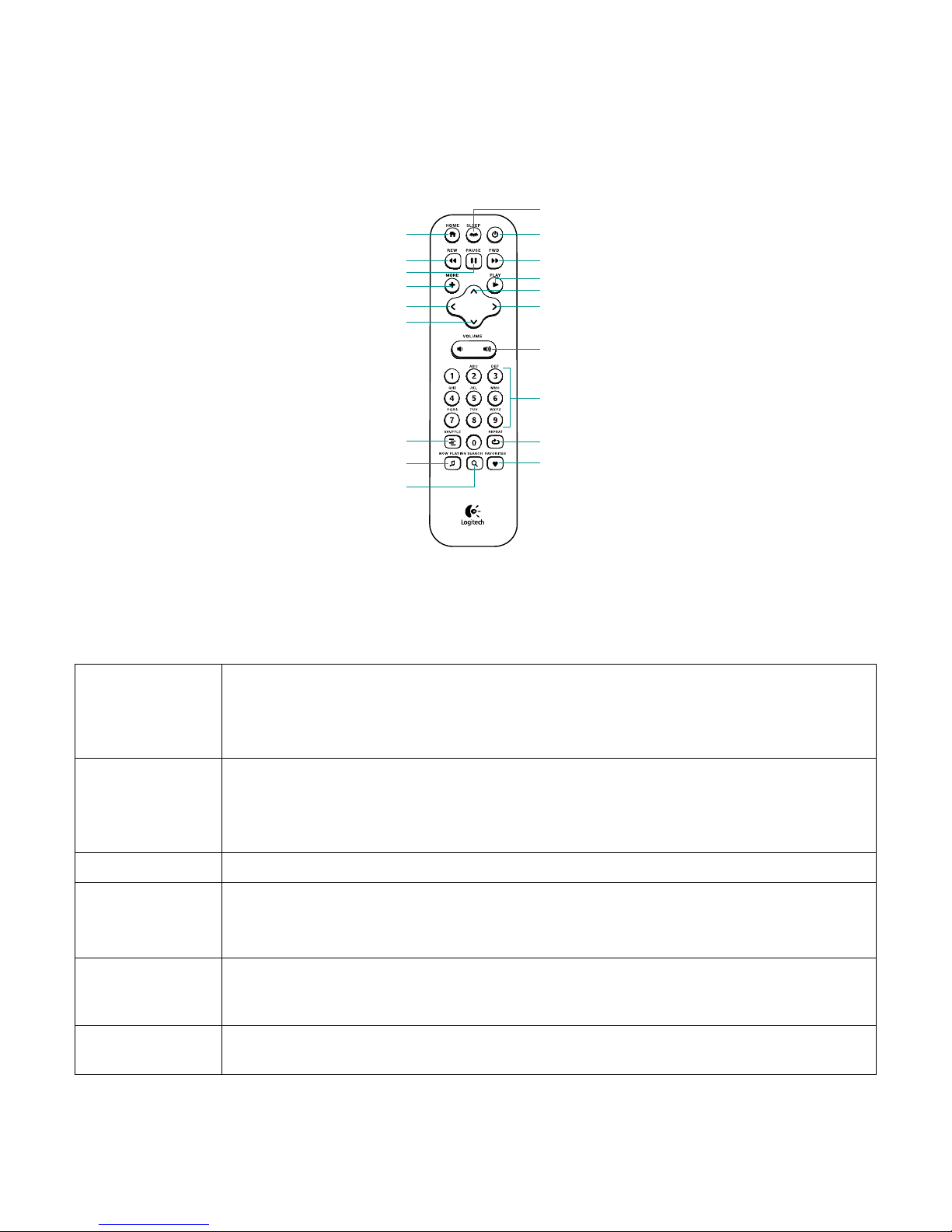Managing Multiple Players 18
Advanced Settings 19
Music Outputs—Stereo system, AV Receiver, portable stereo system, or PC speakers
Using Squeezebox Touch as Part of a Whole Home System 21