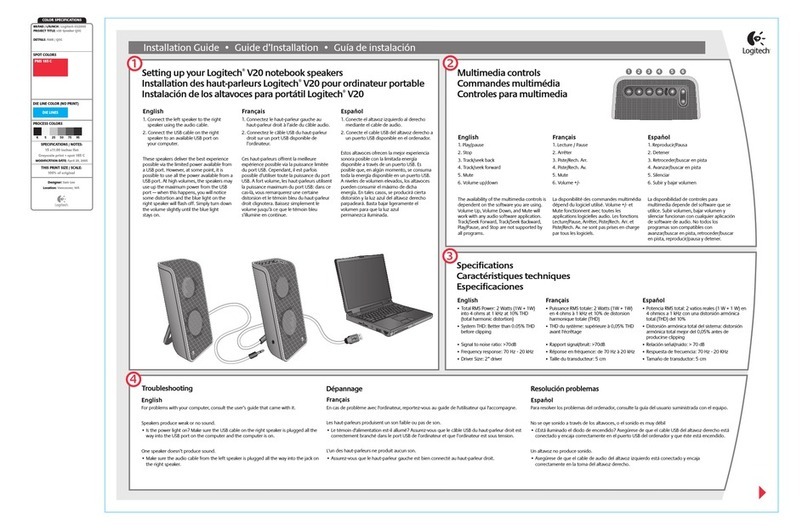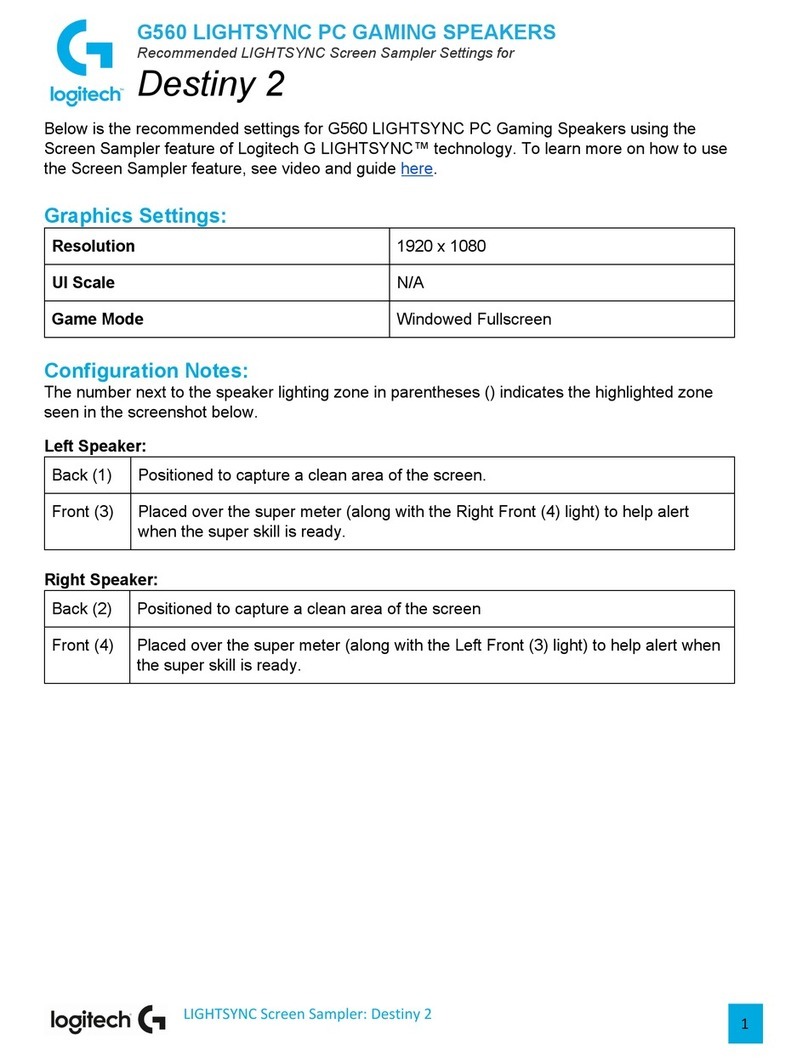www.logitech.com/support
United States +1 646-454-3200
What do you think?
Please take a minute to tell us. Thank you for purchasing our product.
www.logitech.com/ithink
Battery-life indicators
Discharging
Solid green 50–100% battery life
Solid orange 10–<50% battery life
Solid red <10% battery life
No light Speaker is o or battery needs recharging
Charging
Solid green 100% charged
Pulsing green 50–<100% charged
Pulsing orange 10–<50% charged
Pulsing red <10% charged
Note: The battery is removable for disposal/recycling only. Please see www.logitech.
com/support for more information.
If you quickly press the power button, your speaker will turn o but will continue to
charge its battery. If you hold the power button down for 10 seconds, your speaker
will turn o and go into a power-conservation mode, which will stop its battery
from charging.
Note: If your speaker is charging in the “o” state, it will automatically turn completely
o after its battery is fully charged.
Connecting your Wireless
Speaker with your iPad®
oriPhone®
To connect with your iPad or iPhone (or one
other Bluetooth® device), please follow the
instructions below:
1. Power on your Wireless Speaker.
2. Simultaneously hold down the Volume
Up and Volume Down buttons on the
back of your Wireless Speaker for 10
seconds. The green wireless connection
LED will begin blinking quickly.
3. Power on your iPad or iPhone.
4. Select the Settings icon.
5. Select the General icon.
6. Select the Bluetooth menu, and ensure
that Bluetooth is turned on.
7. Find the Logitech Wireless Speaker and
select it.
8. Confirm that you want to connect the
Wireless Speaker with your iPad or
iPhone by selecting the Pair button.
A confirmation window appears
after you have selected the Wireless
Speaker. There may be a slight delay so
please wait.
9. Your Wireless Speaker is now connected
with your iPad or iPhone.
Your Wireless Speaker will always connect
to the last connected device. So the next
time you turn on your speaker, it will
connect to your iPad or iPhone if either unit
was the last connected device.
Useful notes and tips
You can only connect your Wireless Speaker
with one device at a time.
If the wireless connection is lost between
your iPad or iPhone and your speaker, you
will need to follow steps 4 through 7 to re-
establish the wireless connection.
When your Wireless Speaker is connected
to your iPad or iPhone, you must adjust
the volume through the controls on the
Wireless Speaker.
The Logitech Wireless Speaker will pair
with two wireless devices. If you decide to
pair an additional wireless device to your
Wireless Speaker, the previous pairing will
be lost.
Wireless connection indicators
Solid green Connection made between iPad and speaker
Flashing green Seeking a connection between iPad and speaker. Green
light will flash for 5 minutes before going out.
No light iPad or speaker is out of wireless range for more than 5
minutes or speaker is powered o
Note: Wireless connection indicators disabled when using 3.5 auxiliary input.
Help with Setup
Something not sound right? No sound at all?
• Move the speaker closer to your iPad.
• Adjust the volume to an audible setting in your audio source and speaker.
• If another audio device was plugged directly into the speaker, make sure the 3.5 mm
cable is unplugged.
• Quit your music application and then restart it.
Visit www.logitech.com for more troubleshooting tips.