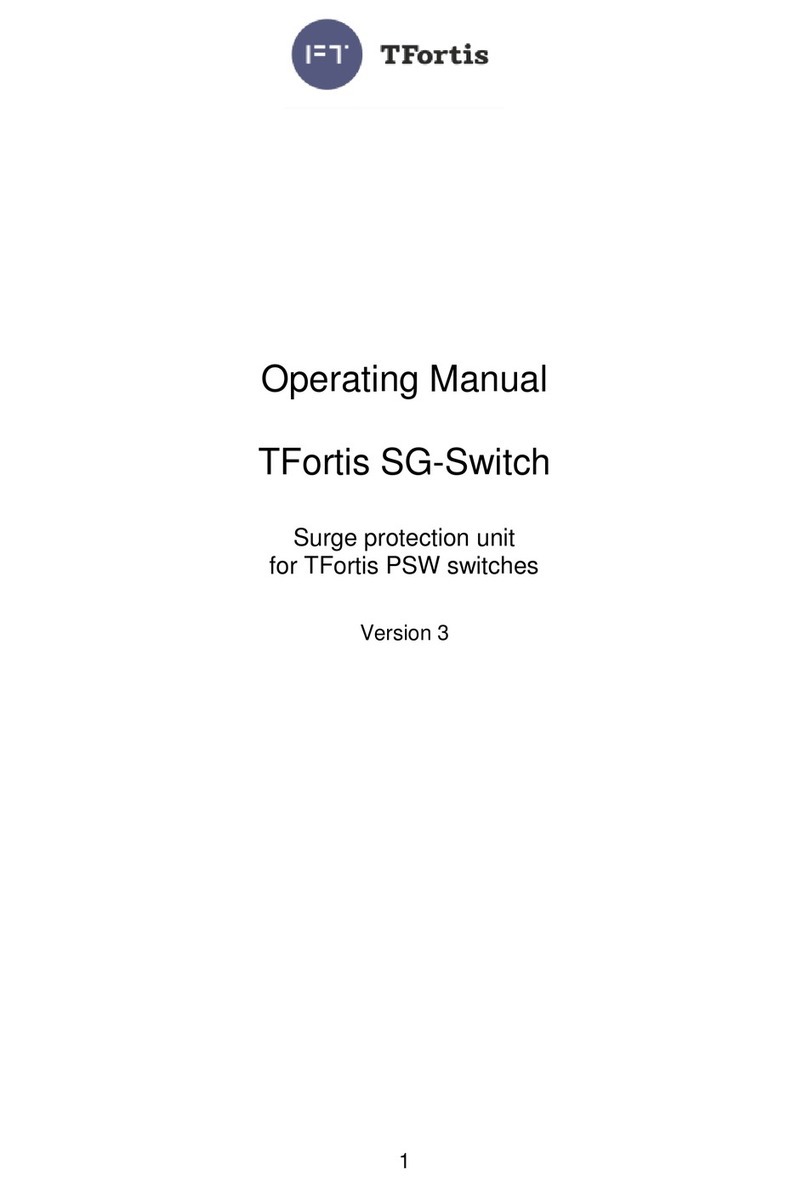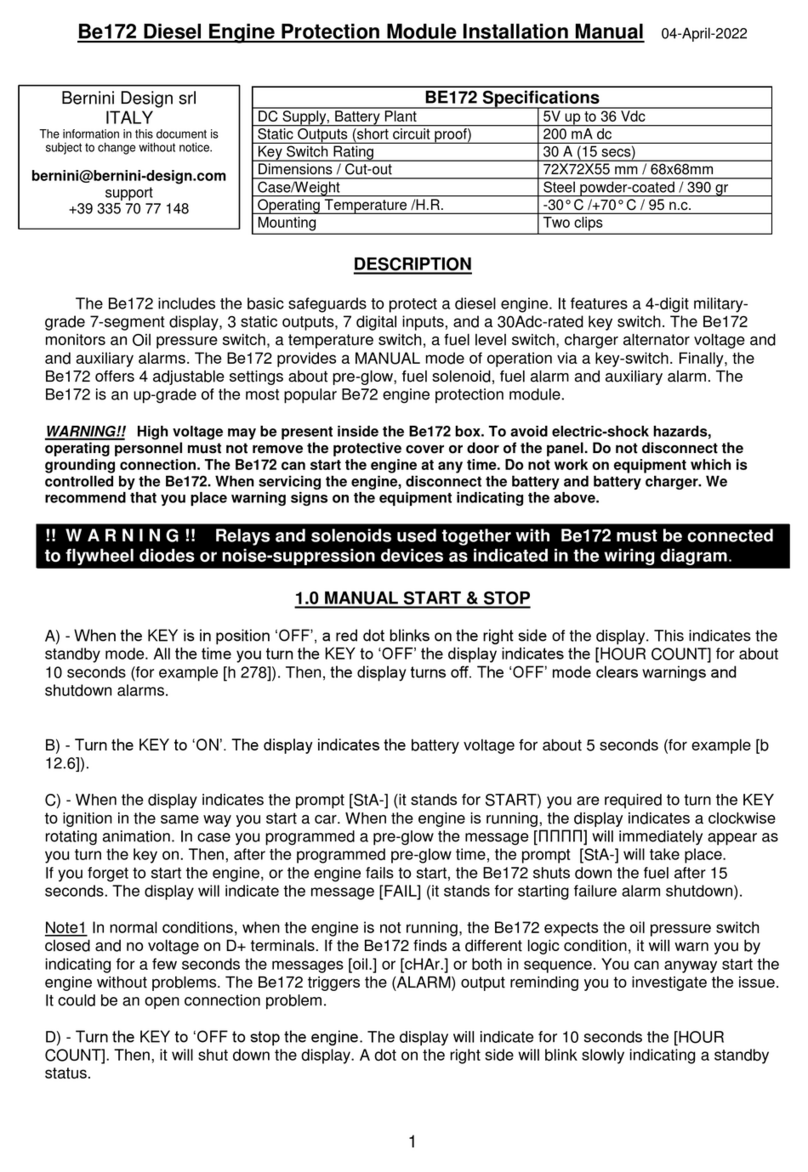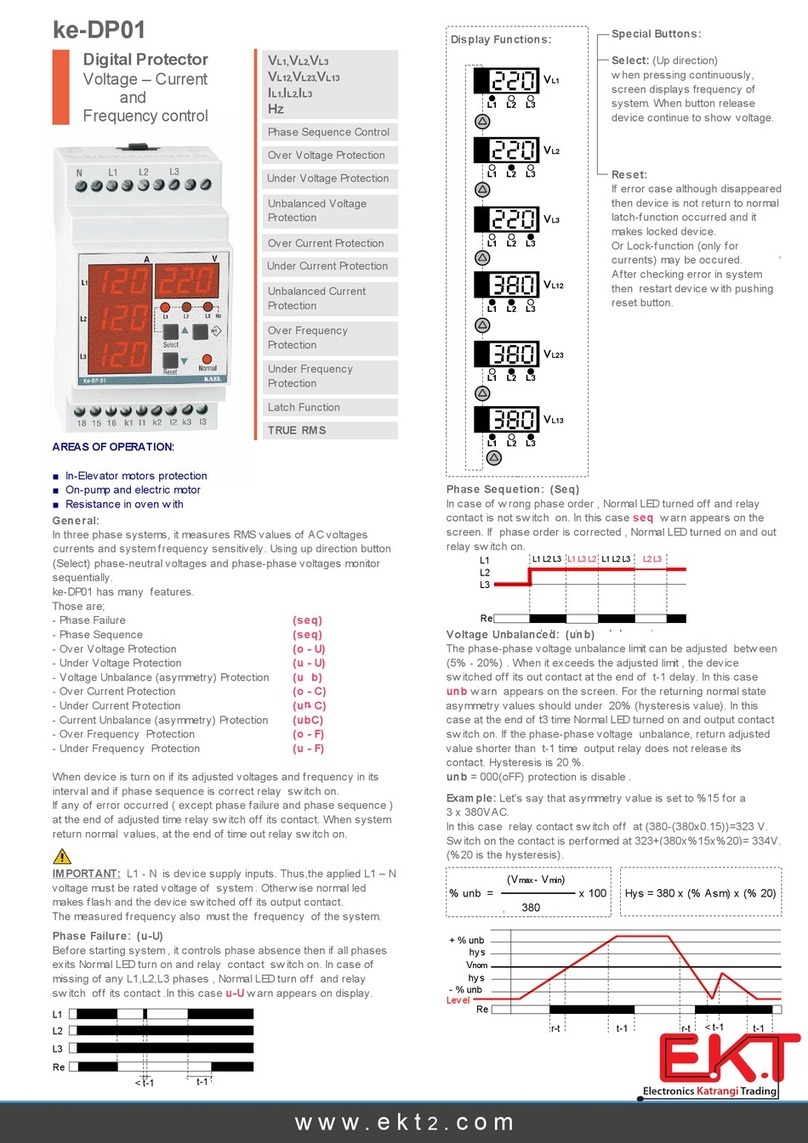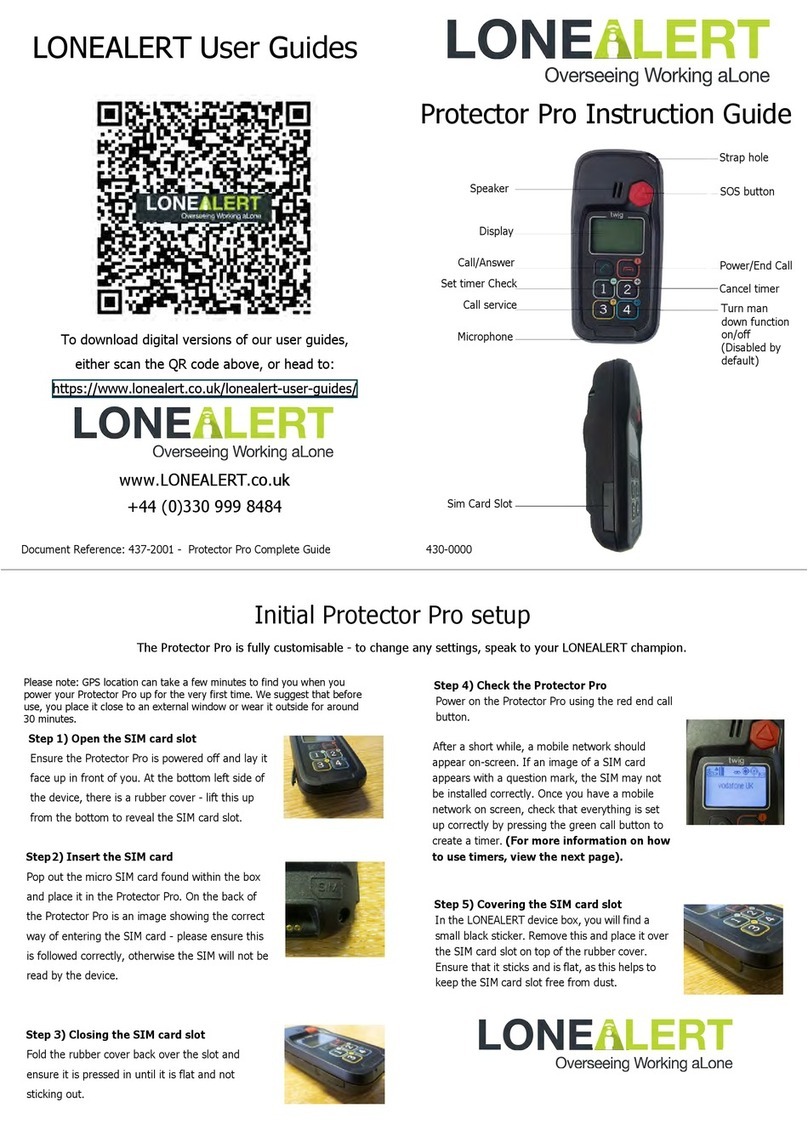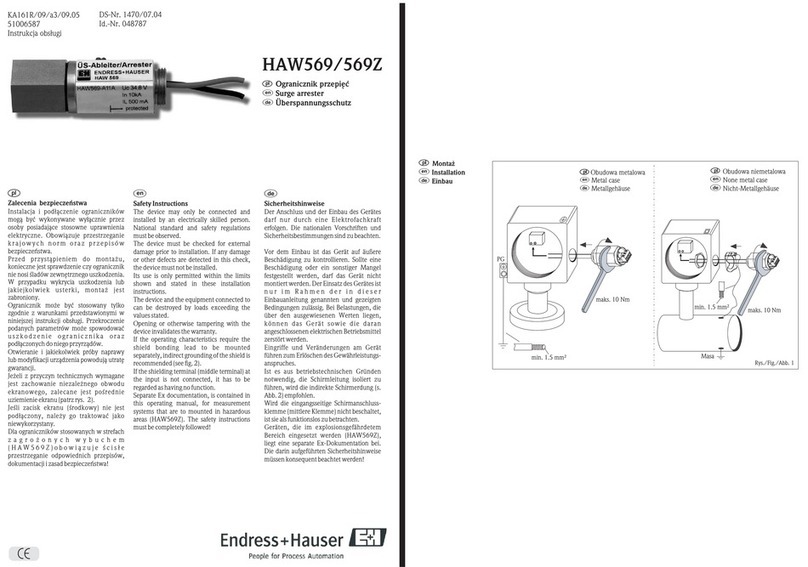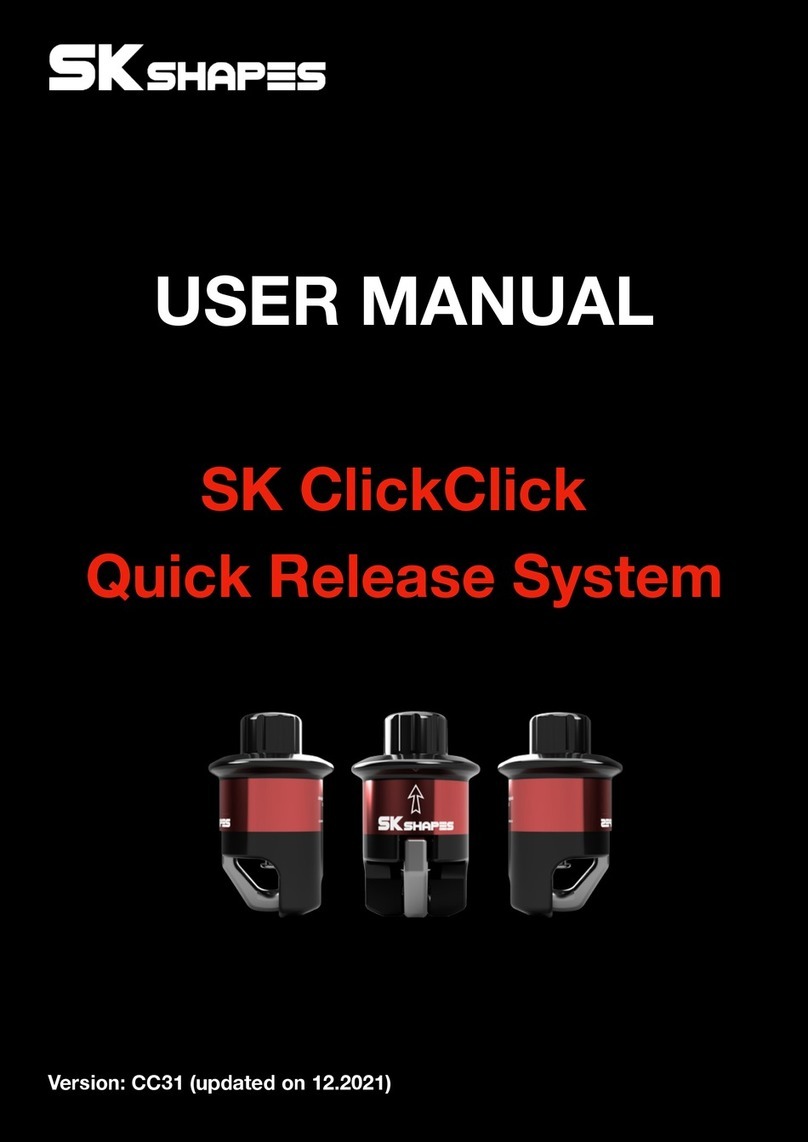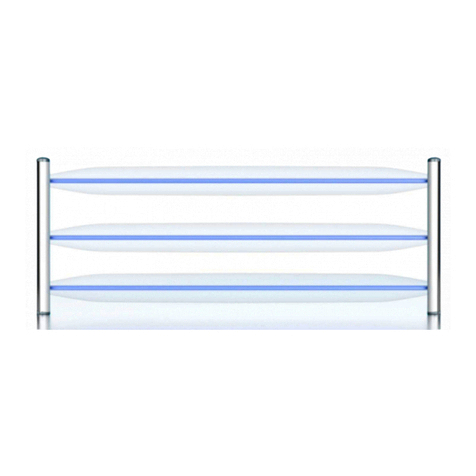1) Power
Finding this guide difficult to read? You can
download a digital version at:
https://www.lonealert.co.uk/lonealert-user-guides
Power On
Press and hold the red end call button until the screen comes on and you hear the Protector
Pro ATEX beep/vibrate.
Power Off
Press and hold the red end call button until you hear the Protector Pro ATEX beep twice and
you see the screen display an hourglass symbol.
2) Set a timer
If you fail to update your timer and it elapses, you will receive a call to your Protector Pro ATEX or your registered phone
number with LONEALERT.
This call is to alert you that your timer has expired, and needs updating to let people know you are OK.
If the call comes through to your mobile phone, simply enter your pin code as prompted using your phone’s dial pad - your
timer will be restarted if you had a periodic timer set, or cancelled if you set a standard timer.
If the call comes through to your Protector Pro ATEX, you must end the call by pressing the red 'end call’ button - then,
either update or cancel your timer by pressing the + button to set a new timer, or the – button to cancel your current timer.
6) Man Down
4) Custom timer
Press the SOS button at the top right of the Protector Pro ATEX. You will then see 2 flashing circles appear on screen.
Press the SOS button again, and an on-screen countdown will begin. You should then see a triangle with a tick, to let
you know it has been pressed.
It will then raise a panic in accordance with your company procedure - if you have our LONEALERT ARC as the first
point of contact, they will try to contact you through the Protector Pro ATEX and confirm that you are OK. If it is set to
your
company’s internal procedure, the relevant contacts will receive an automated message to alert them that you have
raised a panic. They can then action the alert and try to get in contact with you.
4) End call
If you are currently on a call using
the Protector Pro ATEX, you can
press the red end call button and
the call will be ended.
To reach full power, we recommend that you leave your Protector Pro ATEX charging for 3-4 hours.
Press and hold button 1 until 5 arrows appear on screen. Continue to hold button 1 until the Protector Pro ATEX
beeps and an envelope appears on screen. If successful, you should see an on-screen message that reads ‘Timer
Set’ shortly after. To acknowledge this message, press the red end call button once.
By default, the Protector Pro ATEX will display an on-screen message 20 minutes before your timer is due to expire.
This is to remind you that your timer is due to be updated shortly - the number of minutes this is set to can be
changed if required.
5) Raise a panic alarm
3) Cancel a timer
Press and hold button 2 until all 5 arrows appear on screen. Continue to hold button 2 until the Protector Pro ATEX beeps
and you see an envelope appear on-screen. If successful, you should see an on-screen message that reads ‘Timer Cancelled’
shortly after. To acknowledge this message, press the red end call button once.
7) Pin code request
If the device is tilted over approx. 45 degrees for 30 seconds, it will begin beeping at the wearer - to stop this, simply tilt the Protector Pro ATEX back upright
and after a few seconds it should stop beeping then return to its normal working mode. If the Protector Pro ATEX is not put upright, it will continue to beep for
30
seconds and the countdown will show on screen. If this elapses, the Protector Pro ATEX will then trigger a man down alert in accordance with your company’s
escalation procedure (either going to our ARC, or to your company’s internal escalation).
Note: By default, button 4 is disabled. This button can be configured to turn the man down function on and off. If you are accidentally triggering the man down
alarm during every day activity, (e.g. sitting down) you can deactivate the function, then re-enable the function when work resumes. To change any settings,
speak to your LONEALERT champion.
To view a document that
provides information for each on-
screen symbol, scan the above
QR code or visit:
https://www.lonealert.co.uk/
lonealert-user-guides
Protector Pro ATEX
Press and hold button 3 on the front of the Protector Pro ATEX. This will ring through to our Check Call service, at which point you will have the following
options:
Start function to set a default length timer which is described in the O.W.L Platform.
Custom function to create custom timers.
Cancel function to cancel currently set timers.
Select an option by speaking into the Protector Pro ATEX when prompted, and you will then be instructed by the automated voice on how to proceed.