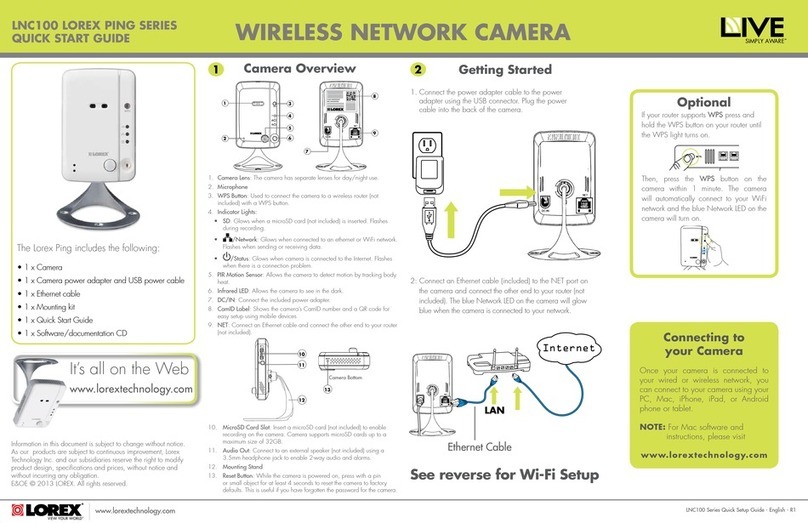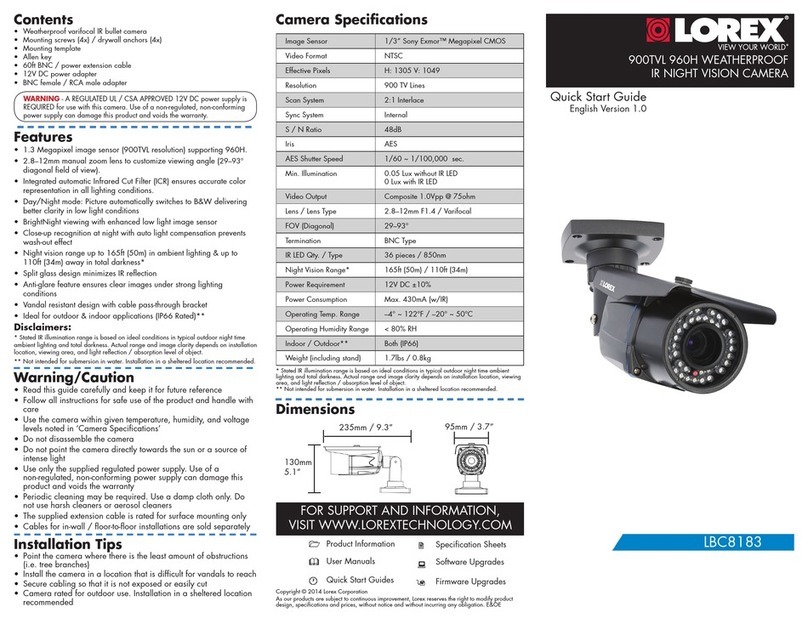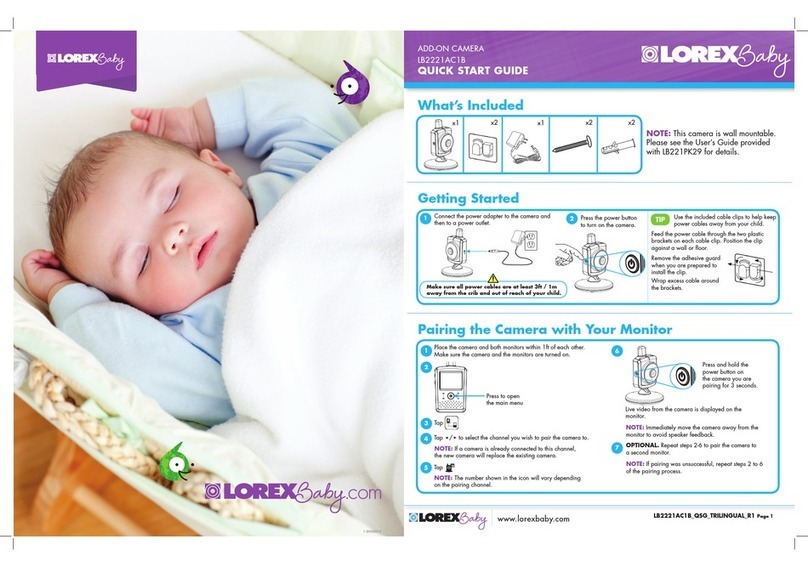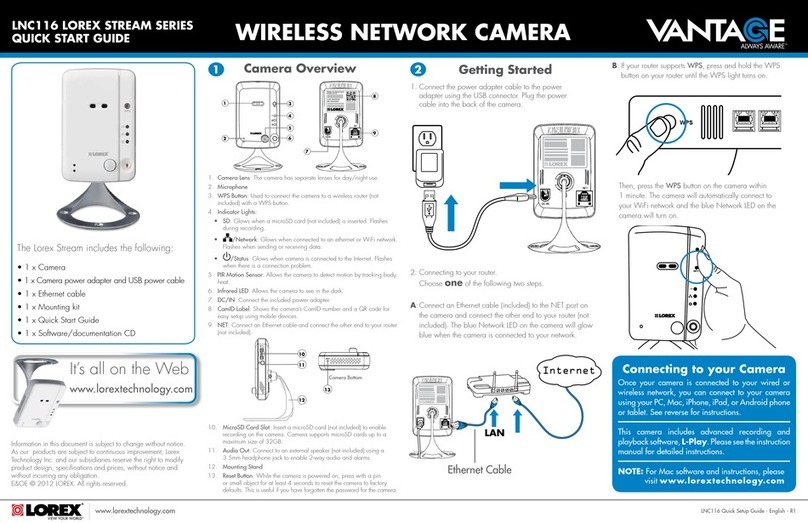CameraNVR
Scenario 1: Connect Cameras to NVR
Scenario 2: Connect Cameras to Local Area Network (LAN)
Router
CameraRouter
PoE Switch
ATTENTION:
• This camera is compatible only with select NVRs supporting 4K
camera input. For a list of compatible recorders, visit
lorex.com/compatibility.
• You must connect the camera to a supporting H.265 NVR to take
advantage of H.265 compression. For instructions on enabling
H.265 compression, visit lorex.com and search for “How do I
enable H.265 compression?”.
NVR
E861AB_QSG_EN_R2
Before Installing the Camera
• Decide whether to run the cables through
the wall / ceiling (drilling required) or
along the wall / ceiling.
• If you run the cables along the
wall / ceiling, you must run the
cable through the cable notch on
the base. This will keep the camera
base flush to the surface when mounted.Cable Notch
To install your camera:
1. Use the included mounting template to mark holes for the screws. Drill
holes for the mounting screws.
NOTE: Insert the included drywall anchors if you are installing the camera
in drywall.
4. Use a Philips screwdriver
(not included) to loosen the
adjustment screw.
5. Adjust the camera
position as needed.
6. Tighten the adjustment screw to
secure the position.
7. Remove the vinyl film from the
camera lens when your installation is
complete.
Problem Solution
No picture / signal • Ensure the camera is connected to a compatible
NVR supporting 4K camera input. For full camera
compatibility, visit lorex.com/compatibility.
• The camera may take up to 1 minute to power up
after being connected to the NVR. Wait two minutes
before following the steps below.
• Ensure the camera is connected to your NVR or to
your local network.
• If you are not using PoE, you must connect the
camera to a 12V DC power adapter (not included).
• If the camera is connected to the LAN, you must
search your network for cameras using the NVR. See
the NVR’s instruction manual.
• Ensure your NVR is properly connected to a TV/
monitor.
• There may be an issue with your extension cable run.
Connect the camera to the NVR using a different
Ethernet cable.
Picture is too
bright
• Ensure your camera isn’t pointed directly at a
source of light (e.g., sun or spot light).
• Slide the sunshade forward to block excess light.
• Move your camera to a different location.
• Check the brightness and contrast settings on the
NVR.
Picture is too dark • If using during the day, the camera may not be
getting enough light. Slide the sunshade backwards
to let in more light.
• Check the brightness and contrast settings on the
NVR.
Night vision is not
working
• The night vision activates when light levels drop. The
area may have too much light.
Picture is not clear • Check the camera lens for dirt, dust, spiderwebs.
Clean the lens with a soft, clean cloth.
• Make sure that the cable run is within the limitations
specified in the section ‘Cable Extension Options’.
• Remove the vinyl film from the camera lens when
your installation is complete.
Bright spot
in video when
viewing camera at
night
• Night vision reflects when pointing a camera through
a window. Move the camera to a different location.
Picture is in color
in dark conditions
• This camera comes with an image sensor that is
extra sensitive to light, meaning that the camera
stays in color mode at low-light conditions. For
instructions on how to make your camera switch to
night mode, visit lorex.com, and search for “How do I
make my camera switch to night mode?”.
Connect the Ethernet cable to
the camera.
Connect the other end of the
Ethernet cable to the NVR’s PoE
ports. The camera may take a
minute to power up after
being connected.
Connect the other end of the
Ethernet cable to a router or
switch on your network. See
your NVR manual for details on
connecting the camera to your
NVR using a switch or router.
Camera NVR
OR
(Optional)
12V DC Power
Ethernet Cable
NOTE: A 12V DC power adapter
(model #: ACCPWR12V1, not
included) is only required
if connecting the camera’s
Ethernet cable to a router or
switch that does not support
PoE.
Mounting screws (4×)
Camera base
Drywall anchors (4×)
Mounting surface
3. Feed the cable through the
mounting surface or cable
notch and mount the camera
stand to the surface using the
provided screws.
Adjustment screw
2. Connect cables as shown in the
section “Connecting the Camera”.
STEP 2: Installing the Camera
ATTENTION:
Test your camera prior to selecting a permanent mounting location by temporarily
connecting the camera and cable to your NVR.
Troubleshooting
Cable Extension Options
• You can use a RJ45 coupler or switch (not included) to connect male
ends of Ethernet cable together.
• To extend the cable run beyond 300ft (91m), a switch will be required
(sold separately).
Extend the Ethernet cable run for your camera up to 300ft (91m). See
table below. It is recommended to use UL CMR approved cables available
at lorex.com.
Cable Type Max Cable Run
Distance
Max # of
Extensions
CAT5e (or higher) Ethernet cable 300ft (91m) 3
Connecting the Camera
Setup Diagram
Additional Installation Tips:
• Point the camera where there is the least amount of obstructions (e.g., tree branches).
• Install the camera where vandals cannot easily reach.
• Secure cabling so that it is not exposed or easily cut.
• This camera is rated for outdoor use. Installation in a sheltered location is recommended.
STEP 1: Important Installation Guidelines
Optimizing Person and Vehicle Detection Accuracy:
• Angle the camera so that objects of interest appear in the bottom ⅔of the camera
image.
• Choose a location where objects of interest will be no further than 50ft (~15m)
from the camera.
Optimal accuracy for objects
within 50ft (~15m) and in the
bottom ⅔ of the image.
Lower accuracy for objects
further away than 50ft (~15m)
and/or in the top ⅓ of the
image.
• Angle the camera between 30~60° down from the
level position.
• Install the camera between 8-16ft (2.5-5m) off of
the ground.
Level position (i.e., ceiling)
Optimal
angle
range
NOTE: Accuracy of person and vehicle detection will
be influenced by multiple factors, such as the object’s
distance from the camera, the size of the object, and
the height and angle of the camera. Night vision will
also impact the accuracy of detection.
E861AB_QSG_EN_R2.indd 2 2019-08-06 3:51:07 PM