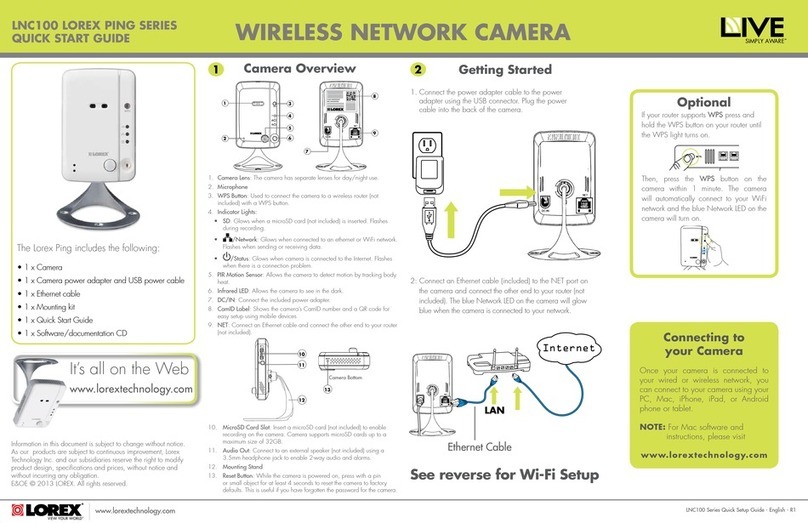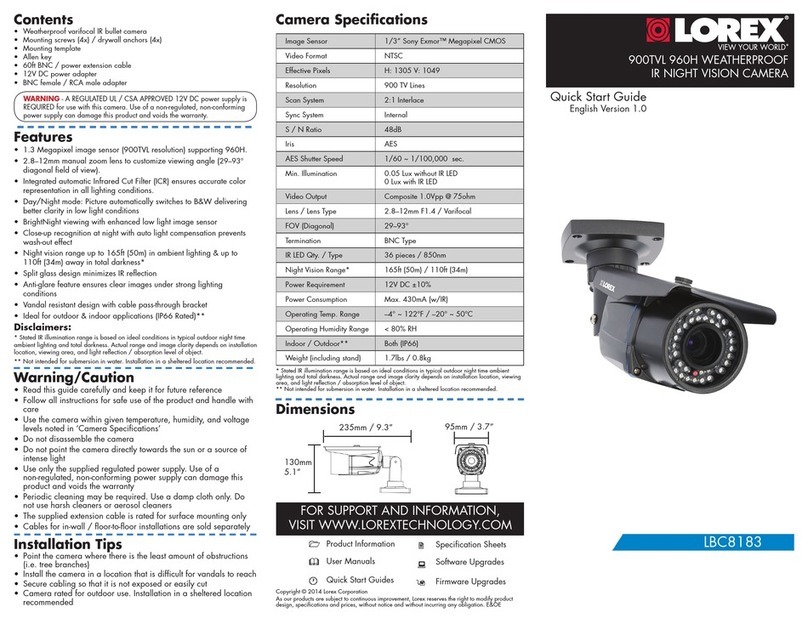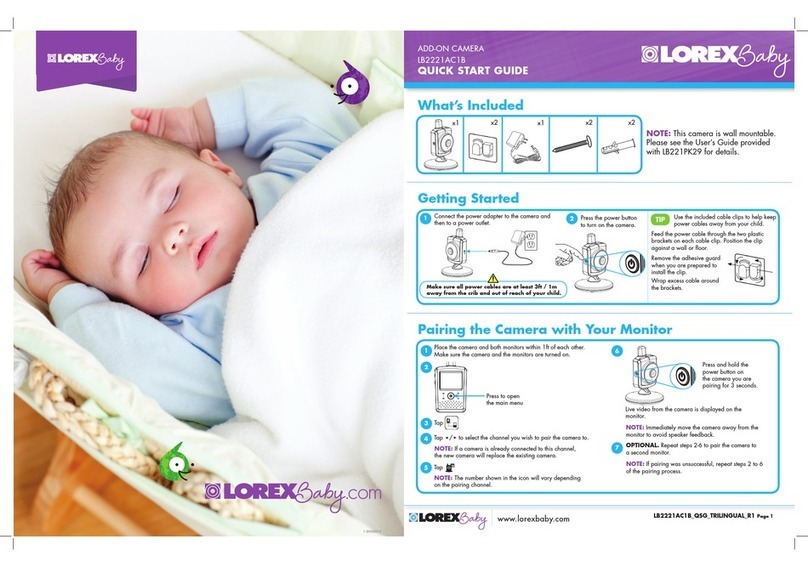©2012 Lorex Technology Inc.
As our product is subject to continuous improvement, Lorex Technology & subsidiaries
reserve the right to modify product design, specifications & prices without notice and
without incurring any obligation. E&OE
1-23082012
901 Elkridge Landing Road, Suite 100
Linthicum, Maryland 21090
USA
Lorex Technology Inc.
250 Royal Crest Court
Markham, Ontario L3R 3S1
Canada
www.lorextechnology.com LNC116 Quick Setup Guide - English - R1
CONNECTING TO YOUR CAMERA ON PC CONNECTING TO YOUR CAMERA ON
iPHONE, iPAD AND ANDROID
1. Download Lorex Ping from the App Store (iPhone/iPad) or
Google Play Store (Android).
iPhone/iPad: iOS v4.0 or higher and a valid iTunes account.
Android: Android v.2.3 or higher.
System Requirements:
2. Tap the Lorex Ping icon from the home screen
to open Lorex Ping. Lorex Ping opens to the
Camera List.
4. Under Name, enter a new name for your camera.
Connecting from an iPhone, iPad &
Android
A
7. Tap the name of the
camera in the Camera List
to connect to the camera.
6. Under Password, enter the camera password. If this is the first
time connecting to the camera, enter lorex. Press Done.
10. Tap the name of the camera in Camera List again to
connect to the camera.
8. You will be prompted to create your own password. Tap OK.
9. Create a new password. Tap OK/Done.
1. Connect to your camera using Lorex Ping.
Your mobile device must be connected to your WiFi, not
your 3G/mobile network.
8. To return to the camera list:
iPhone: Press Camera Settings, ID/Password, and then Back
to exit the edit camera screen.
iPad: Press next to the camera name to exit the edit
camera screen.
Android: Press Camera Settings then Camera List to exit the
edit camera screen.
9. Tap the camera in the Camera List to connect. If you
cannot connect, check to make sure you have entered the
correct wireless password and that the camera is in signal
range of your wireless router.
WiFi Setup on iPhone, iPad & Android
B
NOTE:The camera must be connected to your router using an
Ethernet cable before you can set it up to use WiFi.
6. Tap the name of your WiFi network, enter the password,
and tap OK. Wait for the update to complete.
7. Remove the Ethernet cable from the camera. It will
connect to the wireless network. When it is connected,
the blue Network LED will be on or flashing.
4. Tap Network then WiFi Network.
NOTE: The camera must be connected to your router using an
Ethernet cable before you can set it up to use WiFi.
1. Install L-View on a PC in your local network (must be connected
to the same router as the camera) and connect to the camera.
3. Enter the camera admin user name and password if prompted
to do so. Click Log in.
Default admin user name: admin
Default admin password: ____________ (leave blank)
8. When successful, Status will say Test Success. If unsuccessful,
double check your wireless password and make sure your camera
is close enough to the wireless router to get a good signal.
9. Remove the Ethernet cable from the camera.
To install L-View:
1. Install the L-View software from
the CD or download from
www.lorextechnology.com
6. Double-click the camera or drag the camera to a display
screen to connect to the camera.
3. Under Name, enter a camera name of your choice.
4. Under CamID, enter the Cam ID number printed on the
camera.
5. Under Password, enter the camera password. The default
password is lorex. Click OK.
Enter a camera name
Enter a camera ID
Enter the camera Password
(default: lorex)
9. Double-click the camera again under Camera List to connect.
8. Create a new password for the camera.
To connect to your camera:
1. Double-click the L-View icon to run L-View.
2. Click + next to Camera List.
7. L-View will prompt you to create your own password for
the camera. Click OK.
Connecting from a PC
A
WiFi Setup on PC
B
2. Right-click on the camera ID
in the Auto Search area and
click Web Configure.
4. Click on Network and then WiFi Security.
5. Click WiFi Scan and select your WiFi network from the list.
WiFi Scan
Click your WiFi
network from the list
7. Click WiFi Security again and click WiFi Test.
WiFi test
6. Under WPA-PSK Key or WEP Key, enter the WiFi password.
Click Save and Apply.
Save & Apply
Enter WiFi Password
(WPA-PSK or WEP)
Your camera admin user name and password differs from
the password used to connect to your camera to view video.
Your camera admin user name and password differs from
the password used to connect to your camera to view video.
3. Click +to add a camera.
NOTE: QR code setup is not compatible with 1st generation
iPads. If you have a 1st generation iPad, manually enter the
CamID printed on the camera.
3. Tap Camera Settings. Enter the camera’s admin username
and password.
Default admin user name: admin
Default admin password: ____________ (leave blank)
5. Slide Wi-Fi to ON (iPhone/iPad) or
check the checkbox ON (Android)
2. Tap the arrow button to open the
edit camera screen. or
Only use these steps if your Router does not support WPS.
OPTIONAL Only use these steps if your Router does not support WPS.
OPTIONAL
5. Under ID, press the QR code ( ) button and line up the QR
code printed on the back of the camera using the camera on
the phone. The CamID will automatically be entered.
Alternatively, you can manually enter the CamID, found on
the back of your camera.
CamID #
Wireless Color Network Camera
Model No: LNC116
CamID: XXXXXXXXXXXX
MAC: XXXXXXXXXXXX