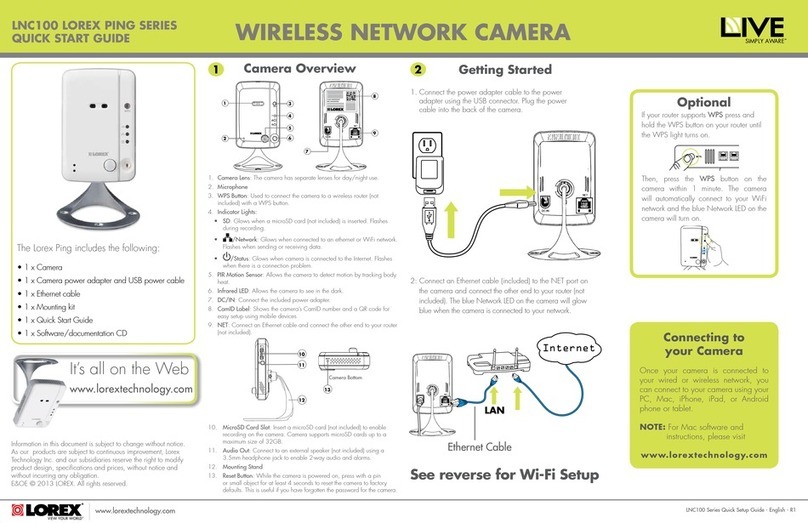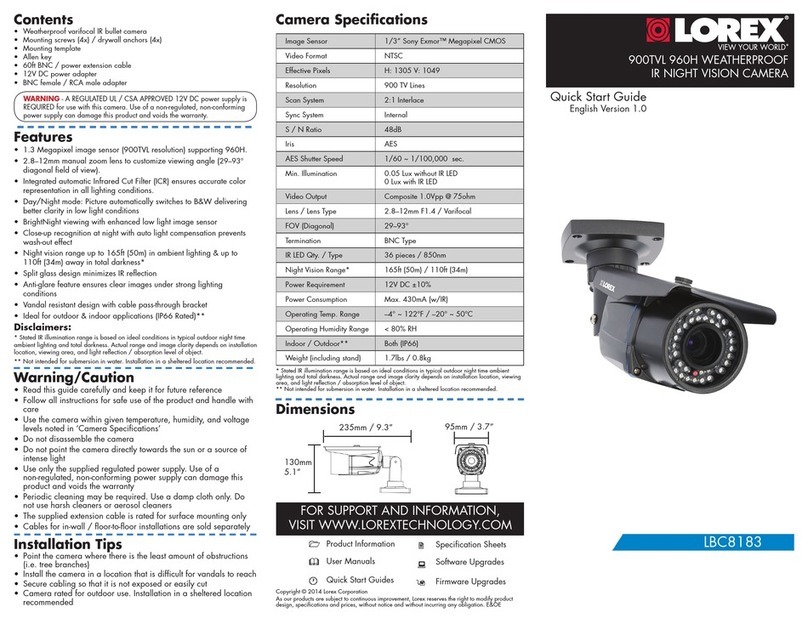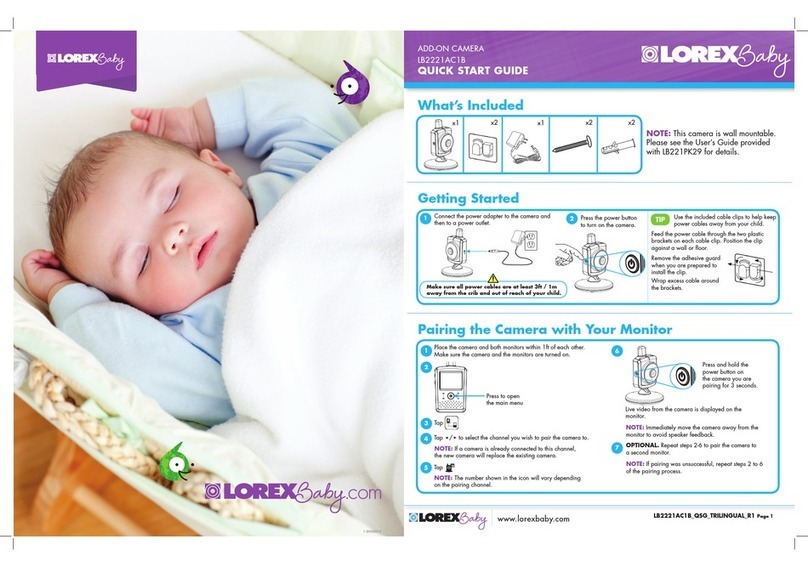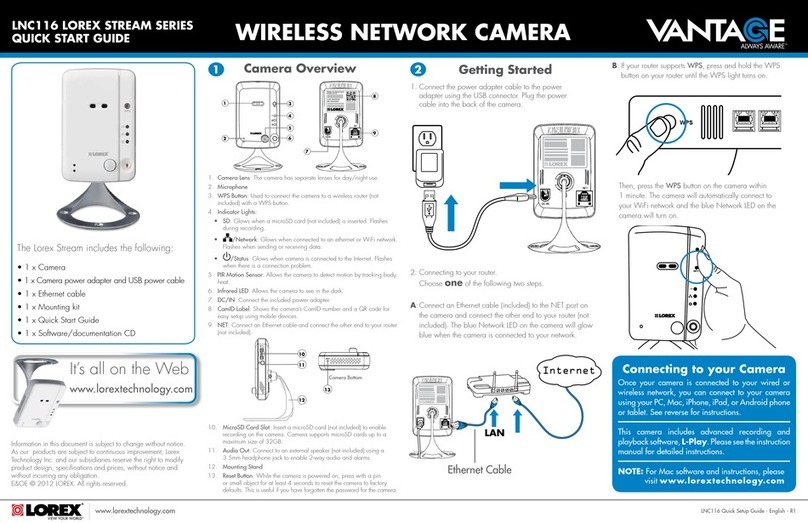Package Contents
HD Wi-Fi Camera
ATTENTION:
A REGULATED UL / CSA APPROVED power supply is REQUIRED for use
with this camera (included). Use of a non-regulated, non-conforming power
supply can damage this product and voids the warranty.
Safety Precautions
• Read this guide carefully and keep it for future reference.
• Follow all instructions for safe use and handling of the product.
• Use the camera within given temperature, humidity and voltage levels noted in
the camera’s specications.
• Do not disassemble the camera.
• Do not point the camera directly at the sun or a source of intense light.
• Periodic cleaning may be required. Use a damp cloth only. Do not use any
harsh, chemical-based cleaners.
• Place the camera as close to your Wi-Fi router or access point as possible.
• Reduce the number of obstructive materials between the camera and
the router or access point. Concrete, brick, metal and wood are the most
common materials in your house that can cause poor signal strength.
To ensure the best possible wireless performance, it is recommended
to keep the following installation tips in mind when choosing a
location for the camera:
• The camera uses the 2.4GHz band exclusively. Most new routers support
both 2.4GHz and 5GHz bands. It is recommended to use other Wi-Fi
devices on the 5GHz band when possible to ensure the 2.4GHz band is not
overcrowded.
• Other electronic devices such as microwaves, TVs, cordless phones, and
baby monitors can cause signal interference. It is recommended to install the
camera as far away from these devices as possible.
• Point the camera where there is the least amount of obstructions (i.e., tree
branches).
• Install the camera where vandals cannot easily reach.
• This camera is rated for outdoor use. Installation in a sheltered location is
recommended.
Additional Positioning Tips
LNBW421_QSG_EN_R1
Installation Tips Troubleshooting
Problem Solution
Cannot set
up camera
• Ensure your mobile device is connected to a 2.4GHz Wi-Fi
network during setup. The camera does not work with 5GHz
networks.
• Try repositioning the camera, router, or both to improve signal
strength.
No picture /
signal
• Ensure the LED indicator on the camera is glowing steady
green. See “LED Indicators” section for details if otherwise.
• Ensure the camera is properly connected to power using the
included power adapter.
• Remove obstructions between your router and camera.
Materials such as brick, concrete and wood can signicantly
impact the wireless signal strength.
• Try repositioning the camera, router, or both to improve signal
strength.
Picture is
dropping
• Move the camera closer to the router.
• Try repositioning the camera, router, or both to improve the
reception.
• Too much 2.4GHz Wi-Fi network congestion. If you are using a
dual band router, try connecting other Wi-Fi devices in the area
to the 5GHz network.
Picture is
too bright
• Ensure your camera isn’t pointed directly at a source of light
(e.g., sun or spot light).
• Move your camera to a different location.
Picture is
not clear
• Check the camera lens for dirt, dust, spiderwebs, etc. Clean
the lens with a soft, clean cloth.
• Remove the vinyl cover on the camera lens.
Disclaimers
• Not intended for submersion in water. Installation in a sheltered location
recommended.
• This camera includes an Auto Mechanical IR Cut Filter. When the camera
changes between Day/Night viewing modes, an audible clicking noise may be
heard from the camera. This clicking is normal, and indicates that the camera
lter is working.
Power
Adapter
Mounting Kit
×3
×3
×1
Antenna
Dimensions
3.2”
81mm
3.7”
94mm
6.4”
164mm
2.7”
70mm
2.8”
72mm
2K HD Wi-Fi Bullet IP Camera
Quick Start Guide
lorex.com
LNBW421 Series
Need Help?
Visit us online for up-to-date software
and complete instruction manuals
Click on the Downloads tab
4
Visit lorex.com
Search for the model
number of your product
Click on your product
in the search results
3
2
1
Copyright © 2019 Lorex Corporation
As our products are subject to continuous improvement, Lorex reserves the right to
modify product design, specications and prices, without notice and without incurring
any obligation. E&OE. All rights reserved.
LNBW421_QSG_EN_R1.indd 1LNBW421_QSG_EN_R1.indd 1 2019-11-28 3:28:23 PM2019-11-28 3:28:23 PM