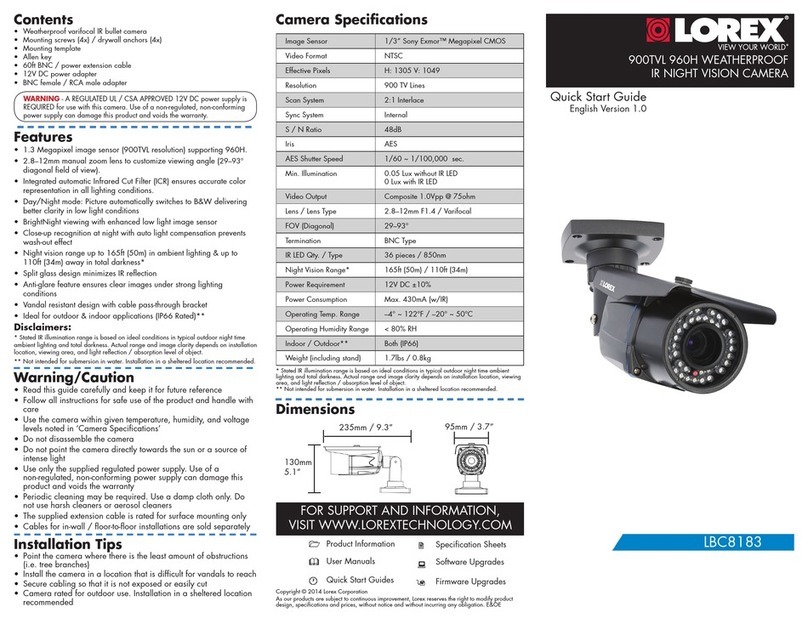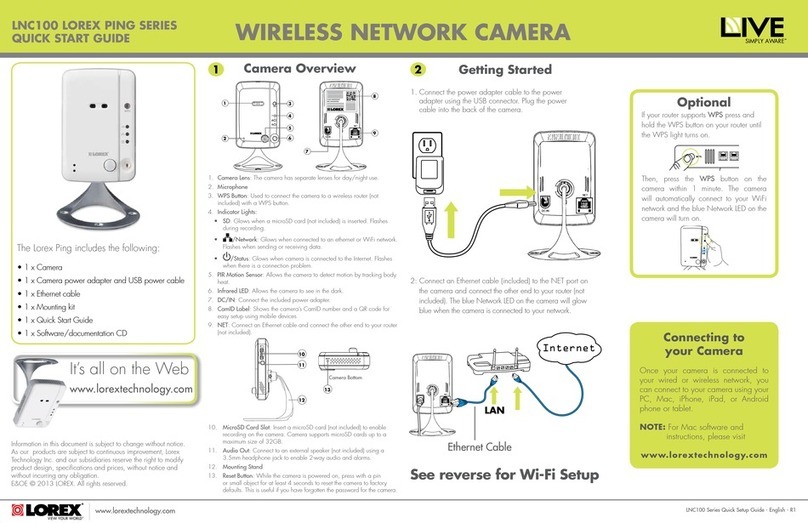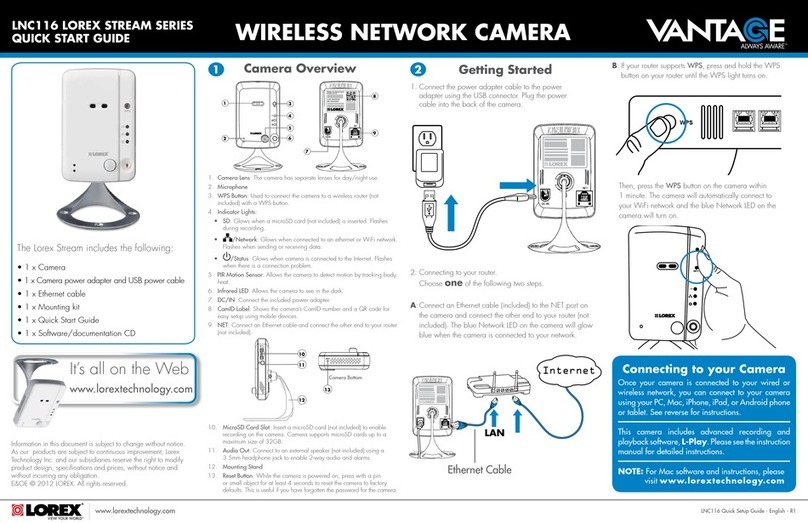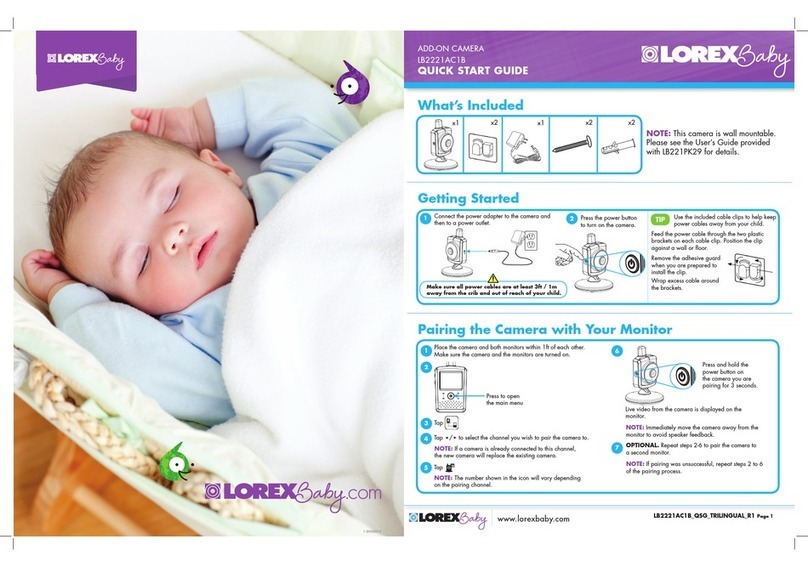Connecting the Cameras
• Point the camera where there is the least amount of obstructions (i.e., tree
branches).
• Install the camera where vandals cannot easily reach.
• Secure cabling so that it is not exposed or easily cut.
• This camera is rated for outdoor use. Installation in a sheltered location is
recommended.
Installation Tips
LKB384X_QSG_EN_R1
Setup Diagram
CameraHD NVR
Scenario 1: Connect Cameras to NVR
Scenario 2: Connect Cameras to Local Area Network (LAN)
Router
Camera
HD NVR
Router
PoE Switch
To install your camera:
1. Use the included mounting template to mark holes for the screws.
2. Drill the holes, then feed the cable through the mounting surface or
cable notch.
NOTE: Insert the included drywall anchors if you are mounting the
camera onto drywall.
3. Connect cables as shown in the section “Connecting the Camera”.
4. Mount the camera stand to the mounting surface using the provided
screws. Make sure all screws are fastened tightly.
5. Adjust the camera as shown below:
Installing the Camera
Cable Notch
A. ROTATING THE ARM: Use the included Allen key to loosen the
adjustment screw closest to the camera base. Rotate the arm of the
camera as needed, then tighten the screw.
B. BENDING THE ARM: Use the Allen key to loosen the middle
adjustment screw. Bend the arm of the camera up to 90°, then
tighten the screw.
C. LEVELING THE CAMERA: Use the Allen key to loosen the two
adjustment screws furthest from the camera base. Rotate the
camera until it is level with the viewing area, then tighten the screws.
ATTENTION:
Test your camera prior to selecting a permanent mounting location by
temporarily connecting the camera and cable to your NVR.
Before Installing the Camera
• Decide whether to run the cables
through the wall / ceiling (drilling
required) or along the wall / ceiling.
• If you run the cables along the
wall / ceiling, you must run the
cable through the cable notch on
the base. This will keep the camera
base flush to the surface when mounted.
A B C
ATTENTION:
This camera includes an Auto Mechanical IR Cut Filter. When the camera
changes between Day/Night viewing modes, an audible clicking noise may
be heard from the camera. This clicking is normal, and indicates that the
camera filter is working.
ATTENTION:
• This camera is only compatible with select NVRs. For a list of
compatible recorders, visit lorex.com/compatibility.
• For the smoothest possible 4K video streaming experience,
connect your NVR to a Gigabit router (use available 1000Mbps /
1Gbps ethernet port). If you are connecting cameras to an external
network switch, it is recommended to use a 10/100/1000Mbps port
on a Gigabit network switch.
Using the Weatherproofing Cap (Optional)
Camera Ethernet Connector
O-Ring Rubber Stopper
Barrel End Cap
1. Fit the O-ring around the camera Ethernet connector.
2. Feed the Ethernet extension cable through the end cap and the barrel as shown
above. Connect the cable to the camera Ethernet connector.
3. Twist the barrel securely onto the camera Ethernet connector. The o-ring
becomes compressed when the seal is properly tight.
4. Split the rubber stopper to wrap it around the cable between the barrel and
end cap as shown above. Push the rubber stoppper toward the barrel until it is
underneath the teeth at the end of the barrel.
5. Twist the end cap securely onto the barrel. The rubber stopper becomes
compressed and will stick out of the end cap slightly when the seal is properly
tight.
Connect the Ethernet cable to
the camera.
Connect the other end of the
Ethernet cable to the NVR’s PoE
ports. The camera may take a
minute to power up after
being connected.
Connecting the Camera
Connect the other end of the
Ethernet cable to a router or
switch on your network. See
your NVR manual for details on
connecting the camera to your
NVR using a switch or router.
Camera NVR
OR
(Optional)
12V DC Power
Ethernet Cable
NOTES:
• For weatherproofing instructions,
see “Using the Weatherproofing
Cap (Optional)”.
• A 12V DC power adapter (model#:
ACCPWR12V1, not included) is
only required if connecting the
camera’s Ethernet cable to a
router or switch that does not
support PoE.
Audio Settings
ATTENTION:
Audio recording without consent is illegal in certain jurisdictions. Lorex Corporation
assumes no liability for use of its products that does not conform with local laws.
Audio is disabled by default. If needed, you can enable audio through a Lorex NVR.
NOTE: These instructions are
based on current NVR interface.
For the most up-to-date
instructions, see your NVR’s
instruction manual on
www.lorex.com.
To enable camera audio:
1. In Live View, right-click anywhere on the screen to open the Quick Menu.
2. Click Main Menu. If prompted, enter the system user name and password.
3. Under Settings on the left-side panel, click Record, then click the Mainstream
tab.
4. Select a channel where an audio camera is connected next to Channel.
5. Check the Audio checkbox to enable audio. Click Save to apply changes.
6. Repeat steps 4 and 5 for any other audio cameras you want to enable audio for.
7. (Optional) Click the Substream tab and perform the same steps to enable audio
when viewing cameras through the computer or mobile applications.
Activating Deterrence
The camera’s deterrence features deter suspicious activities from occurring by
flashing a light and/or sounding a siren from the camera. Manually control these
features using the Lorex Cirrus app.
NOTES:
• See your NVR’s documentation for more information about enabling and
automating deterrence features using a compatible NVR.
• For a full list of compatible recorders, visit www.lorex.com/compatibility.
REQUIREMENTS:
• Connect the camera to a compatible NVR. See ‘Connecting the Camera’ section
for more information.
• Ensure the compatible NVR is set up remotely via the Lorex Cirrus app. See your
NVR’s documentation for more information.
To activate deterrence manually through the Lorex Cirrus app:
1. From live view, double-tap the deterrence camera to open the channel in full
screen.
2. Tap the deterrence icons on the camera display to switch on/off the following
deterrence features:
• Tap the icon to switch on ( ) / off ( ) the camera warning light.
• Tap the icon to switch on ( ) / off ( ) the camera siren.
NOTE: The camera warning light / siren will automatically switch off after 10 seconds.