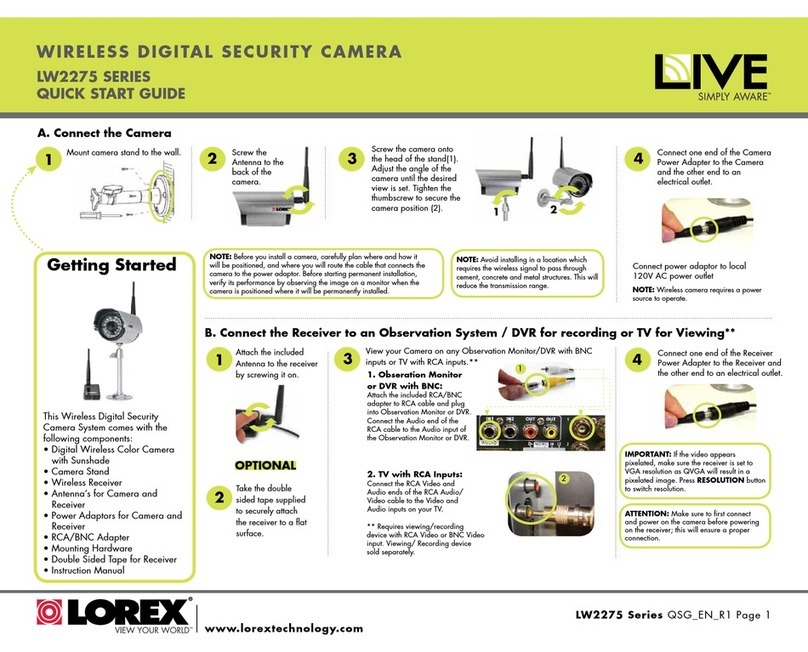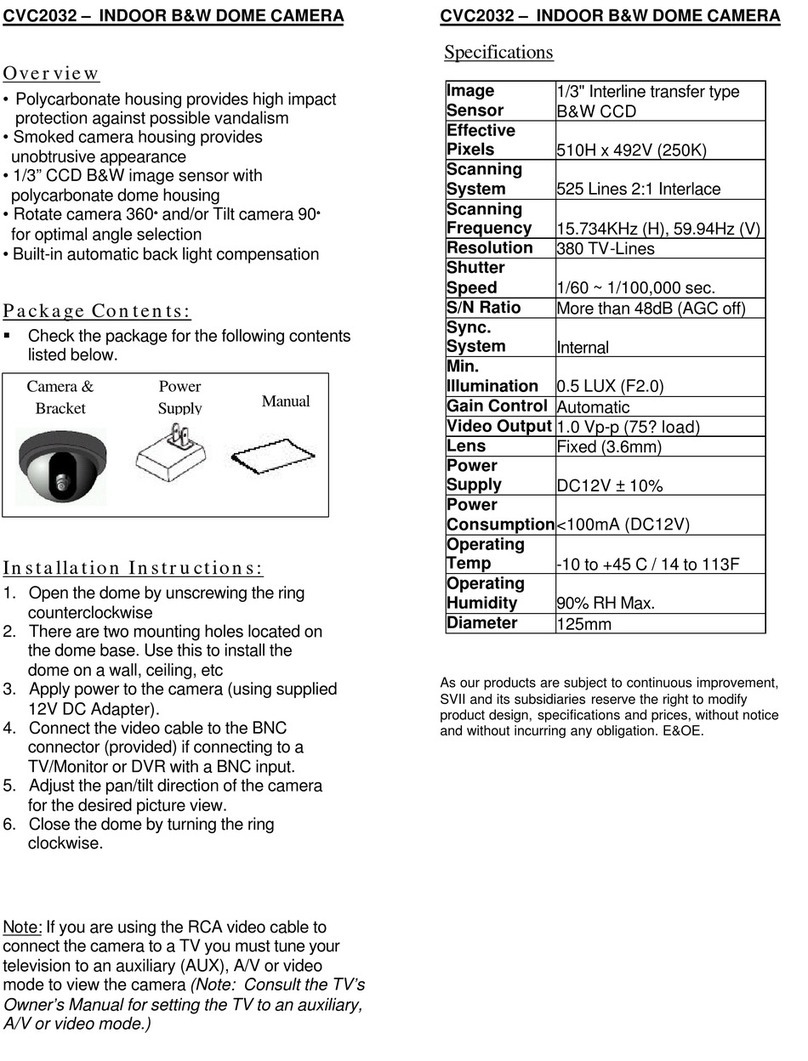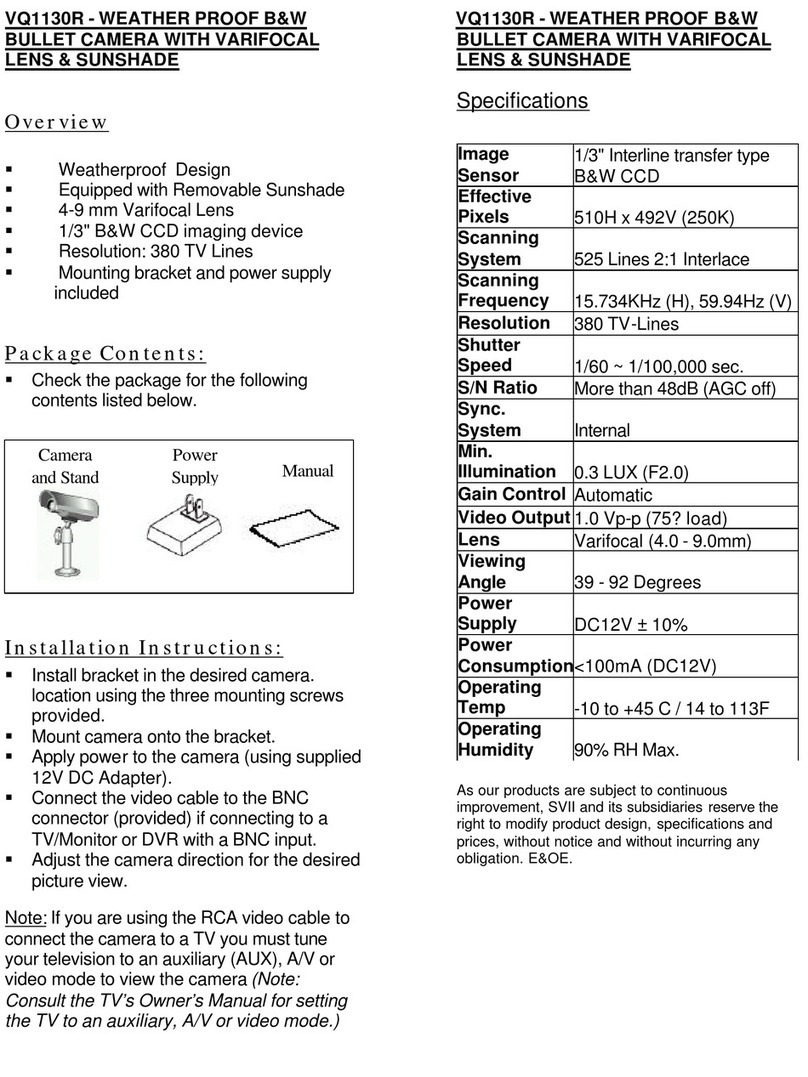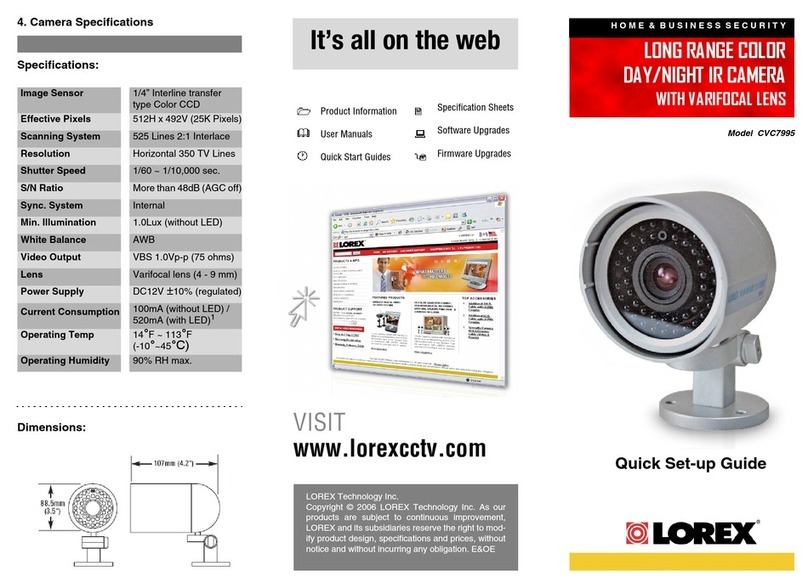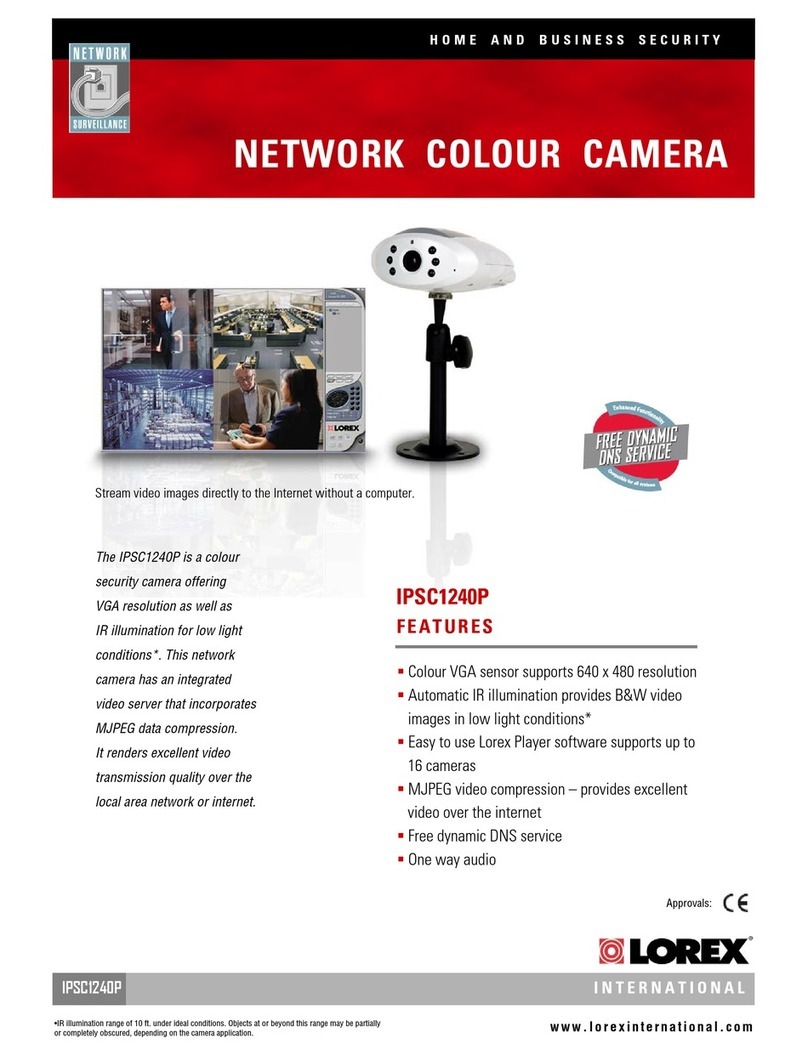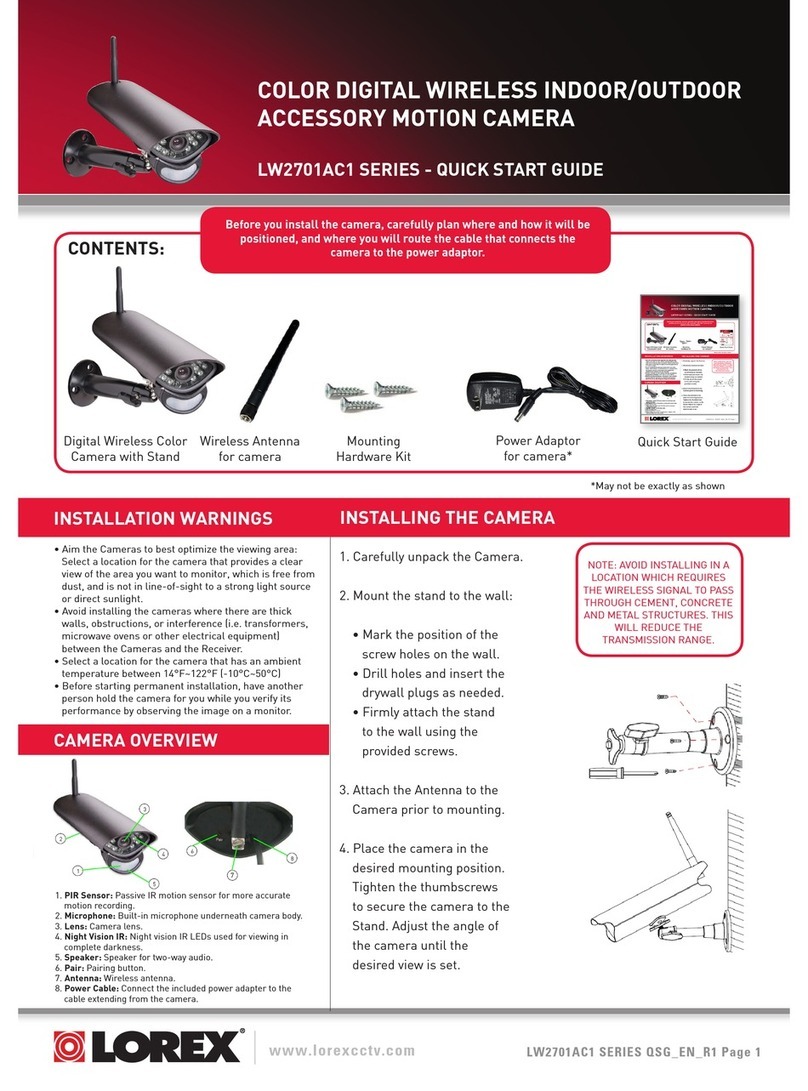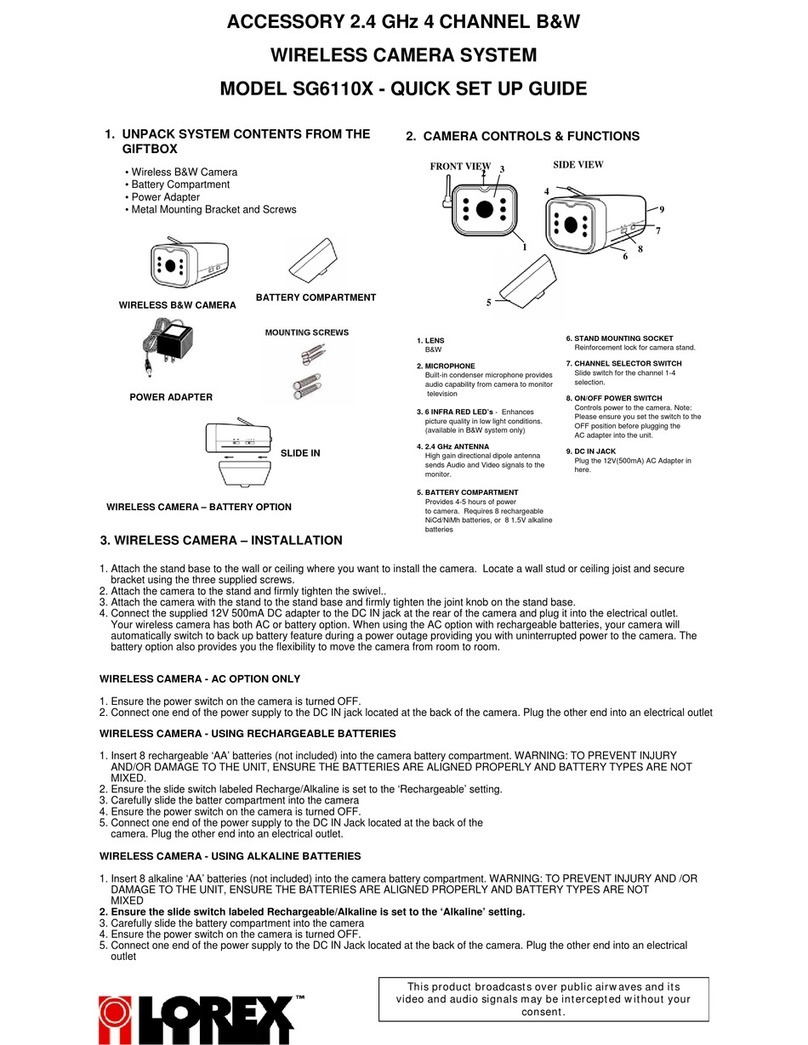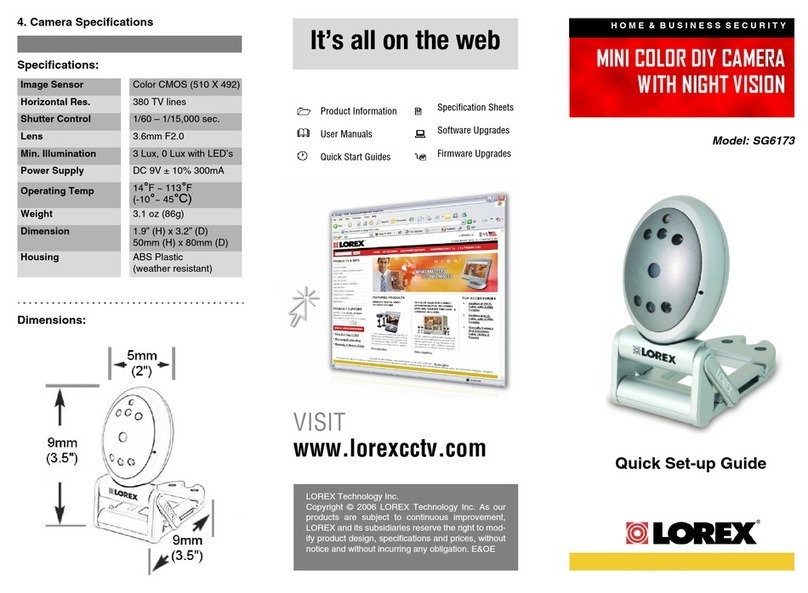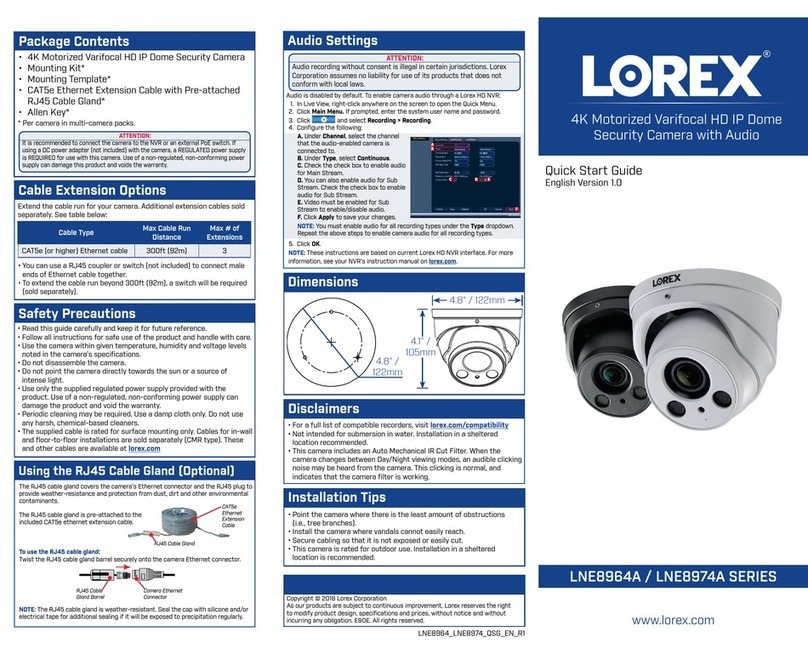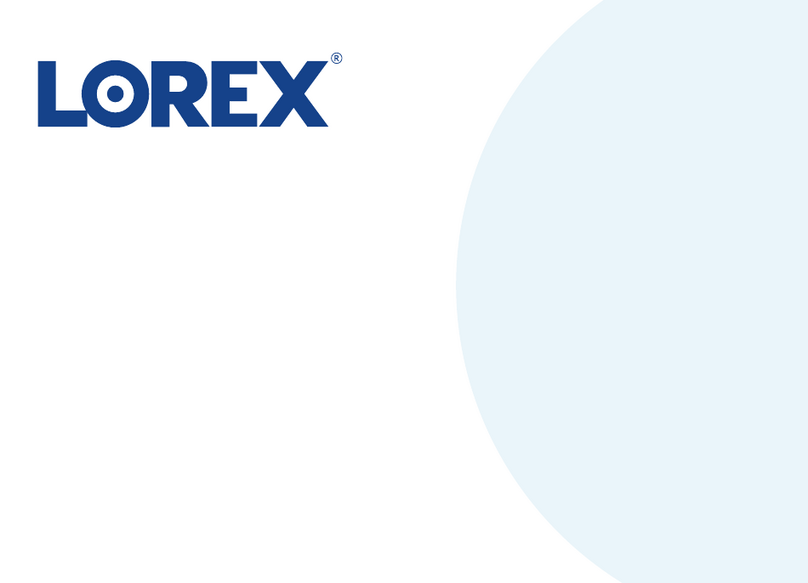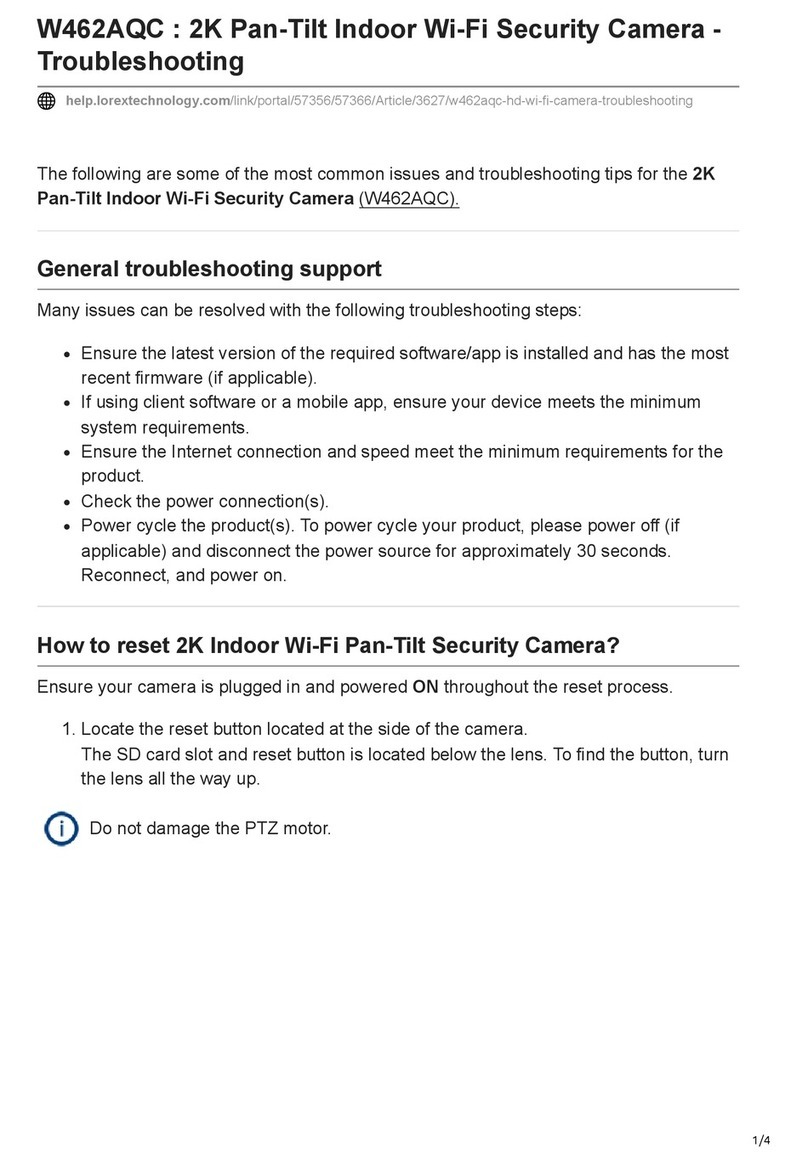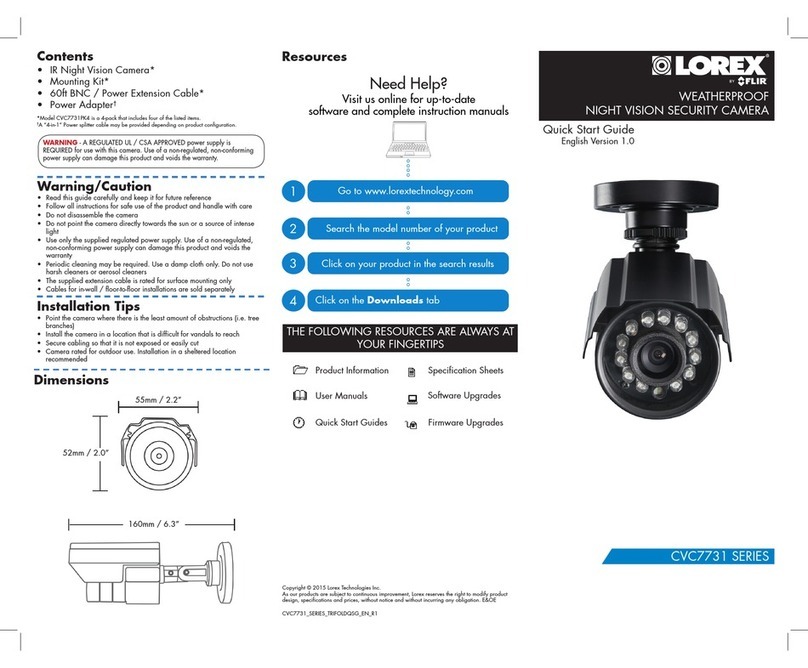Connecting the Cameras
Individual Power Adapter* Multi-Camera Power Adapter*
Connecting the Cameras
* Images for representation only
Mounting Surface
Camera Base
Ball Camera
Dome Cover
Drywall Anchors (×3)
Release Button
Mounting Screws (×3)
To install your camera:
Installing the Camera
Extend the cable run for your camera depending on the cable type used.
Additional extension cables sold separately. See table below:
Connect the male power head
and the BNC connector to the
camera.
Connect the BNC connector
to a video input on your DVR.
Connecting the Camera
Cable Notch
C861XC_QSG_EN_R2
Power Adapter Types
A multi-camera power adapter that provides power to multiple cameras
or individual power adapters may be provided, depending on product
configuration.
Problem Solution
No picture / signal • The cameras are only compatible with certain Lorex
HD DVRs. For the full list of compatible recorders,
visit lorex.com/compatibility.
• Ensure your TV or monitor is on the correct input
channel. Common terms for input channels: INPUT,
AV CHANNEL, LINE1, LINE2, AUX.
• Ensure your DVR is properly connected to your TV
or monitor.
• Ensure connections are properly connected.
• Ensure the camera power supply is plugged in.
Picture is too bright • Ensure your camera isn’t pointed directly at a source
of light (e.g., sun or spot light).
• Check the brightness settings of the DVR and
monitor.
• Move your camera to a different location.
Picture is too dark • Check the brightness and contrast settings of the
DVR and monitor.
Night vision is not working • The night vision activates when light levels drop. The
area may have too much light.
Picture is not clear • Check the camera lens for dirt, dust, spiderwebs.
Clean the lens with a soft, clean cloth.
• Make sure that the cable run is within the limitations
specified in the section ‘Cable Extension Options’.
• Remove the vinyl film from the camera lens when
your installation is complete.
The camera warning
light is not switching on
automatically
• Ensure that you have enabled and configured white
light deterrence using a compatible DVR. See your
DVR’s documentation for full instructions.
• Ensure the active areas and schedule for white light
deterrence are set properly. The default schedule
for the warning light is night times (between 5PM
and 7AM).
Bright spot in video when
viewing camera at night
• Night vision reflects when pointing a camera through
a window. Move the camera to a different location.
Person and vehicle detection
is not working
• Support for person and vehicle detection is
determined by your recorder. See your recorder’s
documentation to confirm support for this feature.
Troubleshooting
ATTENTION:
Test your camera prior to selecting a permanent mounting location by
temporarily connecting the camera and cable to your DVR.
Before Installing the Camera
• Decide whether to run the cables through the
wall / ceiling (drilling required) or along the wall
/ ceiling.
• If you run the cables along the wall / ceiling,
you must run the cable through the cable
notch on the base. Use pliers to break off the
perforated plastic tab on the camera base.
This will keep the camera base flush to the
surface when mounted.
Connect the female power
head to the included power
adapter.
Camera DVR
Male Power Female Power
Setup Diagram
BNC Video
12V DC Power
Camera
Extension Cable
Power Adapter
HD DVR
Cable Extension Options
Option Model Number Cable Length
1CB120URB 120ft (37m)
2CB250URB 250ft (76m)
NOTES:
1. The extension cable must be a single stretch of cable between the
DVR and camera. You cannot connect multiple extension cables to
each other.
2. For cable runs above 200ft (61m), you must connect the power
adapter directly to the camera, rather than at the end of the
extension cable.
3. Indicators that your cable run may be too long:
• Video is permanently black & white (even during day time).
• Video is unclear, soft, or distorted.
4. For more information on extension cables, visit lorex.com.
1. Remove the dome cover from the ball camera by pressing
down on the release button. Pull the camera base away
from the dome cover.
2. Use the included mounting template to mark and drill holes
for the included mounting screws.
3. Feed the cable through the camera base. If you are running
the cables against a wall or ceiling, make sure to pass the
cable through the cable notch as shown above.
4. Connect the cables as shown in the section ‘Connecting the
Camera’.
5. Mount the camera base to the mounting surface using the
included screws and optional drywall anchors.
6. Place the dome cover over the ball camera. Push the dome
cover against the camera base until it clicks into place.
7. Move the ball camera to the desired position.
8. Remove the vinyl film from the camera lens when your
installation is complete.
C861XC_QSG_EN_R2.indd 2C861XC_QSG_EN_R2.indd 2 2019-11-27 3:39:20 PM2019-11-27 3:39:20 PM