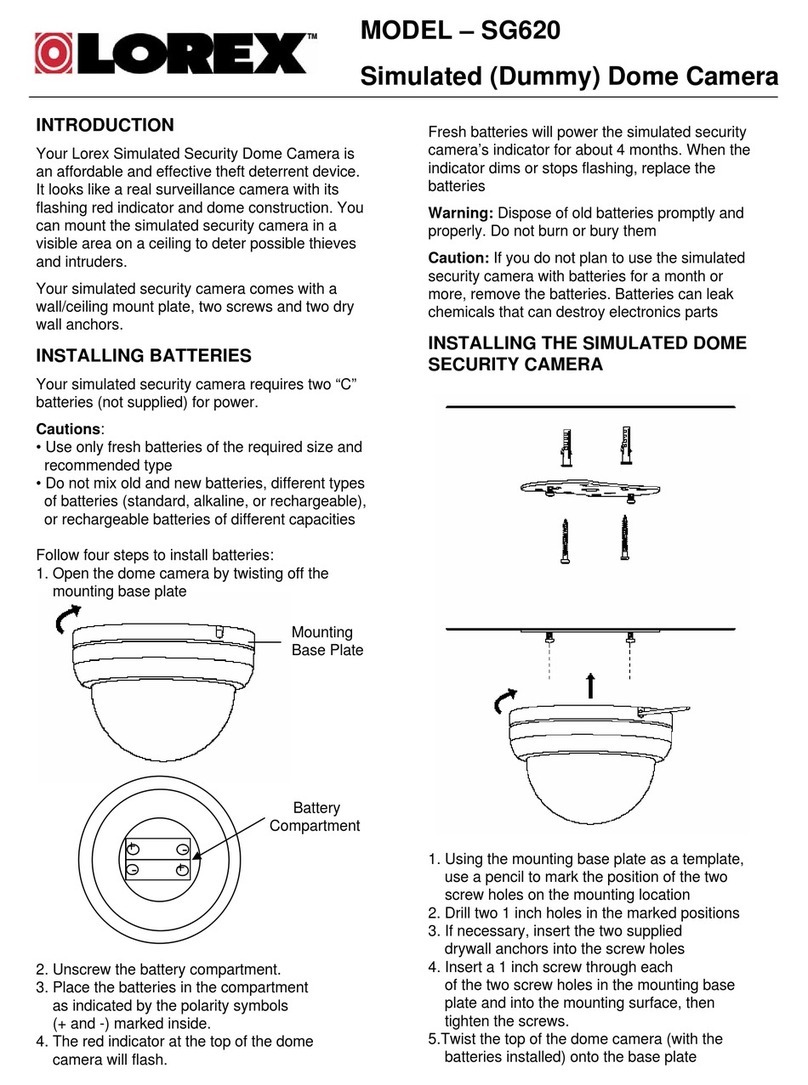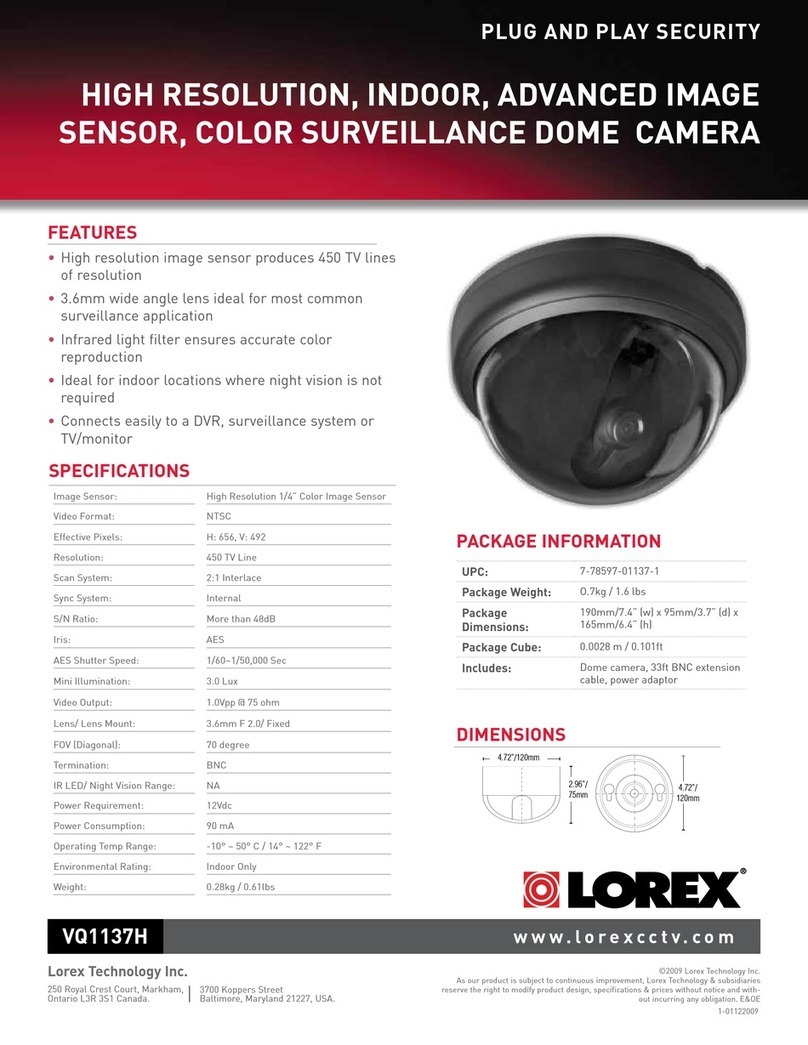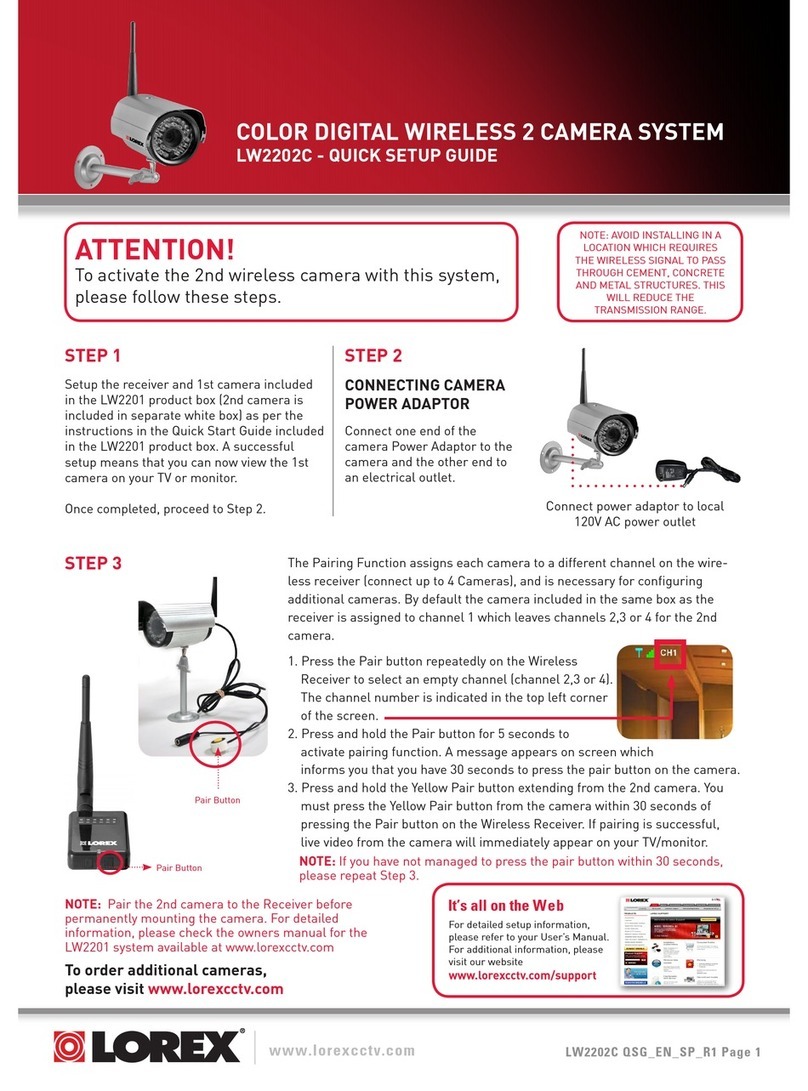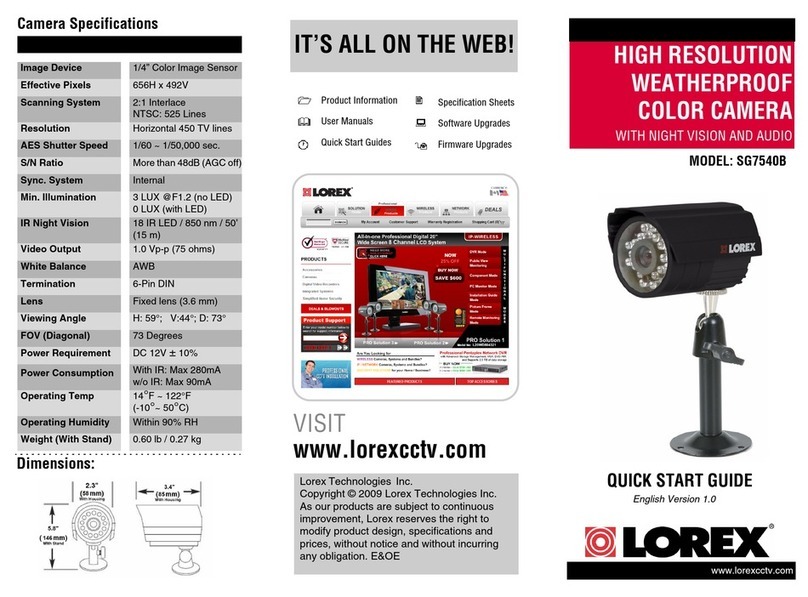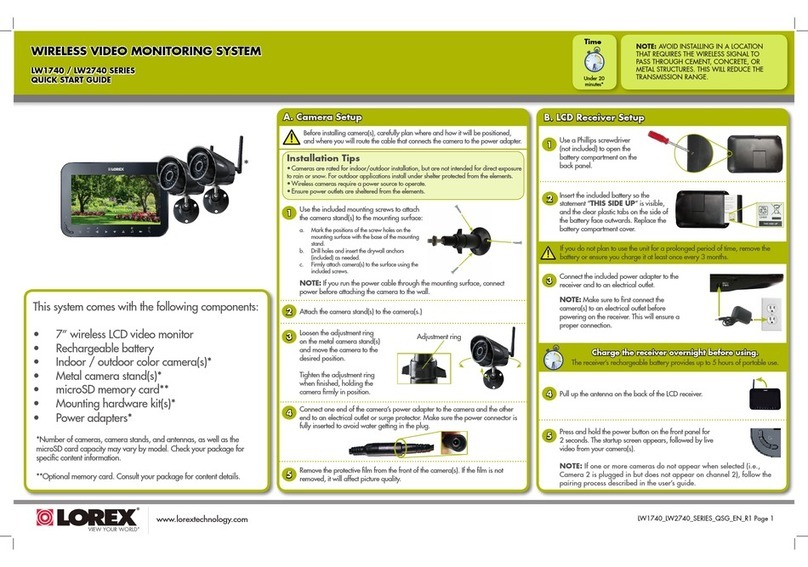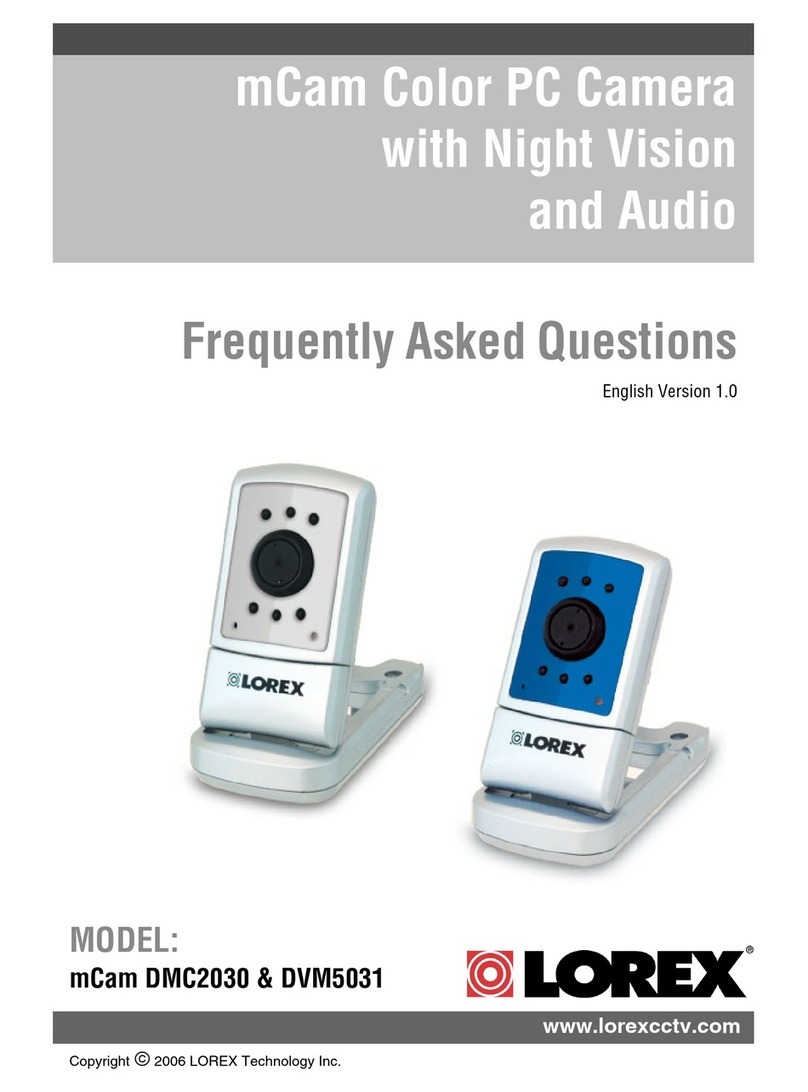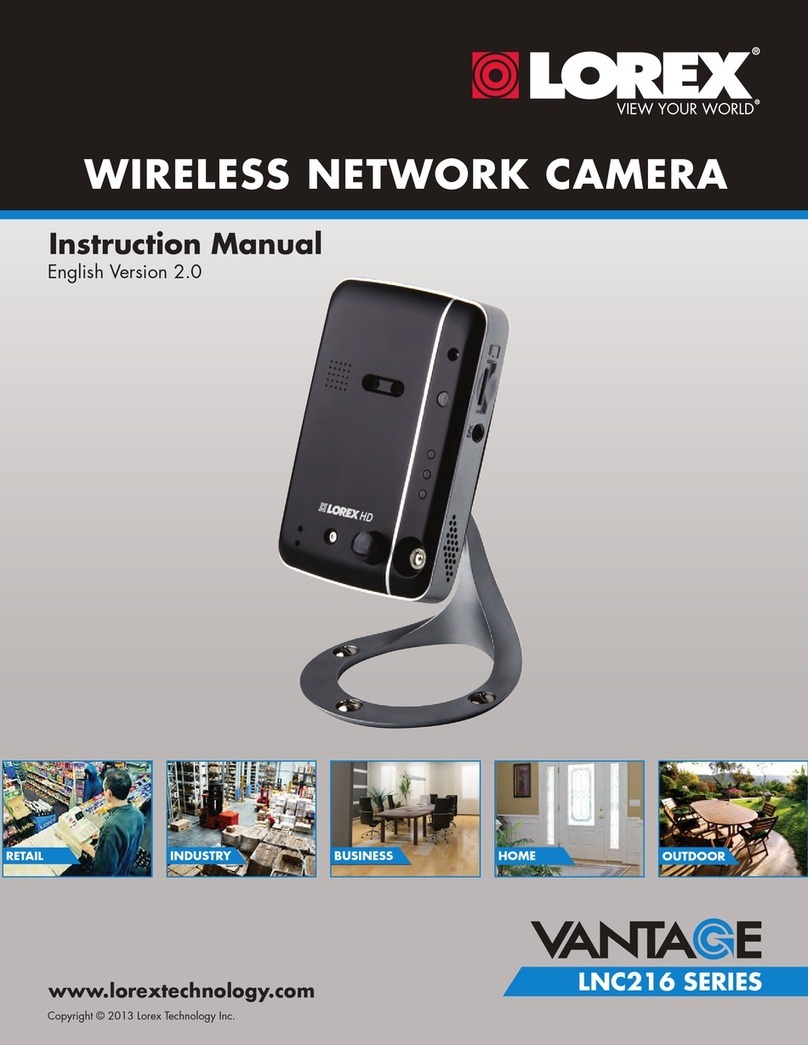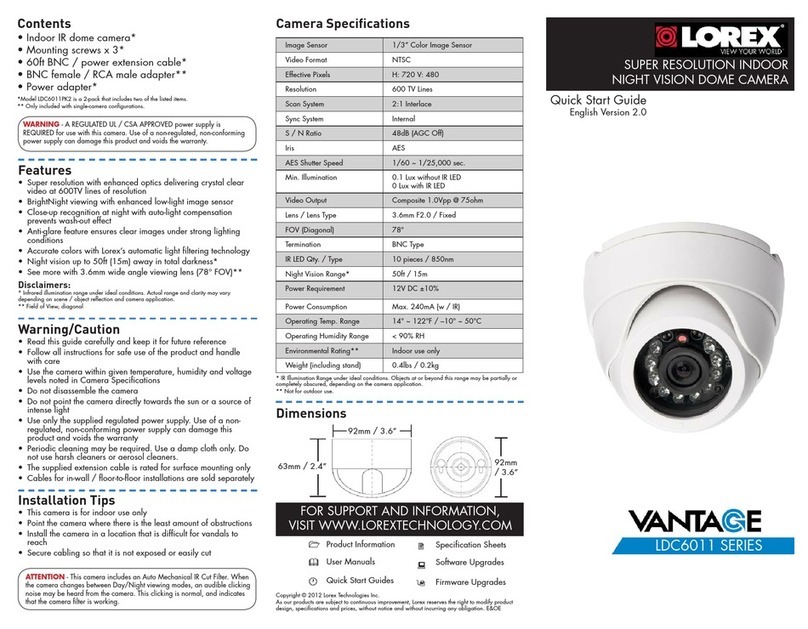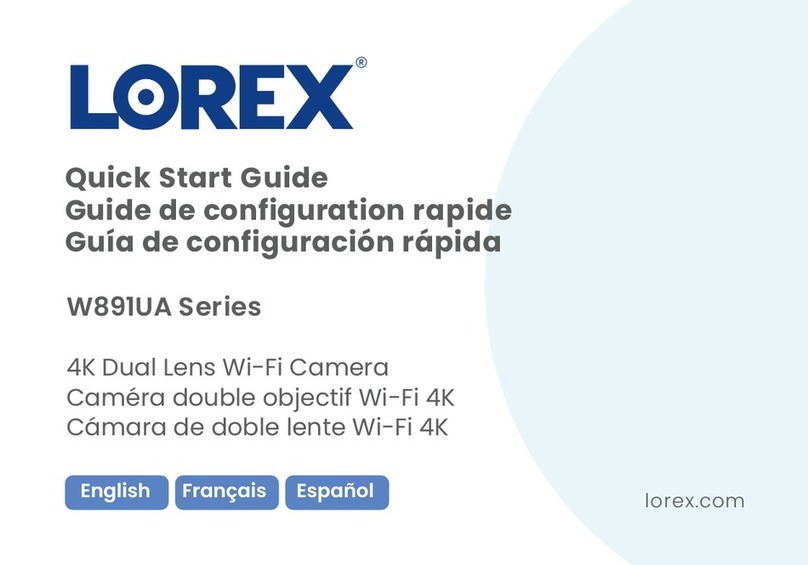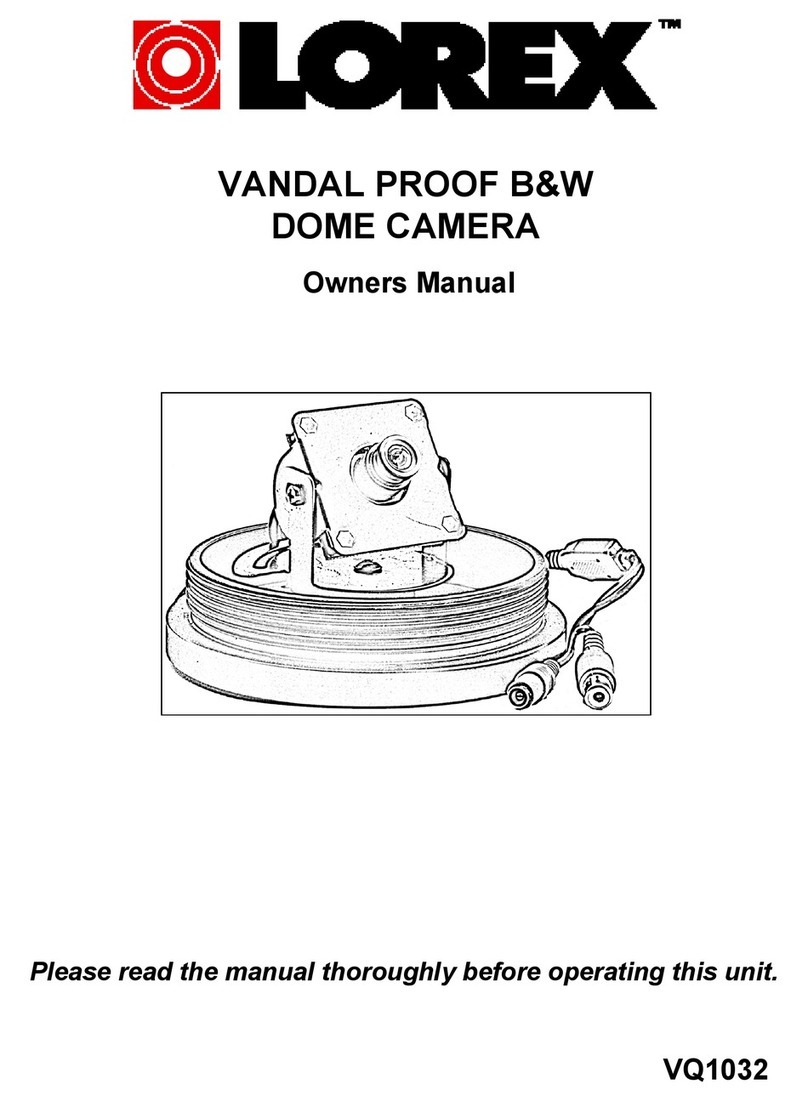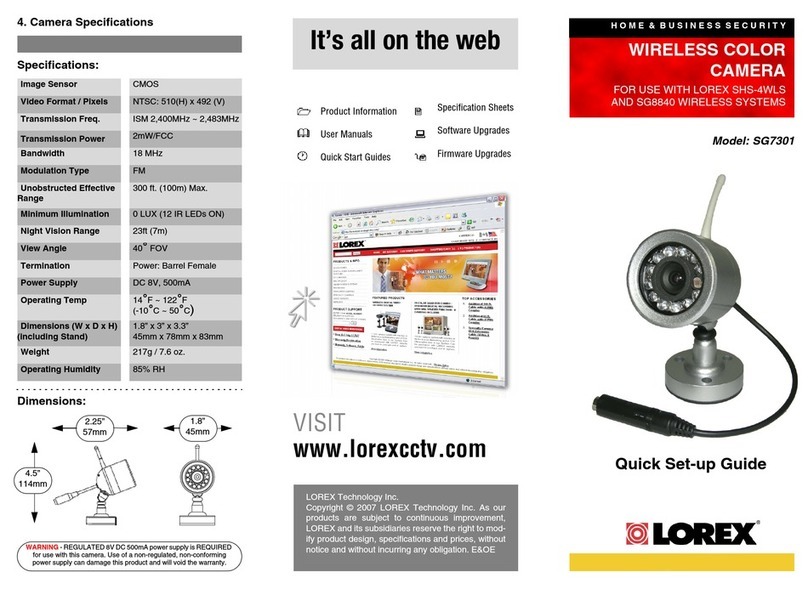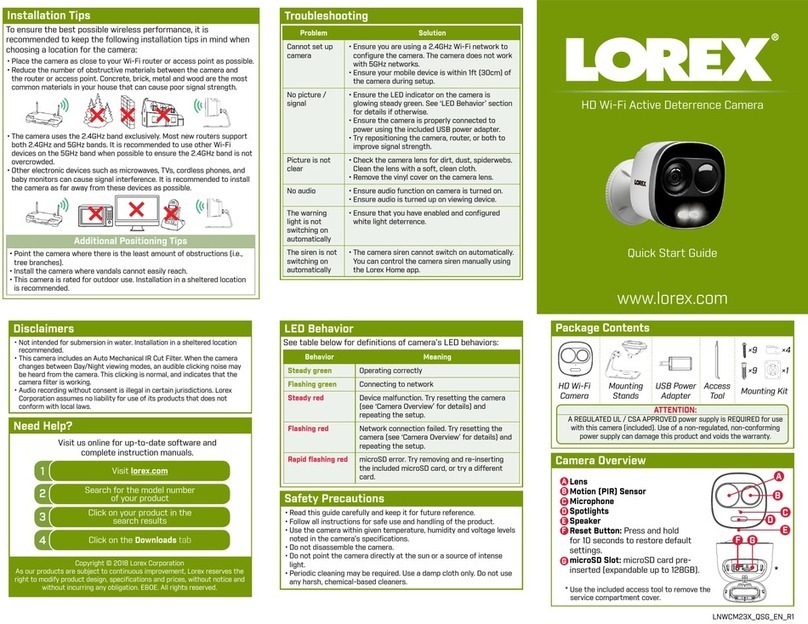Connecting the Cameras
To install your camera:
1. Set the camera in the desired mounting position and mark
holes for screws through the camera base.
2. Drill the holes, then feed the cable through the mounting
surface or cable notch.
NOTE: Insert the included drywall anchors if you are
mounting the camera onto drywall.
3. Connect cables as shown in the section “Connecting the
Camera”.
4. Mount the camera stand to the mounting surface using
the provided screws. Make sure all screws are fastened
tightly.
5. Adjust the camera as shown below:
Installing the Camera
Connect the Ethernet cable to
the camera.
Connect the other end of the
Ethernet cable to the NVR’s PoE
ports. The camera may take a
minute to power up after
being connected.
Connecting the Camera
Cable Notch
LKB343_QSG_EN_R3
Problem Solution
No picture / signal • Ensure the camera is connected to a compatible NVR.
For full camera compatibility, visit
lorex.com/compatibility.
• The camera may take up to 1 minute to power up after
being connected to the NVR. Wait two minutes before
following the steps below.
• Ensure the camera is connected to your NVR or to your
local network.
• If you are not using PoE, you must connect the camera
to a 12V DC power adapter (not included).
• If the camera is connected to the LAN, you must search
your network for cameras using the NVR. See the NVR’s
instruction manual.
• Ensure your NVR is properly connected to a TV/monitor.
• There may be an issue with your extension cable run.
Connect the camera to the NVR using a different
Ethernet cable.
Picture is too bright • Ensure your camera isn’t pointed directly at a source of
light (e.g., sun or spot light).
• Move your camera to a different location.
• Check the brightness and contrast settings on the NVR.
Picture is too dark • Check the brightness and contrast settings on the NVR.
Night vision is not
working
• The night vision activates when light levels drop. The
area may have too much light.
Picture is not clear • Check the camera lens for dirt, dust, spiderwebs. Clean
the lens with a soft, clean cloth.
• Make sure that the cable run is within the limitations
specified in the section ‘Cable Extension Options’.
• Remove the vinyl film from the camera lens when your
installation is complete.
Bright spot in
video when viewing
camera at night
• Night vision reflects when pointing a camera through a
window. Move the camera to a different location.
Picture is in color in
dark conditions
• This camera comes with an image sensor that is extra
sensitive to light, meaning that the camera stays in
color mode at low-light conditions. For instructions on
how to make your camera switch to night mode, visit
lorex.com, and search for “How do I make my camera
switch to night mode?”
Troubleshooting
A. ROTATING THE ARM: Use the included Allen key to loosen the
adjustment screw closest to the camera base. Rotate the arm of the
camera as needed, then tighten the screw.
B. BENDING THE ARM: Use the Allen key to loosen the middle
adjustment screw. Bend the arm of the camera up to 90°, then
tighten the screw.
C. LEVELING THE CAMERA: Use the Allen key to loosen the
adjustment screw furthest from the camera base. Rotate the camera
until it is level with the viewing area, then tighten the screw.
ATTENTION:
Test your camera prior to selecting a permanent mounting location by
temporarily connecting the camera and cable to your NVR.
Before Installing the Camera
• Decide whether to run the cables
through the wall / ceiling (drilling
required) or along the wall / ceiling.
• If you run the cables along the
wall / ceiling, you must run the
cable through the cable notch on
the base. This will keep the camera
base flush to the surface when mounted.
A B C
Connect the other end of the
Ethernet cable to a router or
switch on your network. See
your NVR manual for details on
connecting the camera to your
NVR using a switch or router.
Camera NVR
Setup Diagram
CameraHD NVR
Scenario 1: Connect Cameras to NVR
Scenario 2: Connect Cameras to Local Area Network (LAN)
Router
Camera
HD NVR
Router
PoE Switch
OR
(Optional)
12V DC Power
ATTENTION:
This camera is only compatible with select NVRs. For a list of compatible
recorders, visit lorex.com/compatibility.
Ethernet Cable
NOTES:
• For weatherproofing instructions,
see “Using the Weatherproofing
Cap (Optional)”.
• A 12V DC power adapter (model#:
CVA4902, not included) is
only required if connecting the
camera’s Ethernet cable to a
router or switch that does not
support PoE.
Camera Ethernet Connector
O-Ring Rubber Stopper
Barrel End Cap
1. Fit the O-ring around the camera Ethernet connector.
2. Feed the Ethernet extension cable through the end cap and the barrel as
shown above. Connect the cable to the camera Ethernet connector.
3. Twist the barrel securely onto the camera Ethernet connector. The o-ring
becomes compressed when the seal is properly tight.
4. Split the rubber stopper to wrap it around the cable between the barrel
and end cap as shown above. Push the rubber stoppper toward the barrel
until it is underneath the teeth at the end of the barrel.
5. Twist the end cap securely onto the barrel. The rubber stopper becomes
compressed and will stick out of the end cap slightly when the seal is
properly tight.
Using the Weatherproofing Cap (Optional)
6. Remove the vinyl film from the camera lens when your
installation is complete.