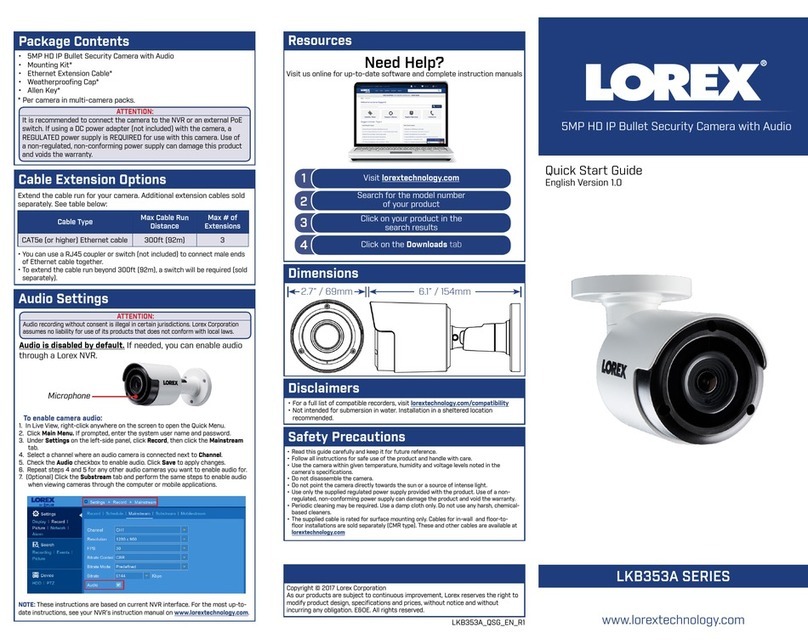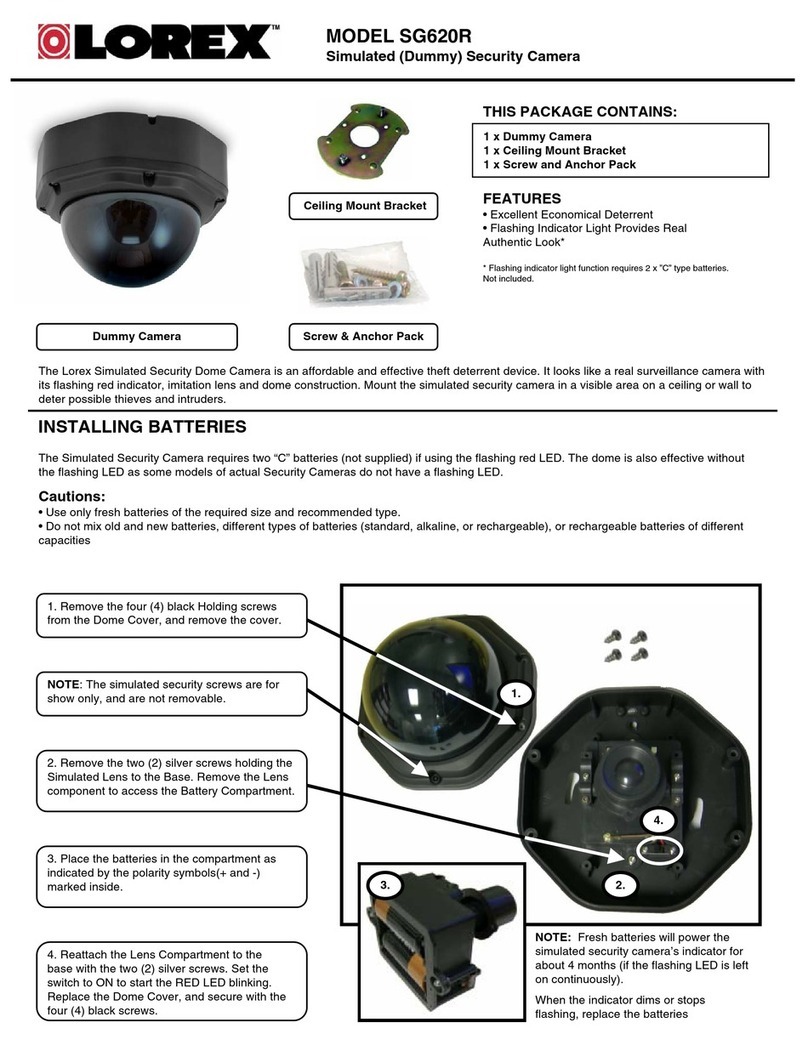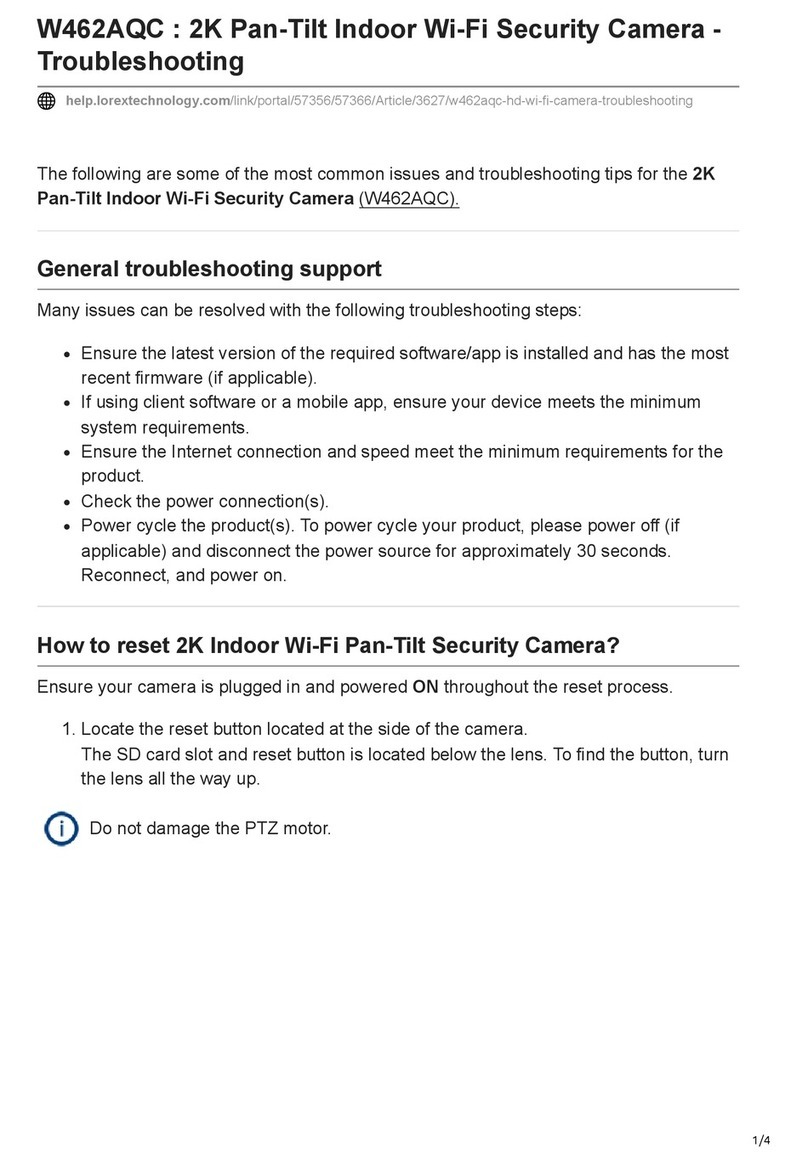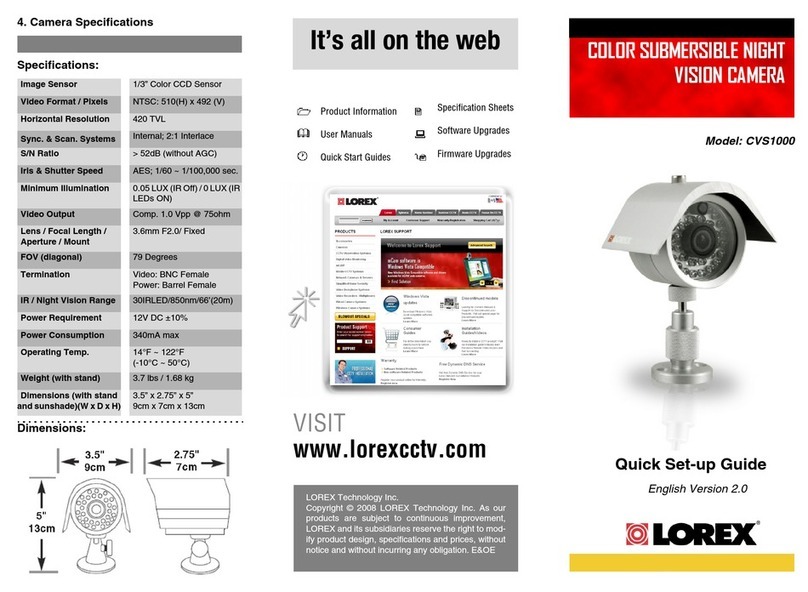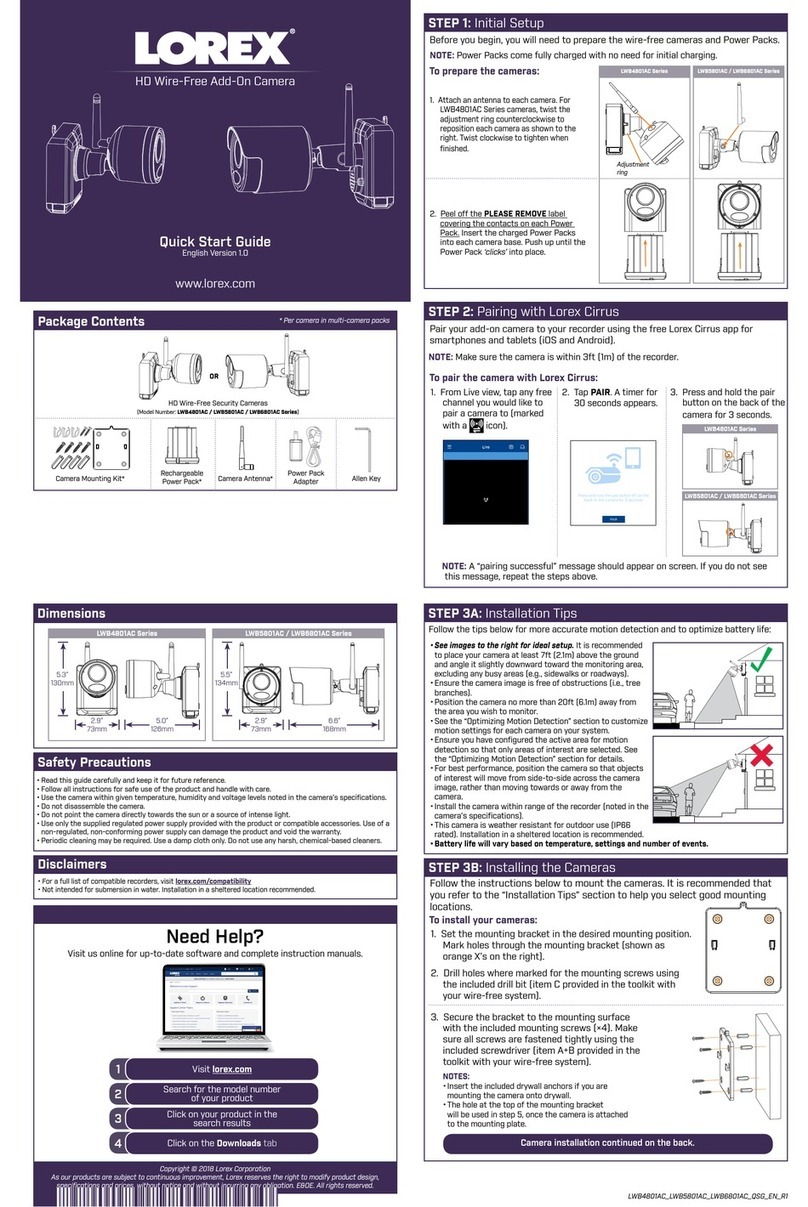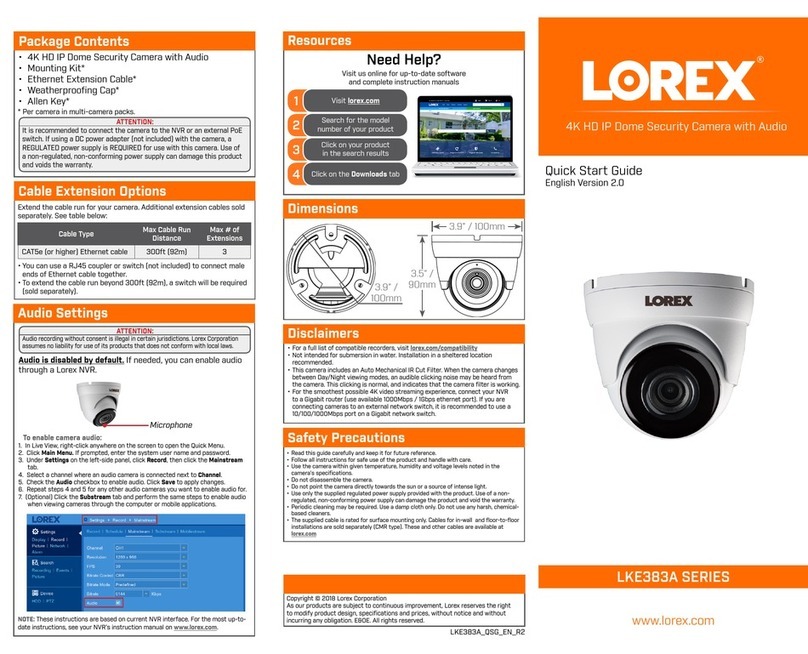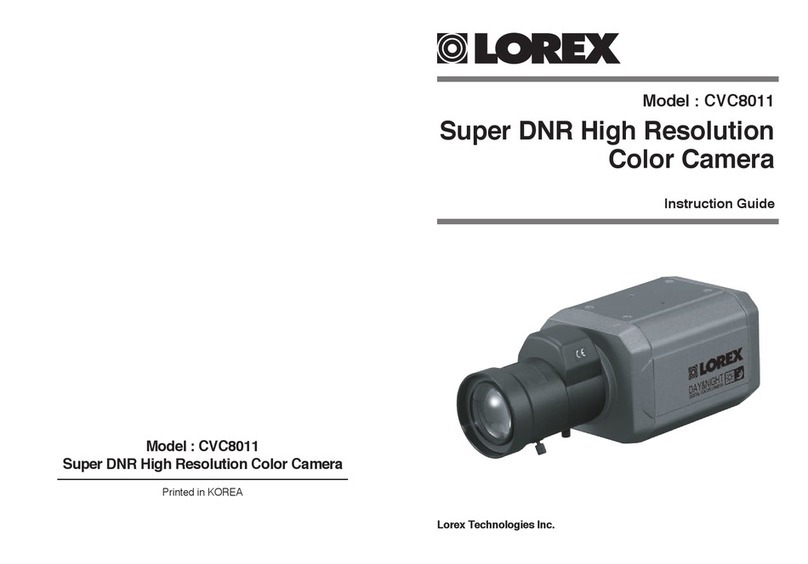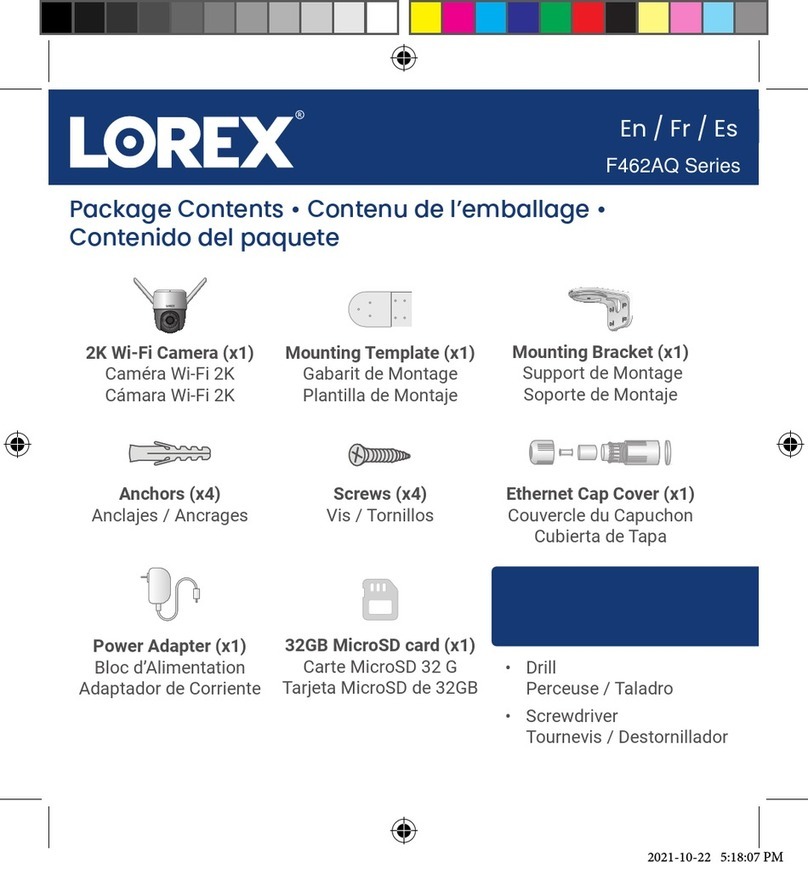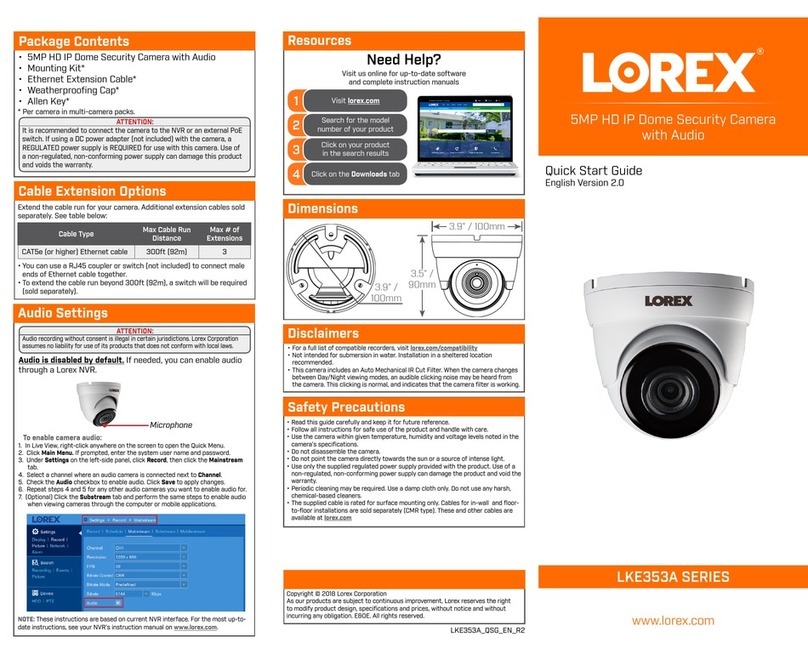Before installing the camera:
• Decide whether to run the cables
through the wall / ceiling (drilling
required) or along the wall / ceiling.
• If you run the cables along the wall /
ceiling, you must run the cable through
the cable notch on the base. This will
keep the camera base flush to the wall / ceiling when mounted.
To install the camera:
1. Use the included mounting template to mark holes
for the screws. Drill holes for the mounting screws.
NOTE: Insert the included drywall anchors if you
are installing the camera in drywall.
2. Loosen the 3 cover screws and then lift the cover
away from the camera.
3. Mount the camera to the wall using the included
mounting screws.
4. Set the position and angle of the camera.
5. Replace the dome cover and tighten the dome cover
screws. Remove the vinyl film from the cover.
B. Use a Phillips screwdriver to
loosen the adjustment screws on
both sides of the camera module.
Tilt the camera module. Tighten
both screws when finished.
A. Rotate the camera
around the base
(rotates 360° before
it is stopped).
C. Adjust the position of the camera
lens by twisting the camera lens
housing.
A
C
B
Setup Diagram
Ethernet Cable
12V DC
(optional)
Installing the Camera Cable Extension Options
Extend the Ethernet cable run for your camera up to 300ft. See
table below.
Cable Type Max Cable
Run Distance
Max # of Extensions
Cat5e or higher Ethernet
cable
300ft / 92m 3
You can use a RJ45 Coupler (not included) or switch (not included)
to connect male ends of Ethernet cable together.
ATTENTION - Ensure the camera is working correctly prior to
permanent installation by temporarily connecting the camera(s) and
cable(s) to the NVR.
Problem Solution
No picture / signal •The camera may take up to 1 minute to power
up after being connected to the NVR. Wait two
minutes before following the steps below
•Ensure the camera is connected to your NVR or to
your local network
•If you are not using PoE, you must connect
the camera to a 12V DC power adapter (not
included)
•If the camera is connected to the LAN, you must
search your network for cameras using the NVR.
See the NVR’s Instruction Manual
•Ensure your NVR is connected to a TV/monitor
•Make sure that the cable run is within the
limitations specified in the section ‘Cable
Extension Options’
•There may be an issue with your extension cable
run. Connect the camera to the NVR using a
different Ethernet cable
•Reset the camera to factory default settings. See
‘Resetting the Camera’ for details
Picture is upside down
or sideways
•Open the dome cover to adjust the camera
position
•Use the controls on the NVR to flip the camera
image. See the NVR’s Instruction Manual
•Move the camera to a different location
Picture is too bright •Ensure your camera isn’t pointed directly at a
source of light (e.g. sun or spot light)
•Slide the sunshade (bullet cameras featuring
adjustable sunshades only) forward to block
excess light
•Move your camera to a different location
•Check the NVR’s brightness and contrast settings
Picture is too dark •If using during the day, the camera may not be
getting enough light. Slide the sunshade (bullet
cameras featuring adjustable sunshades only)
backwards to let in more light
•Check the NVR’s brightness and contrast settings
Night vision is not
working
•The night vision activates when light levels drop.
The area may have too much light
Picture is not clear •Check the dome cover for dirt, dust, spiderwebs.
Clean the dome cover with a soft, clean cloth
Bright spot in video
when viewing camera
at night
•Night vision reflects when pointing a camera at a
window. Move the camera to a different location
Troubleshooting
To Camera: To NVR:
1. Connect the Ethernet
cable to the camera.
NOTE: A 12V DC
power adapter (Model#:
CVA4902, not included) is
only required if connecting
the camera’s Ethernet cable
to a router or switch that
does not support PoE.
2. Connect the other end of the
Ethernet cable to the NVR’s PoE
ports. The camera may take up to
1 minute to power up after being
connected to the NVR.
OR
Connect the other end of the Ethernet
cable to a router or switch on your
network. See the NVR Instruction
Manual for details on connecting the
camera to your NVR.
Connecting the Camera
Cable Notch
Drywall anchors (3x)
Mounting screws (3x)
NVR
OR
Router or switch
SCENARIO 1: Connect Cameras to NVR
SCENARIO 2: Connect Cameras to Local Area Network (LAN)
Router
Router
NVR
NVR
Camera
Camera
PoE Switch
Resetting the Camera
To reset the camera to default settings:
1. Connect the camera to the NVR with an Ethernet cable. Make sure the
camera is powered on.
2. Loosen the dome cover screws and remove the cover.
3. Press and hold the reset button on the camera for 10 seconds. The
camera will reboot with the default settings.
ATTENTION - This camera includes an Auto Mechanical IR Cut Filter. When
the camera changes between Day/Night viewing modes, an audible clicking
noise may be heard from the camera. This clicking is normal, and indicates
that the camera filter is working.
ATTENTION - This camera is recommended for ceiling mounting only.
The image may appear sideways if mounted to a wall.
Reset Button