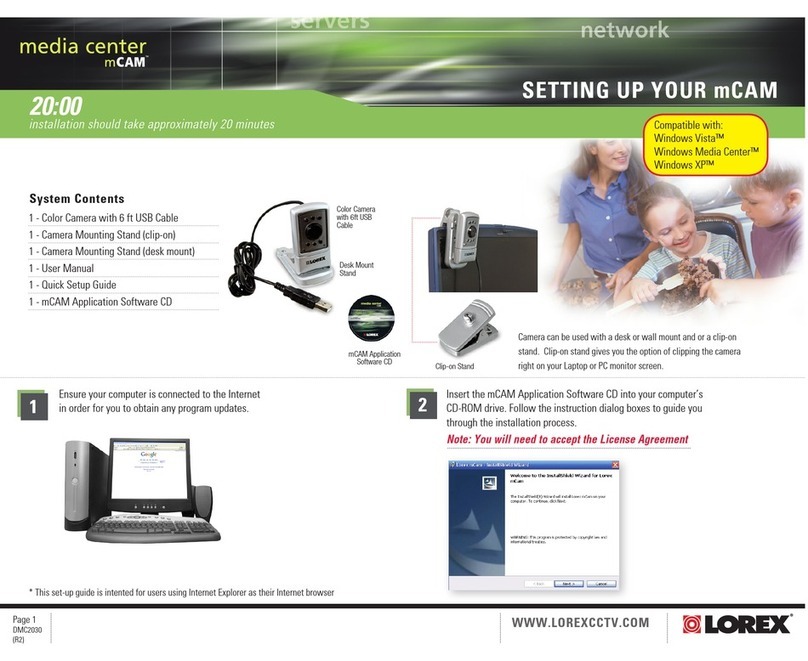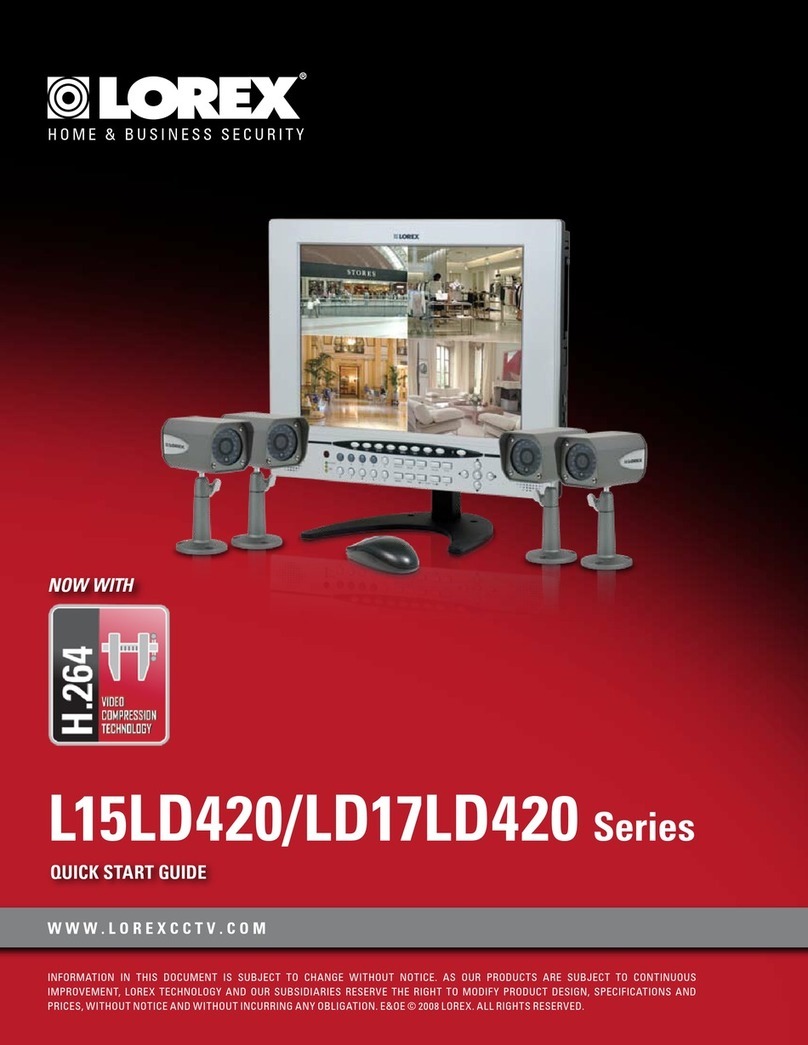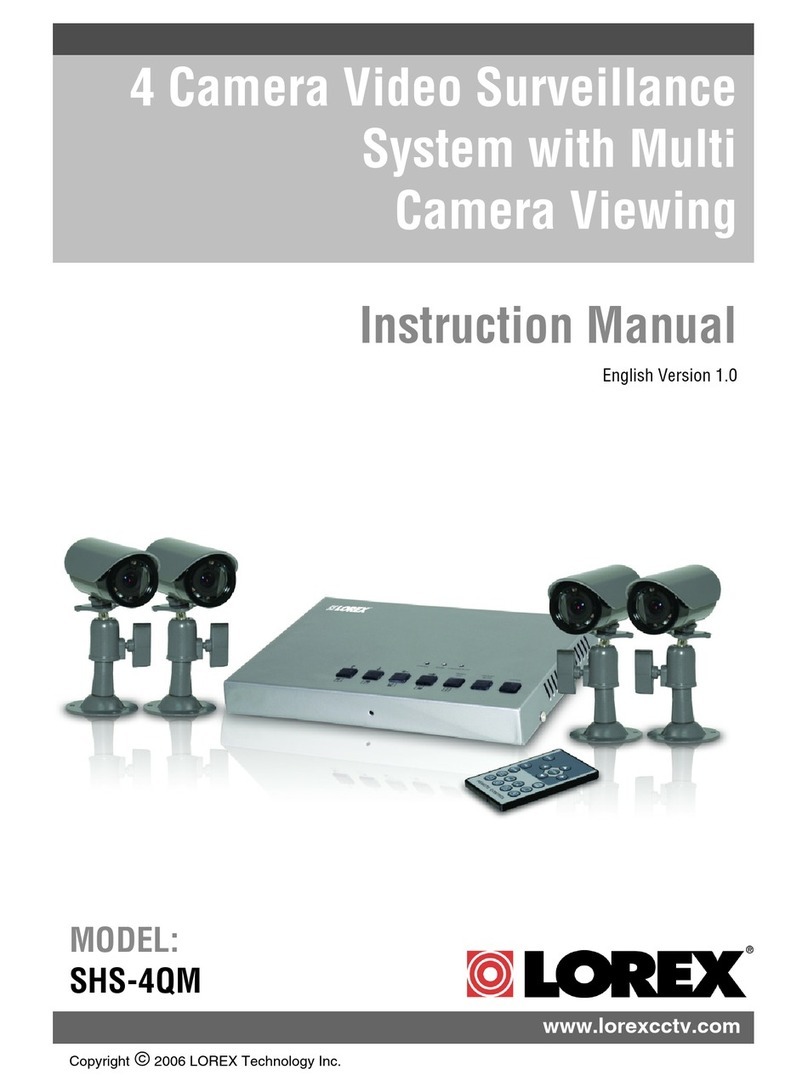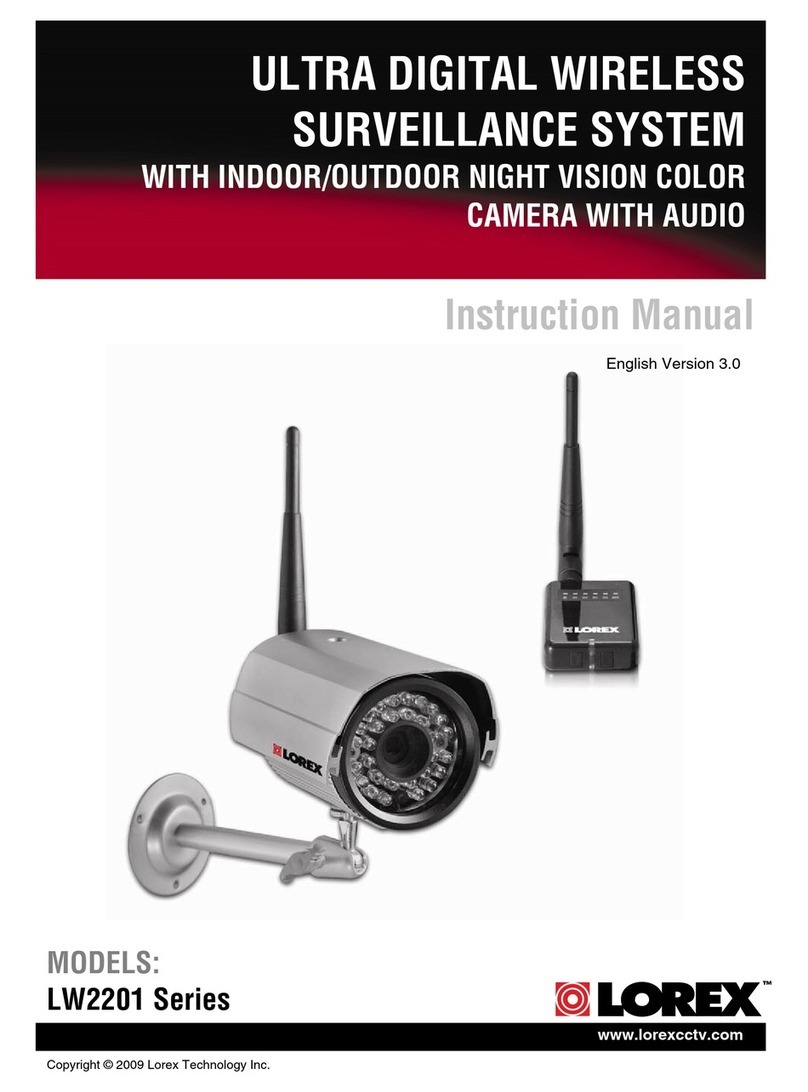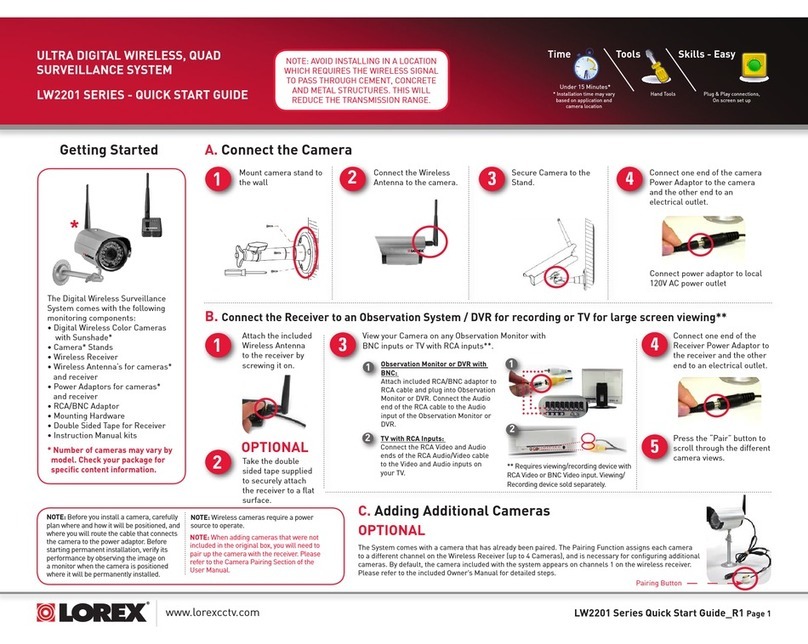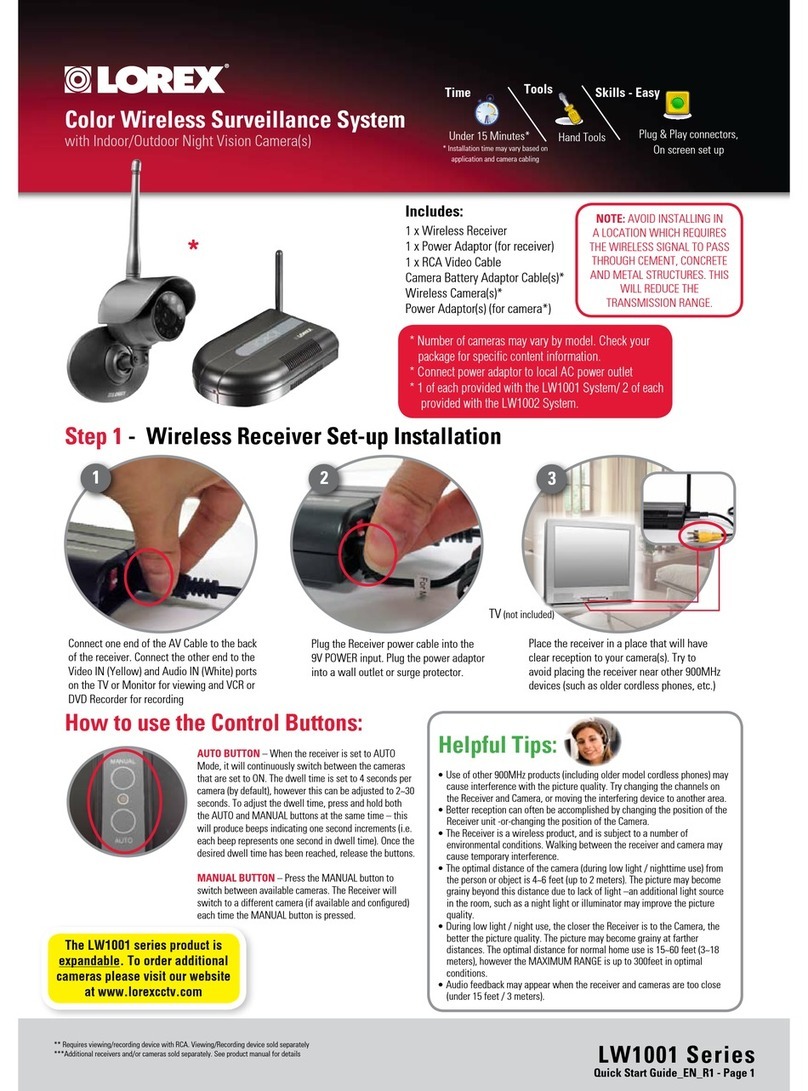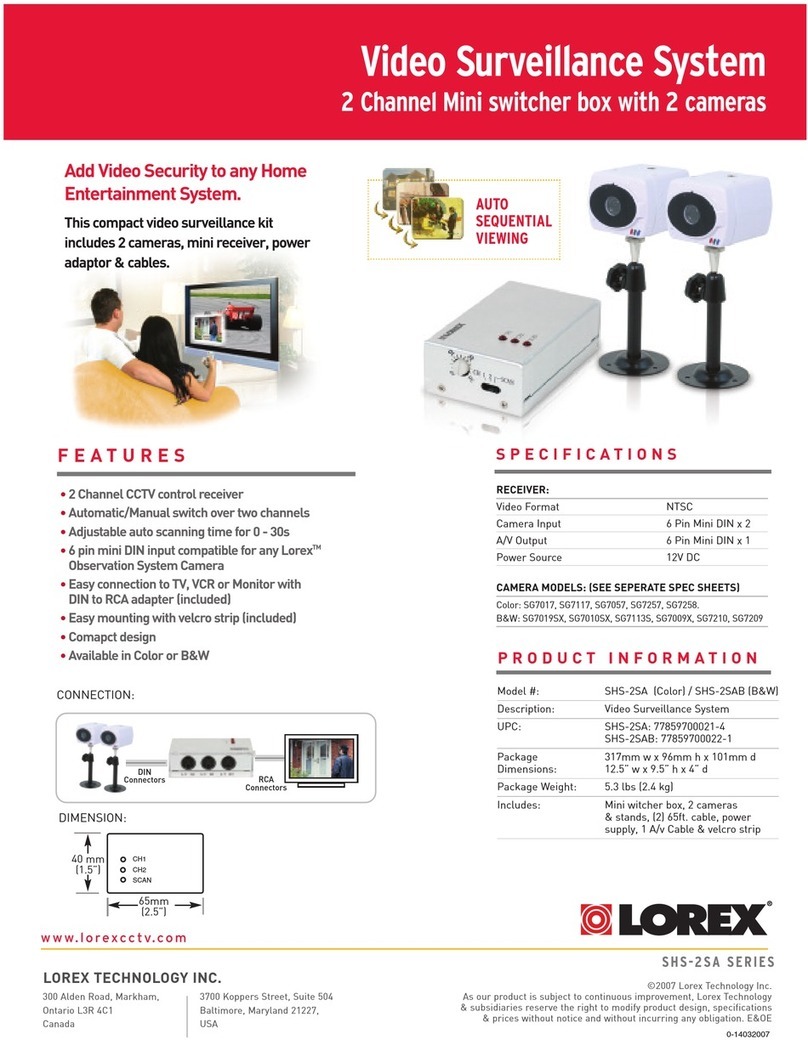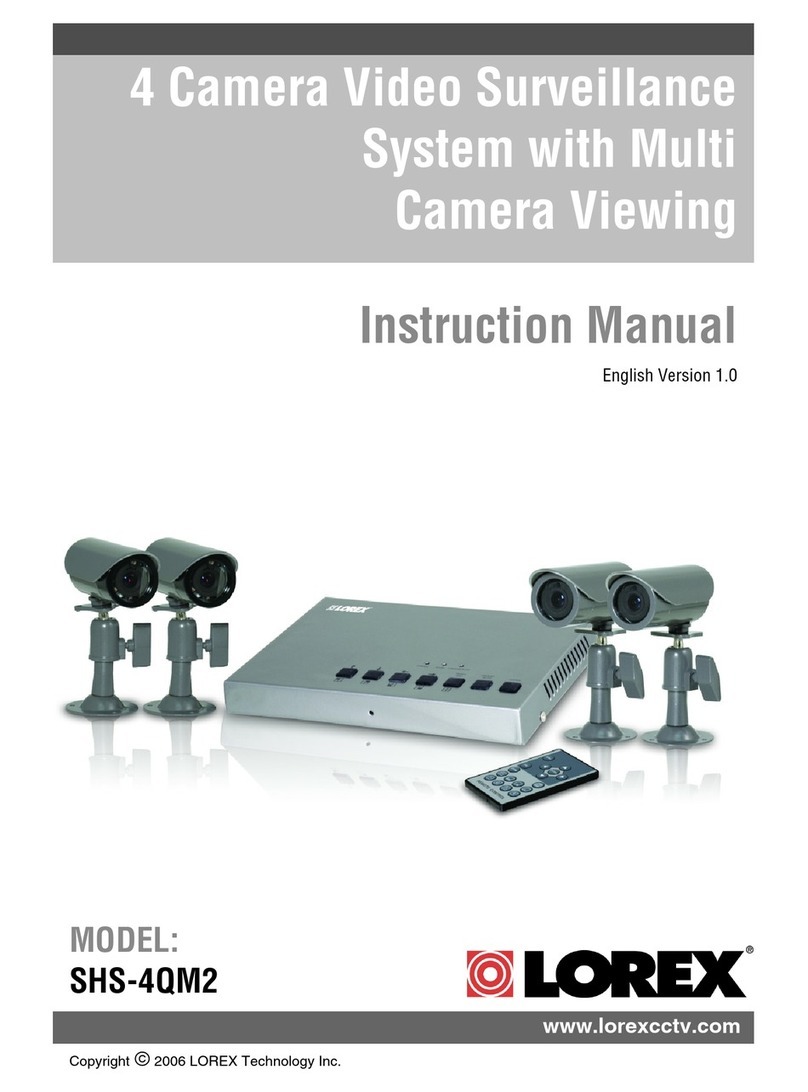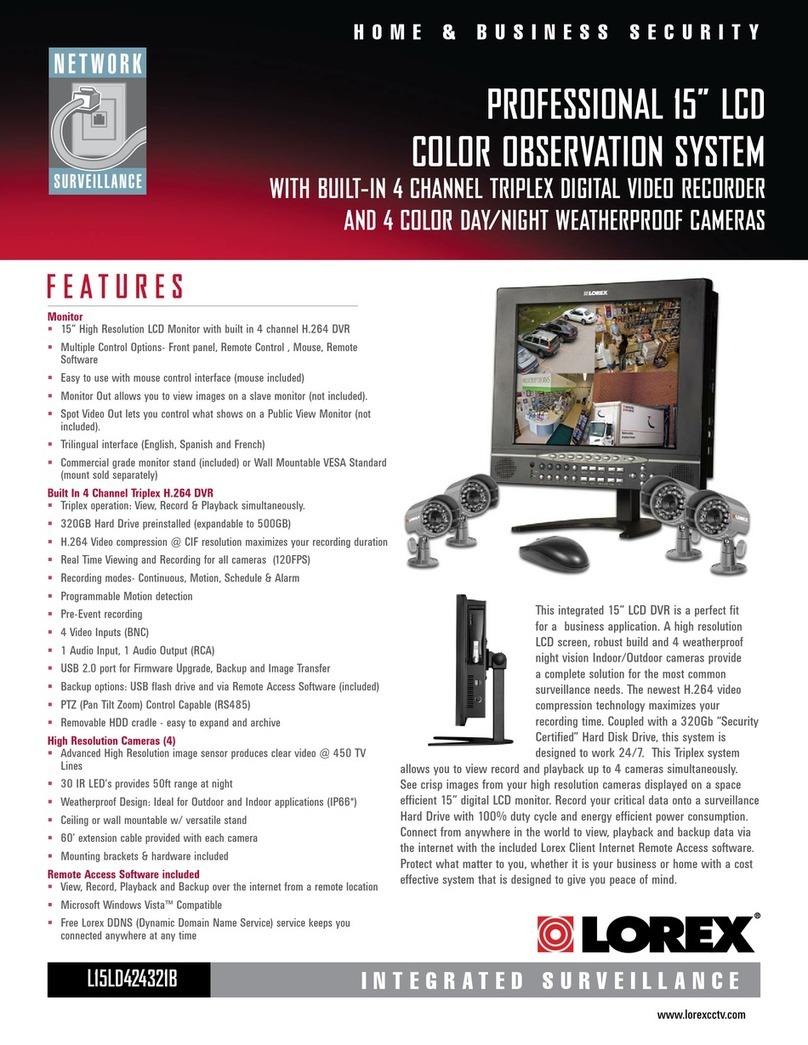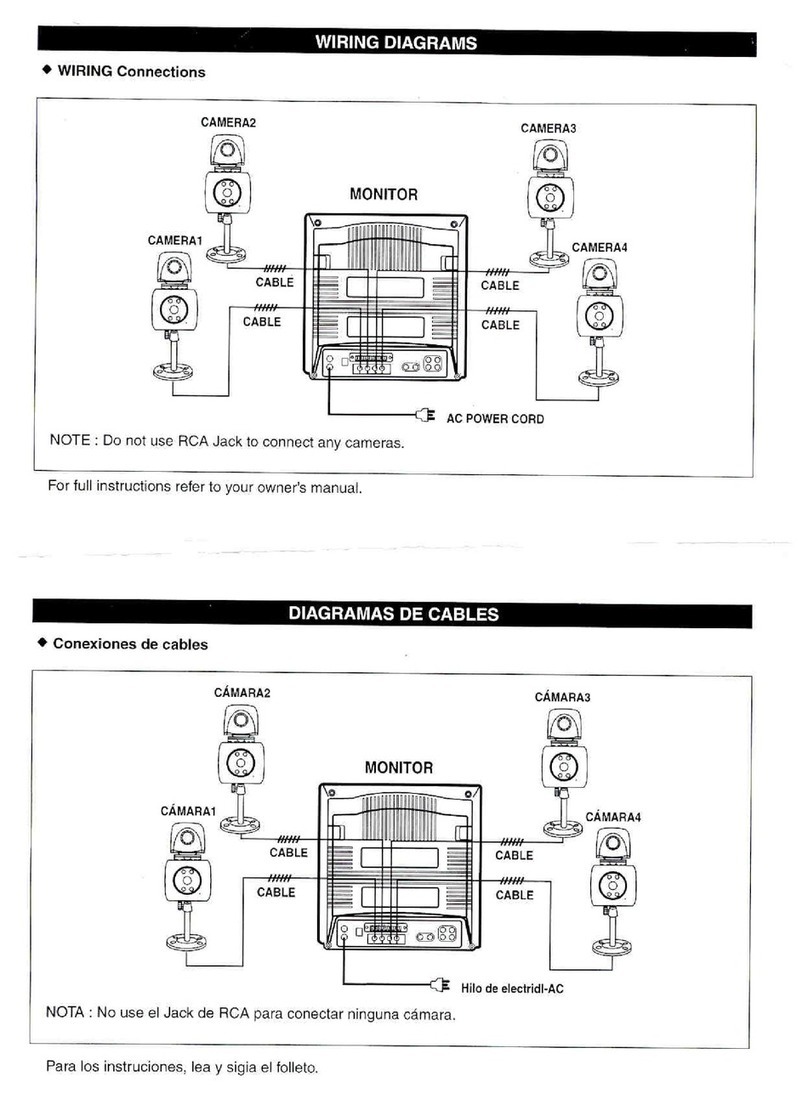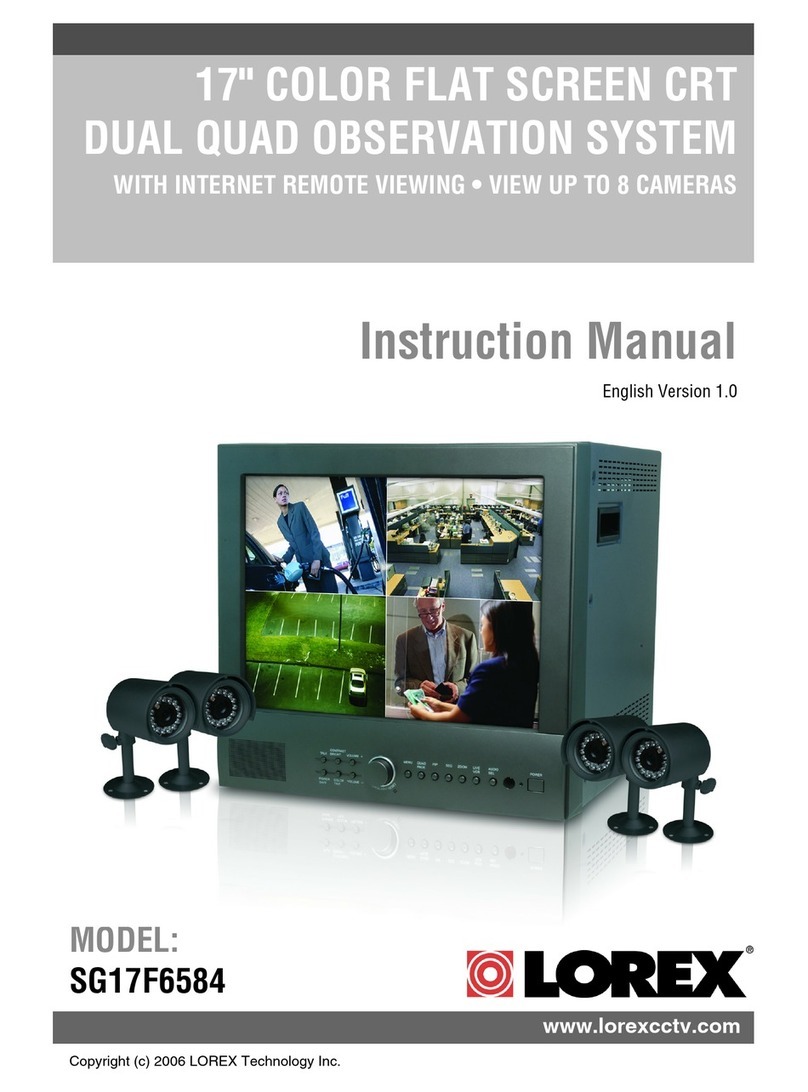* Screen size, number of cameras, accessories and hard drive capacity
may vary by model. Check your package for specific content information.
Connect DIN Cameras to the Monitor:
TIP: Test the cameras prior to selecting a permanent mounting
location by temporarily connecting the Cameras and Cables to
your System.
* Connect cameras to extension
cables by aligning the arrows.
Connect BNC Cameras to the Monitor:
If You are using BNC cameras:
1. Connect the extension cable to the
Camera.
a. Connect the Male Power connector
to the Camera.
b. Connect the BNC connector to the
Camera.
2. Connect the extension cable to the
system.
a. Connect the BNC connector to an
available BNC port on the system.
b. Connect the Female Barrel Power
connector to a power adaptor.
3. Connect the Power Adaptor to a wall outlet.
ATTENTION: The ends of the extension cable are NOT the same - one
end has a Male power connector, and the other has a Female power
connector. Before permanently running the Camera Extension Cable,
make sure that the cable has been oriented between the Camera and
the unit correctly.
Male Power Connector - The
male power connector end of the
Extension cable connects to the
Camera.
OPTIONAL
NOTE: You cannot connect BNC and
DIN cameras to the same channel
simultaneously.
Female Power Connector - The
female power connector (barrel)
end of the Extension cable
connects to the Power Adaptor.
NOTE: The arrow mark
on top of the flat side of
the camera and cable
connectors should face
UP while inserting to the
Monitor.
1a
2
Connect one end of the Ethernet
cable (for remote monitoring) to
one of the router’s (not included)
LAN ports and the other end to
Monitor’s Network Port located at
the back of the Monitor.
Connect the Ethernet Cable:
Connect the included mouse to the
PS/2 port located at the back panel
of the system.
Connect the Mouse:
3
Connect one end of the power
adaptor to the monitor and the
other end to an electrical outlet.
Note: The system automatically
powers on once connected to a
power source. By default, all
connected cameras are set to
record in Continuous Mode when
the system is first powered on.
Connect the Power Cable:
4
To enter the system menu, you will
need to login to the system.
Leave the default user as ADMIN.
Leave the password field blank and
click OK.
Login to the System:
5
Using the Mouse, move the cursor toward the
bottom of the screen to open the Function
Bar.
1. Click on the Settings icon to enter the
system Main Menu. You will be prompted
to enter the User Name and Password.
2. From the System Main Menu, click .
3. From the Configuration menu click
DATE/TIME.
4. Click +/- to change the DISPLAY FORMAT,
TIME ZONE and Date and Time for the
system. Check the DST box to enable
Daylight Savings Time.
5. Click OK to save your settings or click
DEFAULT to restore factory defaults.
6. Click to exit.
Setting the Date and Time:
6
Congratulations!
You have completed Step 1 successfully.
You can now view, record and playback
images on your system.
RECOMMENDED
FOR EASY USE AND
NAVIGATION
LEFT CLICK:
• Select options and
change values in menus,
Recording mode, and
Search mode
• Operate controls in PTZ
mode
DOUBLE-CLICK:
• Double-click ona chan-
nel in Quad orsplit-screen
view to view the channel in
full-screen.
RIGHT CLICK:
• Switch between active
camera channels in
full-screen mode,or
switch between groups
of channels in Quad or
split-screen views
This system has been designed to use
a PS/2 mouse control as its primary
methods of navigation and configuration.
Connect the included mouse to the PS/2
port located on the rear panel before
powering on the system.
Once the unit has loaded, the mouse
will be recognized by the system.
1Mouse:
Use the Navigation Icons when navigating the
system menus.
• HOME Click the Home Icon while in any
menu to return to the System Main
Menu.
• BACK Click the Back Icon to return to
the previous menu.
• EXIT Click the Exit Icon to exit menus.
2Using the Navigation Icons:
4
When using the remote control, the
Navigation Buttons are the primary way
to move through the system menus.
Using the Navigation Buttons:
The Remote Control
can also be used
as a primary mode
of navigation and
configuration.
3Remote Control: RECOMMENDED
FOR USE FROM A
DISTANCE
THIS STEP RELATES TO REMOTE VIEWING OVER THE
LAN (LOCAL AREA NETWORK) BY USING A PC LOCATED
ON THE SAME NETWORK AS THAT OF THE SYSTEM.
*Your system MUST be connected to a Router prior to powering it ON.
NOTE: The system will lease networking
information from your Router. If you wish to
set your information manually, then remove
the from DHCP option. Please consult
your Hardware Manual for further Menu
options.
Record the IP and MAC Addresses in the section below:
IP ADDRESS : . . .
MAC ADDRESS : : : : : :
(Required for DDNS registration)
If the IP Address is 127.0.0.1 it means that you are either not connected
to your local network or your system is not in DHCP detect mode.
Press the Enter button on
the monitor Front Panel OR
1. Move the mouse cursor
toward the bottom of the
screen to open the Function
Bar and click .
2. From the System Main
Menu, click
Configuration and click
System Information.
1Retrieve System Information:
192.168.1.12
Click Next and follow the
installation screens to
complete Lorex Client
Software installation.
2Install Software:
(on your local computer for local viewing):
Insert the Lorex Client Software
CD into your local computer’s CD
ROM.
SETUP YOUR MONITOR FIRST
Close the CD Menu Screen. A
Lorex Client icon will appear on
your desktop.
3Lorex Client Software:
(on your local computer for local viewing):
It’s all on the Web
For detailed setup information,
please refer to your included
User’s Manual. For additional
information, please visit our
website www.lorexcctv.com
Email Support: support@lorexcorp.com
Toll Free Technical Support:
North America: 1-888-42 LOREX (1-888-425-6739)
Mexico: 1-800-514-6739
Toll Free Technical Support - International (outside of North America):
+800-425-6739-0
(Example: From the UK, dial 00 instead of +)
Lorex International Website - ww w.lorexcctv.com
• Cameras & stands*
• 60 ft. camera extension cables*
• Ethernet cable
• Software application CD
• Quick Start Guide
SCROLL:
• To change valuesin menus
5
4
6