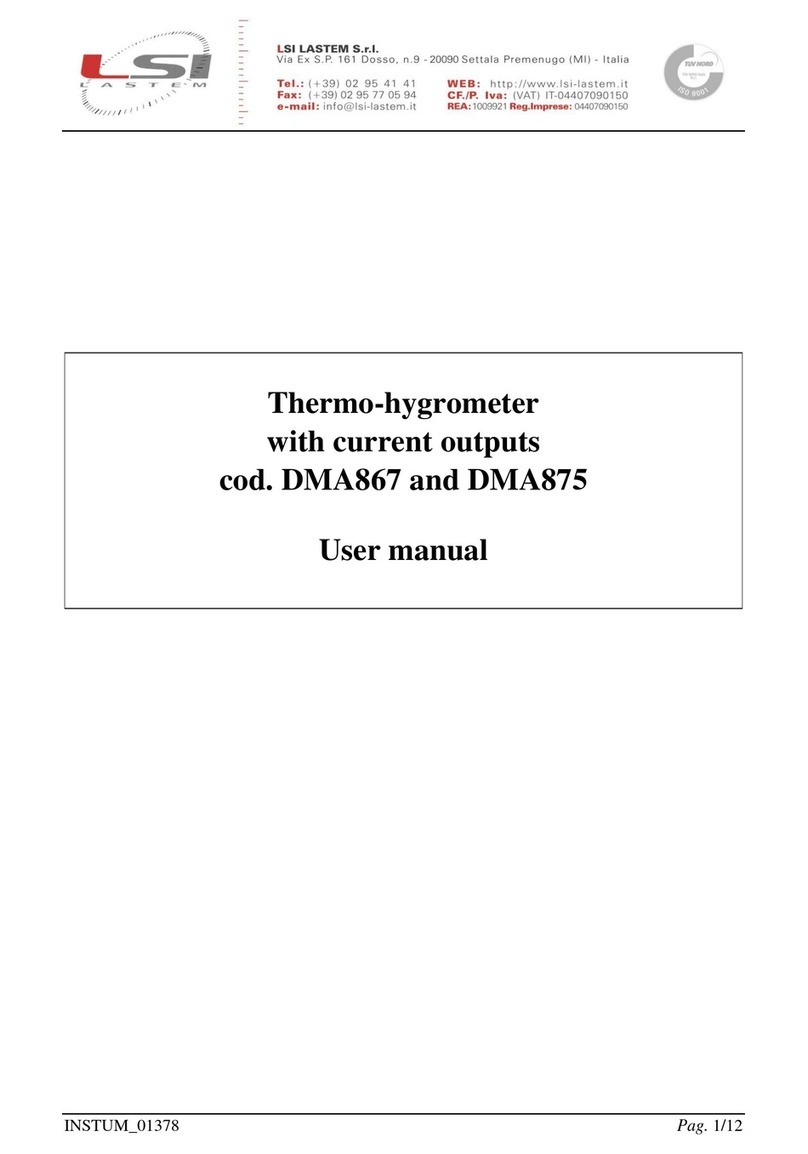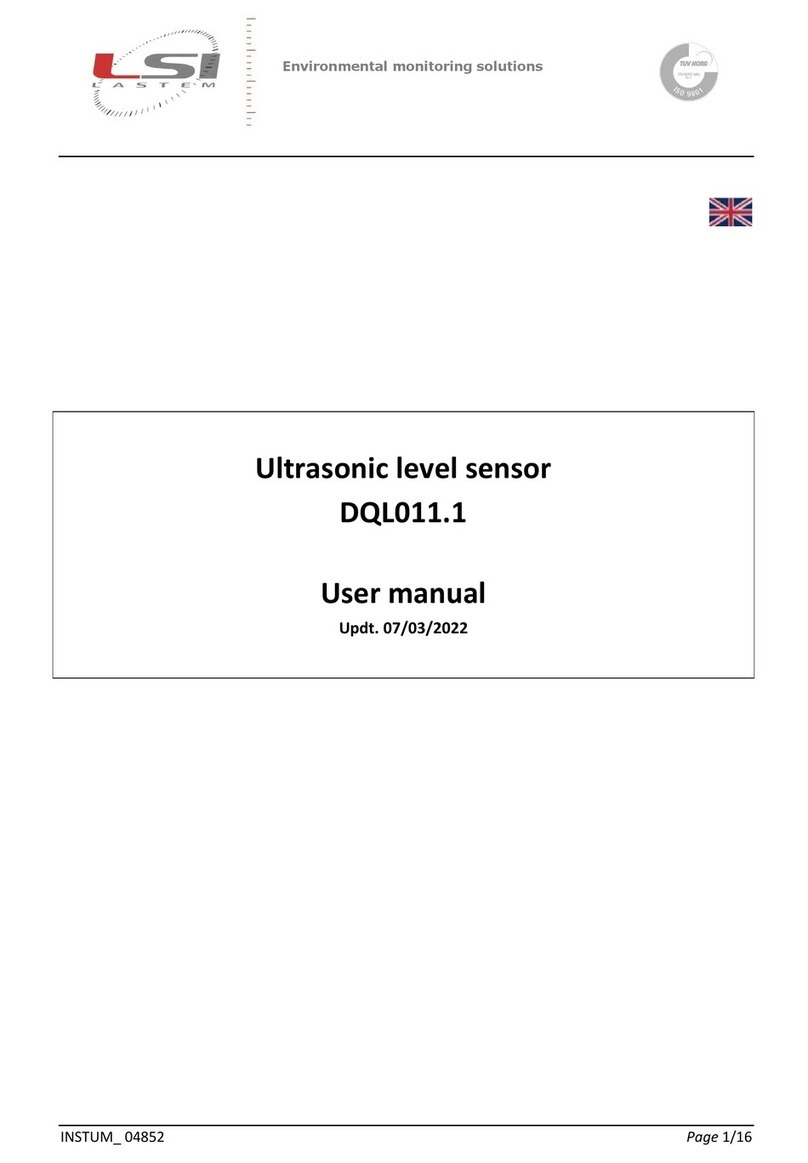4.1.5.7 Atmospheric pressure ......................................................................................................... 52
4.1.5.8 Thermo-hygrometer SNS..................................................................................................... 52
4.1.5.9 Boschung ............................................................................................................................. 52
4.1.5.10 Temperature TI................................................................................................................ 53
4.1.5.11 Frequency/Pulse inputs................................................................................................... 53
4.1.5.12 Calculated measure ......................................................................................................... 53
4.1.6 Measurements......................................................................................................................... 53
4.1.7 Elaboration parameters........................................................................................................... 53
4.1.8 Using the USB memory stick.................................................................................................... 54
4.1.8.1 Use as an external memory................................................................................................. 54
4.1.8.2 Uso come dispositivo di scambio file................................................................................... 55
4.1.9 Logics ....................................................................................................................................... 55
4.1.9.1 Threshold comparison logic................................................................................................. 55
4.1.9.2 Timer logic ........................................................................................................................... 57
4.1.10 Actuators and alarms............................................................................................................... 58
4.1.10.1 Logic assigned to a power supply output (actuator)....................................................... 58
4.1.10.2 Logic assigned to an action.............................................................................................. 59
4.1.11 Uploading configuration file to Alpha-Log............................................................................... 60
4.1.11.1 Sending via SSH connection............................................................................................. 60
4.1.11.2 Sending via USB pen drive ............................................................................................... 60
4.1.11.3 Sending via FTP server..................................................................................................... 61
4.2 Insights the Alpha-Log functionalities ............................................................................................. 62
4.2.1 Communication protocols ....................................................................................................... 62
4.2.2 Internal clock/calendar............................................................................................................ 62
4.2.3 Calculated quantities............................................................................................................... 63
4.2.3.1 Position (elevation) of the sun ............................................................................................ 63
4.2.3.2 Diffused solar radiation ....................................................................................................... 64
4.2.3.3 Duration of insolation (heliophania) ................................................................................... 64
4.2.3.4 Penman-Monteith evapo-transpiration .............................................................................. 65
4.2.3.5 Pasquill-Gifford atmospheric stability class......................................................................... 66
4.2.3.6 Dew point temperature....................................................................................................... 67
4.2.3.7 Barometric pressure at sea level (QNH).............................................................................. 68
4.2.3.8 Wind component in aeronautics ......................................................................................... 71
4.2.4 Elaborations............................................................................................................................. 72
4.2.5 Processed data files ................................................................................................................. 74
4.2.5.1 Header files.......................................................................................................................... 75
4.2.5.2 Processed data files ............................................................................................................. 77