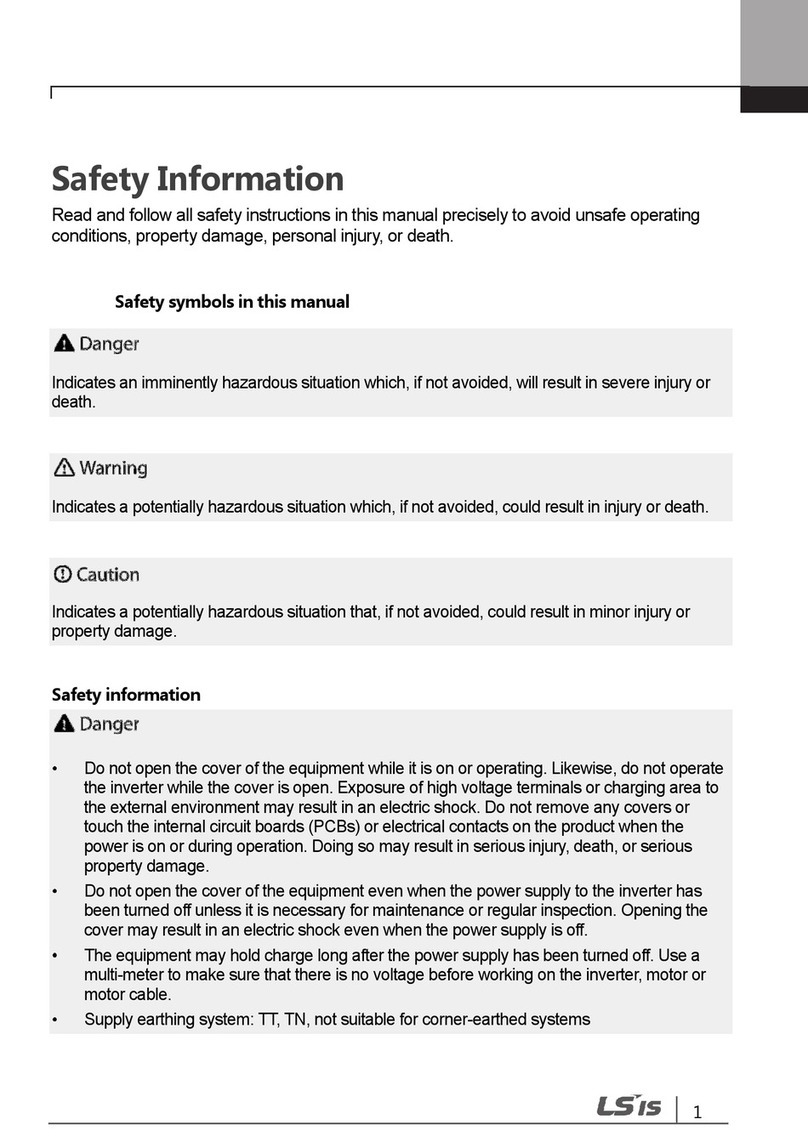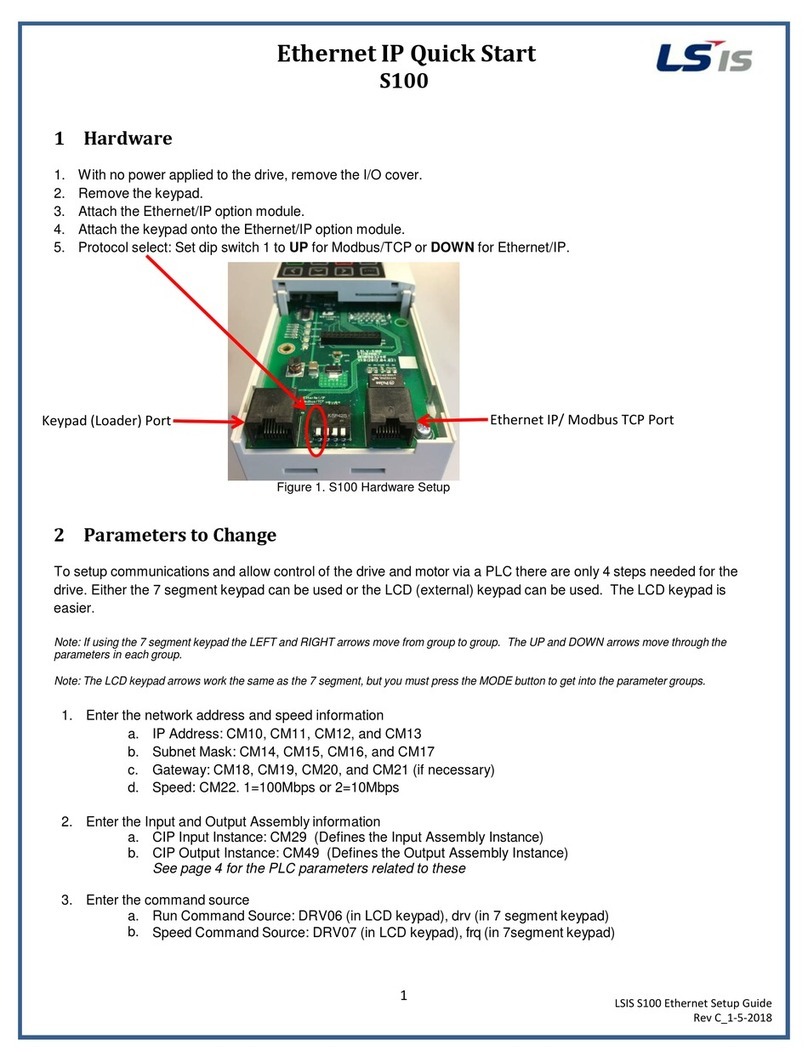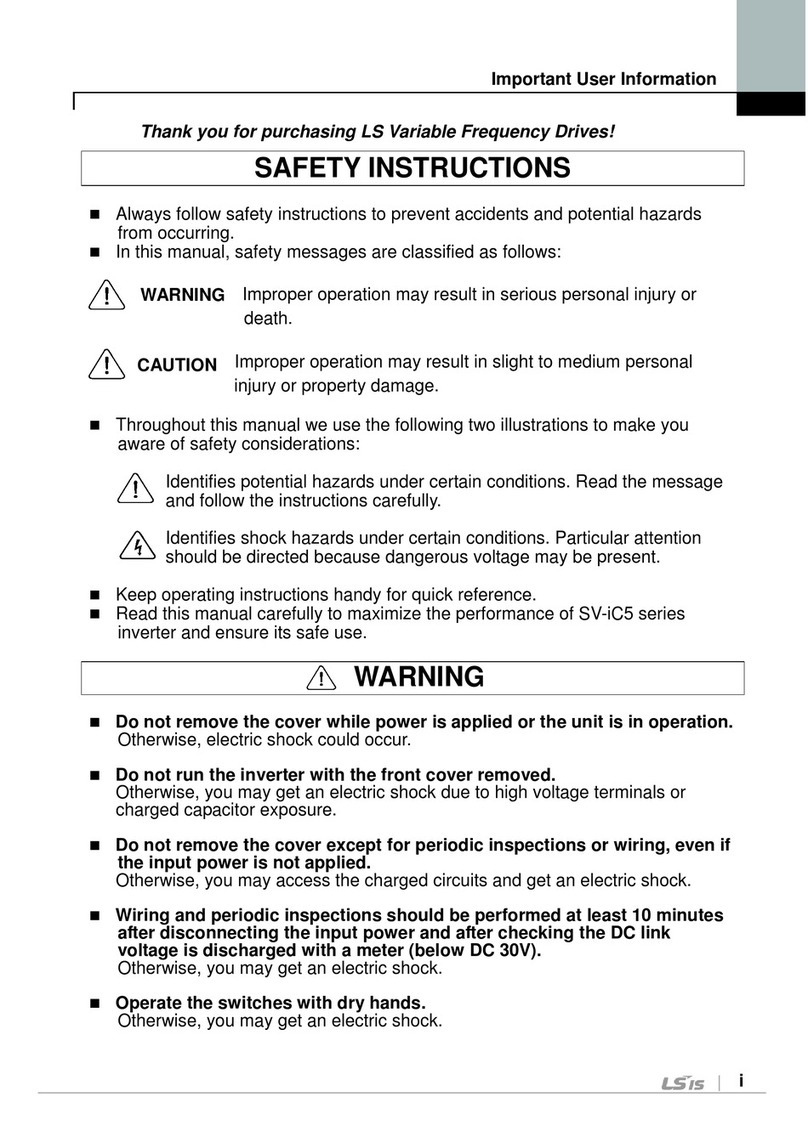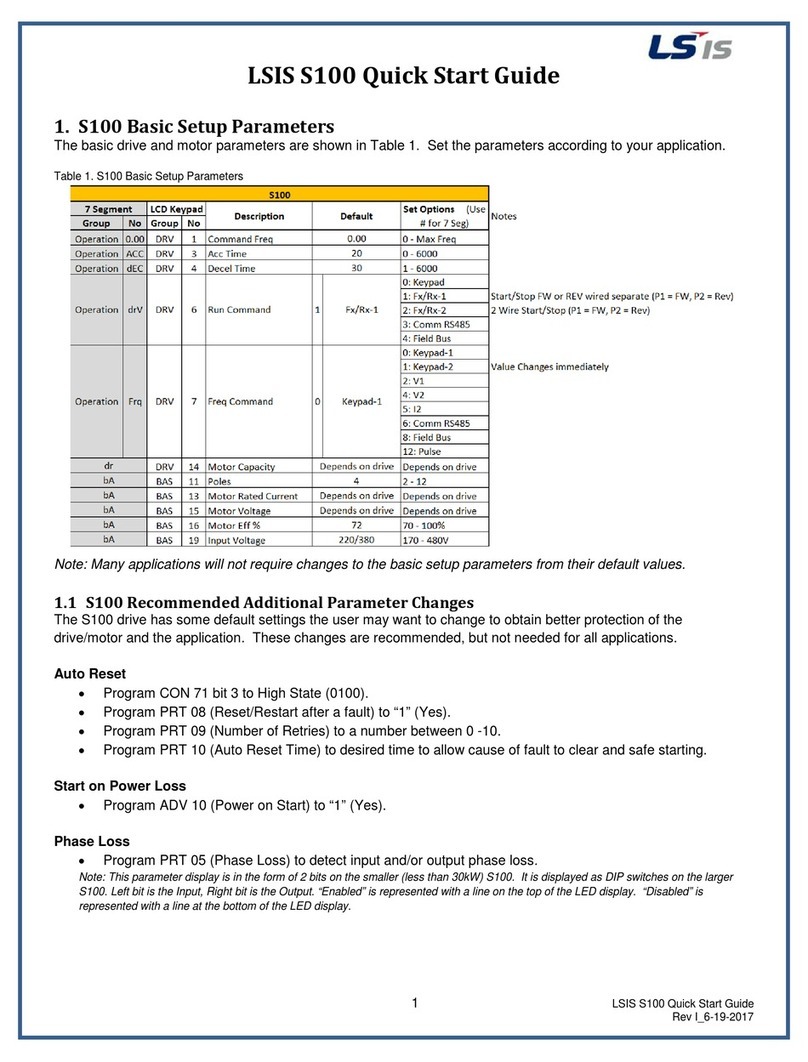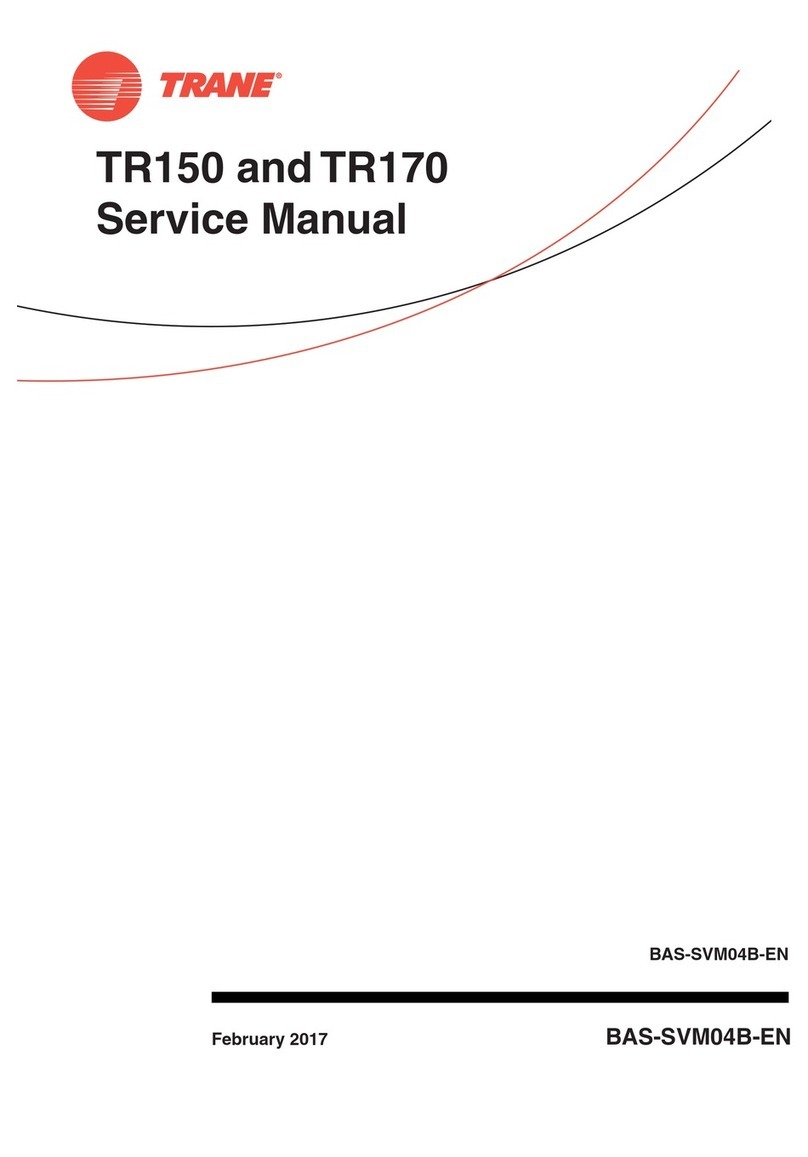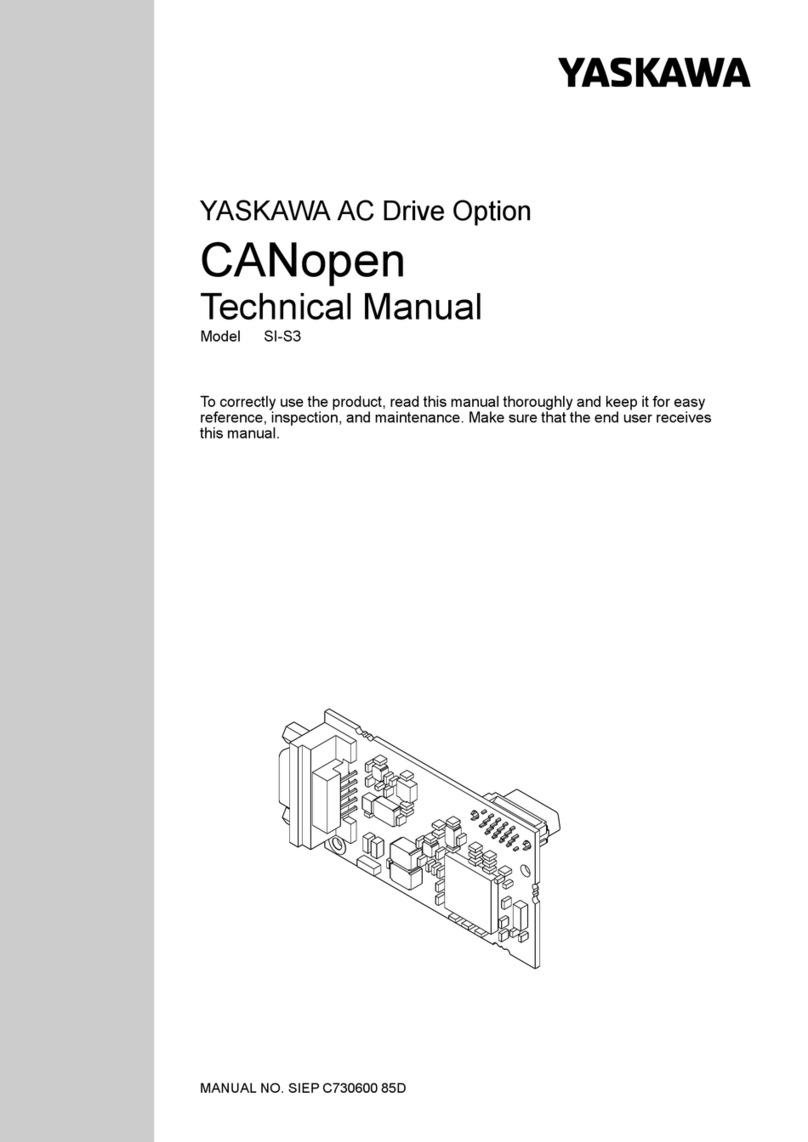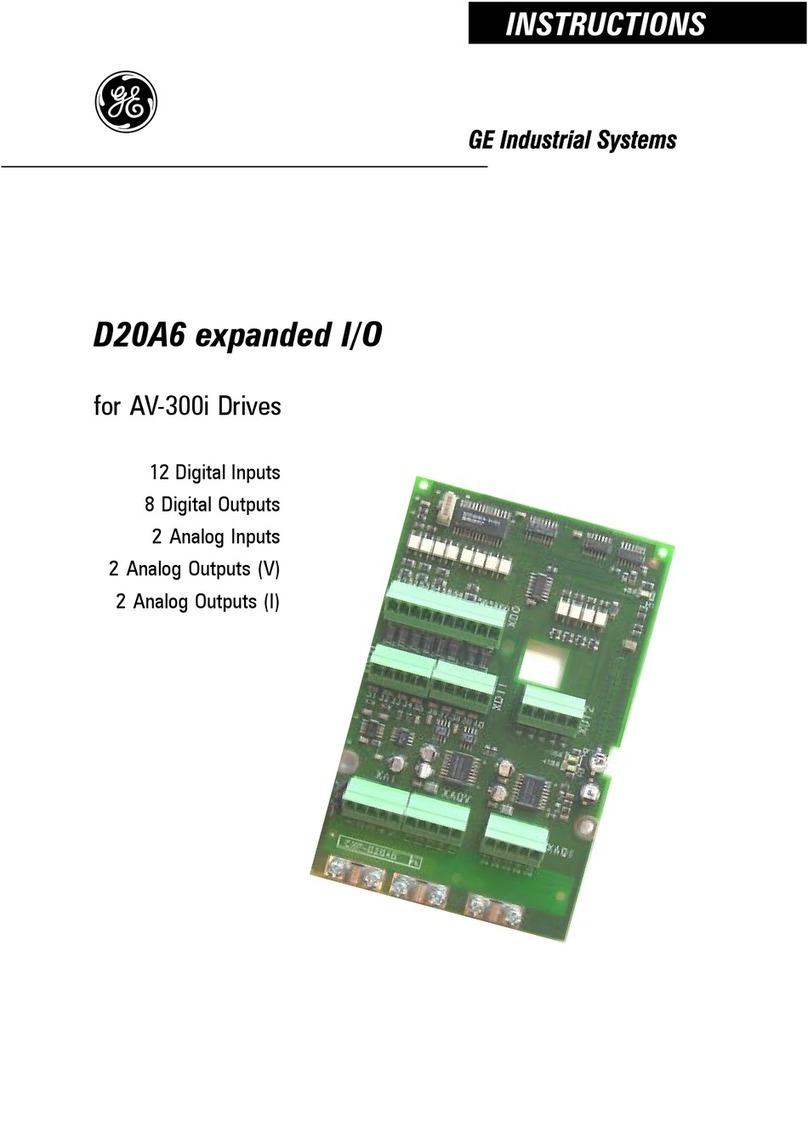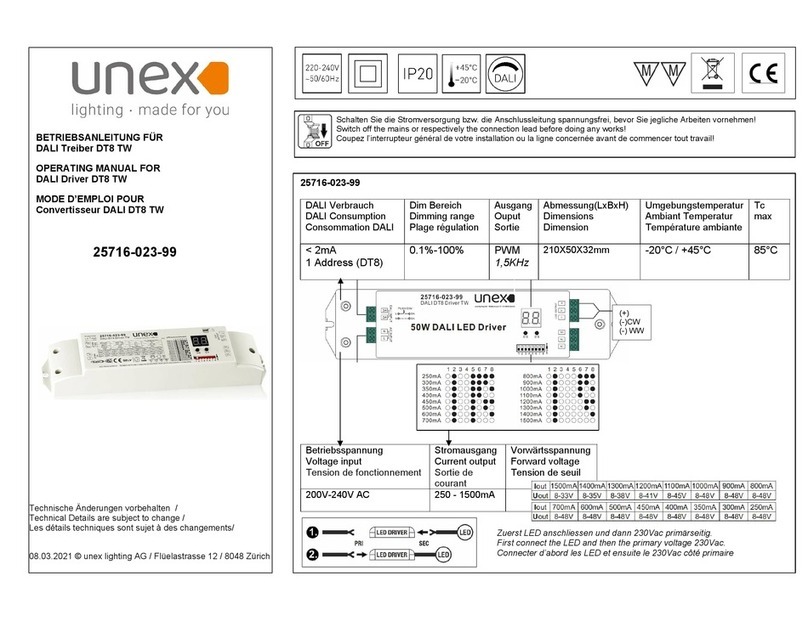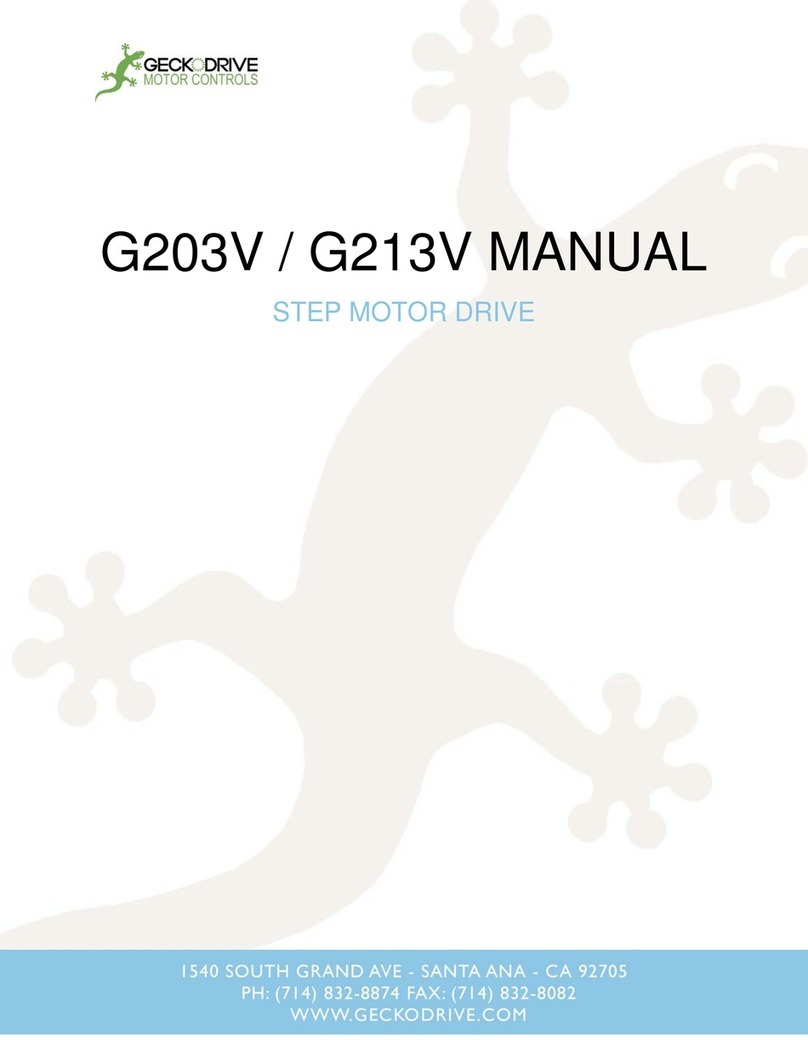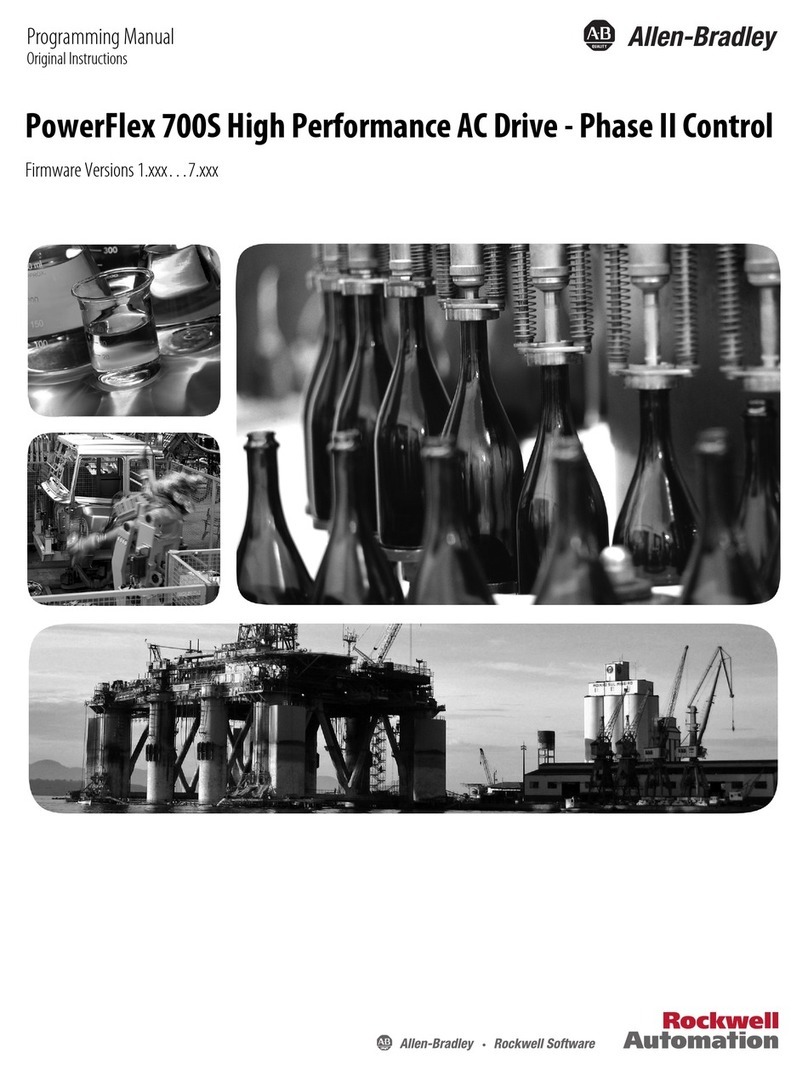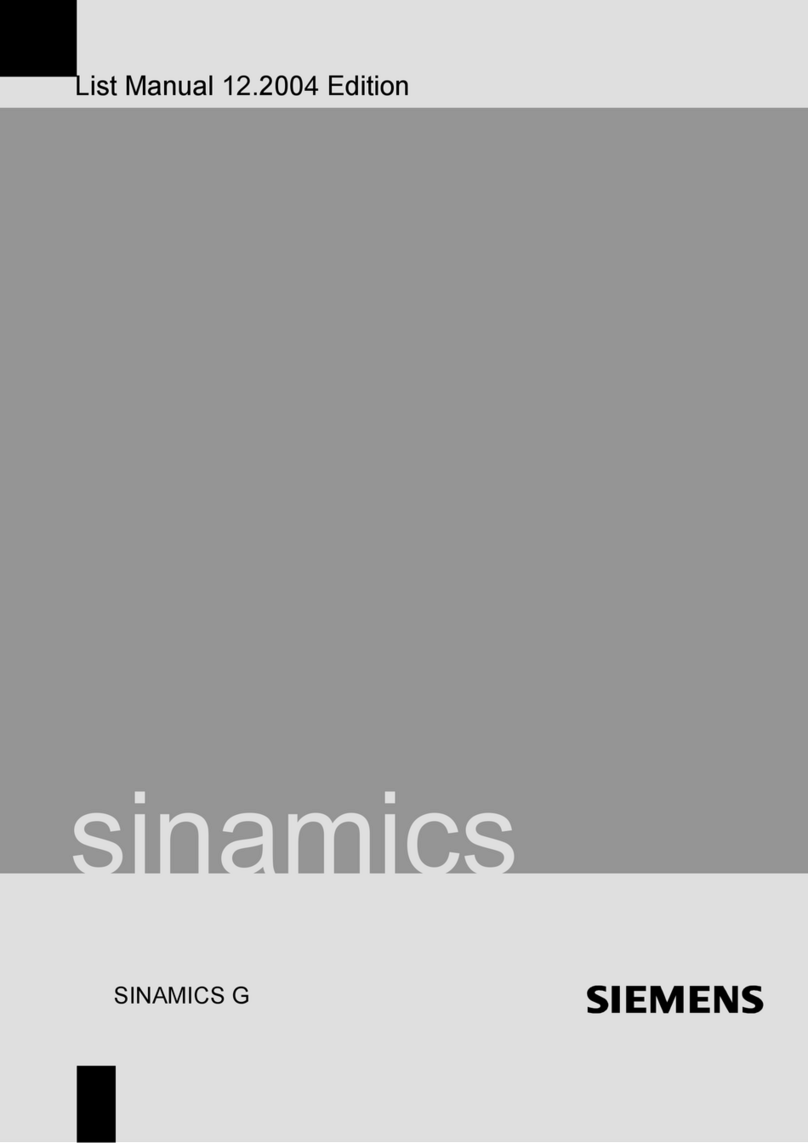iS7 CC-Link IE Field Manual
Thank you for purchasing iS7 CC-Link option board of LS Variable Frequency
Drives!
Safety Instruction
To prevent injury and danger in advance for safe and correct use of the product,
be sure to follow the Safety Instructions.
The instructions are divided as ‘WARNING’ and ‘CAUTION’ which mean as follow.
WARNING
CAUTION
The meaning of each symbol in this manual and on your equipment is as follows.
This is the safety alert symbol.
This is the dangerous voltage alert symbol.
After reading the manual, keep it in the place that the user always can
Contact easily.
Before you proceed, be sure to read and become familiar with the safety
precautions at the beginning of this manual. If you have any questions, seek
expert advice before you proceed. Do not proceed if you are unsure of the safety
precautions or any procedure.
WARNING
Be cautious about dealing with CMOS elements of option board.
It can cause malfunction by static electricity.
Connection changing like communication wire change must be done with
power off.
It can cause communication faulty or malfunction.
Be sure to connect exactly between Inverter and option board.
It can cause communication faulty or malfunction.
Check parameter unit when setting parameter.
It can cause communication faulty
This symbol indicates the possibility of death or
serious injury.
This symbol indicates the possibility of injury or
damage to property.