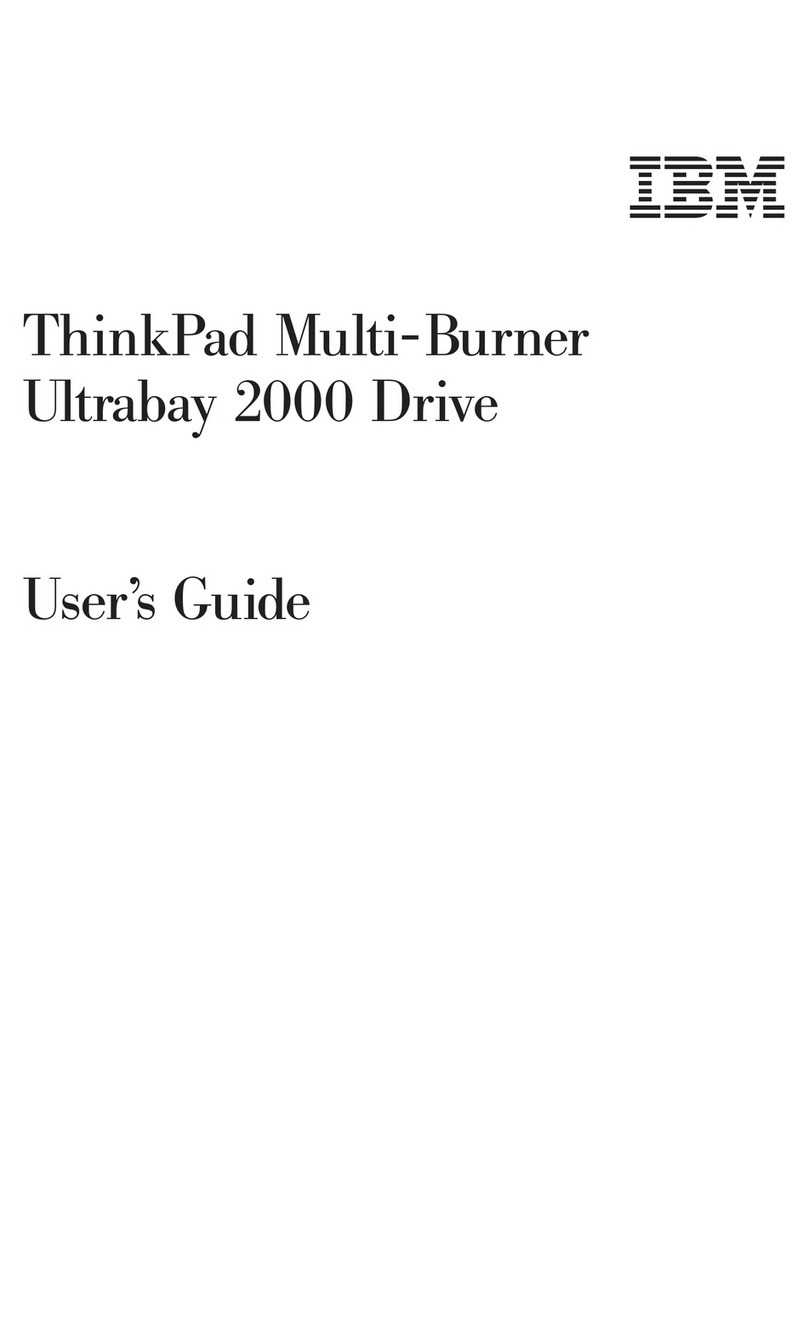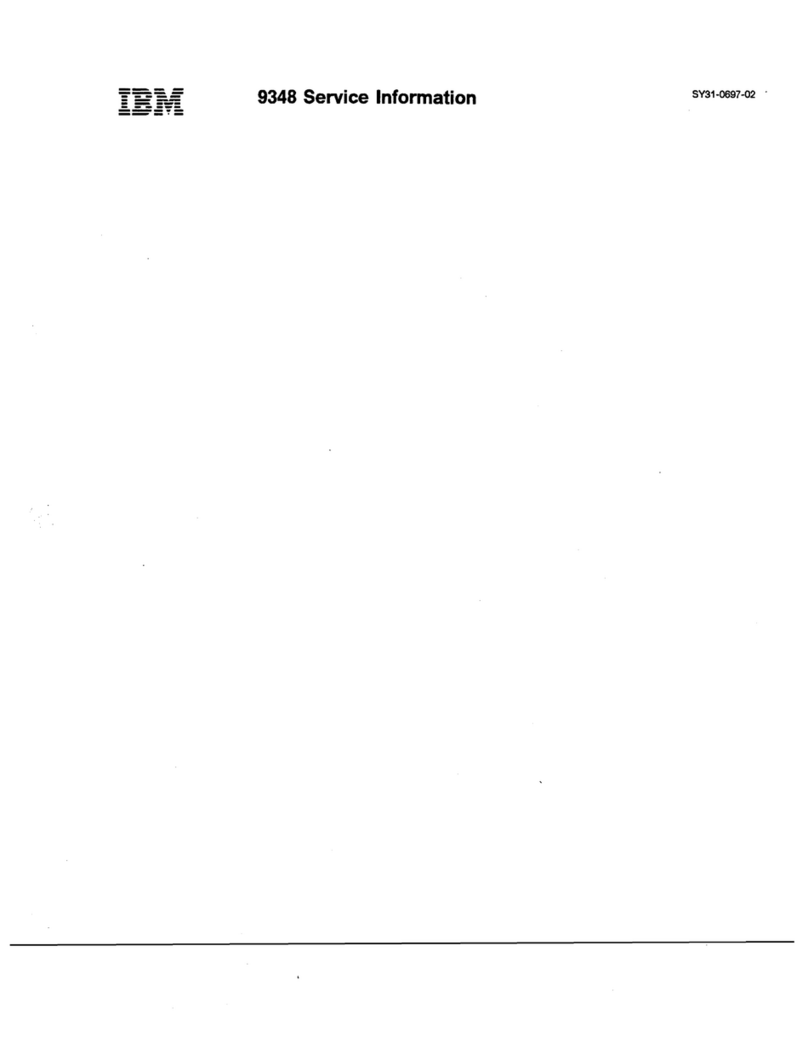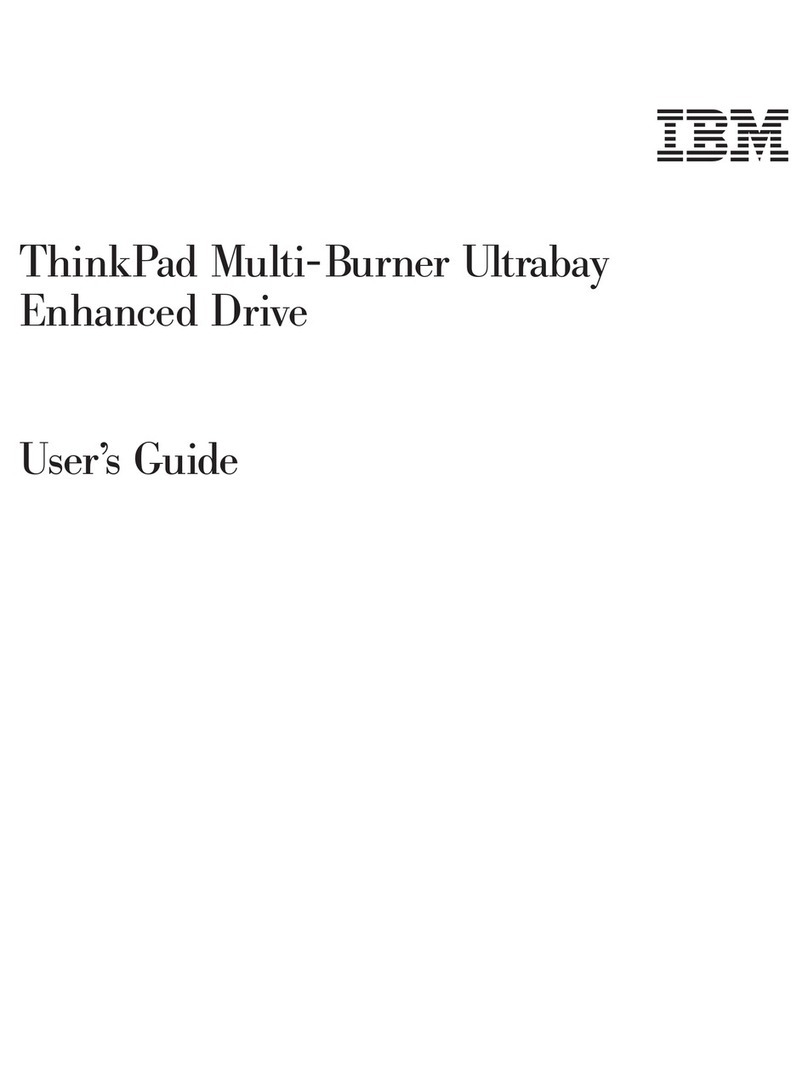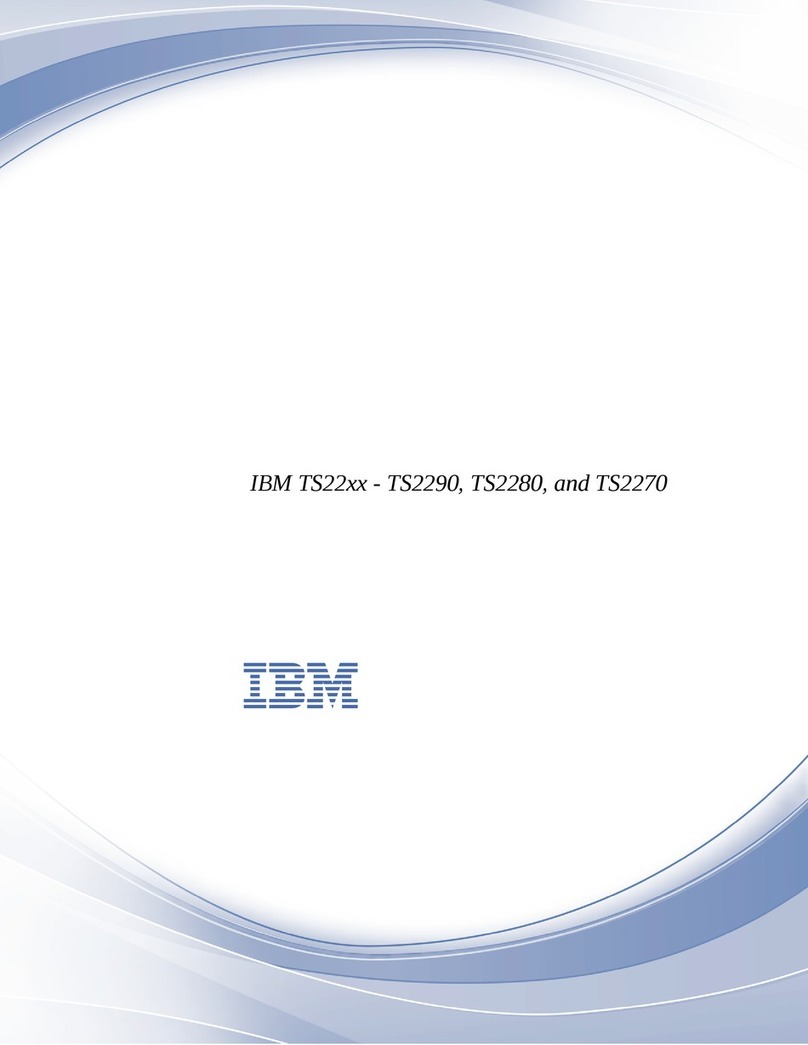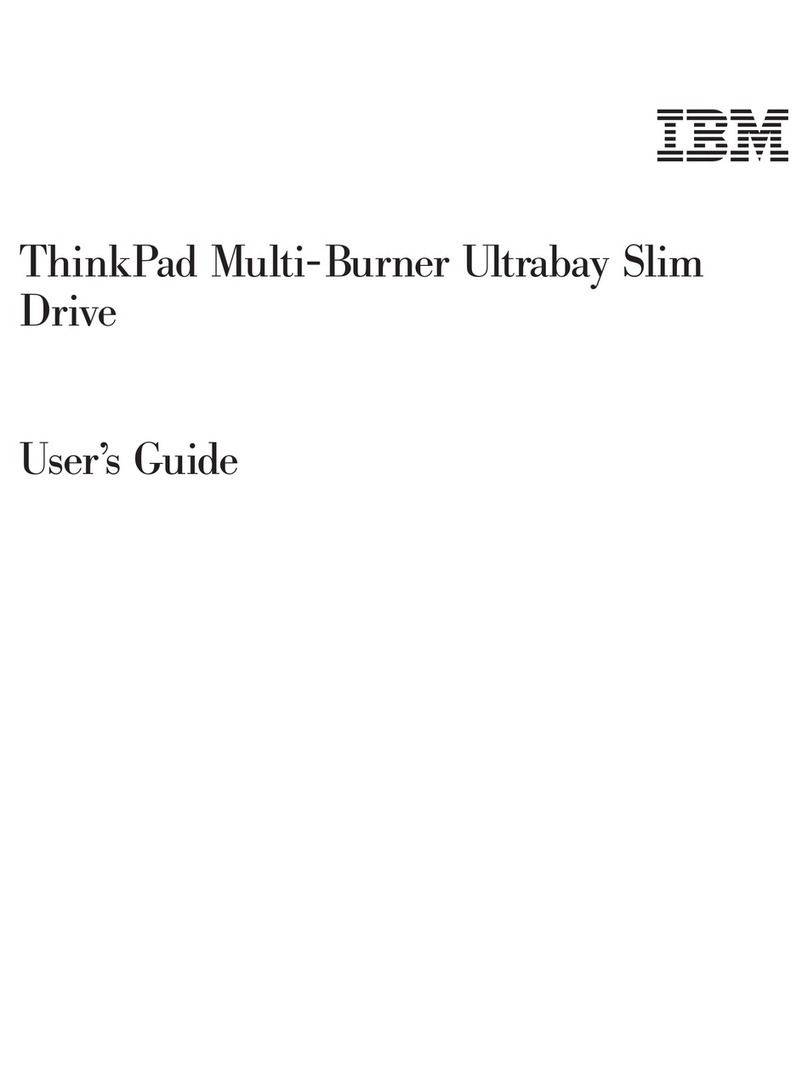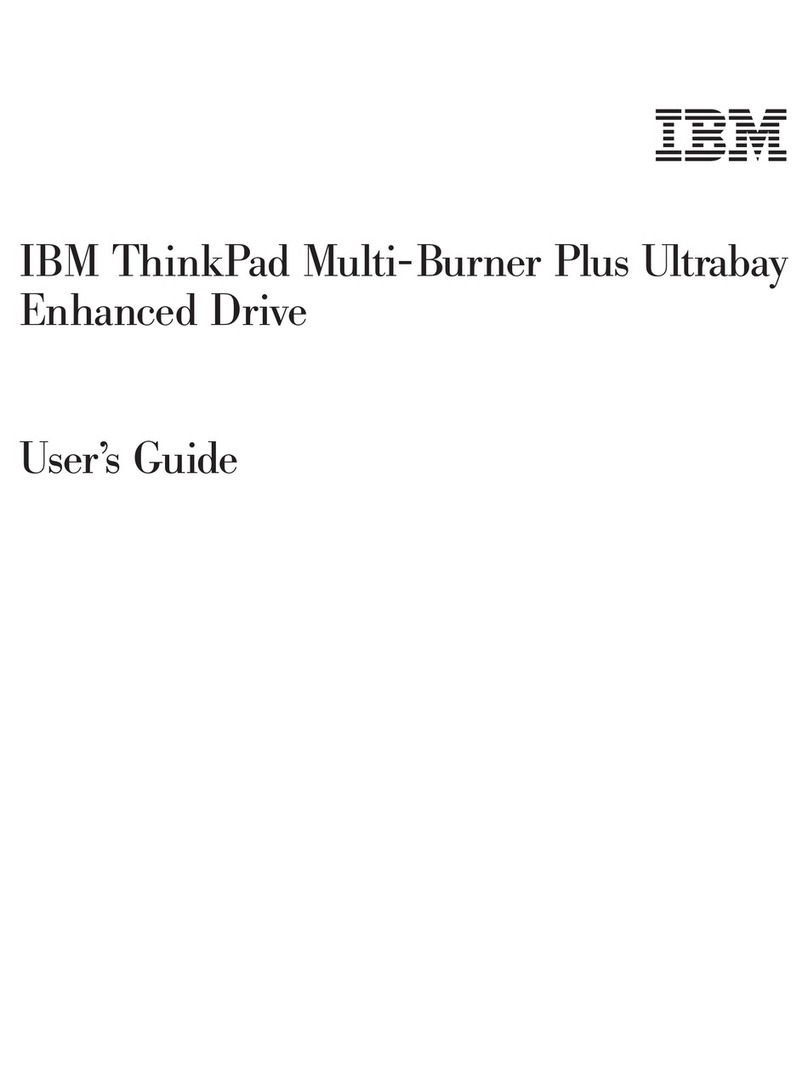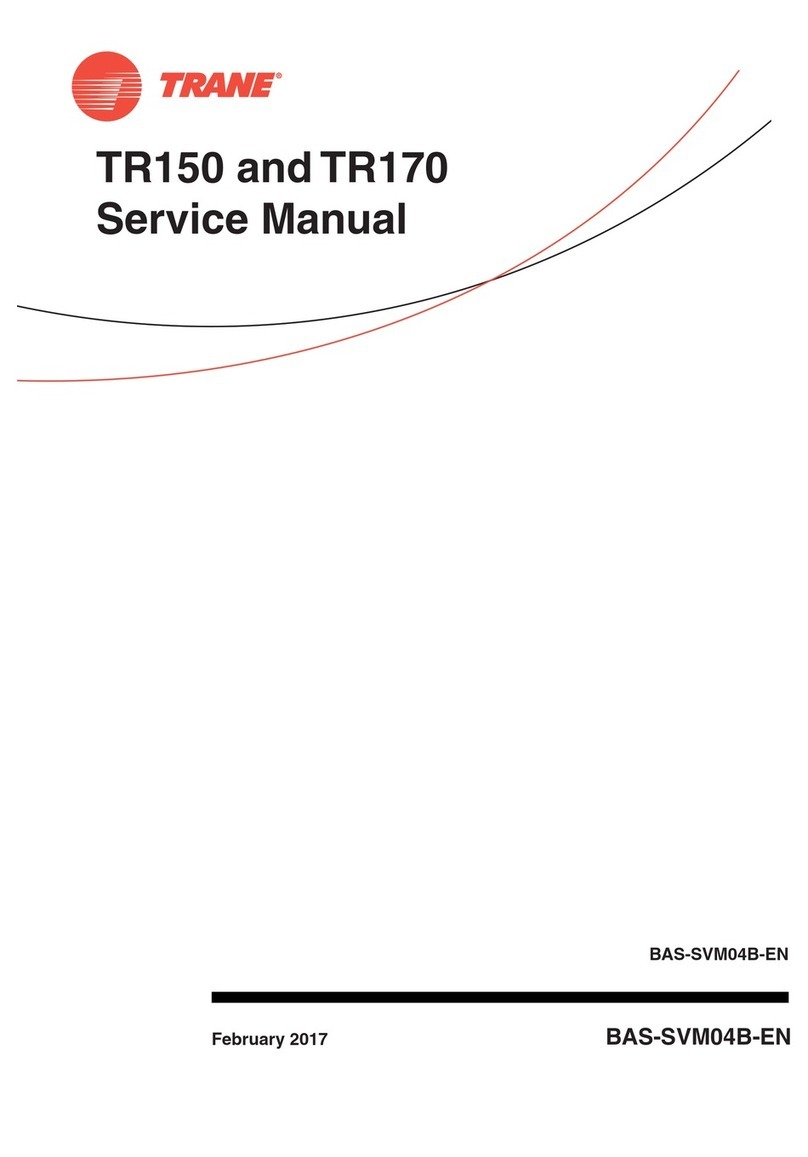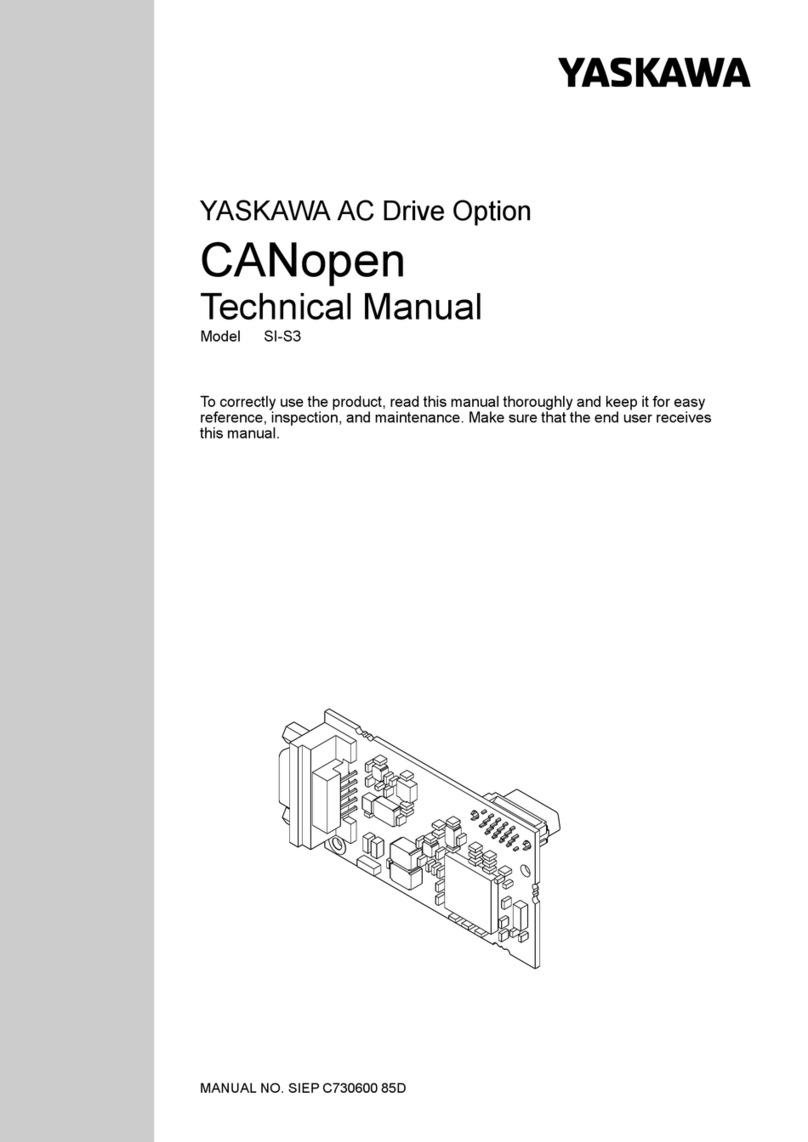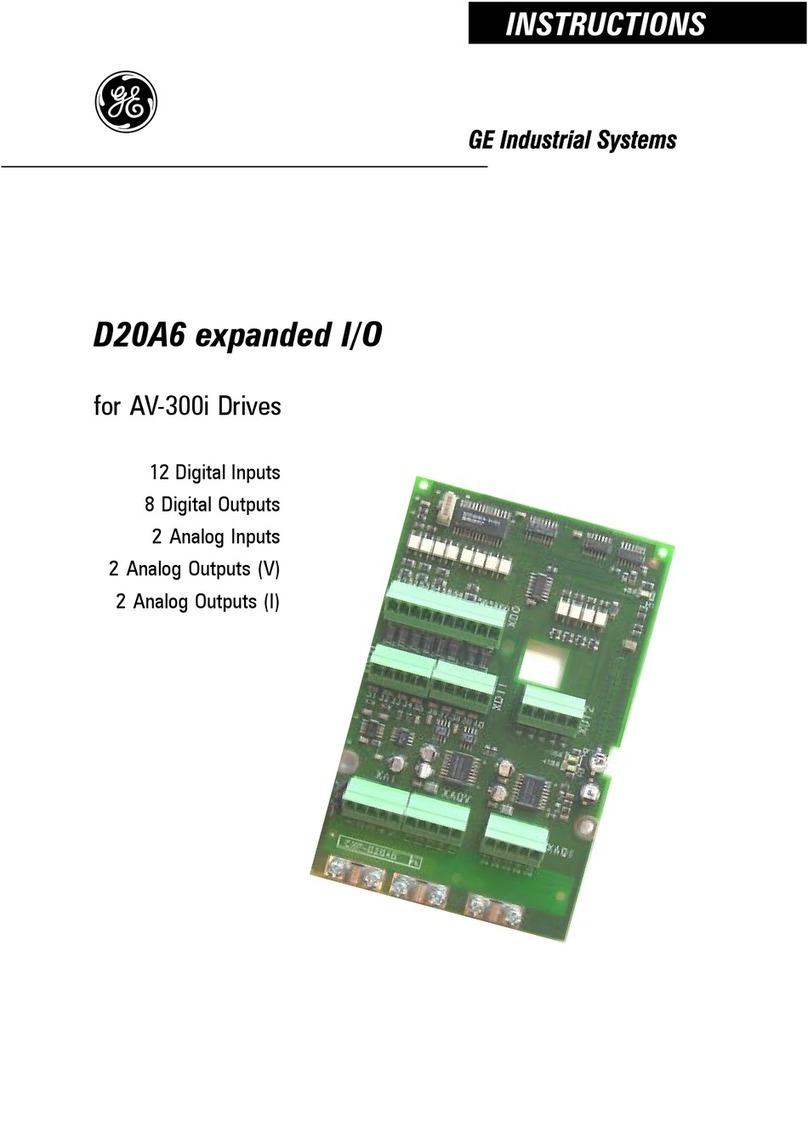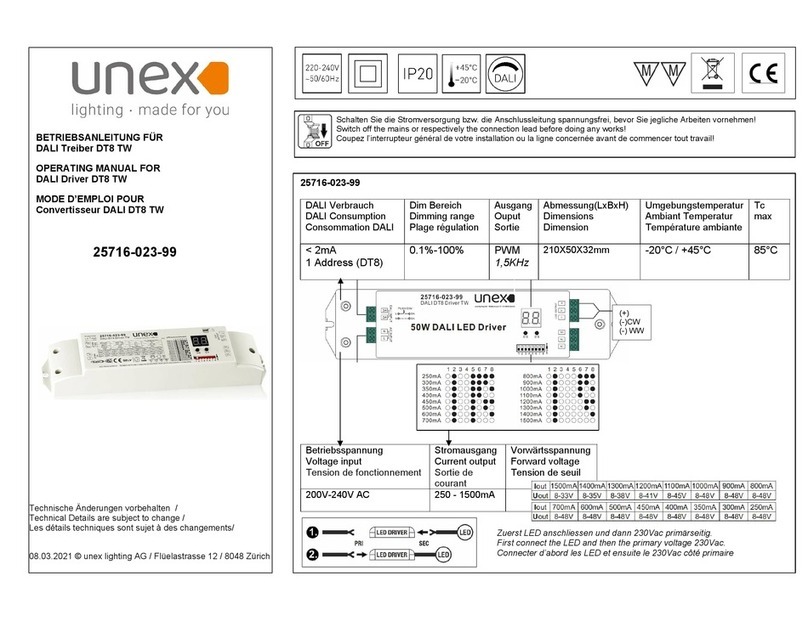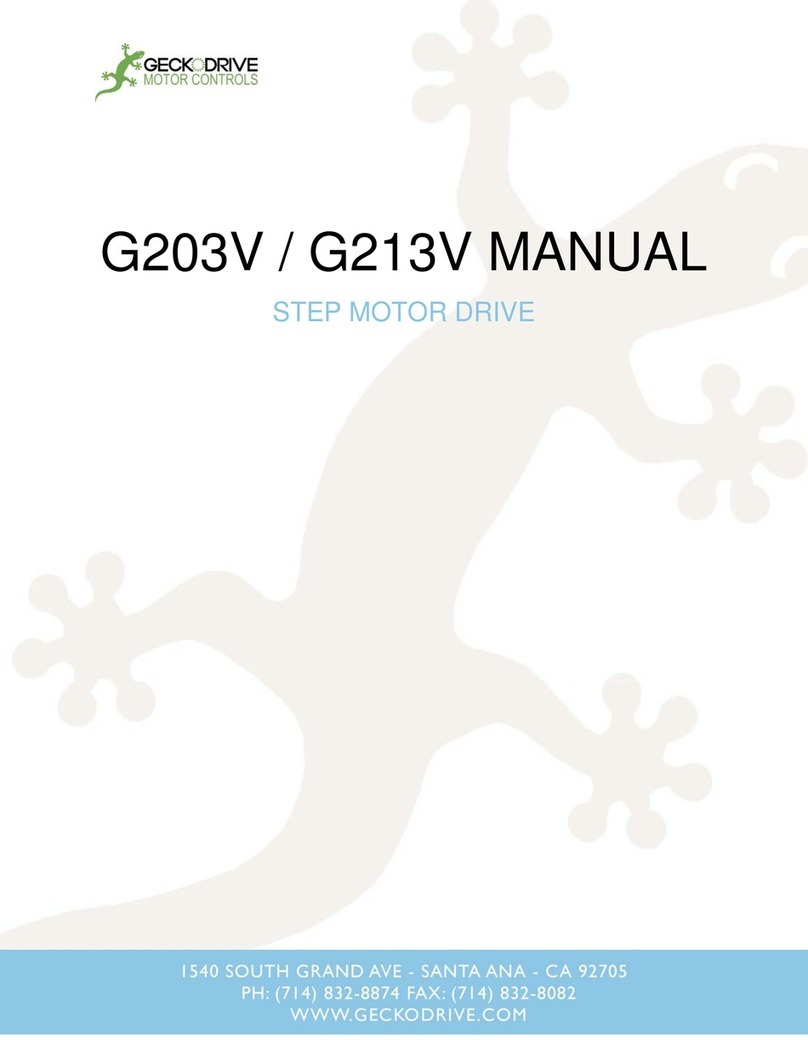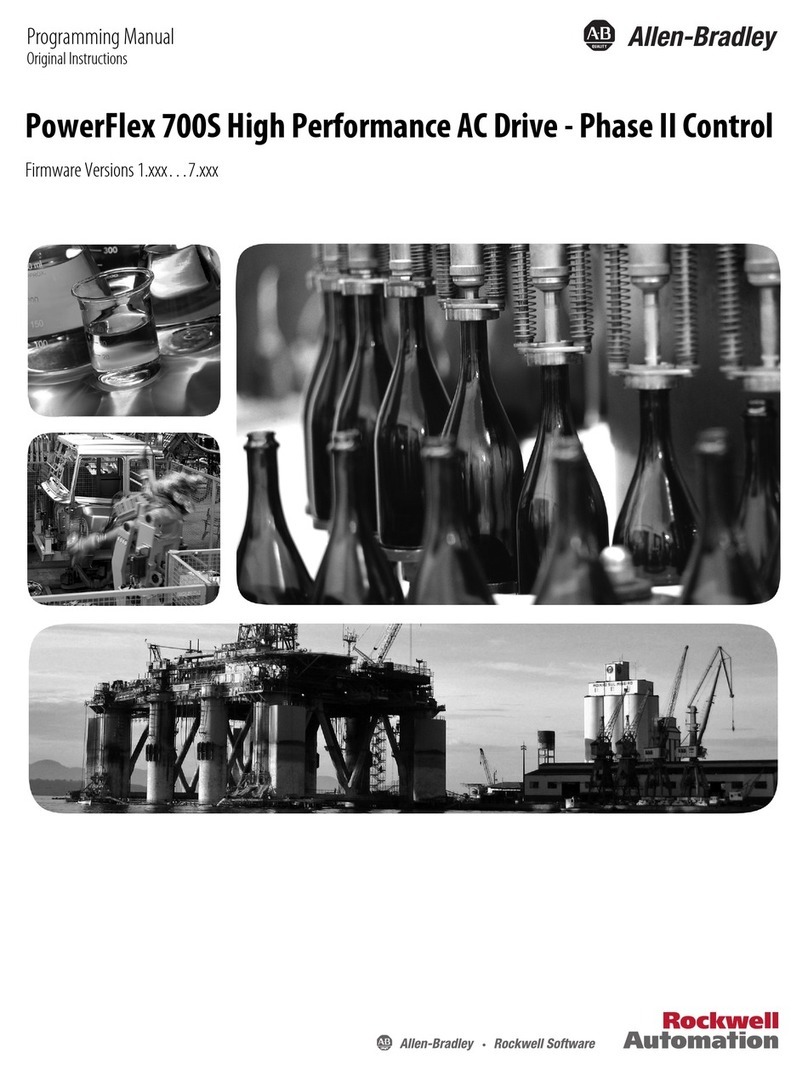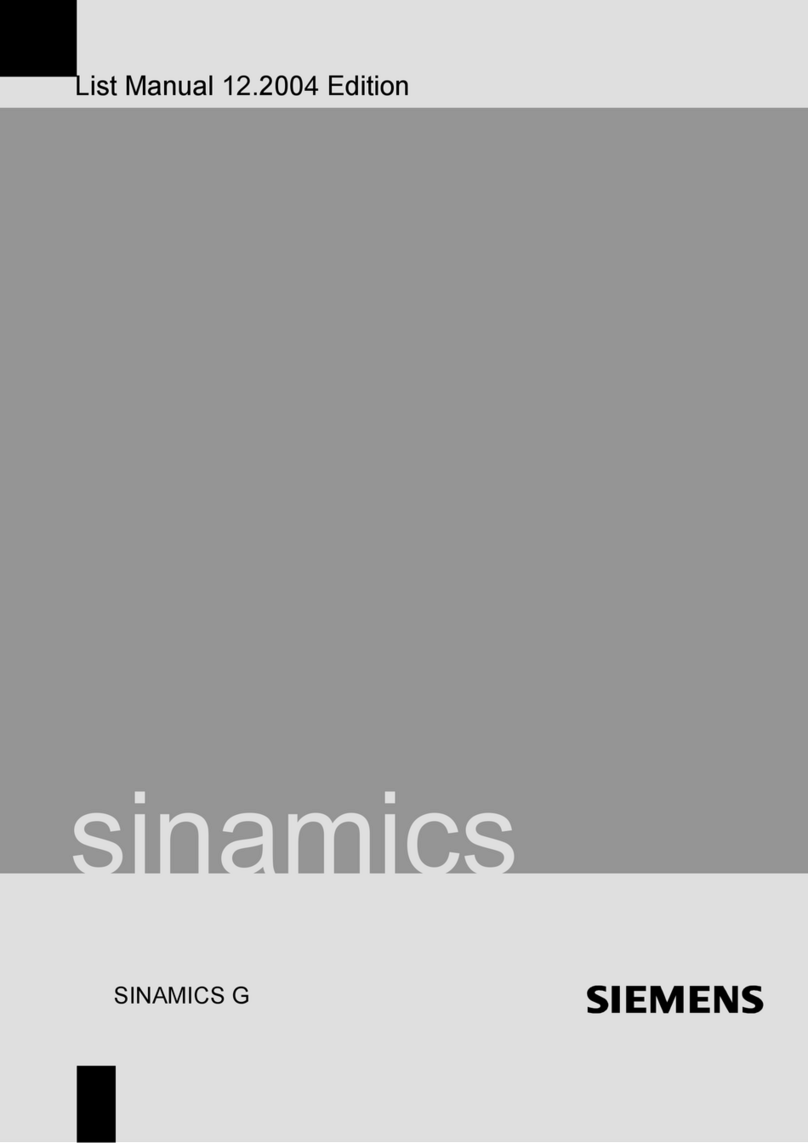For older generations of the IBM 3580 (TS2260 and earlier), refer to the IBM Publications website to find the appropriate Setup. Operator, and Service Guides
online.
Select United States for the country/region/language to begin (for English), then click >.
Click SEARCH FOR PUBLICATIONS.
In the Search on box, type the generation of TS22xx tape drive (such as TS2270), then click Start search.
Drive features
The many features of the TS2290 tape drive
Front panels of the drives
The front panel of the half-height tape drive houses the power button, unload button, and some indicator lights.
Rear panel of the drive
The rear panel of the drive - element description
Drive performance
If you run applications that are highly dependent on tape-processing speed, take advantage of the significant performance improvements that are provided
by this tape drive.
Media compatibility
The TS2290 tape drive uses the IBM LTO Ultrium TB data cartridge and is compatible with the cartridges of its predecessor, the IBM Ultrium Tape Drive
Generation 8.
Media optimization
Media optimization is a new feature for the LTO9 tape drive with L9/LZ media.
Speed matching
To improve system performance, the drive uses a technique that is called speed matching to dynamically adjust its native (uncompressed) data rate to the
slower data rate of a server.
Channel calibration
System performance is optimized by channel calibration.
Data cartridge capacity scaling
Capacity scaling enables faster random access to data.
Encryption
Inhibiting firmware down-leveling
The drive provides the capability to prevent loading and installing drive microcode by way of a Field Microcode Replace (FMR) tape if the firmware level
contained in the FMR tape is older than the code level already installed.
SAS interface
The half height drives can have a dual port 12 Gbps SAS (Serial Attached SCSI) host interface. See con_2340_performance.html#performance__drv_info to
find out SAS speeds of different generations drives.
Supported servers and operating systems
Supported device drivers
Device drivers enable the drive to interact with various servers. IBM provides device driver support for its various LTO tape drives.
Ethernet port
The LTO tape drive has a single 1 Gbps Ethernet port on the rear panel, with an RJ45 connector.
IBM Spectrum Archive
The IBM Spectrum® Archive linear tape file system (previously known as LTFS) is a file system that works with LTO Generation tape technology to access
data stored on an IBM tape cartridge.
Specifications
Specifications for the tape drive.
Drive features
The many features of the TS2290 tape drive
The drive offers these features:
Native storage capacity of up to 18 TB per cartridge (45 TB at 2.5:1 compression) with Ultrium 9 cartridges
Native storage capacity of up to 12 TB per cartridge (30 TB at 2.5:1 compression) with Ultrium 8 cartridges
Maximum native data transfer rate of up to 300 MB per second
Maximum burst data transfer rate of 1200 MB/s for SAS and 800 MB/s for Fibre Channel