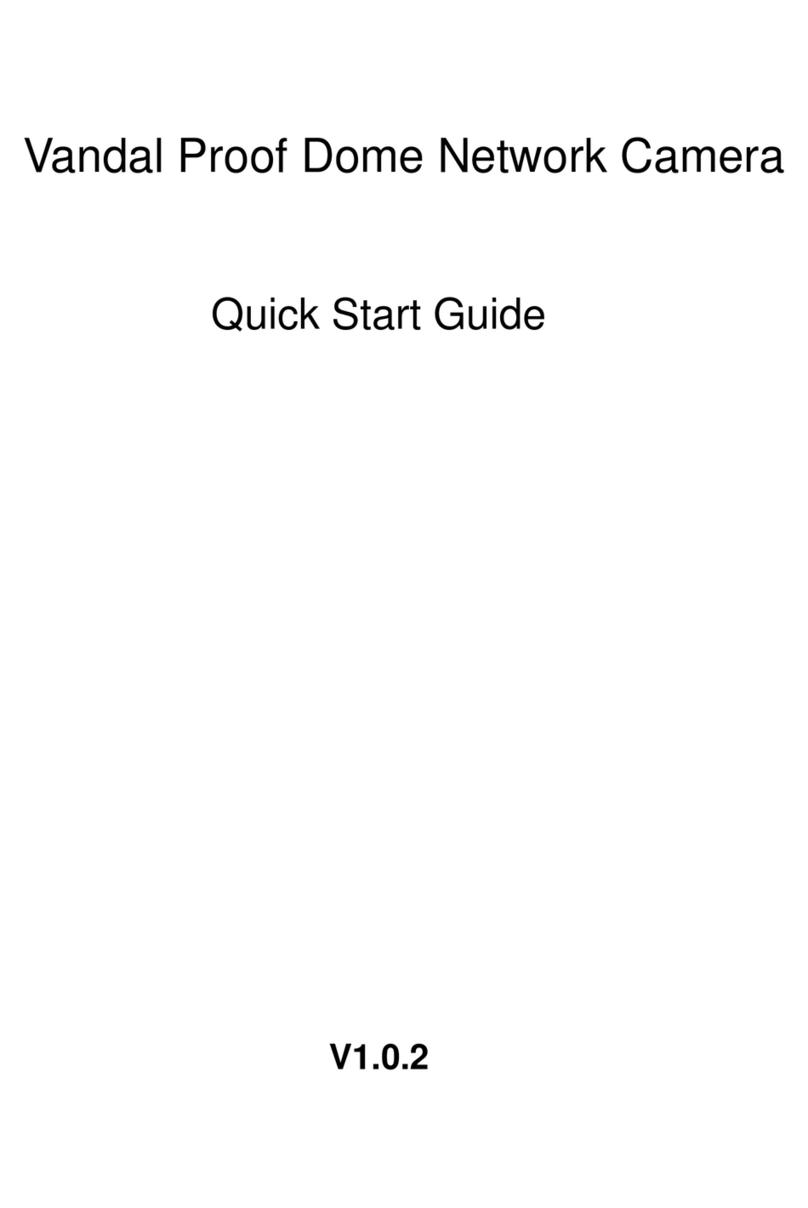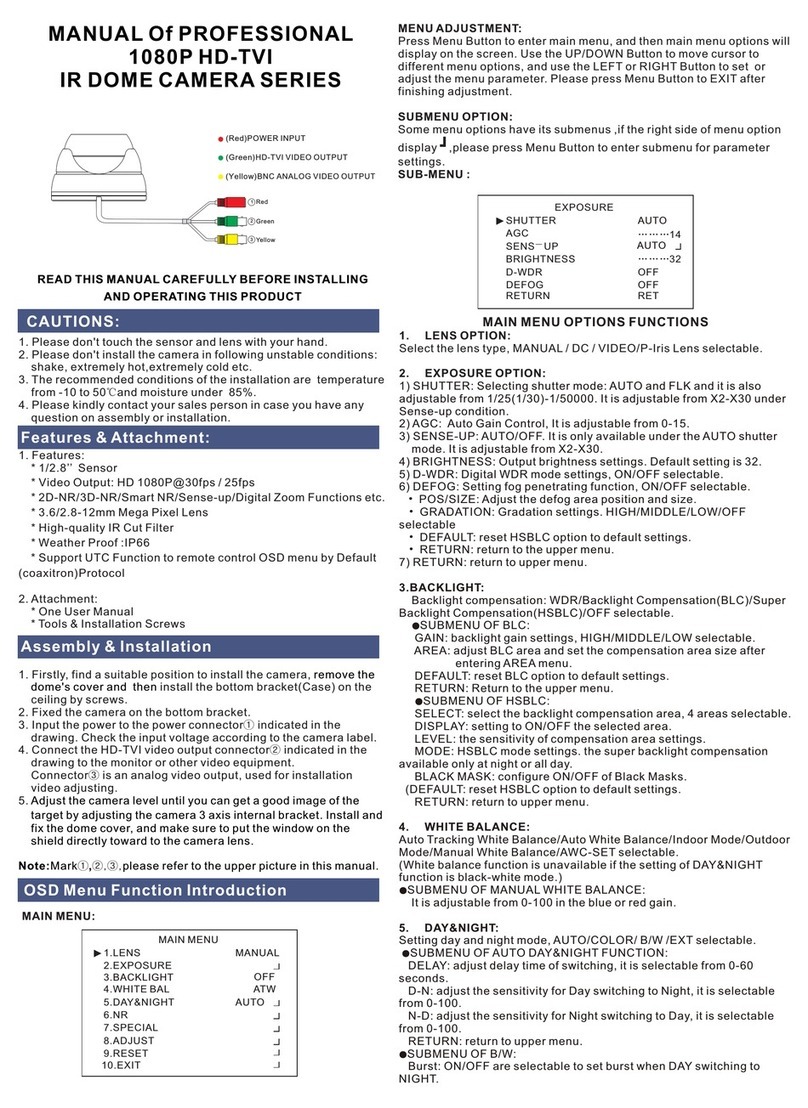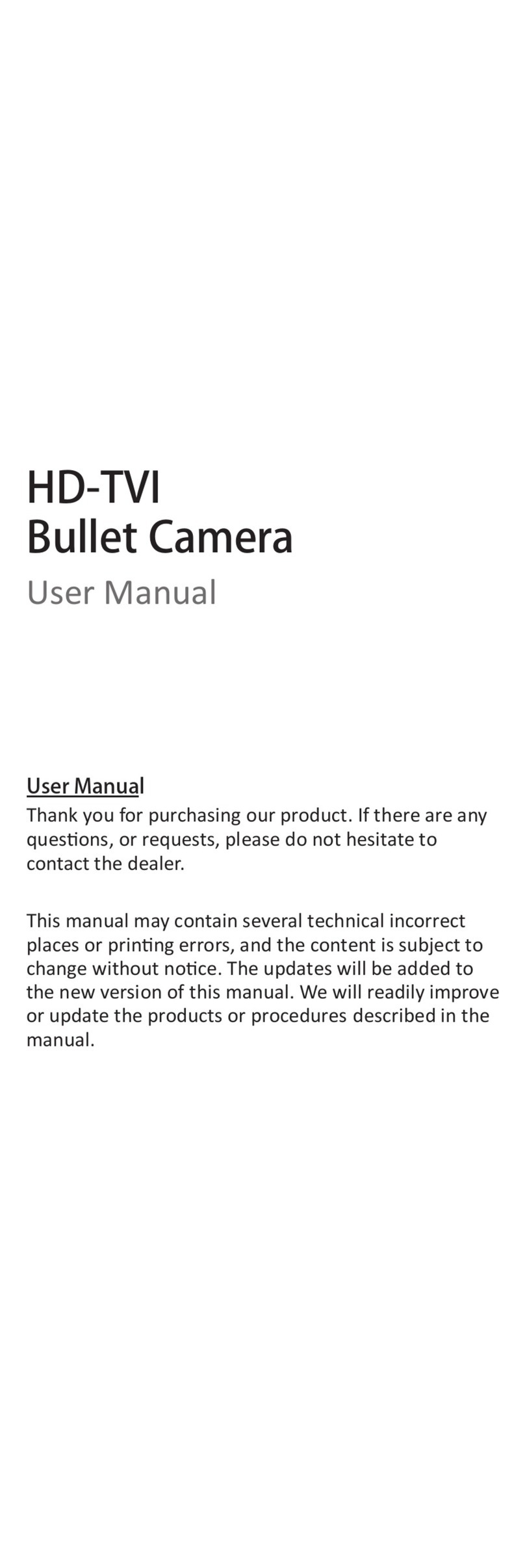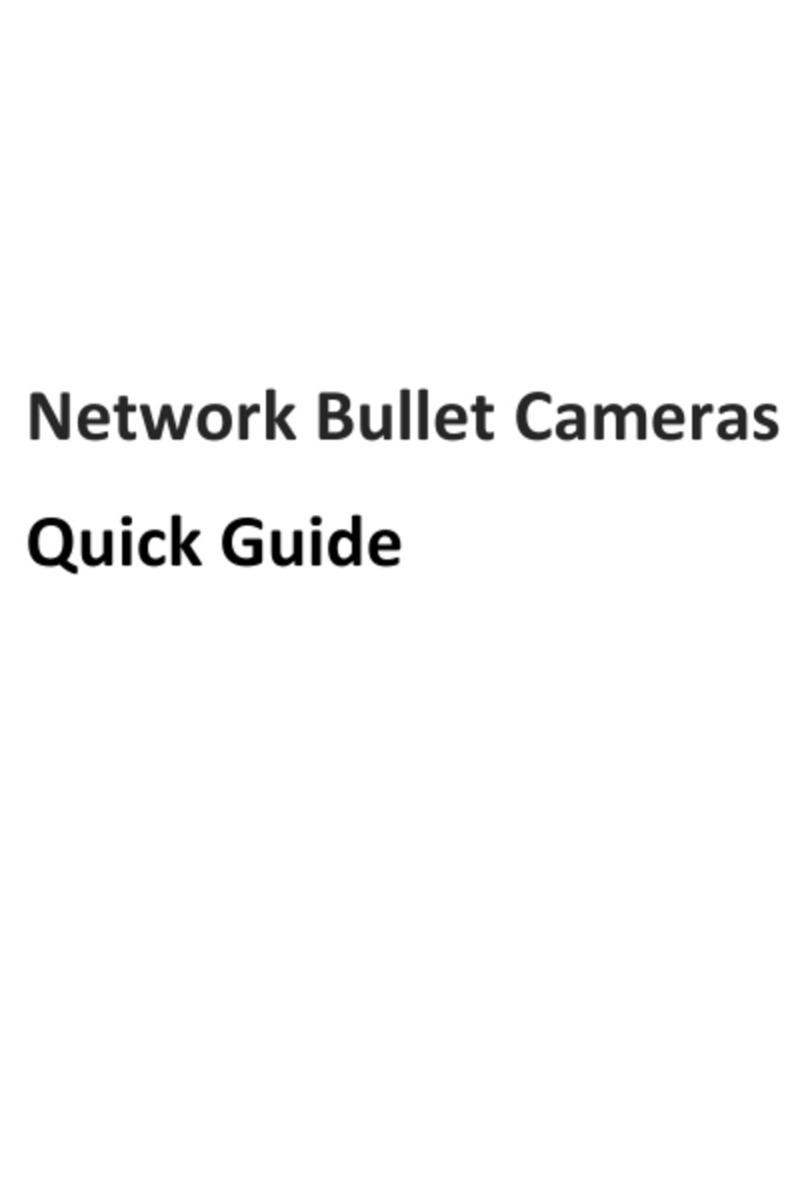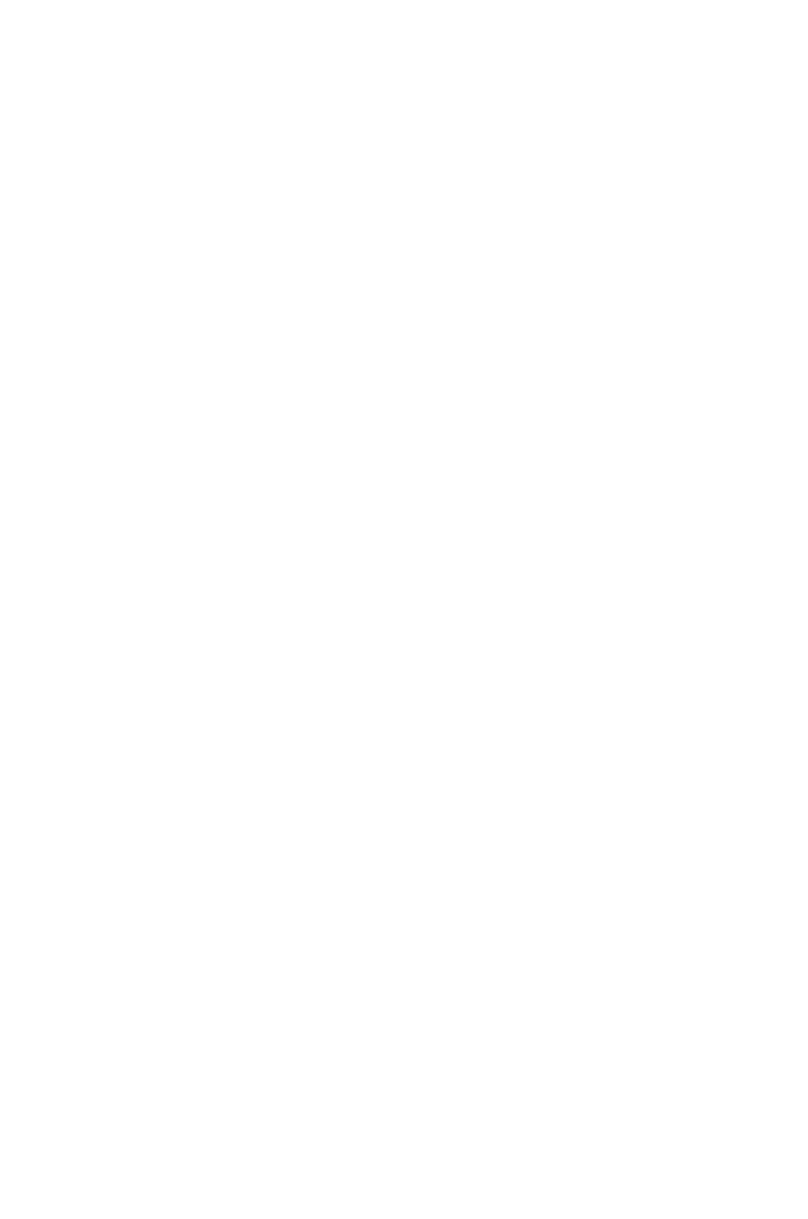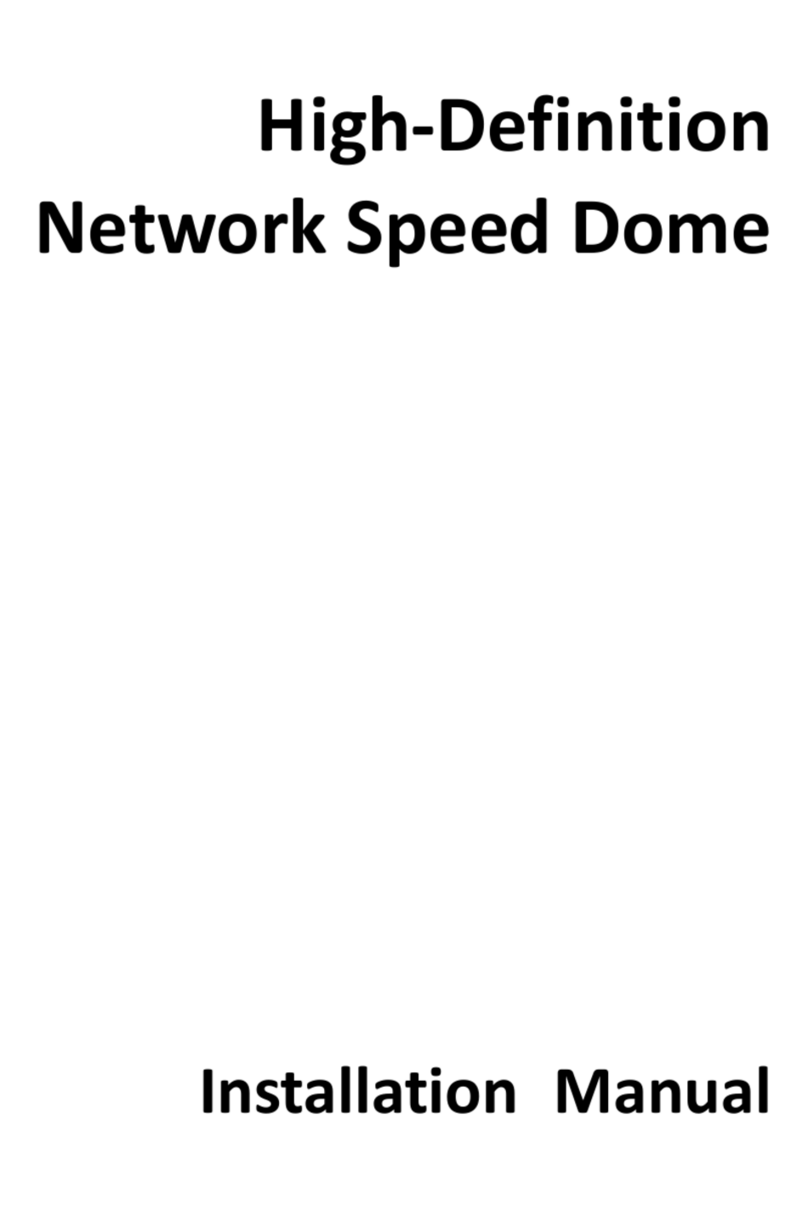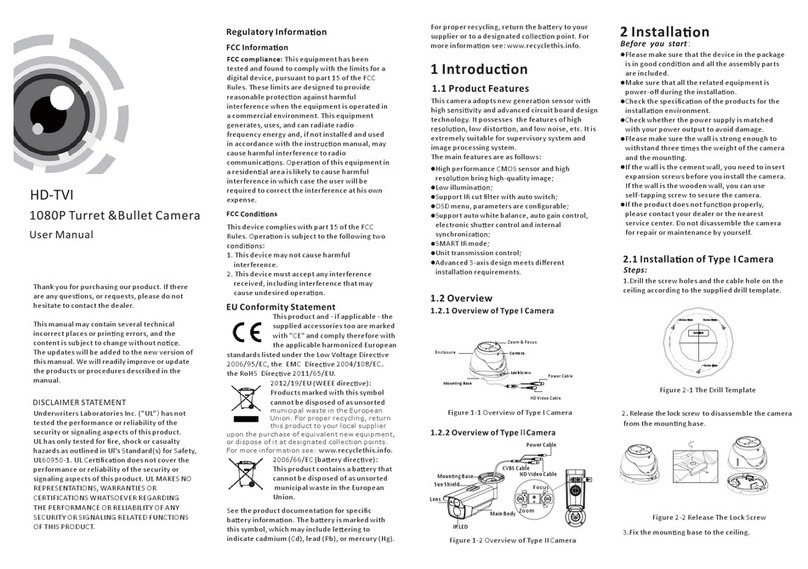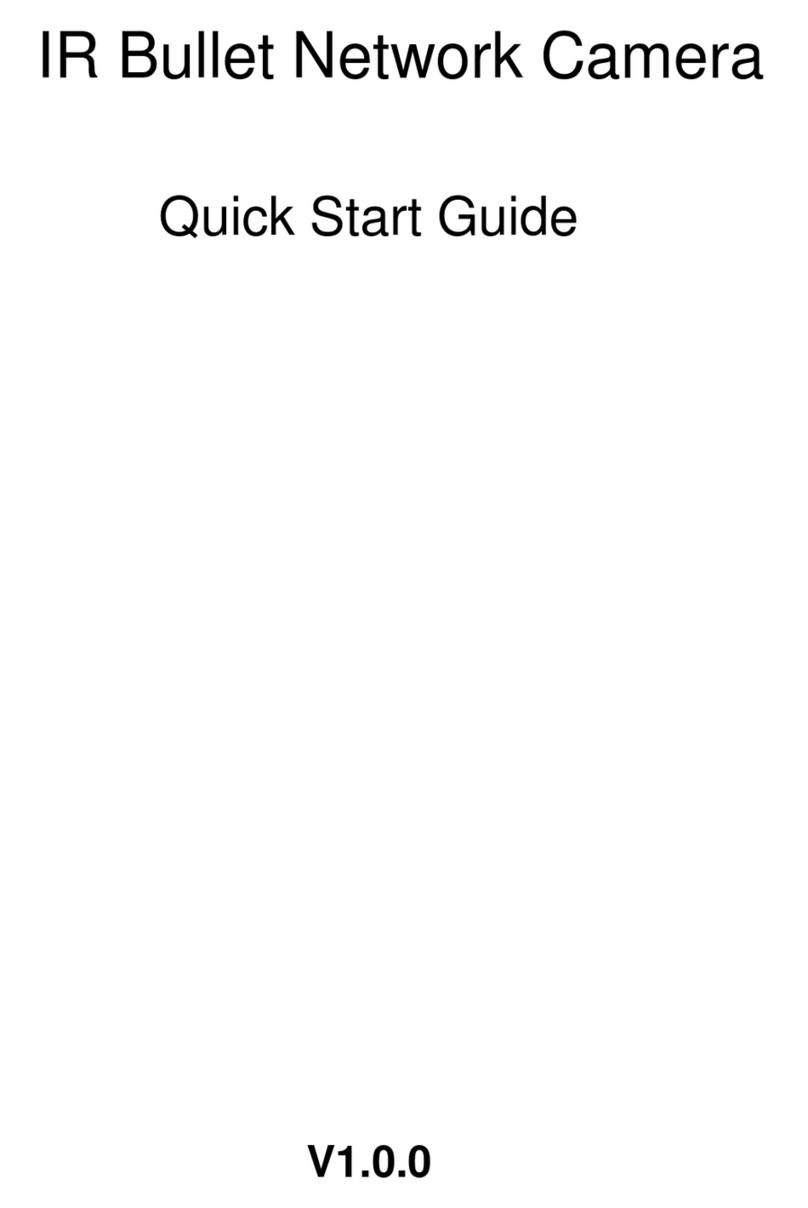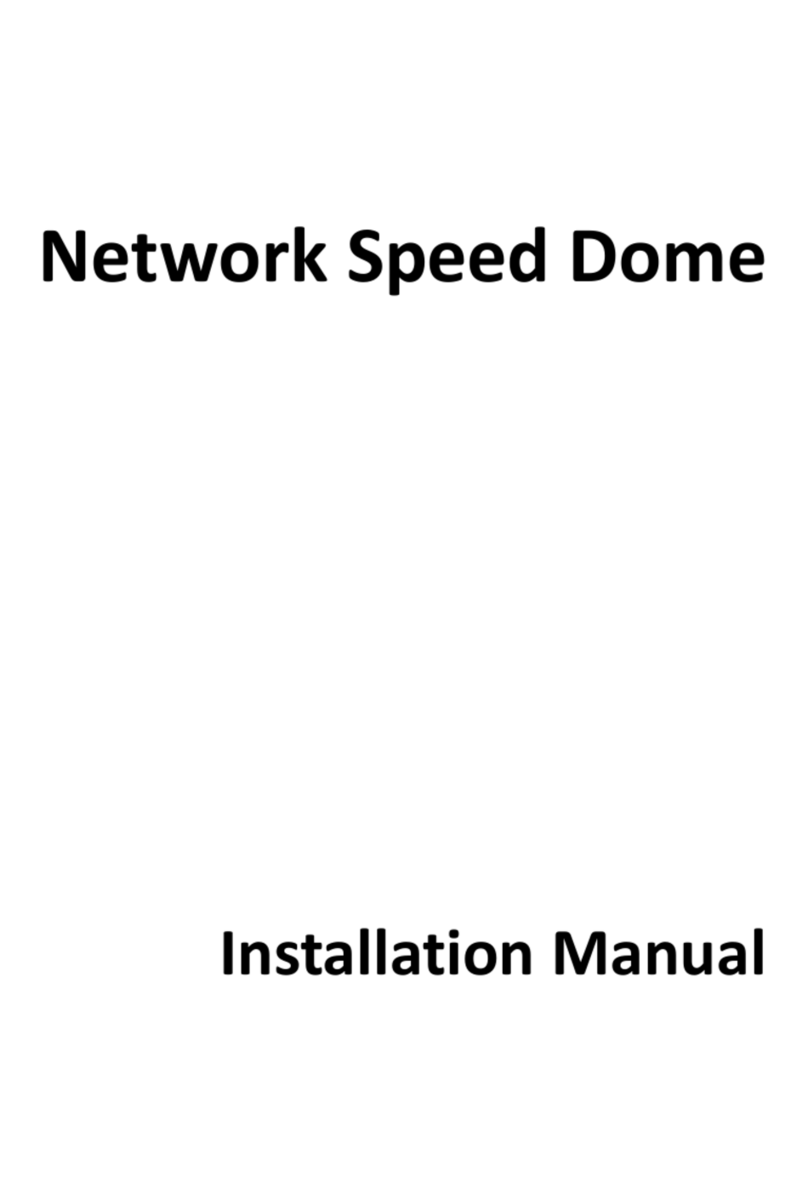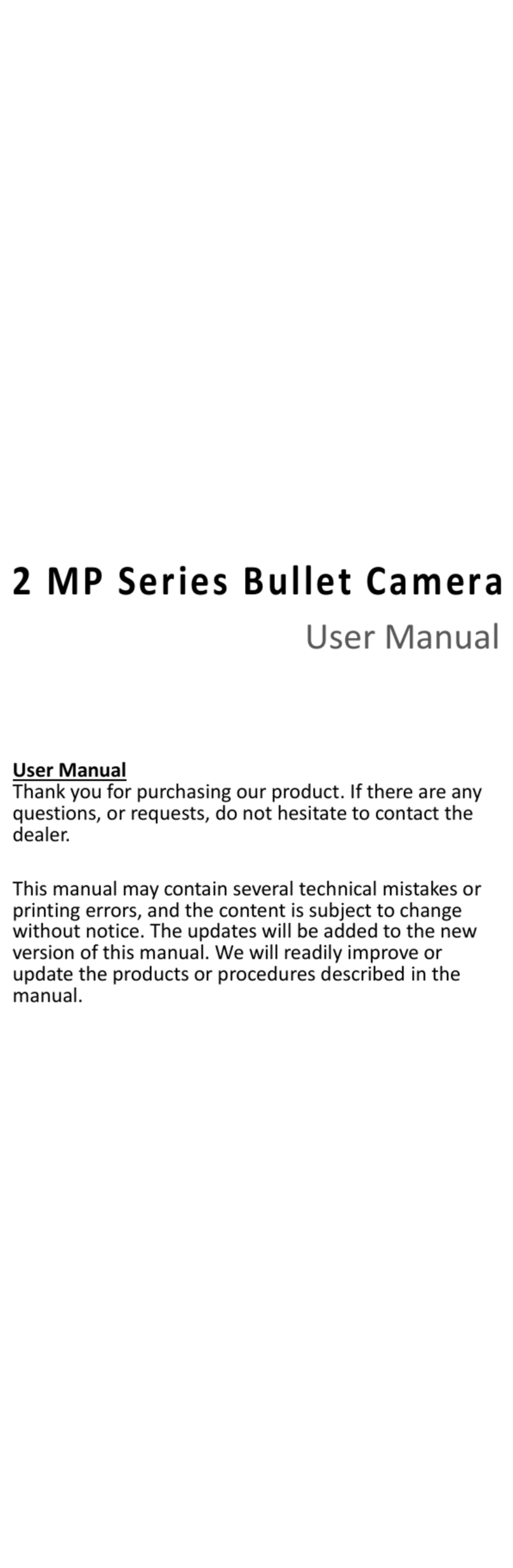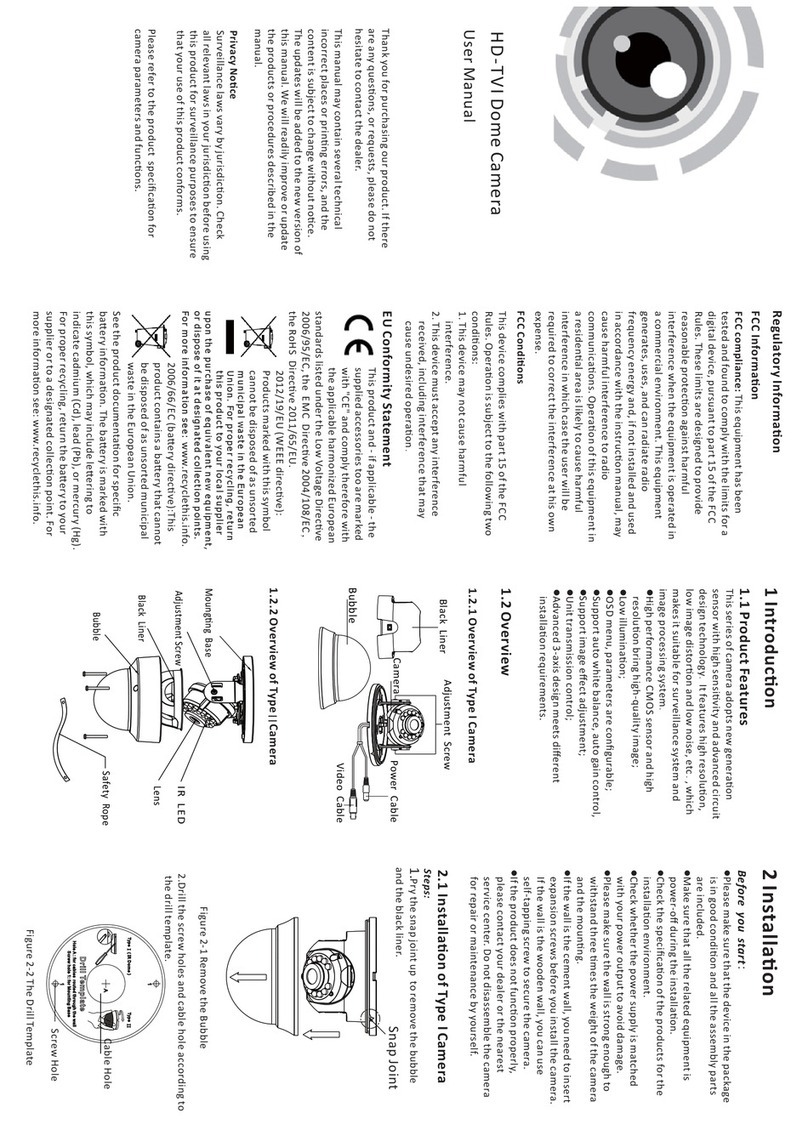Network Camera User Manual
8
6.4 Security Settings ............................................................................................ 49
6.4.1 Authentication ................................................................................................................50
6.4.2 IP Address Filter ..............................................................................................................50
6.4.3 Security Service...............................................................................................................52
6.5 User Management ......................................................................................... 52
Chapter 7 Network Settings...............................................................................56
7.1 Configuring Basic Settings .............................................................................. 56
7.1.1 Configuring TCP/IP Settings ............................................................................................56
7.1.2 Configuring DDNS Settings..............................................................................................58
7.1.3 Configuring PPPoE Settings.............................................................................................60
7.1.4 Configuring Port Settings ................................................................................................61
7.1.5 Configure NAT (Network Address Translation) Settings..................................................61
7.2 Configure Advanced Settings .......................................................................... 62
7.2.1 Configuring SNMP Settings .............................................................................................63
7.2.2 Configuring FTP Settings .................................................................................................64
7.2.3 Email Settings .................................................................................................................66
7.2.4 HTTPS Settings ................................................................................................................68
7.2.5 Configuring QoS Settings ................................................................................................70
7.2.6 Configuring 802.1X Settings............................................................................................71
Chapter 8 Video/Audio Settings.........................................................................73
8.1 Configuring Video Settings ............................................................................. 73
8.2 Configuring Audio Settings ............................................................................. 75
8.3 Configuring ROI Encoding ............................................................................... 76
8.4 Display Info. on Stream .................................................................................. 78
8.5 Configuring Target Cropping ........................................................................... 78
Chapter 9 Image Settings ..................................................................................80
9.1 Configuring Display Settings ........................................................................... 80
9.1.1 Day/Night Auto-Switch ...................................................................................................80
9.1.2 Day/Night Scheduled-Switch ..........................................................................................83
9.2 Configuring OSD Settings................................................................................ 84
9.3 Configuring Privacy Mask ............................................................................... 85
9.4 Configuring Picture Overlay ............................................................................ 86
Chapter 10 Event Settings................................................................................88
10.1 Basic Events ................................................................................................... 88
10.1.1 Configuring Motion Detection ........................................................................................88
10.1.2 Configuring Video Tampering Alarm ..............................................................................94
10.1.3 Configuring Alarm Input .................................................................................................96
10.1.4 Configuring Alarm Output ..............................................................................................97
Available from A1 Security Cameras