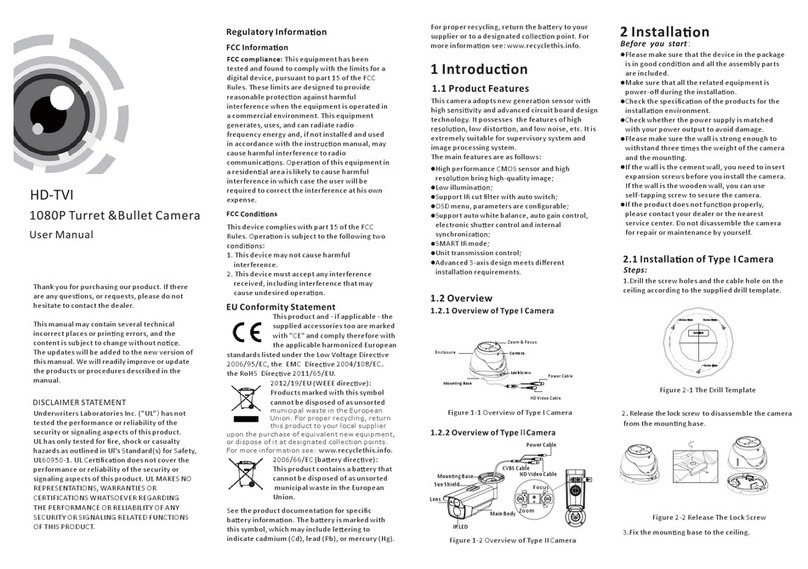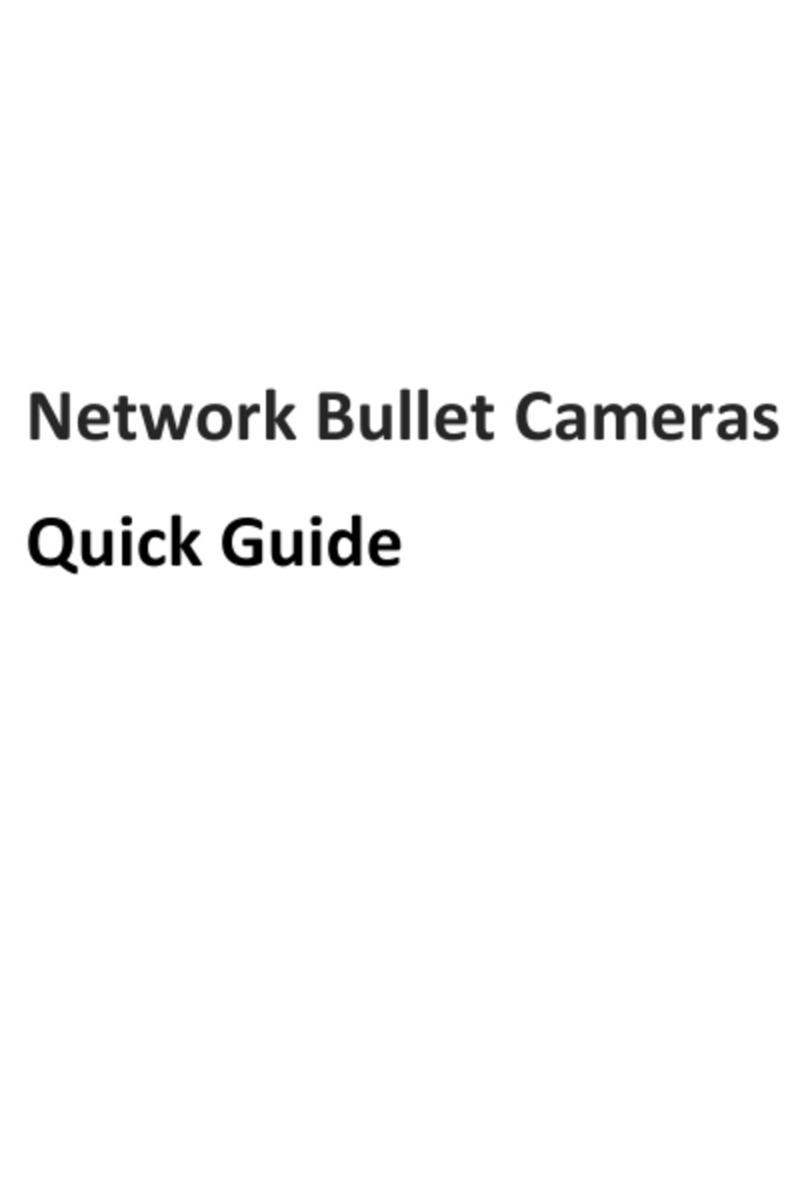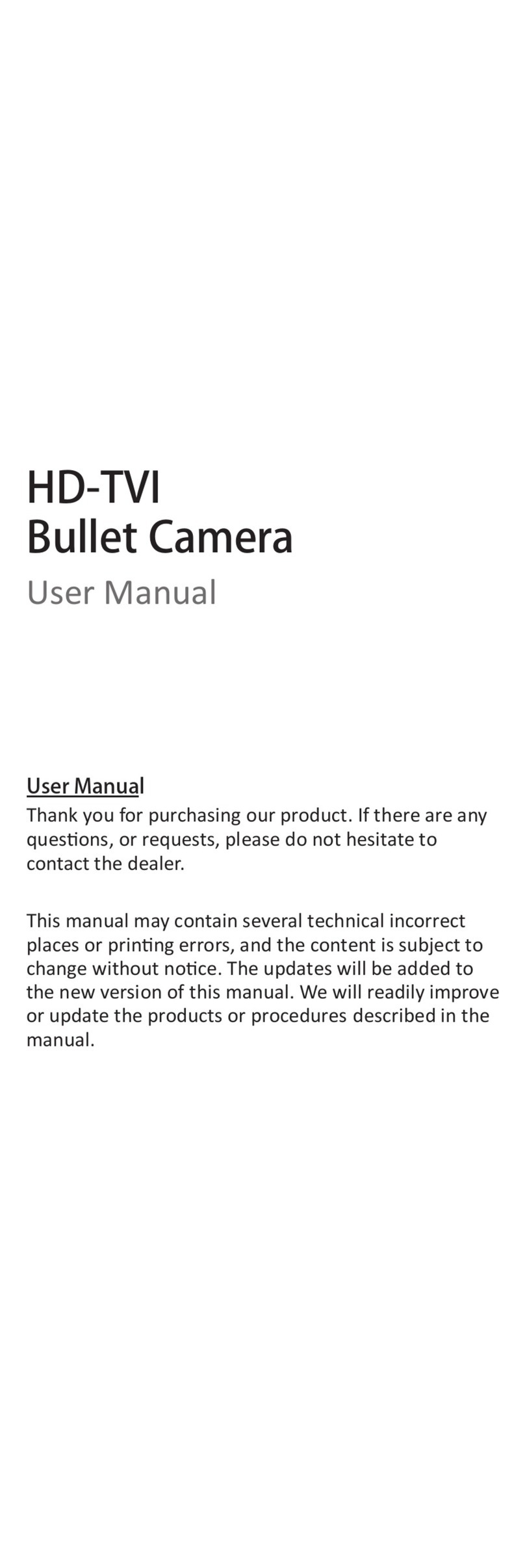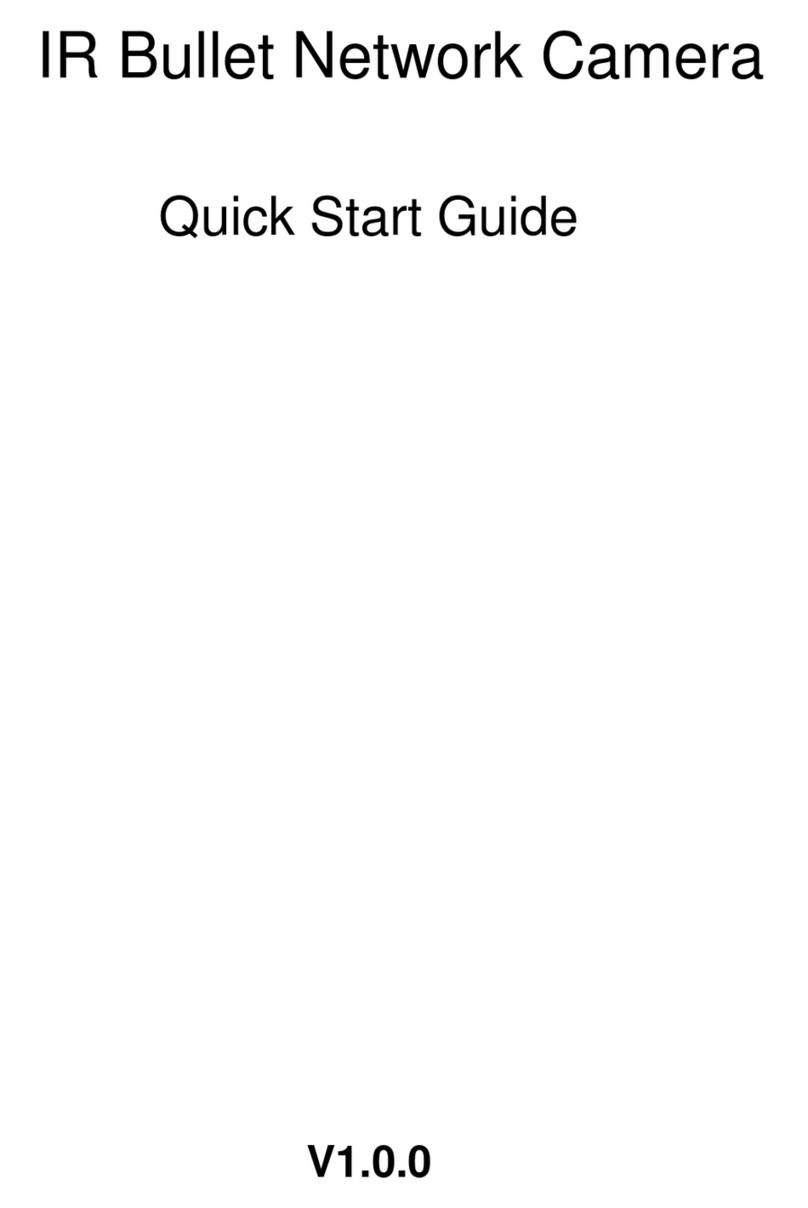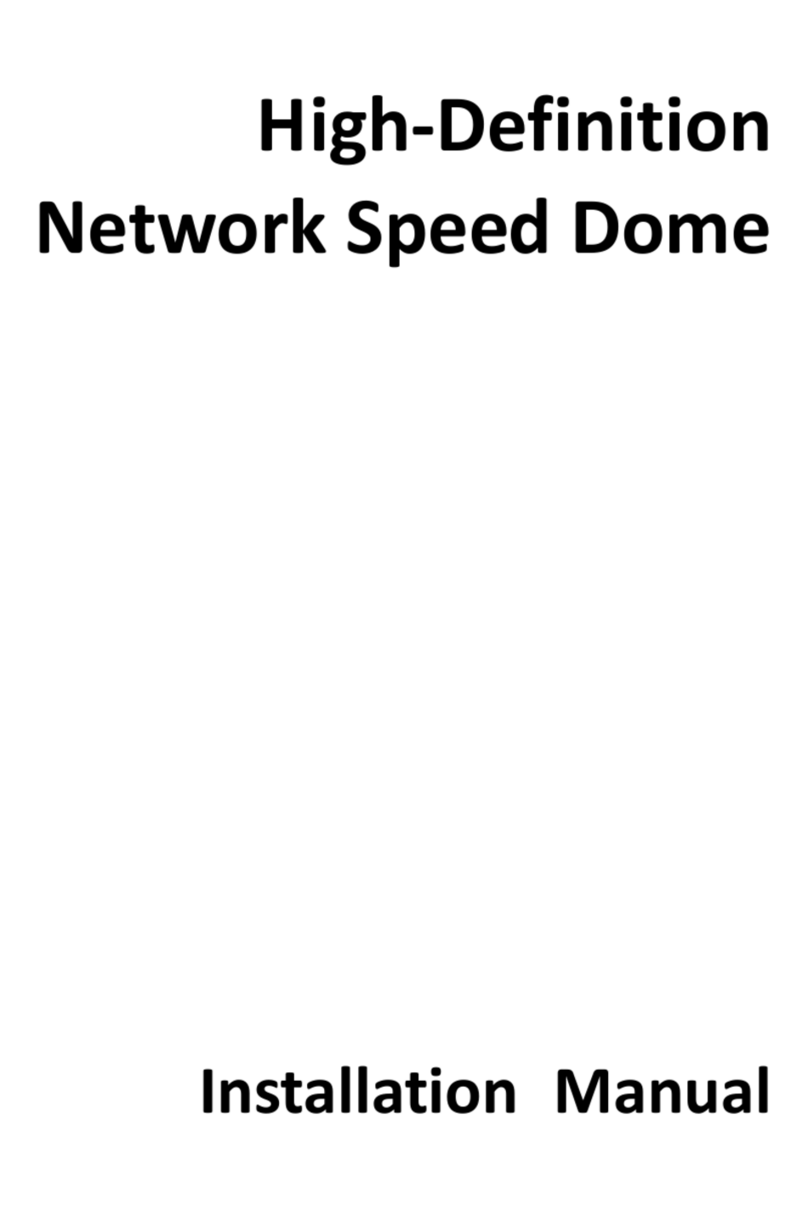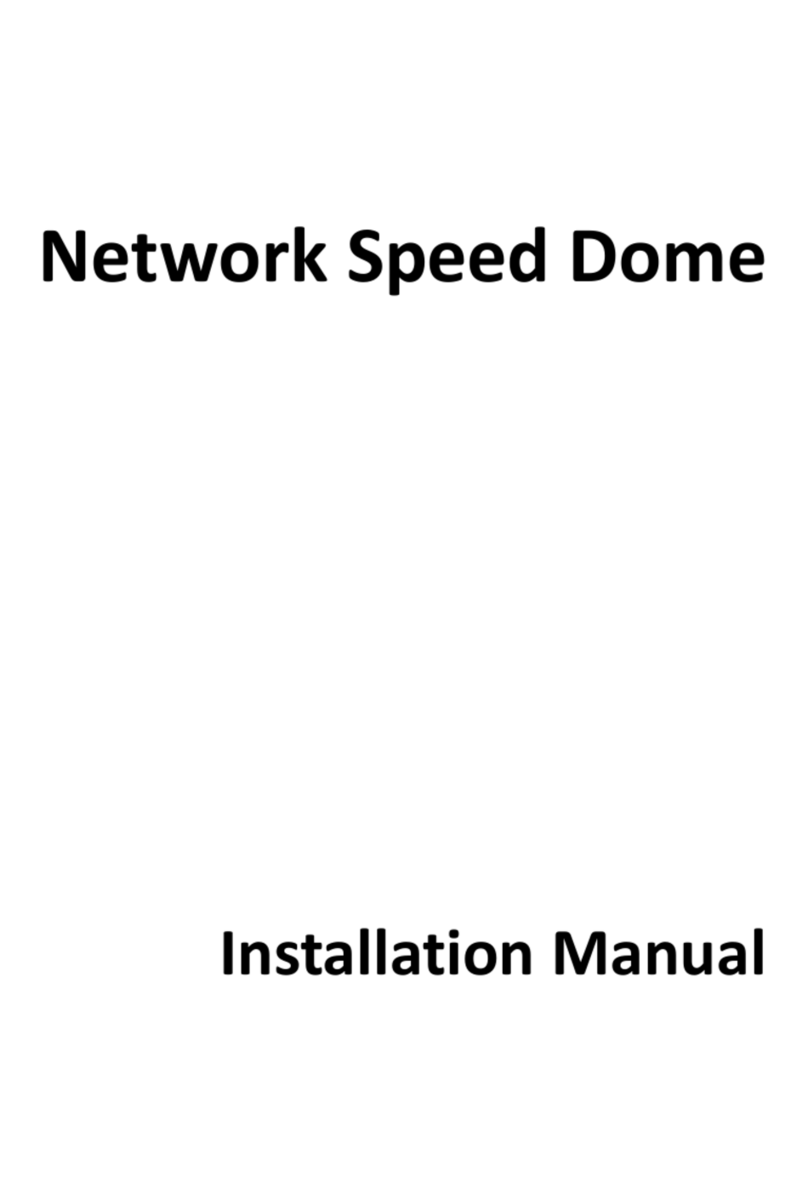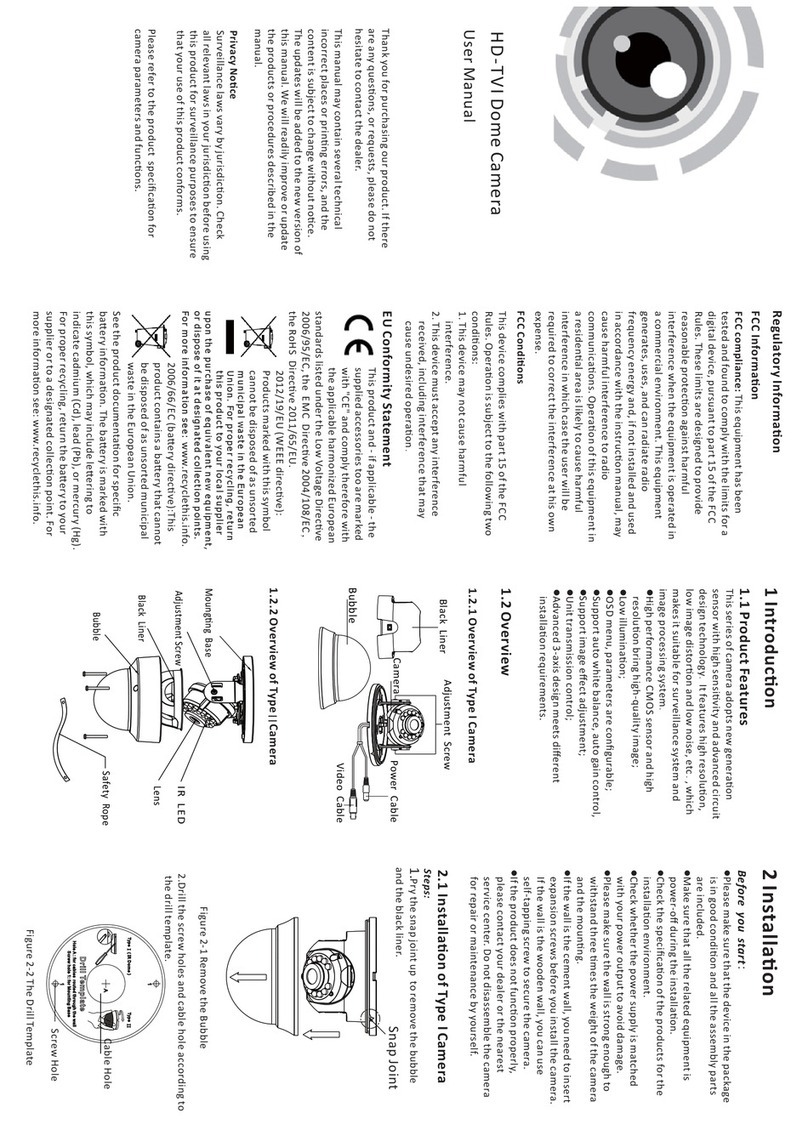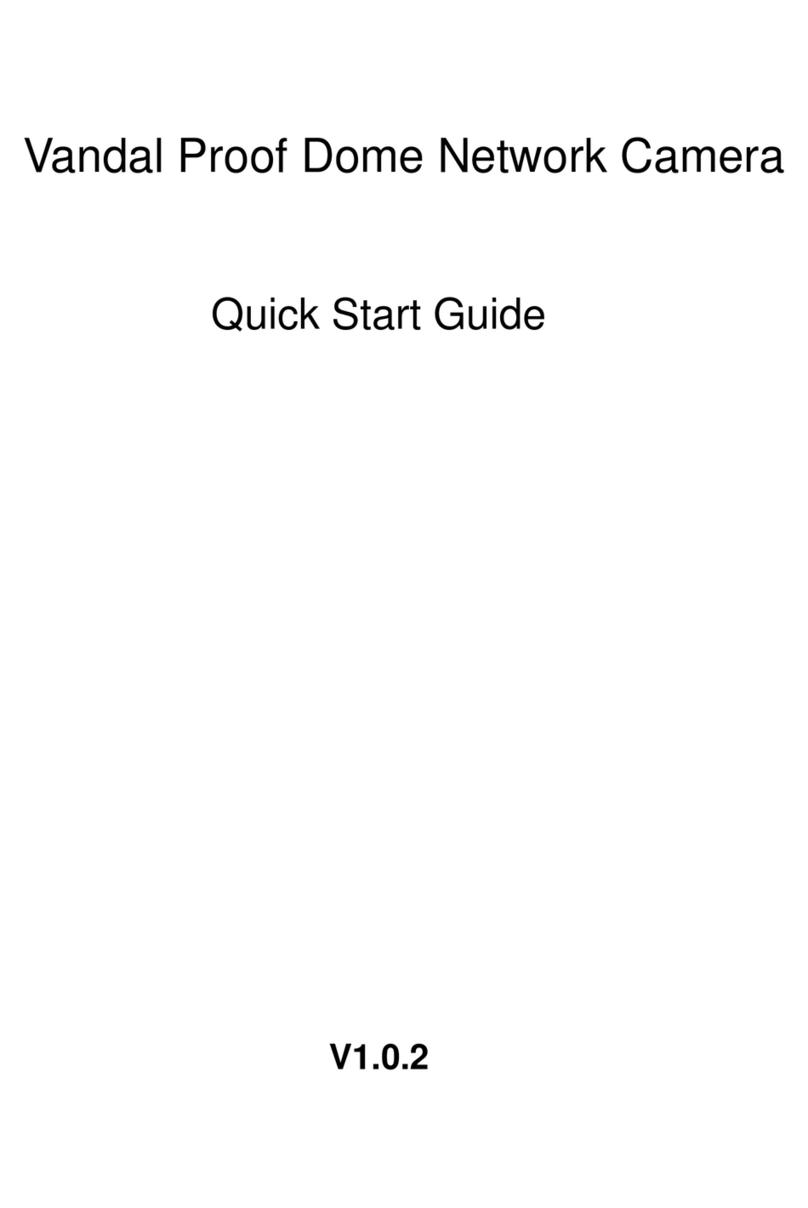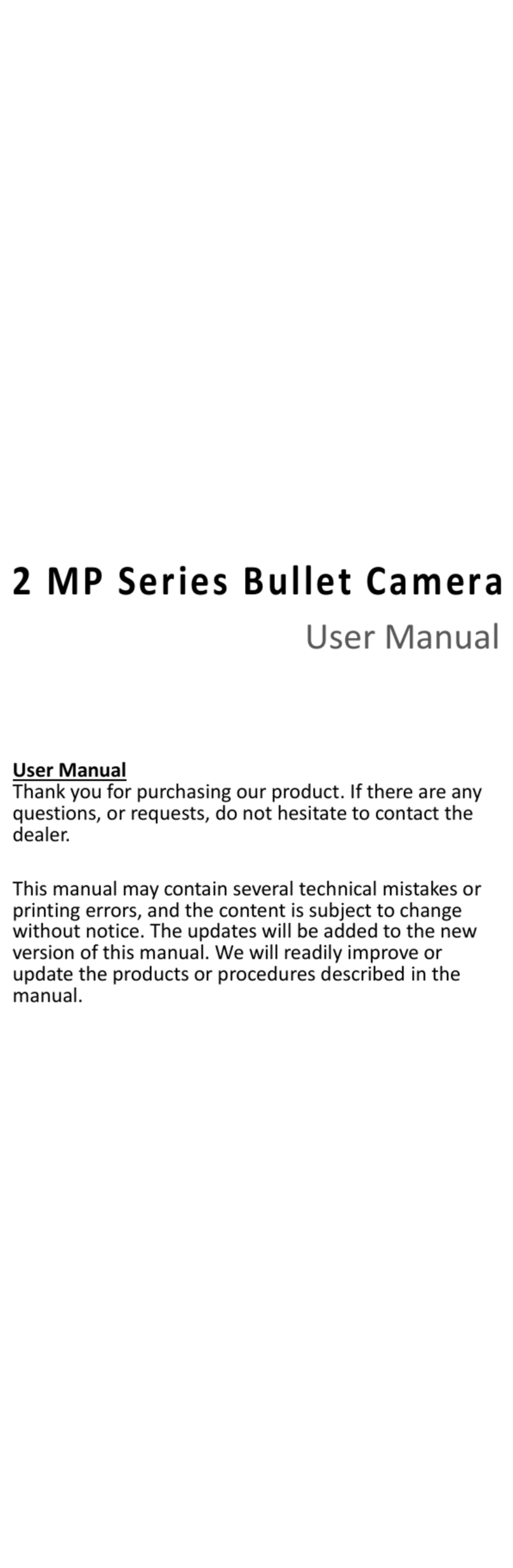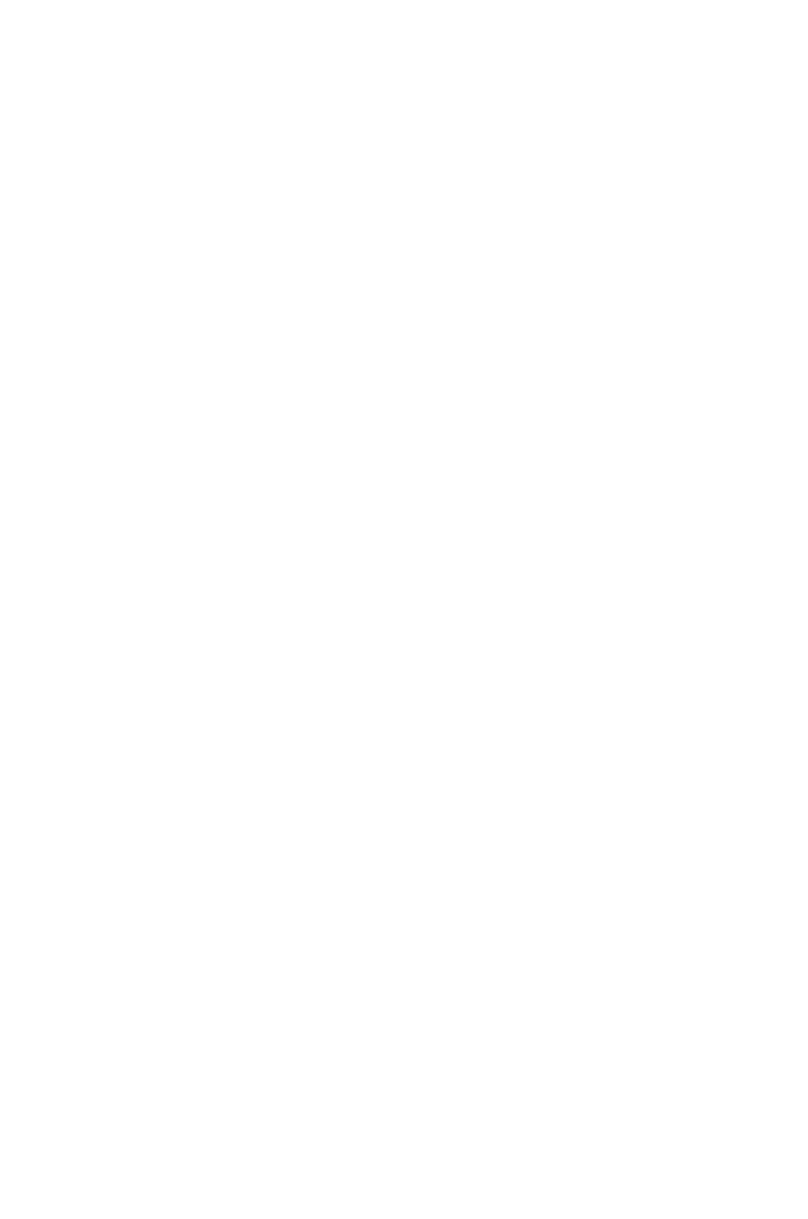Solution
Signal System
Sync. System
Sensing Area
Horizontal Resolution
OSD Menu
Video Output
Shutter Speed
Infrared Lamps
Mimimum Illumination
IR Radiation Distance
Built-in Lens
Working Temperature
Storage Temperature
Power Requirement
1/2.8'' Mega Pixel Sensor
PAL/NTSC
Internal Sync.
Support (Sense-up / 2D DNR,
3D DNR / Digital Zoom / ...ect. functions)
1.0Vp~p75Ω
More than 50dB (AGC OFF)
Night/Day ON/OFF
0 Lux(Infrared Lamps Turn on)
20/30m
3.6/2.8~12mm Mega Pixel Lens
-10℃~50℃
SPECIFICATIONS
5.42mmX3.41mm
PAL:1920X1080P 25F/S
NTSC:1920X1080P 30F/S
The content of this manual is subject to change without notice.
Effective Pixels 2.0 Mega Pixels
S/N Ratio
White Balance
Auto Tracking White Balance
1/25-1/50000
-20℃~60℃
PAP-MCV1070ZD0A2
DC12V Max Power Consumption Less Than 5W
(when the infrared lamps turn on)
IR SMART: smart IR function settings, ON/OFF selectable.
• LEVEL: adjust IR SMART level from 0-15.
• AREA: Choose IR SMART area.
• RETURN: return to the upper menu.
RETURN: return to upper menu.
6. NR:
Digital noise reduction setting.
●2D-NR: 2D noise reduction settings, ON/OFF selectable.
●3D-NR: 3D noise reduction settings, ON/OFF selectable.
•SMART NR:ON/OFF selectable, select ON and press MENU to
enter the submenu to adjust its sensitivity.
•LEVEL: adjust the sensitivity of noise reduction, it is selectable
from 0-100.
•SMART. AGC: adjust noise reduction starting at level from 0-
100.
•END. AGC: adjust noise reduction ending at level from 0-100.
•RETURN: return to upper menu.
●RETURN: return to upper menu.
7. SPECIAL: the special functions settings
1) CAM TITLE: camera name settings, ON/OFF selectable.
Press the MENU button to enter ON sub-menu, then press
LEFT/RIGHT or LEFT/RIGHT to move cursor to target character,
press MENU button to select character, move cursor to END to
return to upper menu.
2) D-EFFECT: other functions settings.
●FREEZE: freeze function, ON/OFF selectable.
●MIRROR: mirror function, OFF/ROTATE/V-FLIP/ MIRROR
selectable.
●D-ZOOM: digital zooming function, ON/OFF selectable. If turn
the digital zooming ON, then could enter submenu for digital
navigation.
•D-ZOOM: digital zoom level is selectable from x2.0 - x62
•PAN&TILT: use UP/DOWN or LEFT/RIGHT to set digital zoom
area.
•DEFAULT: reset D-ZOOM option to default settings.
•RETURN: return to upper menu.
●SMART D-ZOOM:
•SELECT: select digital zooming are settings.4 areas
selectable
•DISPLAY: digital zooming area display settings. ON/OFF
selectable.
•SENSITIVITY: adjust digital zooming area sensitivity.
•D-ZOOM:digital zoom level is selectable from x2.0 - x64
•TIME: zooming area display time settings.0-15 second
selectable
•DEFAULT: reset to SMART D-ZOOM default settings
•RETURN: return to upper menu.
●NEG.IMAGE: negative image function settings, ON/OFF
selectable.
●DIS:not available.
●RETURN: return to upper menu.
3) MOTION: motion detection function settings, ON/OFF
selectable. If turn the MOTION function ON, then could enter
the submenu to set.
• SELECT: detection areas settings, 4 areas are selectable.
• DISPLAY: setting to turn on or turn off the MOTION function on
the selected area; adjust sizes of the selected area.
• SENSITIVITY: adjust the sensitivity of motion detection, it is
selectable from 0-60.
• MOTION VIEW: the prompt function on the screen when some
moving objects are detected, ON/OFF selectable.
• DEFAULT: reset MOTION options to default settings.
• RETURN: return to upper menu.
4) PRIVACY: private protection area settings, ON/OFF selectable.
If turn the PRIVACY function ON, then could enter the submenu
to set.
•SELECT to set the privacy protection areas, 1-8 areas are
selectable.
• DISPLAY: privacy areas display settings.
COLOR/MOSAIC/INV/OFF selectable. it is can adjust the position
and shape of the privacy area in COLOR, MOSAIC and INV.
• COLOR: setting the color on the privacy protection area, 1-16
colors are selectable.
• TRANS: choose to change the transparency on the privacy
protection area, 5 levels are selectable.
• DEFAULT: reset PRIVACY option to default settings.
• RETURN: return to upper menu.
5) LANGUAGE: language settings, support 17 languages. E.g.,
ENG/ARB/GER/FRA/CHN1/CHN2/JAP/RUS/POL/ITA etc..
6) DEFECT: dead pixel correction function.
• LIVE DPC: live dead pixel correction function. ON/AUTO/OFF
selectable. Select ON and press MENU to enter the submenu
• LEVEL: setting sensitivity of live dead pixel correction, it is
selectable from 0-100.
• RETURN: return to upper menu.
• STATIC DPC: static dead pixel correction function, ON/OFF
selectable. Select ON and press MENU to enter the submenu
• START: open static DPC function
• LEVEL: adjust sensitivity of static dead pixel correction, it is
selectable from 0-60
• SENS-UP:X2-X30 selectable
• AGC:Auto Gain Control,0-8 levels selectable.
• RERTURN: return to the upper menu.
7)RS485:RS485 communication settings.
• CAM ID: camera ID settings,0-255 for selectable.
• ID DISPLAY: camera ID display settings, ON/OFF selectable.
• BAUDRATE: baudrate settings. E.g., 2400/ 4800/ 9600/ 19200/
34800.
• RETURN: return to the upper menu.
8) VERSION: display software version information.
9) RETURN: return to upper menu.
8. ADJUST:
Setting other image functions.
1) SHARPNESS: setting the sharpness, it is adjustable from 0-15.
2) MONITOR: select the monitor to display image, LCD/CRT are
selectable.
●SUBMENU OF LCD:
• GAMMNA: setting the output GAMMNA characteristic,
Auto/User/User+Y/0.45-1.00 selectable.
• ADAPT. LEVEL: adjust LCD monitor brightness levels. 0-100 levels
selectable.
• BLUE GAIN: blue gain settings, it is adjustable from 0-100.
• RED GAIN: red gain settings, it is adjustable from 0-100.
• RETURN: return to upper menu.
●SUBMENU OF CRT:
• BLACK LEVEL: adjust black level, it is adjustable from -30-50.
• BLUE GAIN: adjust blue gain, it is adjustable from -30-50.
• RED GAIN: adjust red gain, it is adjustable from -30-50.
• RETURN: return to upper menu.
4) LSC: Lens Edge Correction settings, ON/OFF Selectable.
5) VIDEO OUT: Signal System settings, NTSC/PAL Selectable.
6) RETURN: Return to upper Menu.
9. RESET:
1)FACTORY: Choose this option to reset camera to factory default
settings or save the changed settings.
2)RETURN:Return to upper Menu.
10. EXIT:
Exit the OSD Menu.