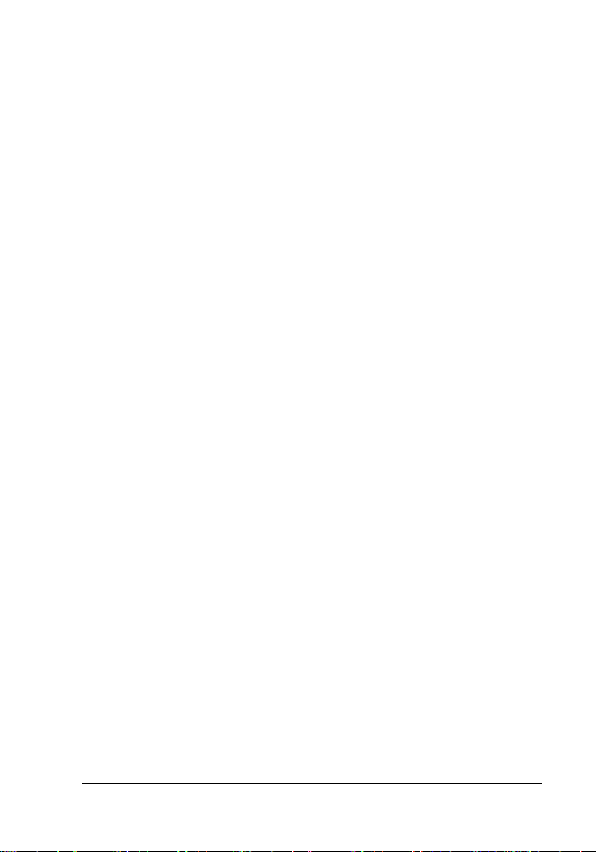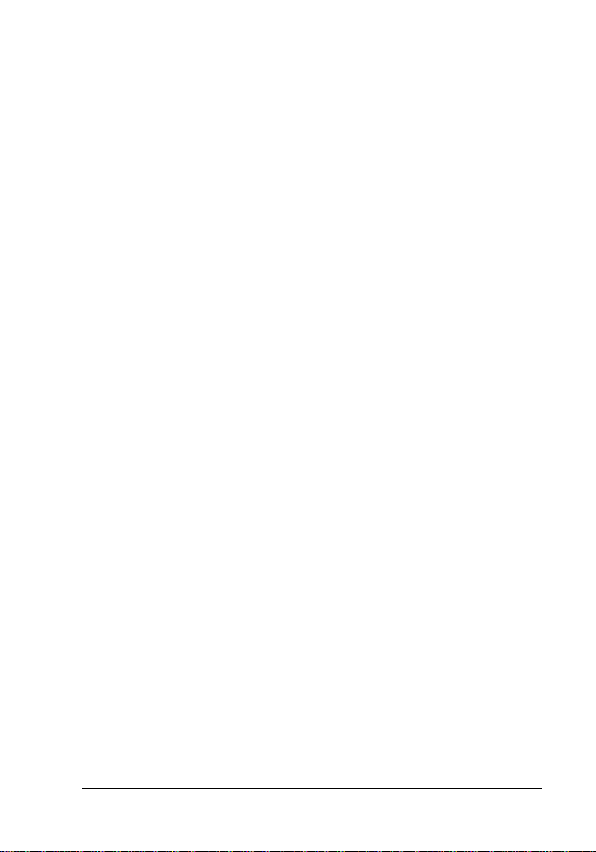Table of Contents
Introduction..................................................................................1
Who is Ludus?...............................................................................................1
What is the CS-System?.............................................................................1
What does the CS-System measure? ....................................................2
Health Warning ............................................................................................2
Proper Handling...........................................................................................3
Getting to Know the Ludus Combat Simulator System
(CS-S) 4
What does the Ludus Combat Simulator System (CS-S) consist
of?.......................................................................................................................4
How does the Ludus Combat Simulator System (CS-S) Work?..5
Android and iOS Requirements..............................................................5
Downloading the Ludus Coach and Warriors App .........................5
CS-Paddle Set Up and Basics...................................................6
CS-Paddle Components .............................................................................6
Handle............................................................................................................................6
Safety Strap..................................................................................................................7
Strike Area....................................................................................................................7
Signal Lights ................................................................................................................7
Touch Zone ..................................................................................................................7
Height Sensor..............................................................................................................7
Charger Port ................................................................................................................8
Reset Button................................................................................................................8
Control Panel and Screen.......................................................................................8
Charging and Starting Up the CS-Paddle ......................................... 12
Registering and Syncing the CS-Paddle............................................ 13
Turning on Bluetooth (BLE) Mode .................................................................13
Coach Registration of the CS-Paddle..............................................................14
Uploading data from the CS-Paddle ...............................................................14
Wristband Basics ..................................................................... 15
Wristband Registration and Upgrade............................................... 16
Registering a Wristband .....................................................................................16
Wristband Sequences and Upgrading a Sequence...................................18
Training Basics ......................................................................... 18