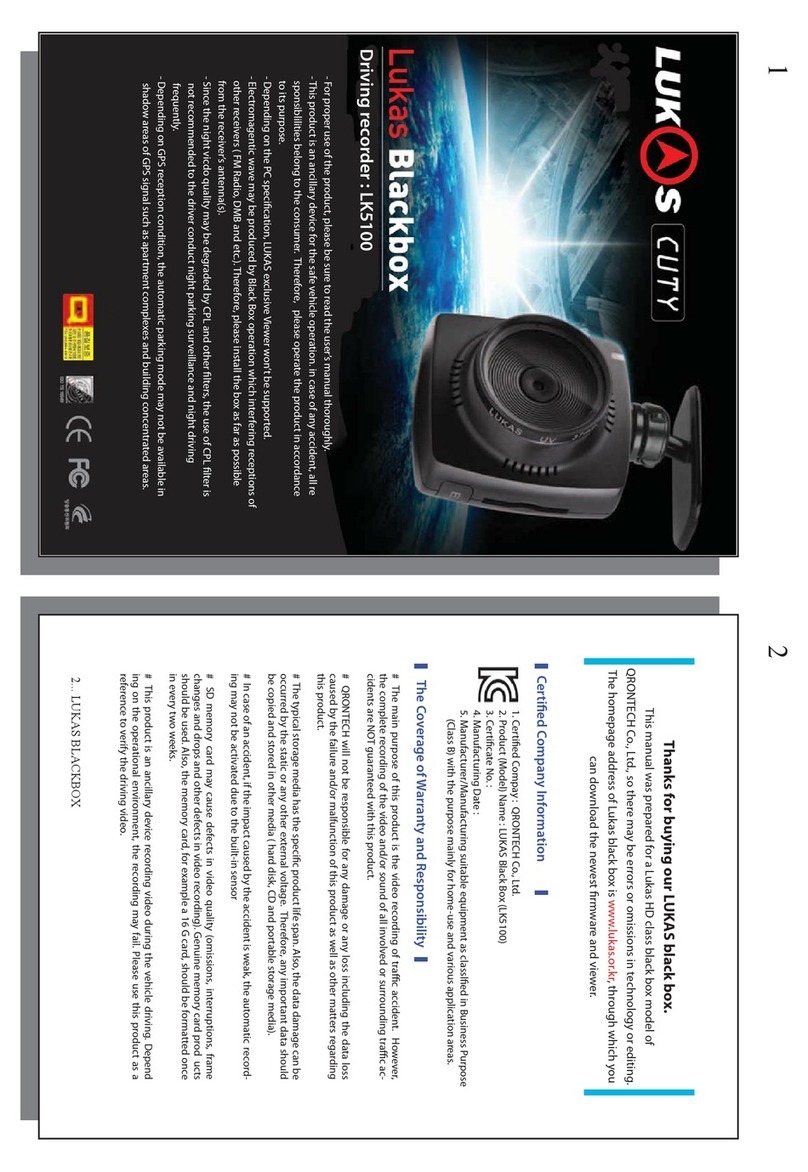12. The event data may not be recorded into this product under an accident below a
certain impact, so pay attention to this point. Besides, when power is interrupted
from the device due to a big accident, its image data may not be recorded, so pay
attention.
13. Be sure to turn OFF the power before removing the SD card. Removing the SD
card with power turned ON can break the recorded image file..
14. Do not separate the power cable while using the product. This can cause damage
to the product. Do not use other voltage than the rated voltage. This can cause
damage or fires to the product.
15. Format and use the SD card at least once a week.
(Recommended) A black box can do writing and erasion at all times, which can
however cause a trouble to the SD card. Repetition of writing and erasion can
break the file of a SD card.
16. A high temperature environment above 65 during shipment of the product can
stop recording. (When setting use of high temperature safety mode in the PC
viewer program environment setting)
User’s Guide ... 54 ... LUKAS BLACKBOX
1. Caution during use
1. Do not leave this product in a hot or cold place for a long time.
Exposing this product to sunshine for a long time during summer or leaving it in a
cold place during winter can cause an abnormality or trouble.
2. Do not disassemble or renovate this product on your own. If you disassemble or
renovate it on your own, then you cannot receive A/S. Request an inspection or
repair to our customer support center.
3. Do not touch the power part of this product with a wet hand, and prevent water
from entering the inside of this product. It can cause a trouble, fire or electric shock
to the product because it is not waterproofed. When cleaning the product, do not
use water, volatile chemicals, detergents, etc., but use a soft dry cloth.
4. Never give an excessive shock to or inject a foreign substance into this product.
Giving an excessive force to or shock or injecting a foreign substance into this
product can cause a trouble, so be careful.
5. Prevent dust or foreign substances from getting in the camera lens part.
If another object is placed around, it can be reflected from the window, so do not
put another object around the installed product.
6. Do not operate the product during travel for safety. It can cause a traffic accident.
7. Attach this product so that it may not be detached during travel.
Attaching and using it wrong can make the product not work normally or can cause
a trouble to driving due to falling of the product.
8. Use a regular power cable and accessory that was authenticated by our company.
We don t take responsibility for damage or various matters to the product caused
due to the use of an irregular product.
9. Do not use this product for a long time with electricity turned OFF at a stopped
condition. The car may not start because its battery has exhausted.
10. Pay attention because the recorded image may be inferior when the surrounding
brightness changes suddenly like entering a tunnel, when backlight is very strong,
or when there is no light source at night as an extreme case.
11. The image of this product can be recorded dimly or falsely in a vehicle whose
front is over-tinted, so pay attention.
1. The general commercial GPS has a 15m or more error range. When affected by
buildings, underground, tunnels, roadside trees, etc., the error range becomes
much larger, and depending on situations, there can happen a case of being
unable to receive GPS signals.
2. It can take a lot of time to receive the first GPS signals from turning ON power of
the product depending on weather or other environments.
3. Tinting or external devices(hi-pass, terminal, etc.) installed in the vehicle can affect
the reception of GPS signals.
Caution for GPS