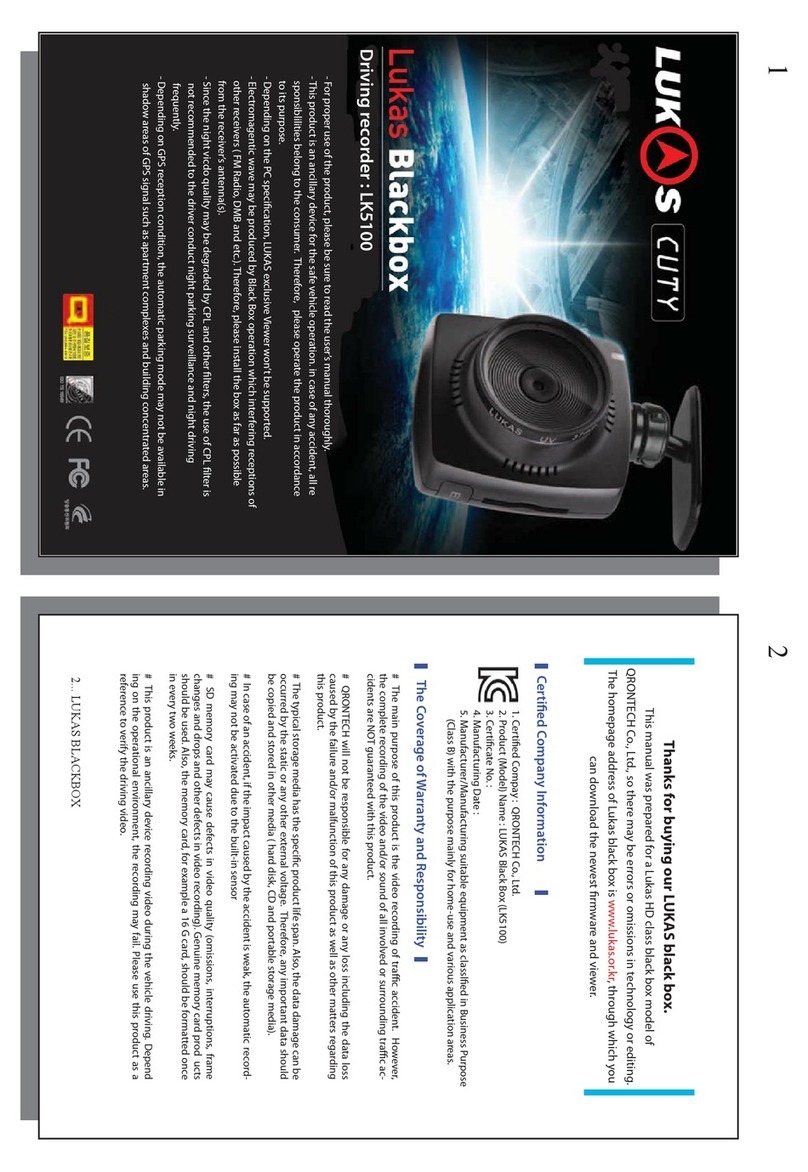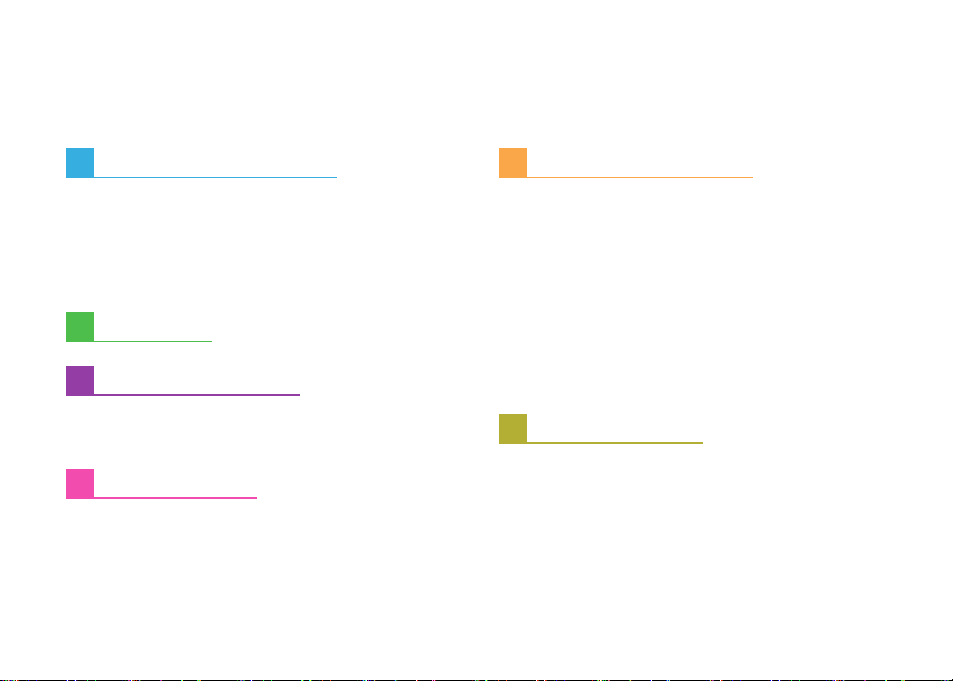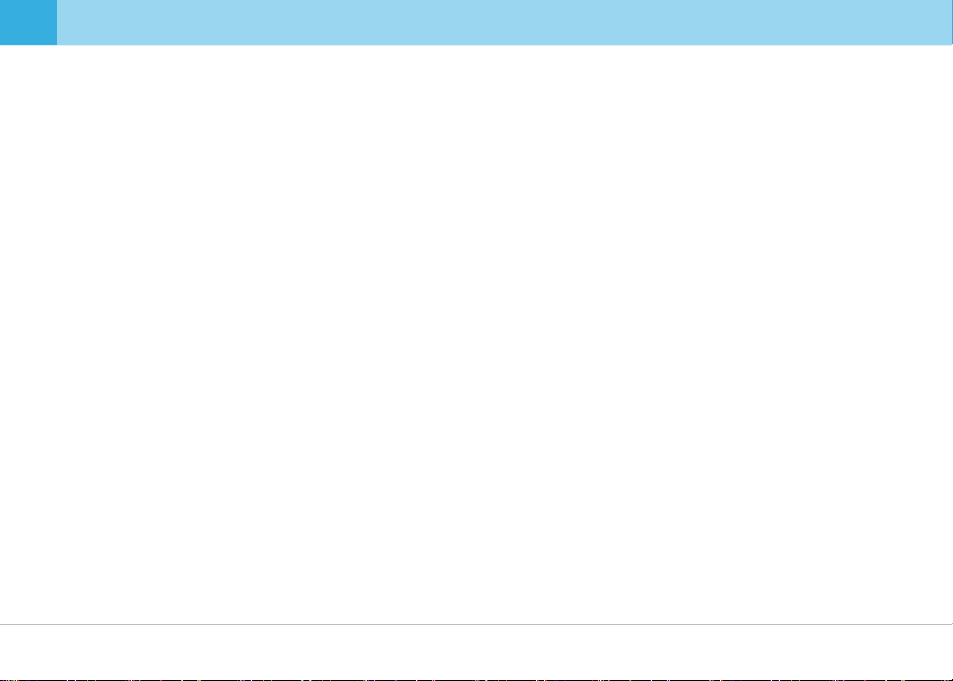Thank you for purchasing this LUKAS Dash Camera.
This user guide is for the users of LK-7500V.
There may be technical errors and/or omissions.
For the latest and updated user guide & firmware, visit our website www.lukashd.com.
▒
Read Carefully Before Using This Device
▒
※Before using your LK-7500V, please read through this user guide to ensure the correct use of the device.
※Qrontech Co., Ltd. reserves all rights to this user guide in accordance with the copyright law.
※The contents of this user guide are subject to change without prior notice to improve the performance of the device.
※Some functions may not be available depending on the installed firmware version.
※This device is designed to help safe driving. In the event of an accident, the driver must take full responsibility.
Please use this device accordingly.
▒
Scope of Guarantee and Responsibility
▒
※The level of accuracy of ADAS data can vary depending on the user's environment. It is recommended that you use the data only
for reference purposes only.
※The manufacturer is not held liable for damages as a result of road accidents due to incorrect operation of ADAS features.
※This device records videos and sounds to provide visual proof of a vehicular accident. However, it does not guarantee video
recording of all accidents.
※Qrontech Co., Ltd. is not responsible for the loss of any files or data due to a malfunction of the device.
※A memory card is a consumable item with a limited lifespan, and data can be lost due to external voltages and/or static electricity
existing in the user's surrounding environment. For this reason, it is highly recommended that you back up important video files using
other media devices.
※Although this device has Format-Free function, a memory card may obtain corrupt video files(omissions & cuts in recording,
changes in frame rates, etc.) due to a decrease in reading and writing speed as it reaches the end of its lifespan. Please use a
genuine Lukas microSD card, and format it every month(for a 16GB memory card).
※This is an auxiliary device that records audio and video footage. However, it does not guarantee video recording of all accidents as
users' environments vary. Please use this device as reference purposes only.
※We will not be responsible for any problems caused by using this device in Parking Mode Recording without an extra battery pack.