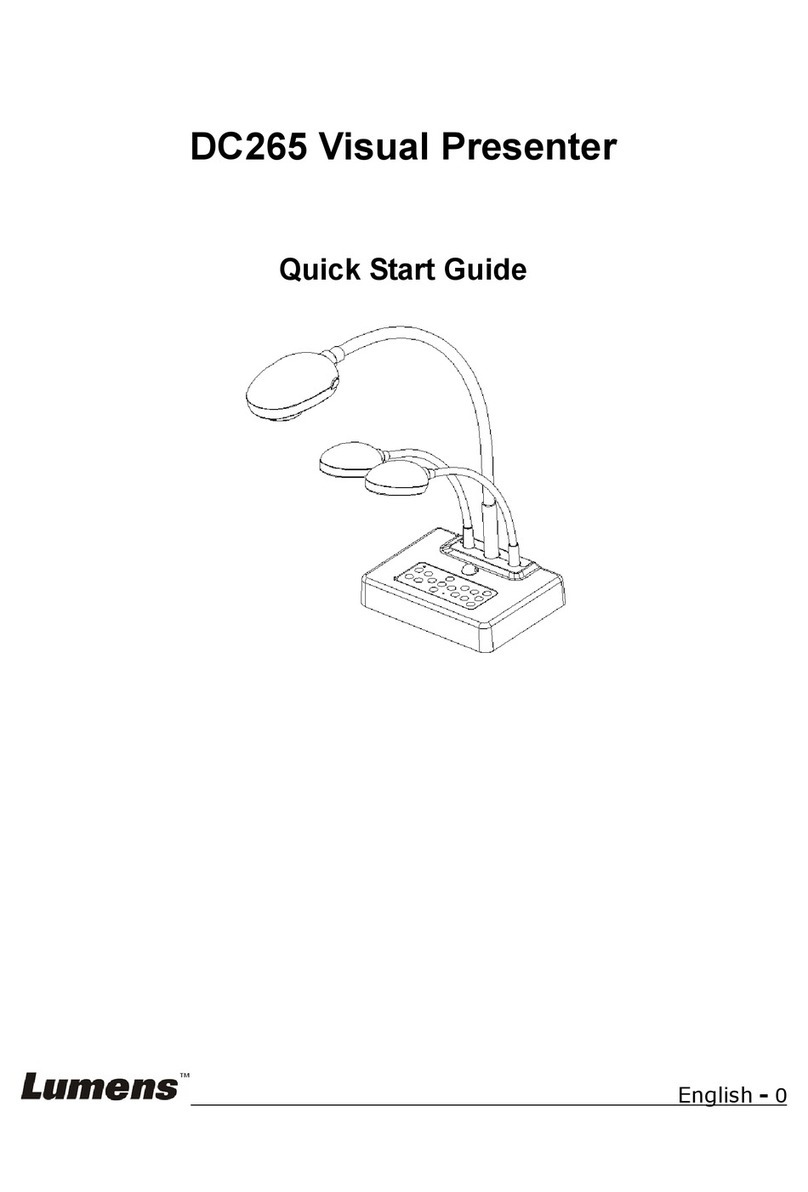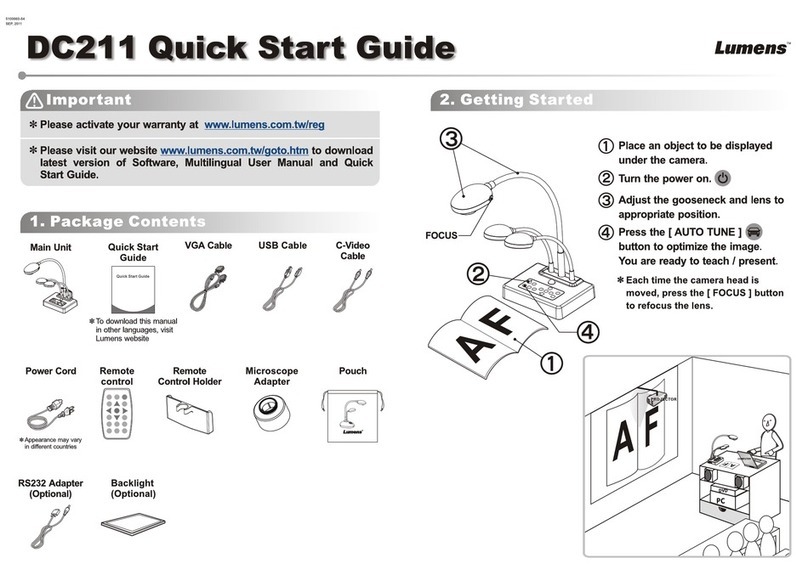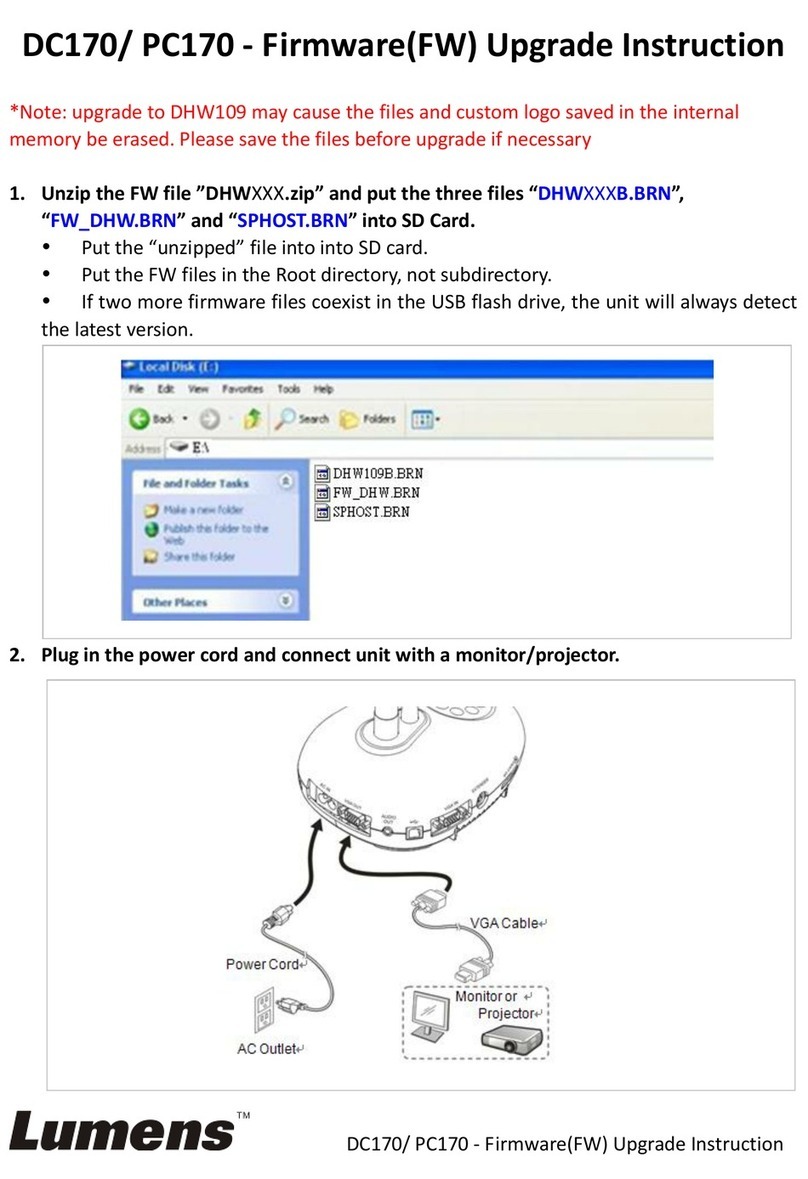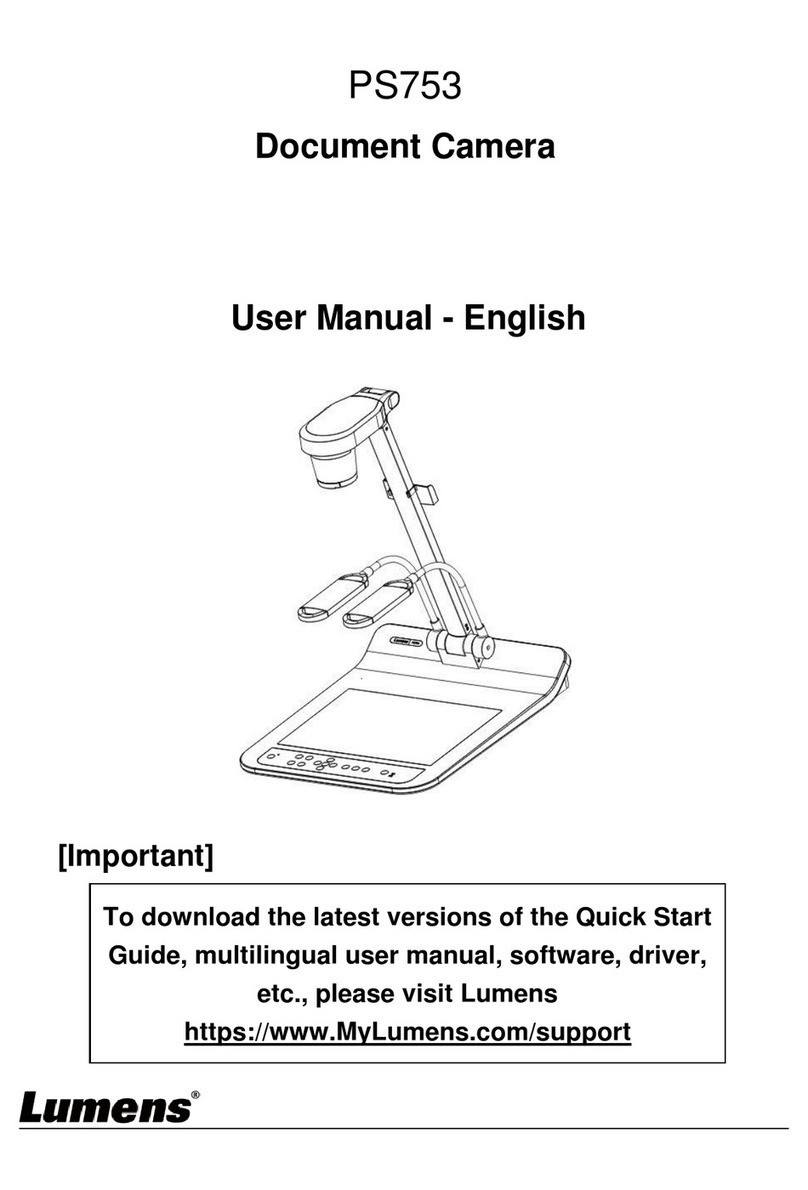English - 1
T
Ta
ab
bl
le
e
o
of
f
C
Co
on
nt
te
en
nt
t
COPYRIGHT INFORMATION................................................................................3
CHAPTER 1 PRECAUTIONS ................................................................................4
SAFETY PRECAUTIONS ............................................................................................5
FCC WARNING .......................................................................................................5
EN55022 (CE RADIATION)WARNING ....................................................................5
CHAPTER 2 PACKAGE CONTENT.....................................................................7
CHAPTER 3 PRODUCT OVERVIEW...................................................................8
3.1 FRONT VIEW/REAR VIEW..............................................................................8
3.2 I/O CONNECTOR.............................................................................................9
3.3 DIP SWITCH SETTING ..................................................................................10
3.4 CONTROL PANEL..........................................................................................11
3.5 REMOTE CONTROL.......................................................................................12
CHAPTER 4 INSTALLATION..............................................................................13
4.1 SETUP THE DIGITAL VISUALIZER .................................................................13
4.2 POWERING ON THE DIGITAL VISUALIZER.....................................................13
CHAPTER 5 OPERATION....................................................................................14
5.1 BASIC FUNCTIONS........................................................................................14
5.1.1 Source ...................................................................................................14
5.1.2 Zoom In/Out .........................................................................................14
5.1.3 Auto Focus............................................................................................15
5.1.4 Brightness .............................................................................................15
5.1.5 Lamp .....................................................................................................15
5.1.6 Photo/Text/Gray....................................................................................16
5.1.7 Capture..................................................................................................16
5.1.8 Accessing into OSD Menu....................................................................16
5.2 ADVANCED FUNCTIONS ...............................................................................17
5.2.1 Play Back Captured Images .................................................................17
5.2.2 Delete Captured Images .......................................................................17
5.2.3 Customized Function ( F1/F2).............................................................17
5.2.4 Auto Erase.............................................................................................17
5.3 OSD FUNCTION INTRODUCTION ..................................................................18
5.3.1 Using OSD Menu..................................................................................18
5.3.2 OSD Menu ............................................................................................19
5.4 OTHER FUNCTIONS ......................................................................................20
5.4.1 Viewing Remote Objects .......................................................................20
5.4.2 Viewing Positive/Negative Images .......................................................20