Lumens VC-A50P User manual
Other Lumens Security Camera manuals

Lumens
Lumens VC-A60S Quick start guide

Lumens
Lumens VC-A61P User manual

Lumens
Lumens VC-A52S User manual

Lumens
Lumens VC-A52S User manual

Lumens
Lumens VC-TR40 User manual
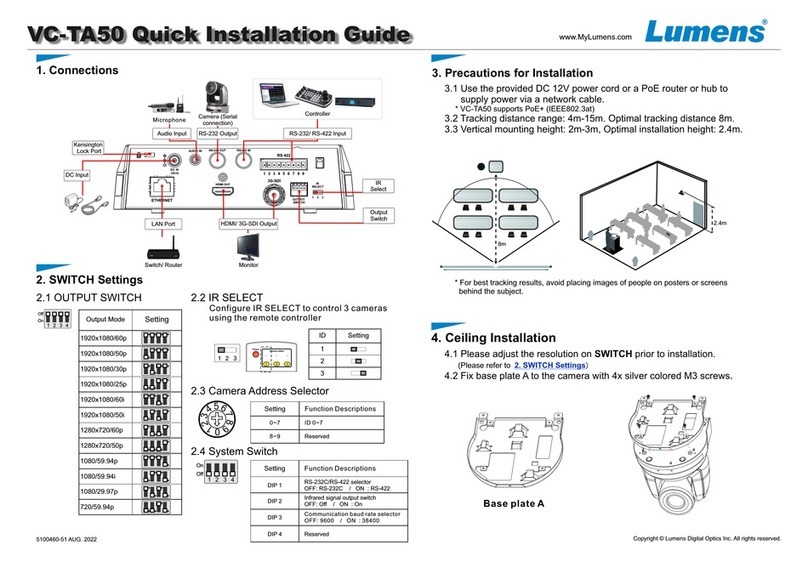
Lumens
Lumens VC-TA50 User manual

Lumens
Lumens VC-A71SN User manual
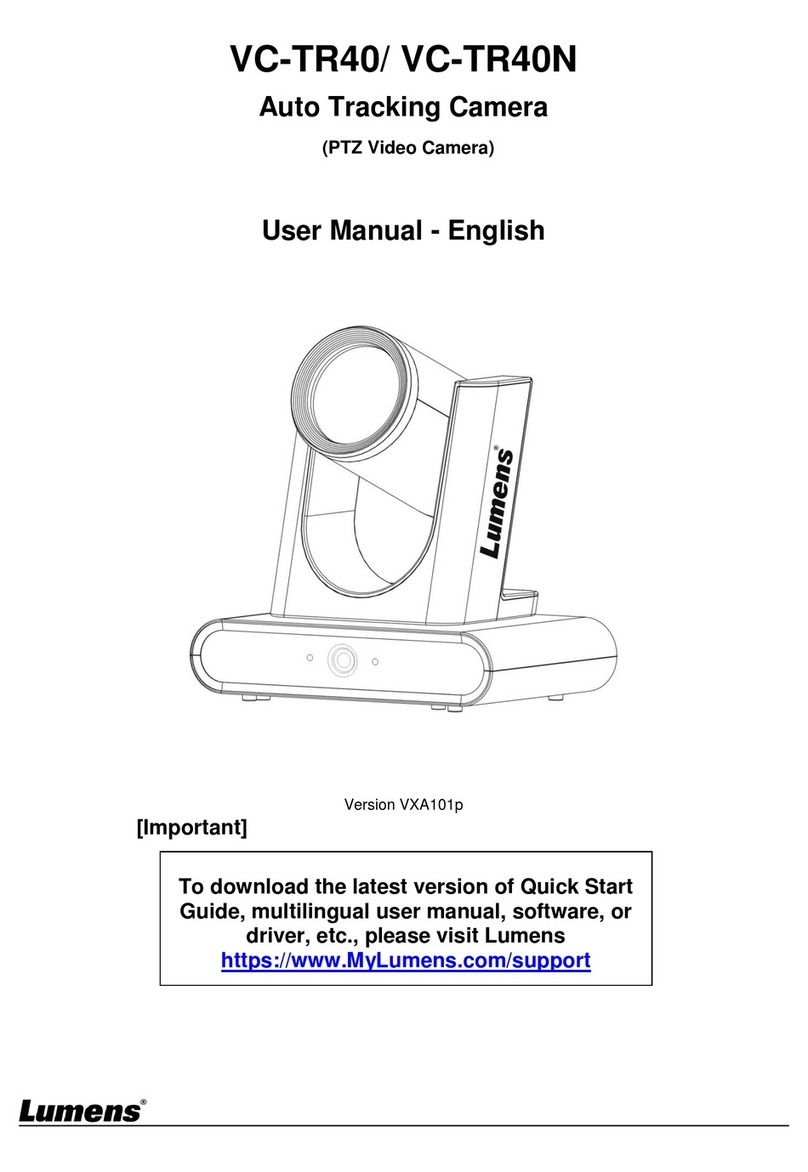
Lumens
Lumens VC-TR40 User manual

Lumens
Lumens VC-A70H User manual

Lumens
Lumens VC-A71P Quick start guide

Lumens
Lumens VC-TR40NB User manual

Lumens
Lumens VC-B30UAB User manual

Lumens
Lumens VC-A71PN User manual

Lumens
Lumens VC-A71P-HN User manual

Lumens
Lumens VC-TR1 User manual
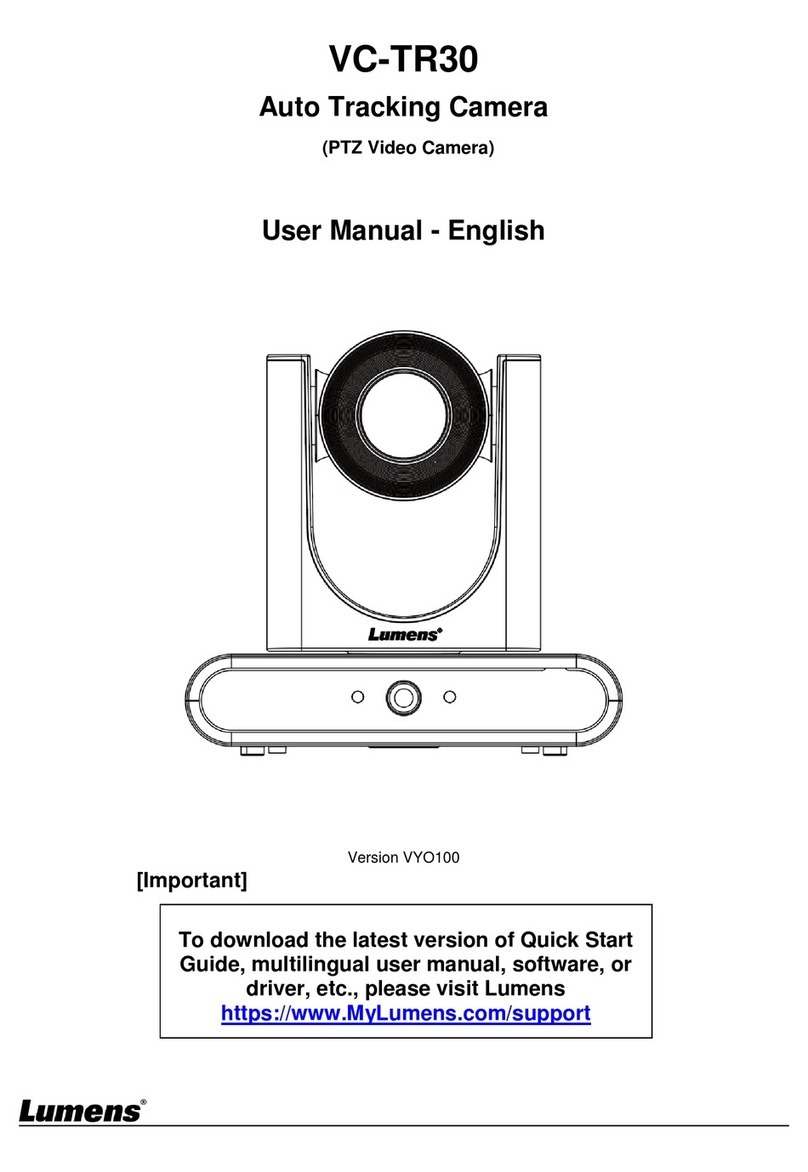
Lumens
Lumens VC-TR30 User manual

Lumens
Lumens VC-A51S Quick start guide

Lumens
Lumens VC-A70H Quick start guide
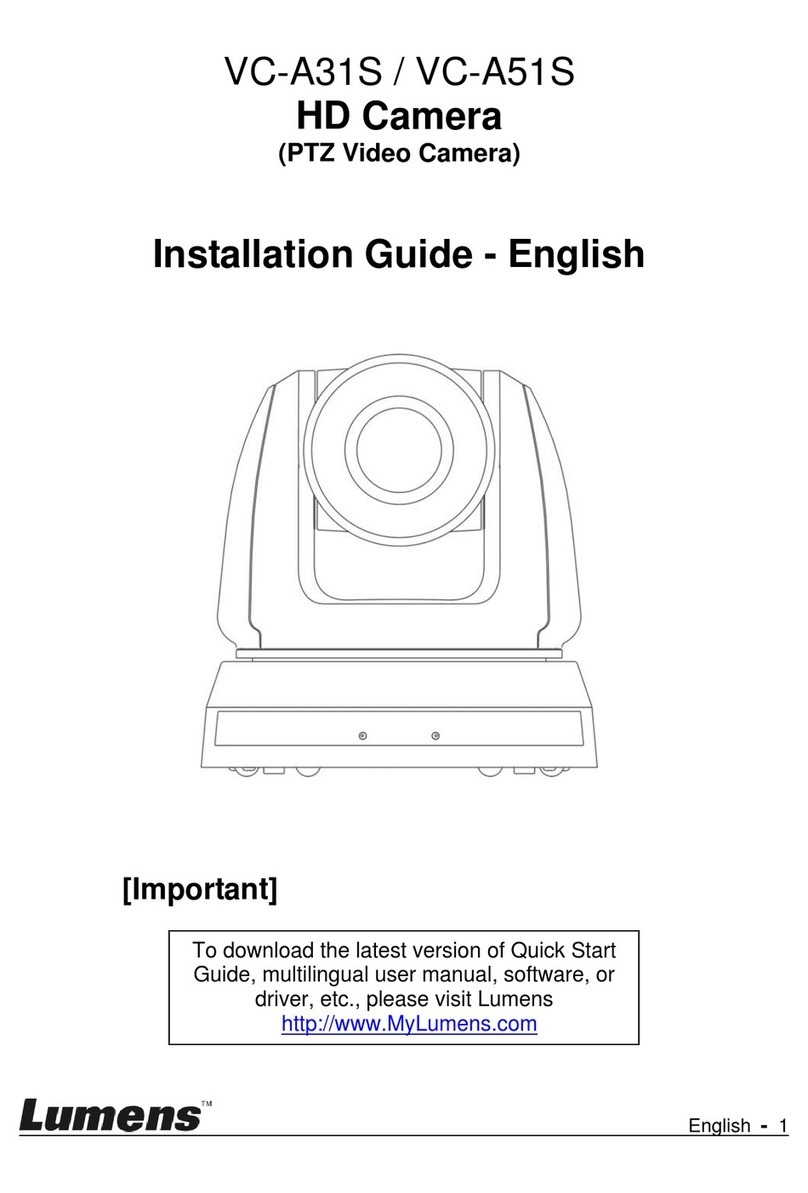
Lumens
Lumens VC-A31S User manual
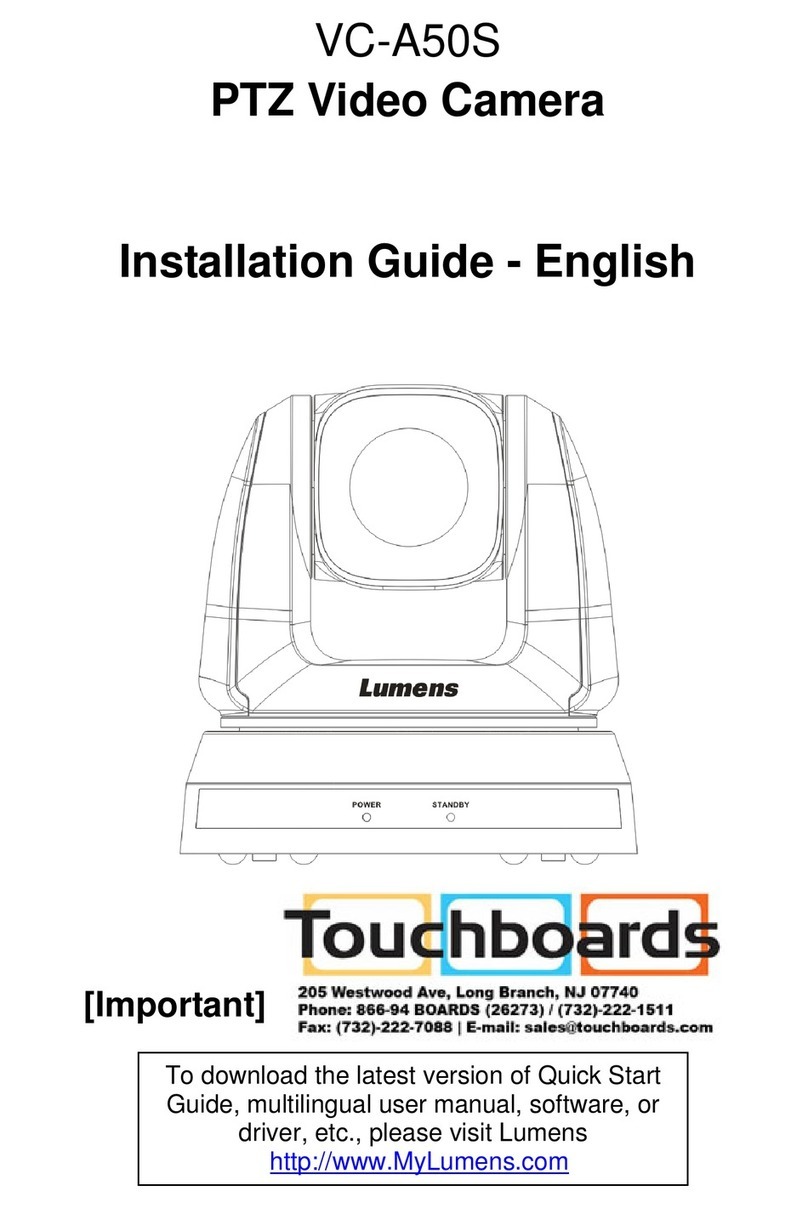
Lumens
Lumens VC-A51SB User manual





























