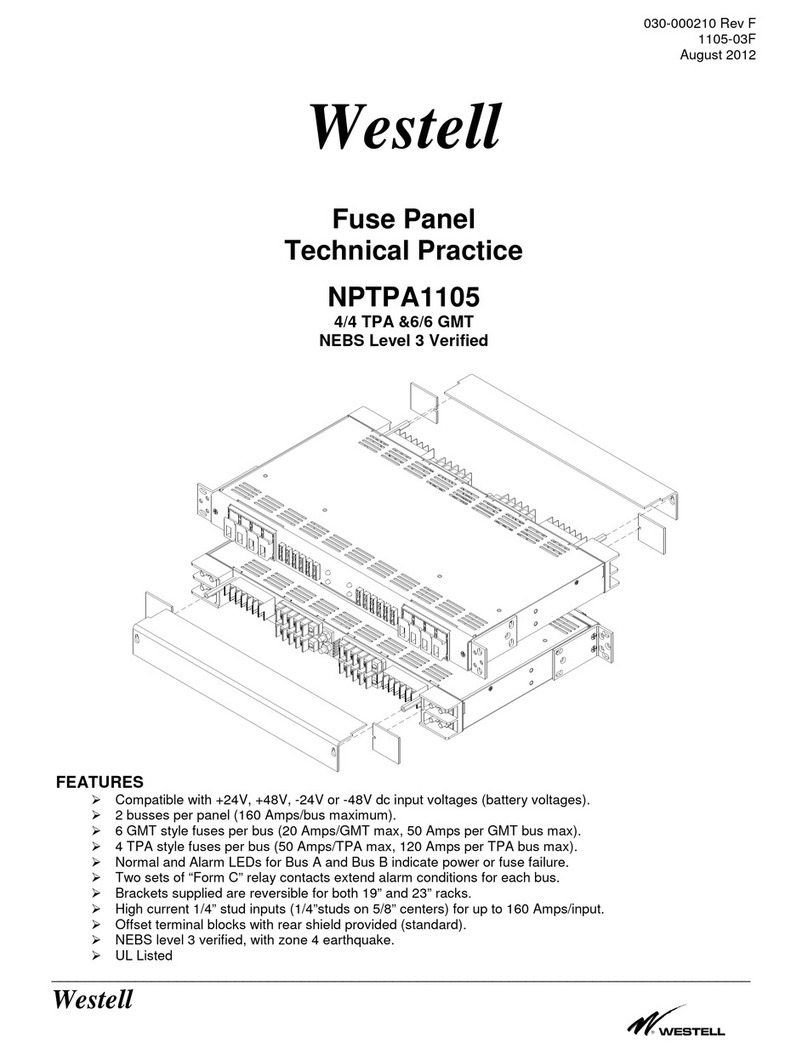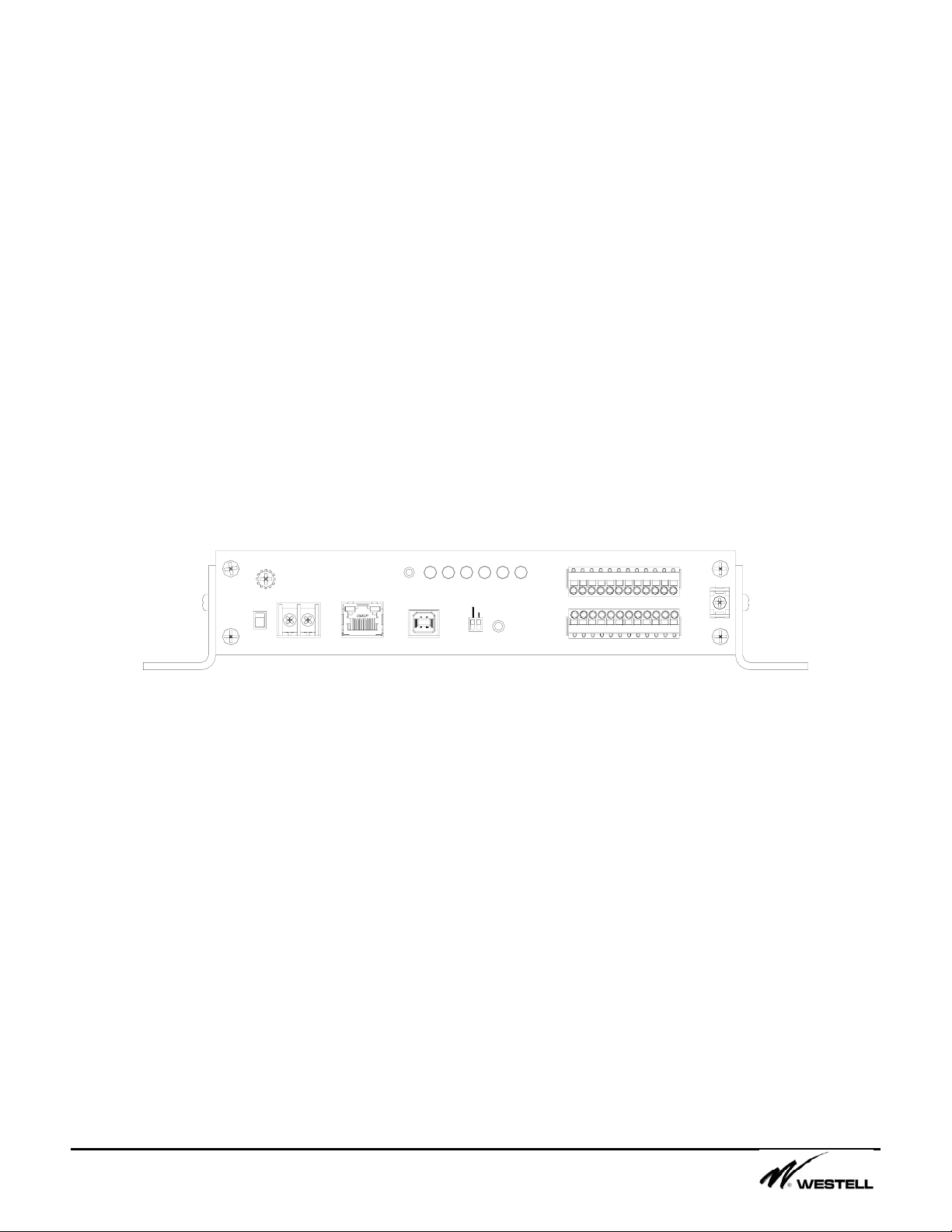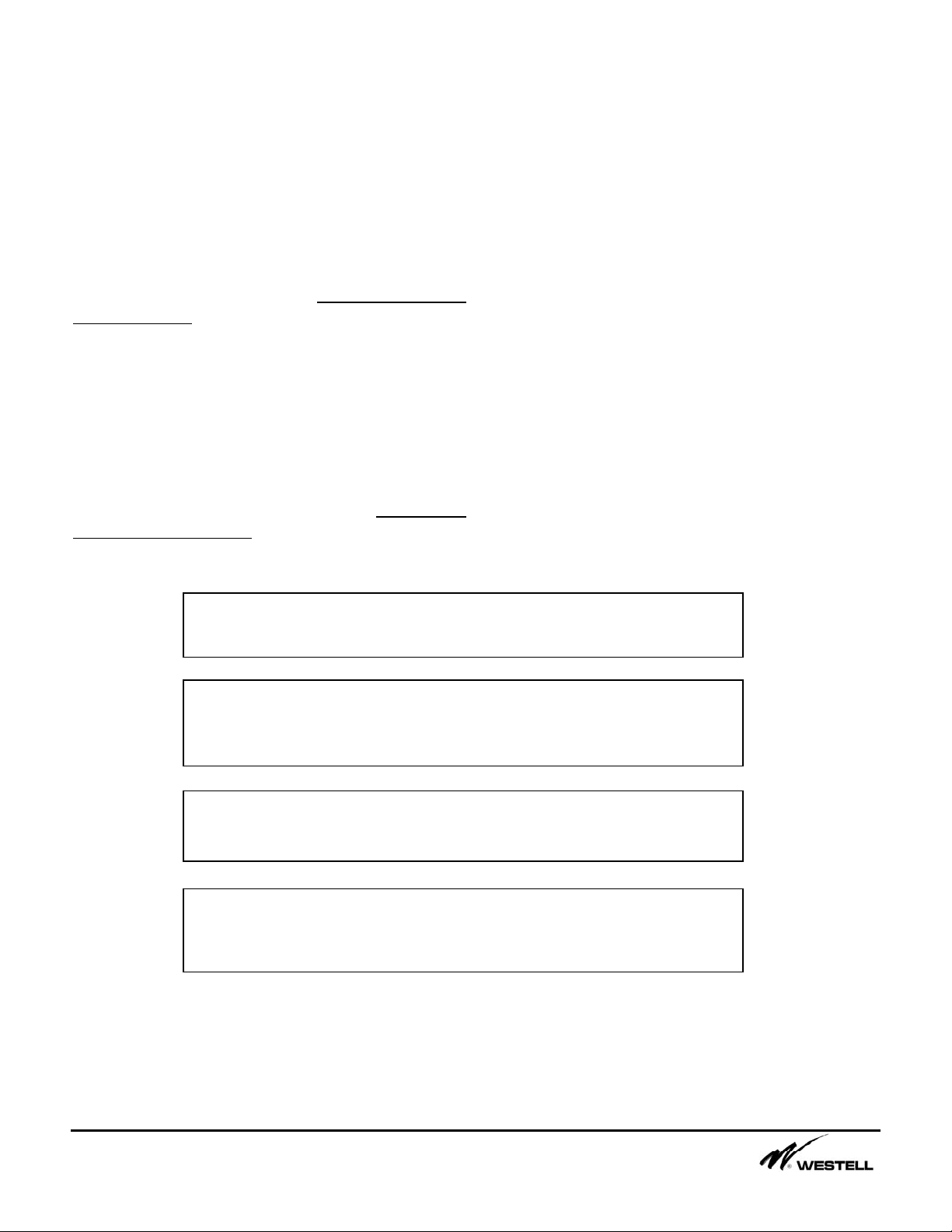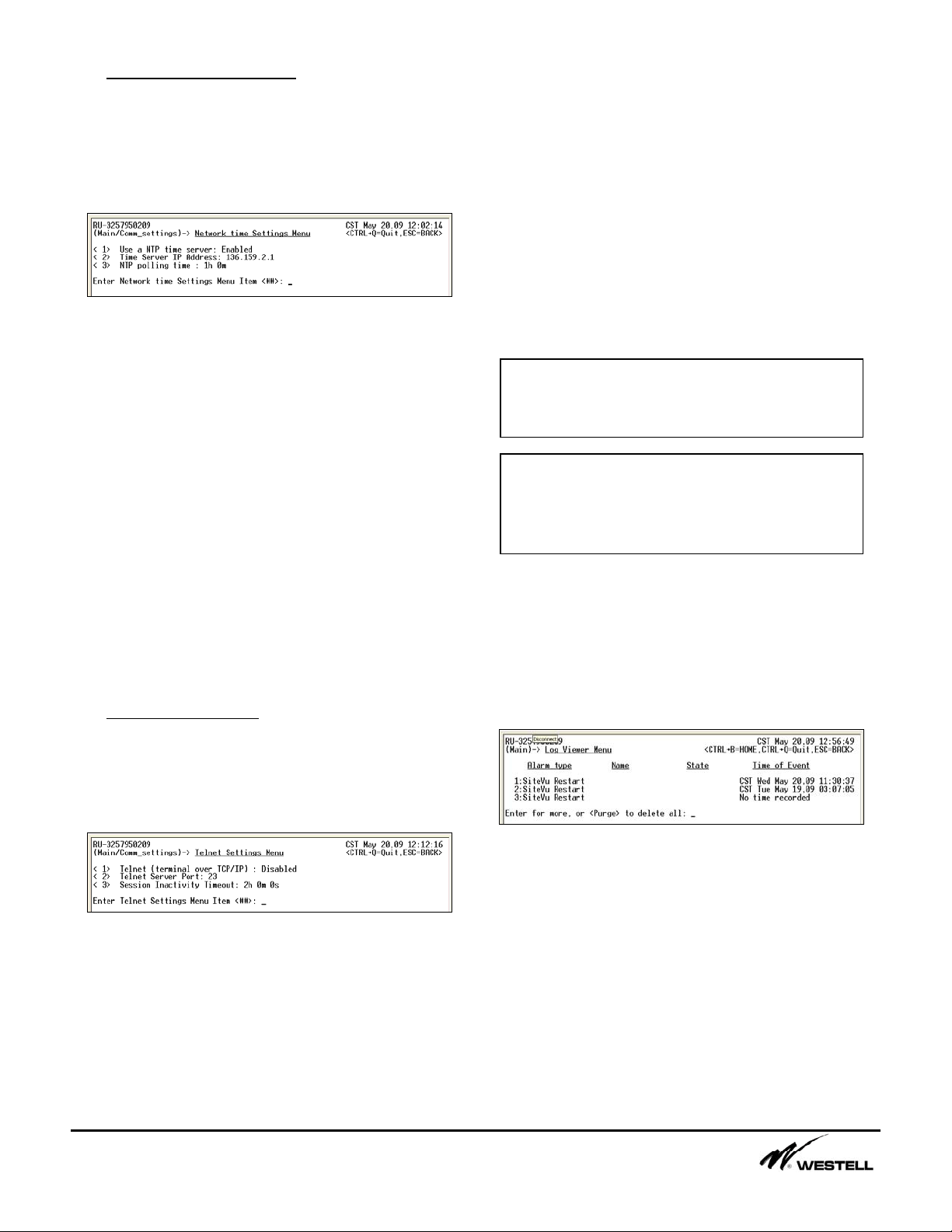NoranTel Page 9 of 16
a subsidiary of Westell, Inc
The Severity menu item allows the user to set
the alarm state of the sensor to Critical, Major,
Minor or Other. The high and low alarms can
have different severities.
The Digital Output Number and Output State
on Alarm menu items allow the user to set up
an automatic control with the SiteVu’s on board
relay (digital output). Only one alarm may
control the digital output relay. When the input
sensor enters an alarm state the selected relay
in the Digital Output Number menu item will
change to the state indicated by the Output
State on Alarm menu item.
The Sensor Description menu item allows the
user to enter any 149 character description of
the sensor.
5. Digital Outputs (5)
This menu allows the user to configure the
digital output relay on the SiteVu. Figure 5-1
displays the menu options that are available for
configuring the Digital Output Relay.
Figure 5-1 Digital Output Menu
The Sensor Name field can be up to 16
characters. This name will be used when
referring to the sensor in the Log Viewer menu,
for SNMP Traps, etc.
The Current Control State menu item can be
set to SET, CLEAR, and AUTO. The state can
be controlled either manually or automatically
from an analog or digital input. When the state
is SET or CLEAR, the sensor is controlled
manually. When the state is set to AUTO, the
sensor is controlled by an alarm event. When
AUTO is set the state of the relay (SET or
CLEAR) is displayed after the AUTO setting.
When the digital output changes state a SNMP
trap is automatically sent as well as the change
state event is logged.
The Controlling Input menu item can not be
configured from this menu. The Controlling
Input field displays the input sensor that can
control the digital output automatically. By
default the digital output relay is in a manual
control state. Only one alarm event can control
the digital output relay.
The Sensor Description menu item allows the
user to enter any 149 character description of
the Digital Output sensor.
6. Current Alarms (6)
This menu displays the current alarms that are
being reported by the SiteVu. Figure 6-1
shows an example of how the information is
displayed in the menu.
Figure 6-1 Current Alarms Menu
The Current Alarms menu can display up to 18
entries per page. Press the <Enter> key to
view the next page. Pressing the <Enter> key
also refreshes the menu adding any new
Note: Alarm and Return Points are based
upon the range, multiplier, offset, and units
field settings.
Note: The digital output relay must be set to
AUTO in the Digital Output menu for
automatic relay control to work. Note: In order for a digital output to be used
automatically an input sensor alarm must be
configured to control the digital output relay.
Note: The SET state indicates a relay
connection between Normally Open and
Common. The CLEAR state indicates a
relay connection between Normally Closed
and Common.