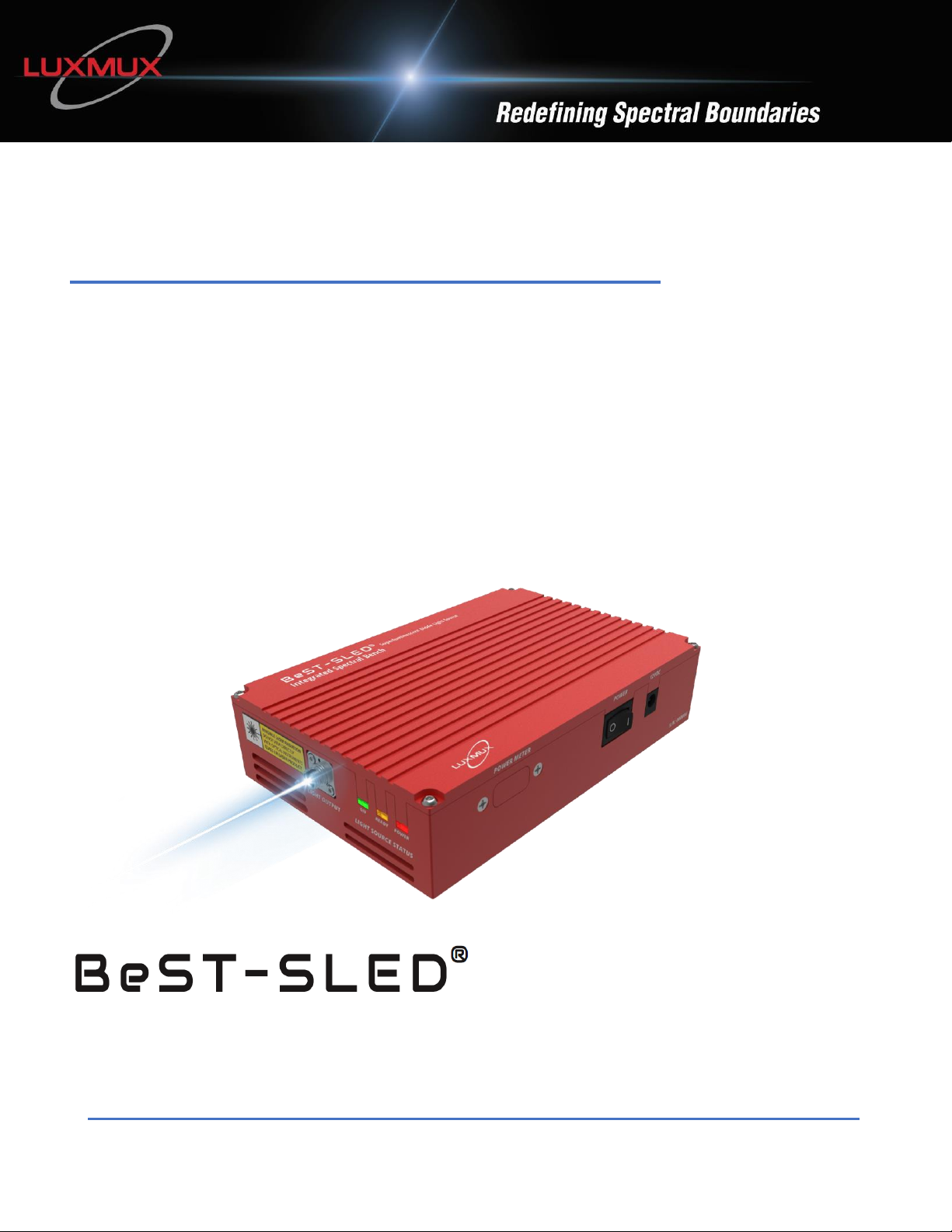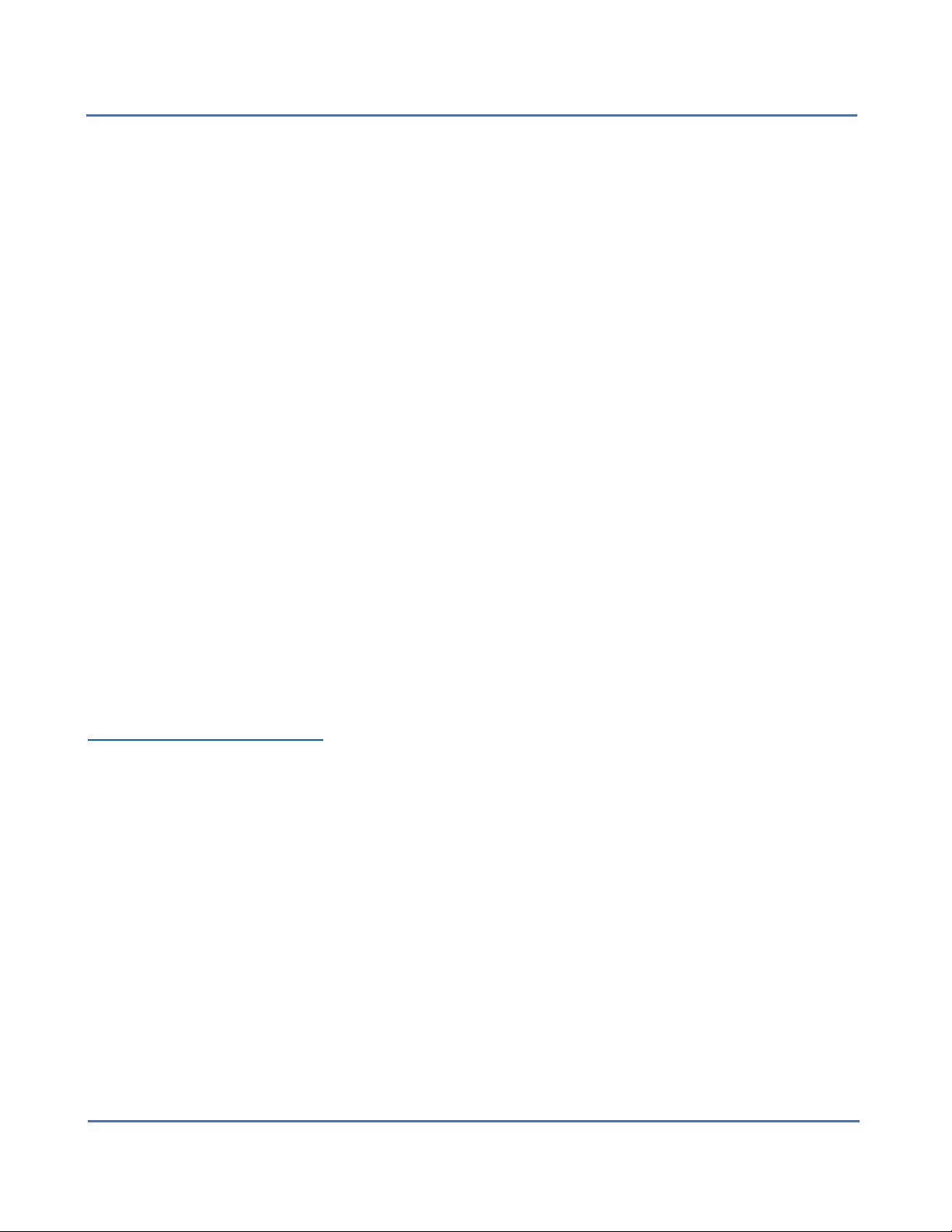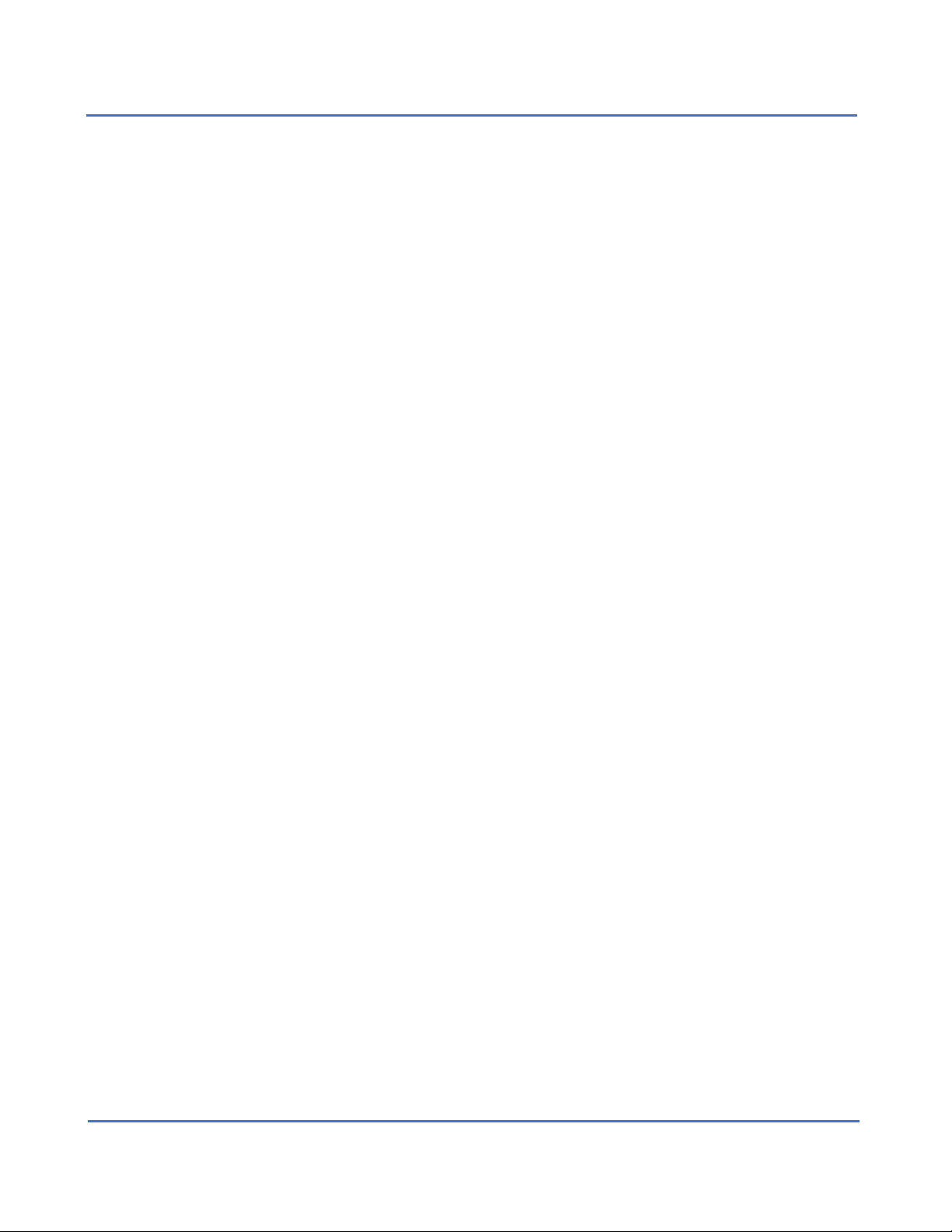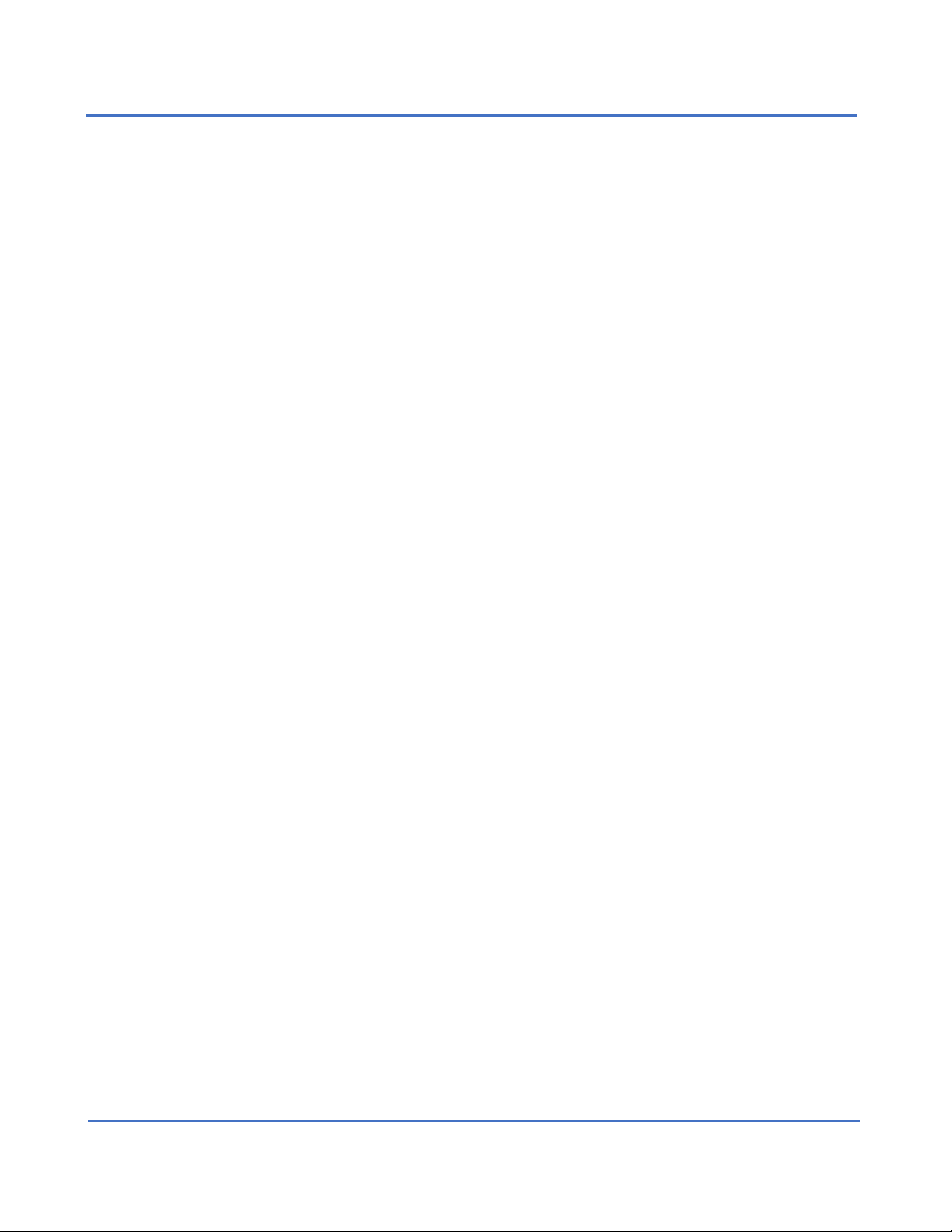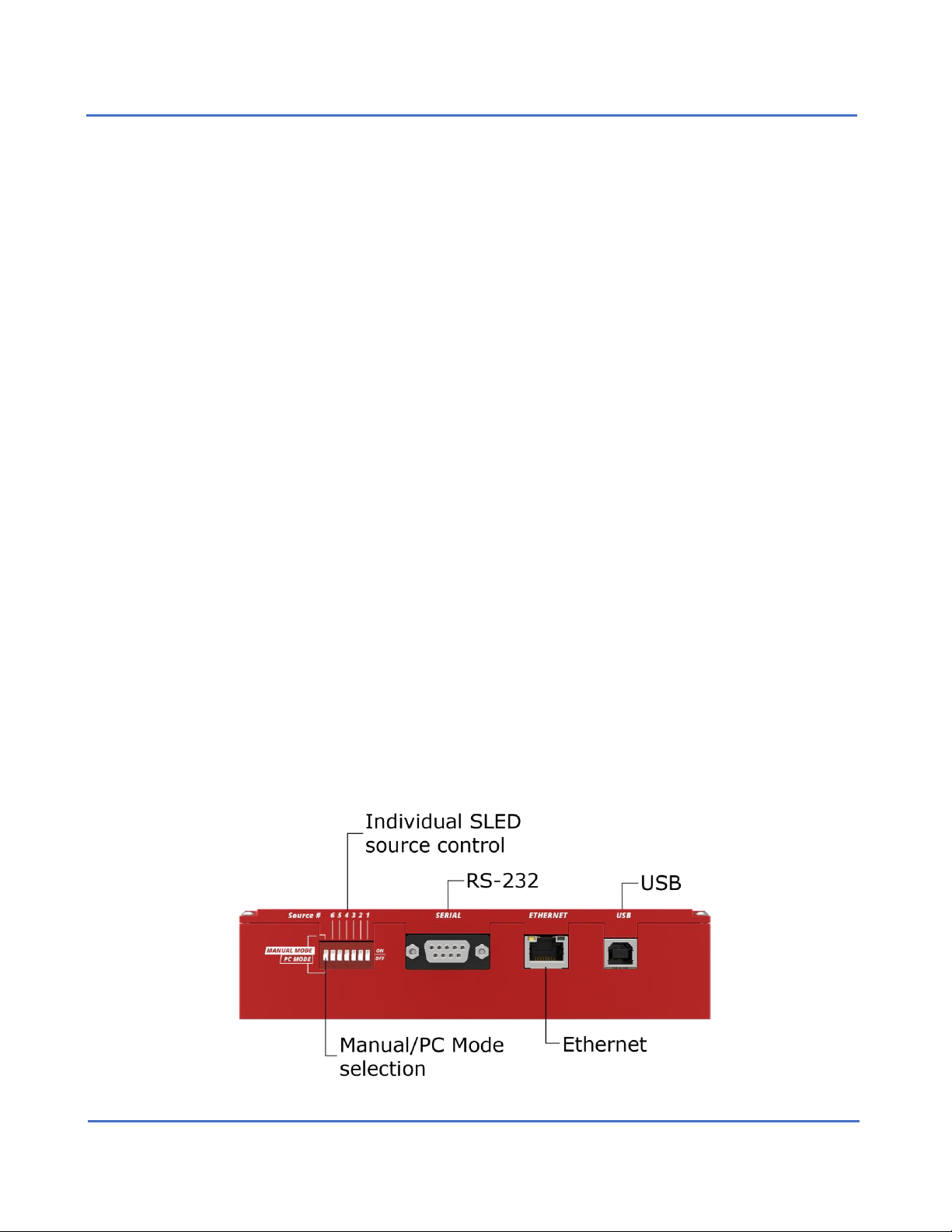3
Table of Contents
1. Description...........................................................................................................................................................4
2. Safety...................................................................................................................................................................5
3. Operation.............................................................................................................................................................6
3.1 Parts List ........................................................................................................................................................6
3.2 Physical Driver Functionality .............................................................................................................................7
3.3 Hardware Requirements .............................................................................................................................12
3.4 Software Operation.....................................................................................................................................12
4. Application Protocol Interface (API)..................................................................................................................24
4.1 Serial MODBUS-RTU (USB interface/RS232) ...............................................................................................24
4.2 MODBUS-TCP/IP (Ethernet interface) .........................................................................................................25
4.3 Best-SLED®ISB2 Register Map .....................................................................................................................25
5. Fiber Coupling....................................................................................................................................................26
6. Technical Data ...................................................................................................................................................27
7. Dimensions ........................................................................................................................................................29
7.1 Dimensions –BeST-SLED®Standard.............................................................................................................29
7.2 Dimensions –BeST-SLED®Low DOP.............................................................................................................30
7.3 Dimensions –BeST-SLED®Standard with Power Meter..............................................................................31
7.4 Dimensions –BeST-SLED®Low DOP with Power Meter ..............................................................................32
8. Troubleshooting ................................................................................................................................................33
9. Limited Product Warranty (“WRTY”).................................................................................................................34
10. Compliance......................................................................................................................................................36
11. Acronyms.........................................................................................................................................................36
12. Ordering Code .................................................................................................................................................37
12.1 Standard BeST-SLED®models ........................................................................................................................37
12.2 Optional: Light Output Connector.................................................................................................................39
12.3 Optional: Power Meter..................................................................................................................................39
13. Contact Information ........................................................................................................................................39