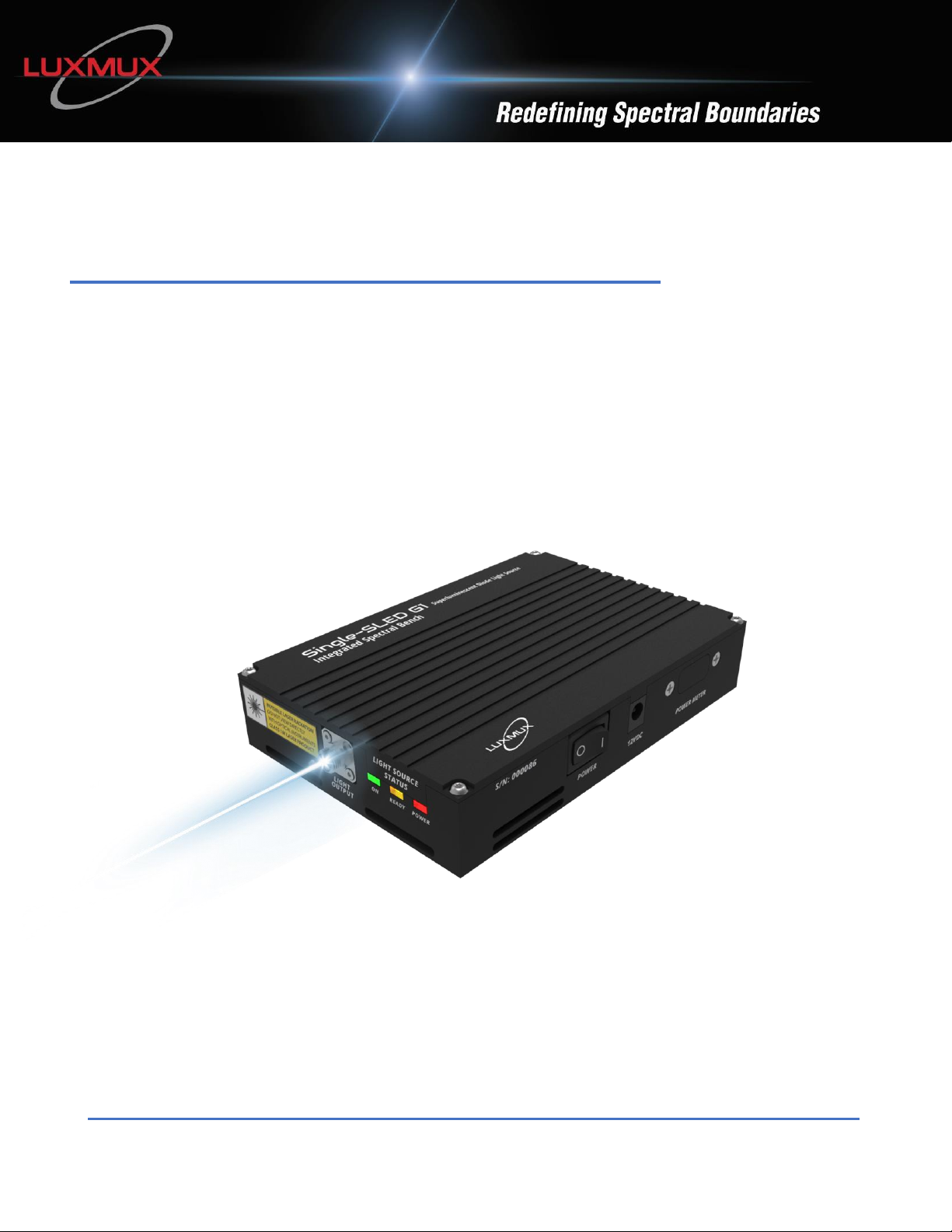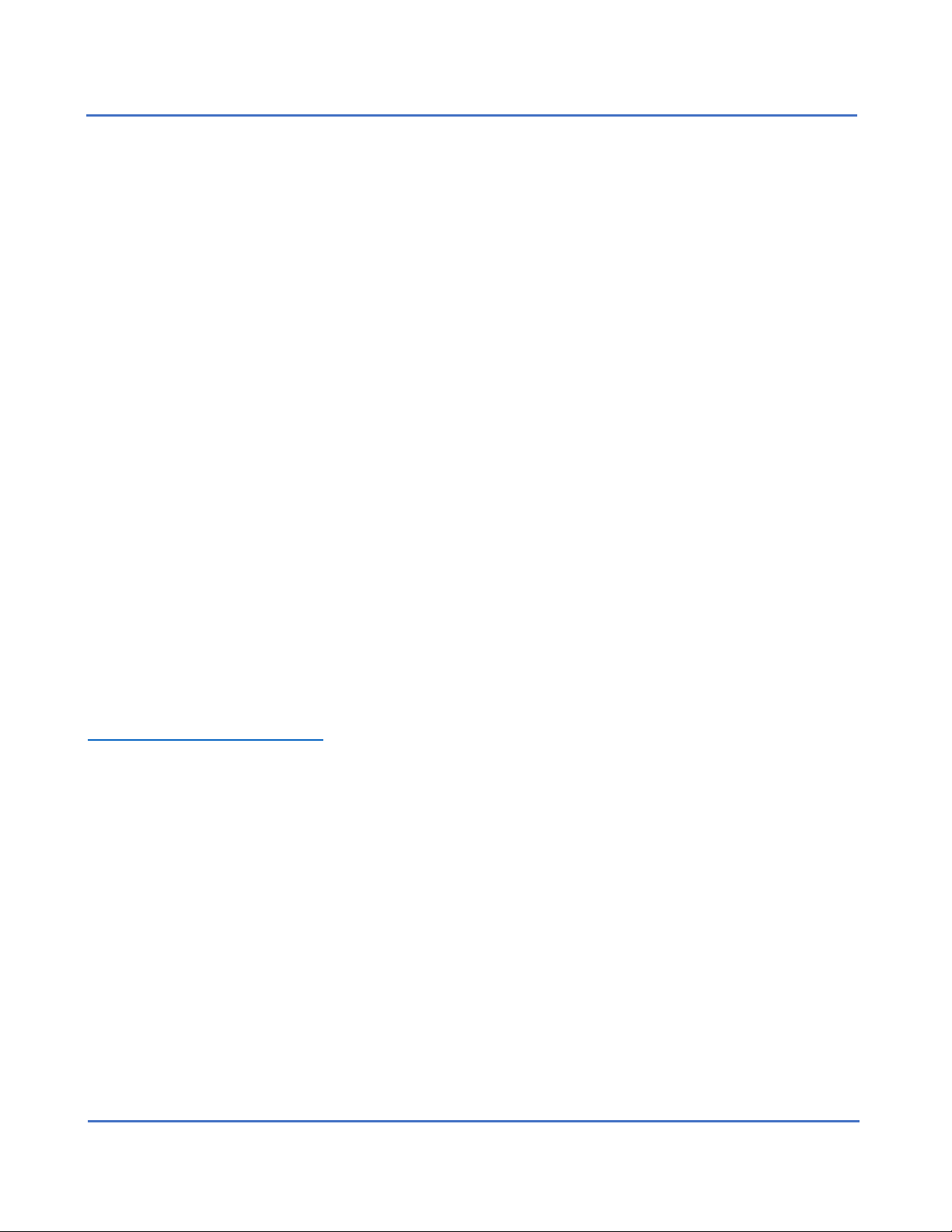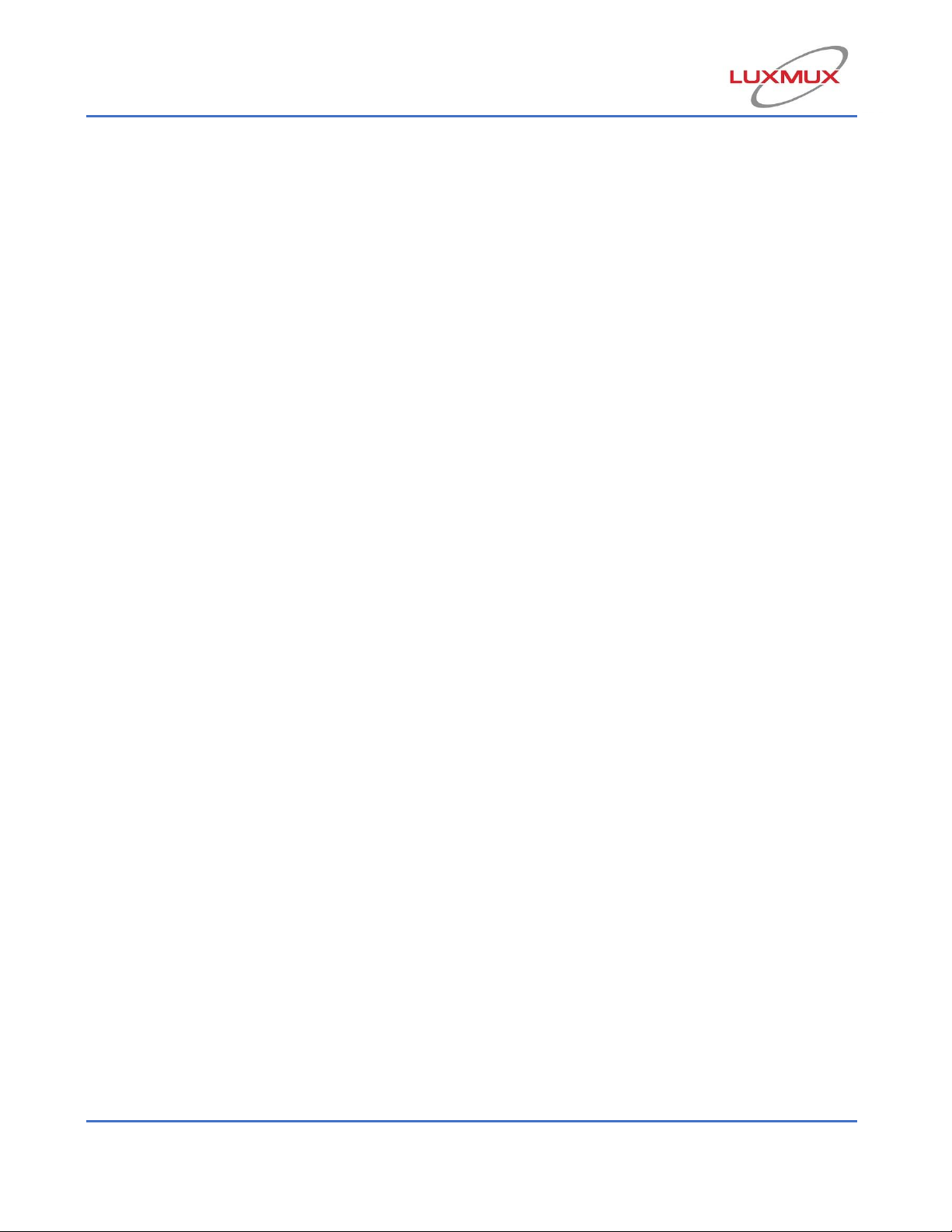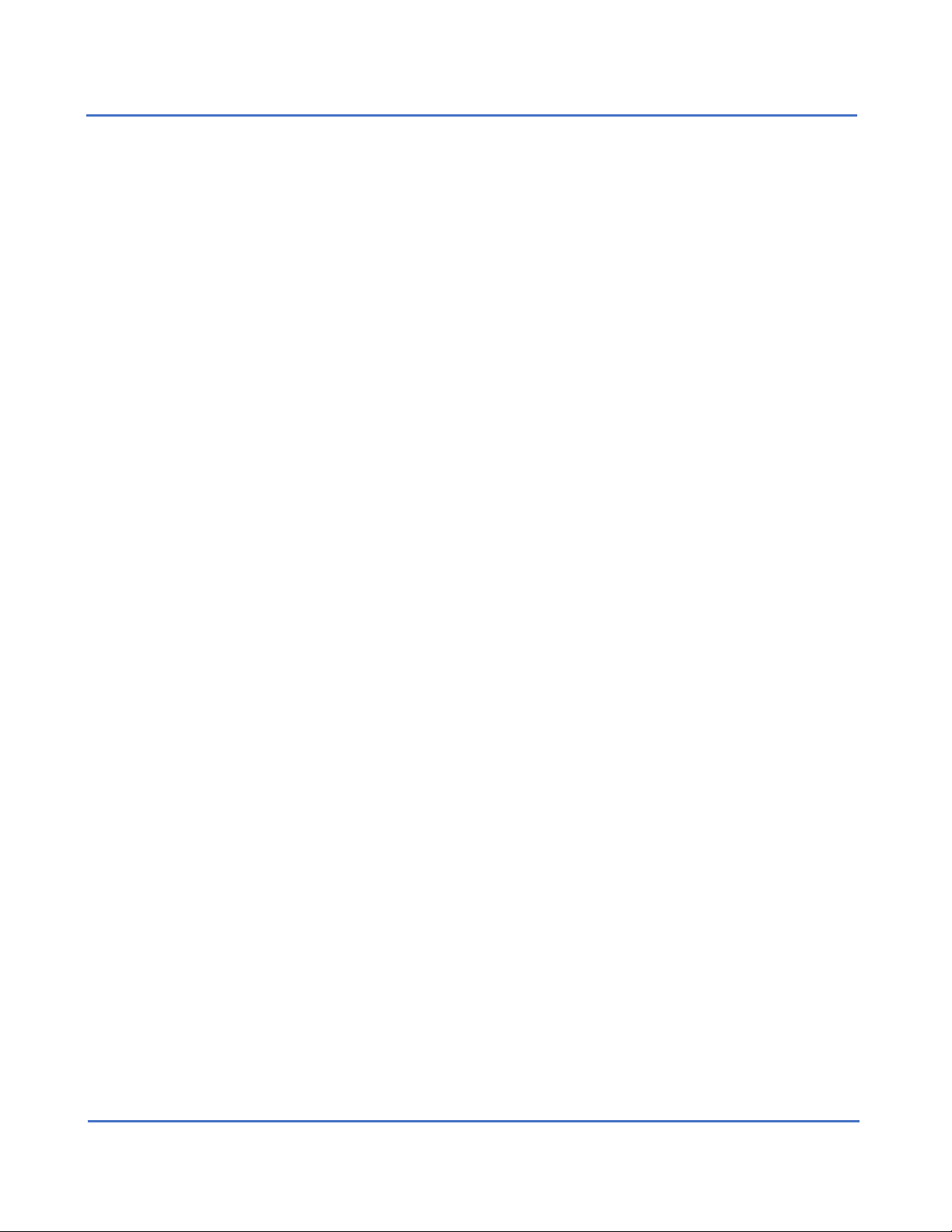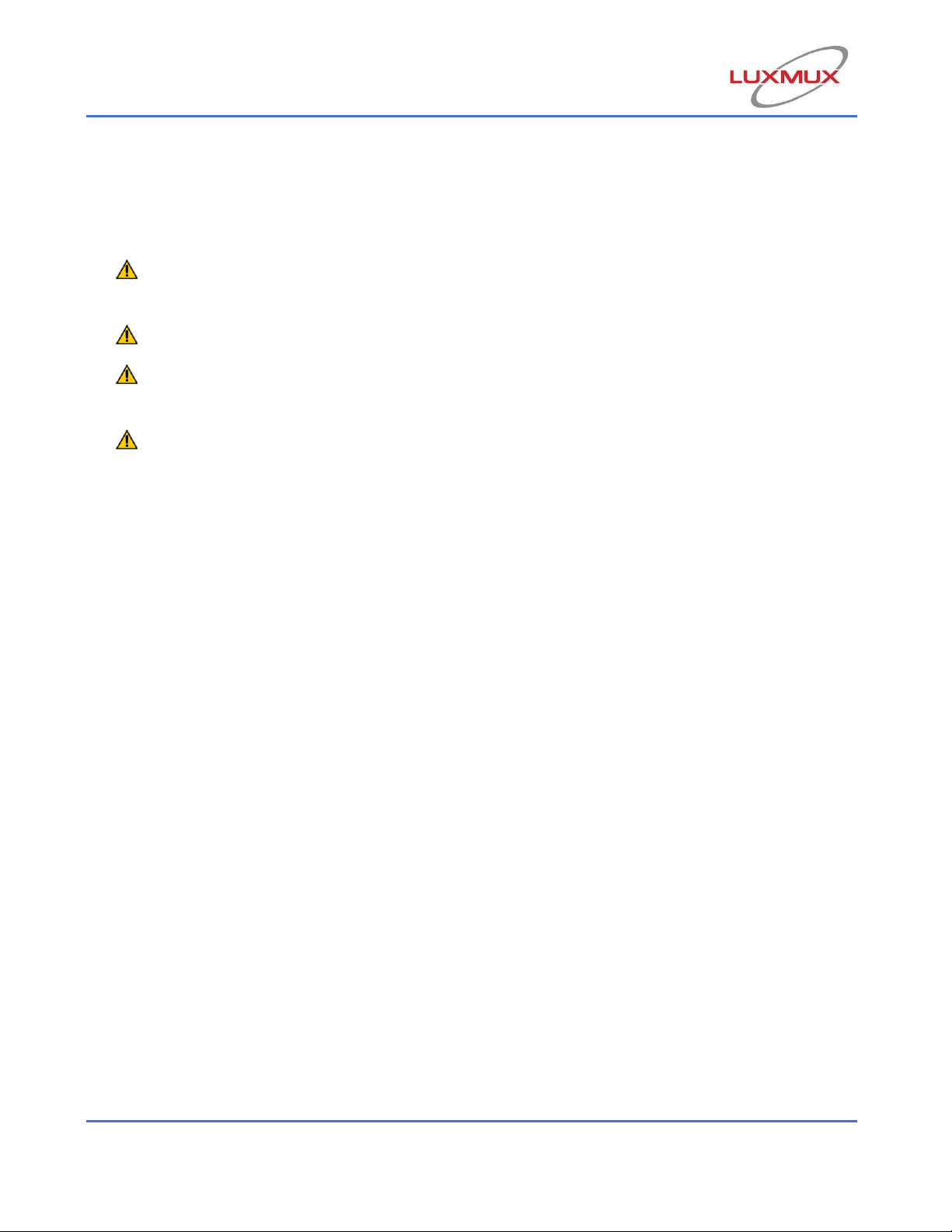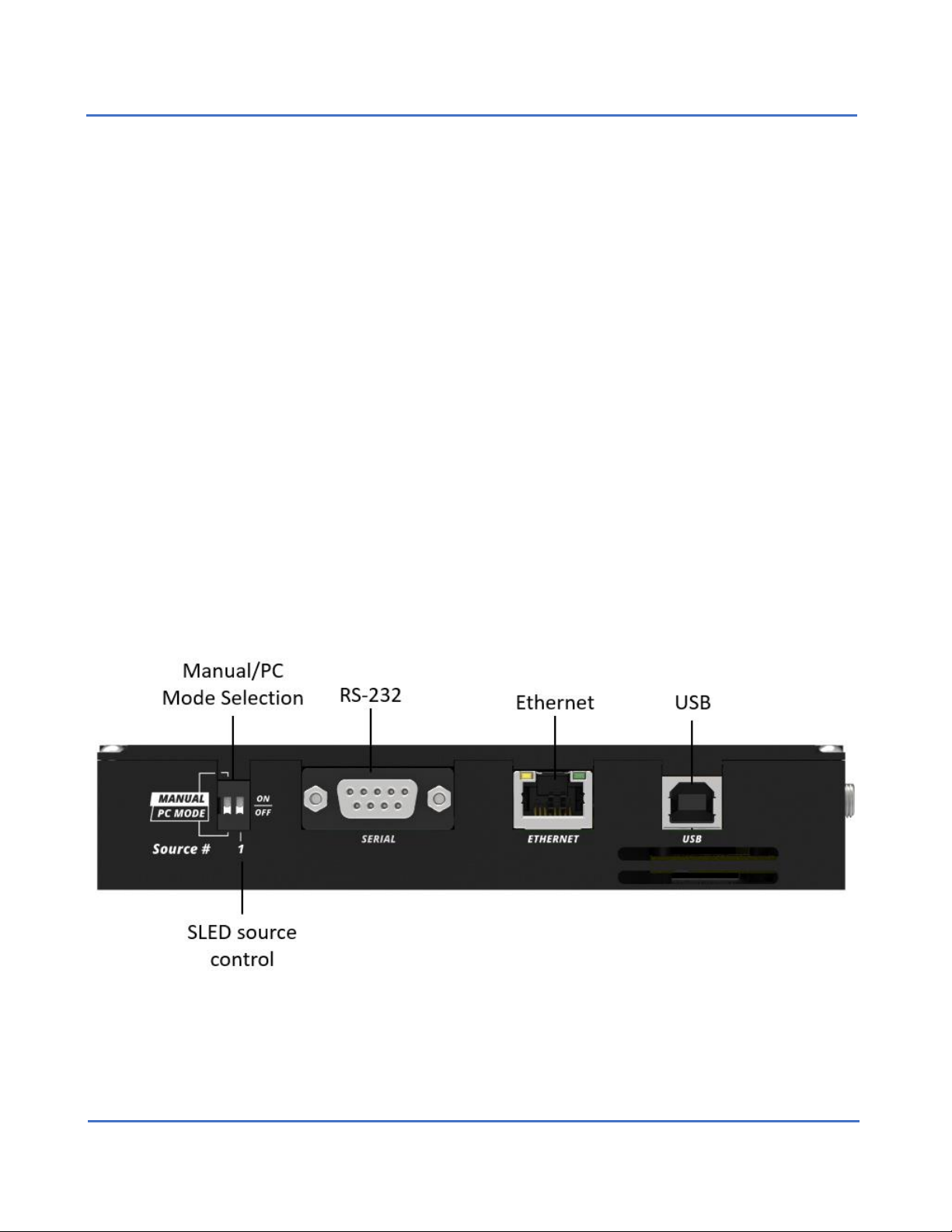3
Table of Contents
1. Description...........................................................................................................................................................4
2. Safety...................................................................................................................................................................5
3. Operation.............................................................................................................................................................6
3.1 Parts List ........................................................................................................................................................6
3.2 Physical Driver Functionality .............................................................................................................................7
3.3 Hardware Requirements .............................................................................................................................12
3.4 Software Operation.....................................................................................................................................12
4. Application Protocol Interface (API)..................................................................................................................23
4.1 Serial MODBUS-RTU (USB interface/RS232) ...............................................................................................23
4.2 MODBUS-TCP/IP (Ethernet interface) .........................................................................................................24
4.3 Single-SLED ISB1 Register Map....................................................................................................................24
5. Fiber Coupling....................................................................................................................................................25
6. Technical Data ...................................................................................................................................................26
7. Dimensions ........................................................................................................................................................28
7.1 Dimensions –Single-SLED Standard............................................................................................................28
7.2 Dimensions –Single-SLED Standard with Power Meter..............................................................................29
7.3 Dimensions –Single-SLED Low DOP ............................................................................................................30
7.4 Dimensions –Single-SLED Low DOP with Power Meter..............................................................................31
8. Troubleshooting ................................................................................................................................................32
9. Limited Product Warranty (“WRTY”).................................................................................................................33
10. Compliance......................................................................................................................................................35
11. Acronyms.........................................................................................................................................................35
12. Ordering Code .................................................................................................................................................36
12.1 Standard Single-SLED models........................................................................................................................36
12.2 Optional: Light Output Connector.................................................................................................................37
12.3 Optional: Power Meter..................................................................................................................................37
13. Contact Information ........................................................................................................................................37