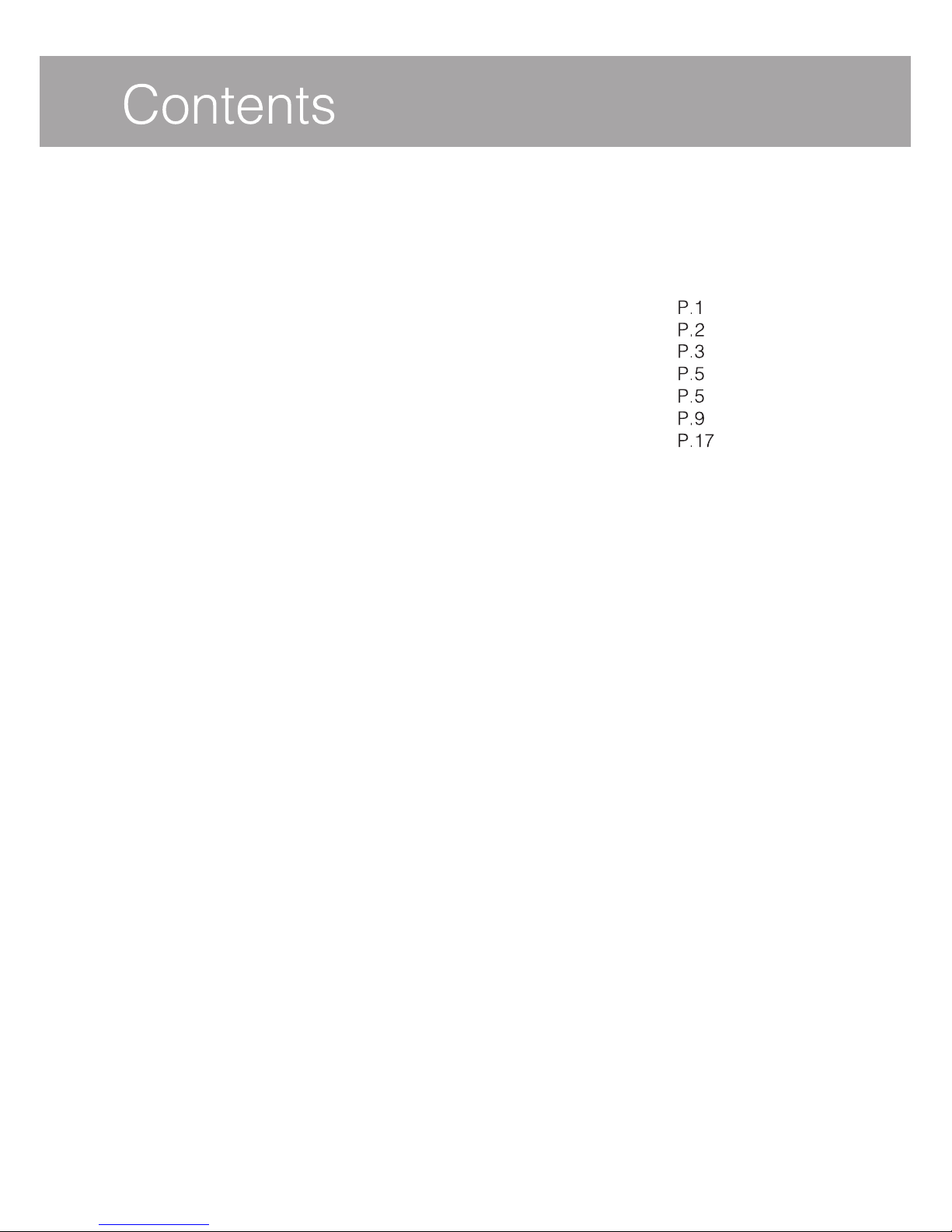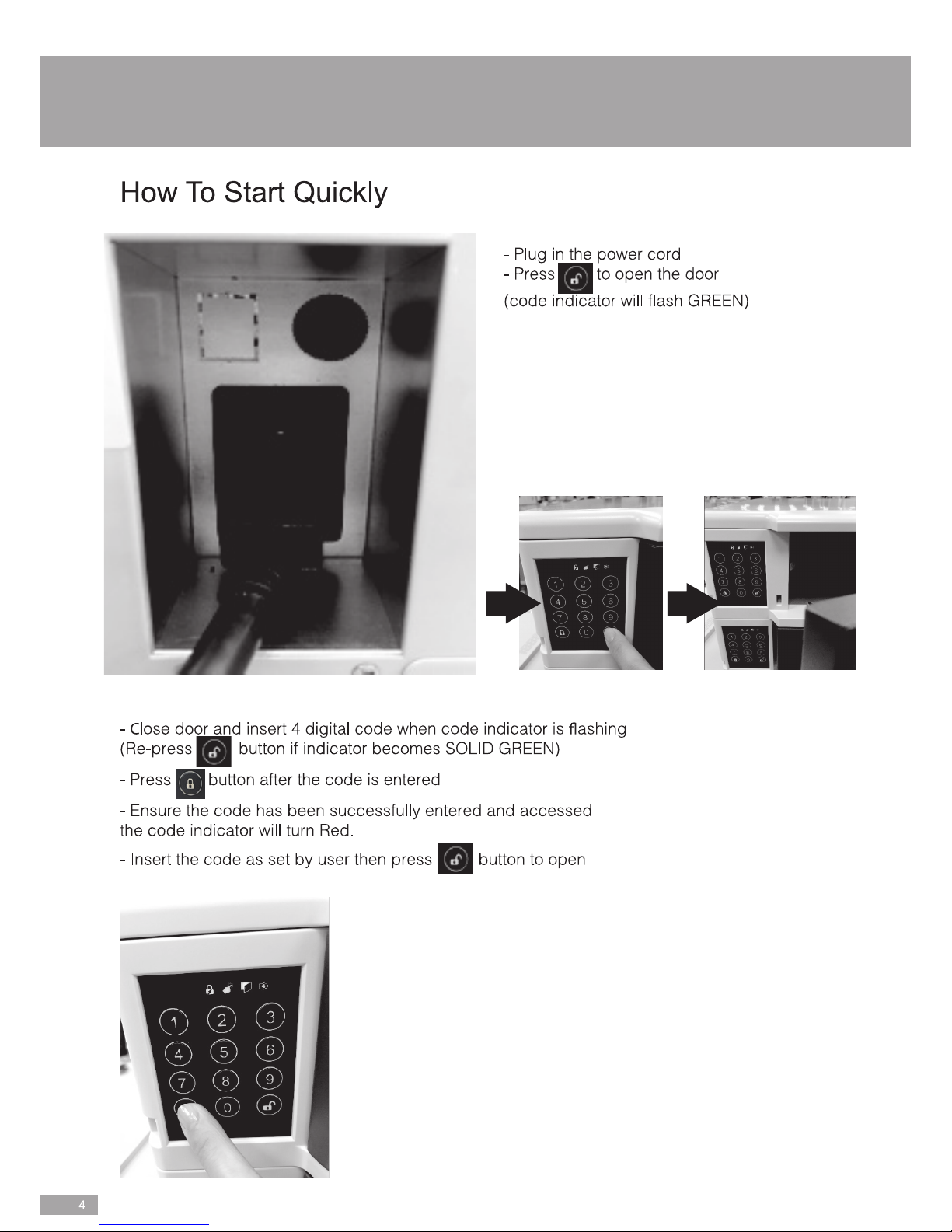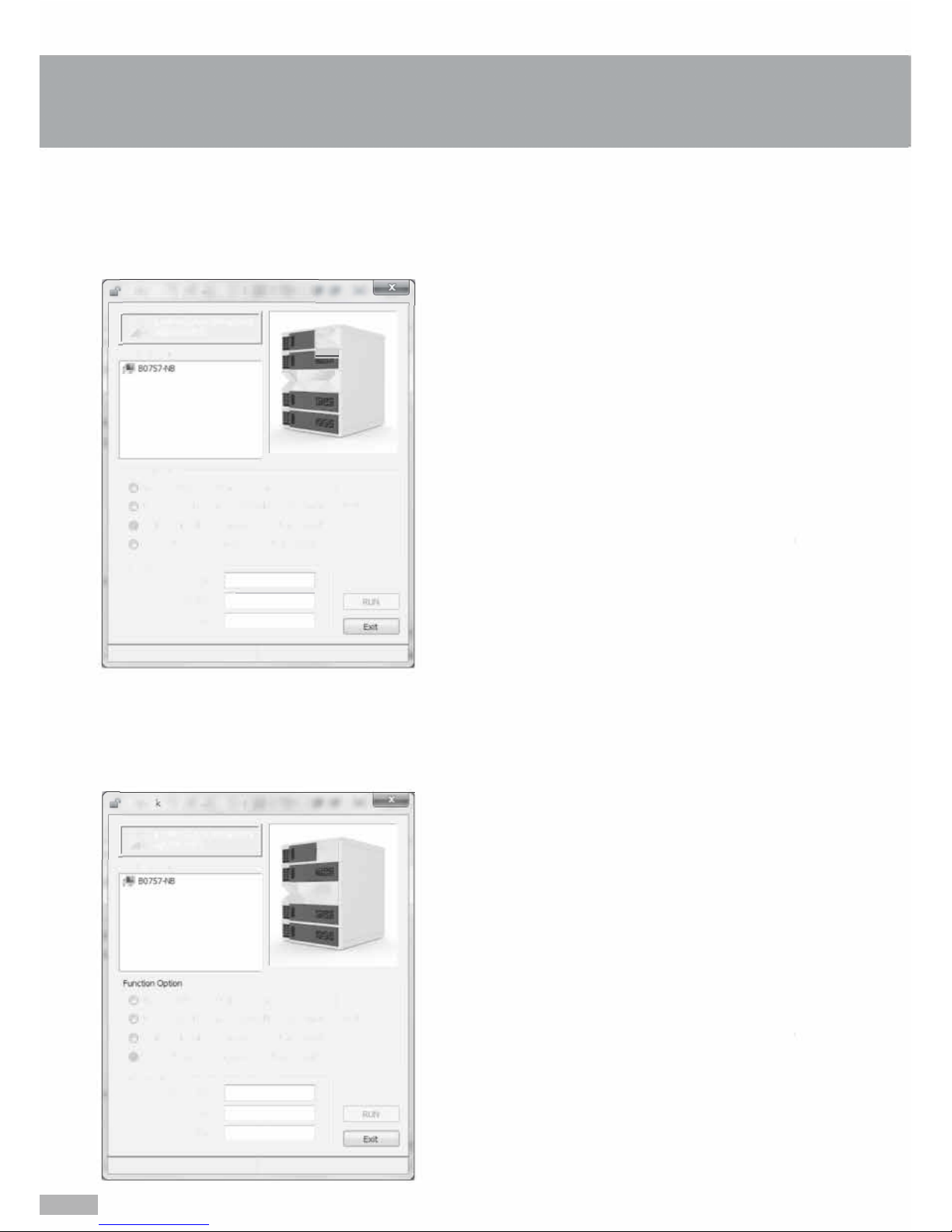Select 3rd option (Set Inspect Code (Maxlen: 8,
Default: 12345678)) » Insert "Current Inspect
Code"
» Insert "New Inspect Code" and "Confirm
Inspect Code" ,, Press "RUN" to proceed.
"Successful!" message will pop up after the code
has been configured successfully. Notice! You
may not set more than 8 digits for the code.
Tip: Default Inspect Code is 12345678
Select 4th option (Set Reset Code (Maxlen: 8,
Default: 12345678)) » Insert "Current Reset Code" ,,
Insert "New Reset Code" and "Confirm Reset Code"
» Press "RUN" to proceed.
"Successful!" mes sage will pop up after the code
has been configured successfully. Notice! You may
not set more than 8 digits for the code.
Tip: Default Inspect Code is 12345678. It's an
important code to reset code back to default s etting
(refer to 2nd function option)
;
suggest administrator
to take a note to avoid a missing code.
Inspect Code Set Up by Administrator
Setting your own Inspect Code
Reset Code Set Up by Administrator
Setting your own Reset Code
!)88-3+>=496>4;3>375)'8>4()
CU]mNTw:rsò´ÃÝ¡ò435Kò
ò ªj½\Äuò7ÁbY-y}v¶ækeò
êò 8pq_[M·~ZlÓò
Lãò
Ì멼ÚÖ¬Üéò
B/O2òò?oxò®Ø ò òGîϤò
*ð1ò@d.òJò ò;fPò*òHL³òIò9»Ëò
nò ò^iòQ(ò0,aòò'#òñXò $%&ò
òEzòSò"0,agò' )(Xò $6ò
>R¿Ðò
¥hòAÔ|tèòò
Dò¦-ä.VÀò<+ò
=×ÎvcòAÙ|tåòò
!)0)'8>6(>458-43>!)8>375)'8>4()>%<1)3>>
)*%908> >!ò 37)68>966)38>375)'8>
4()> !ò 37)68>);>375)'8>4()>%3(>43*-62>
375)'8>4()> > 6)77> #>84>564'))(>
!9'')77*90>2)77%+)>;-00>545>95>%*8)6>8,)>'4()>
,%7>&))3>'43*-+96)(>79'')77*900=>48-')>$49>
2%=>348>7)8>246)>8,%3>>(-+-87>*46>8,)>'4()>
"-5> )*%908>375)'8>4()>-7>>
!)88-3+>=496>4;3> )7)8>4()
CU]mNò Tw:rsòµÅÞ¢ò435Kò
ò Ñj¾\Æuò7ÂbY-y}߸çkeò
8pq_[M¹~ZlÕò
ò
B/O2òíò?oxòàÒ ò ÛòGï+£ò
*Ê1ò@d.òJò ò;fPò±VòHòIò9«ò
Éò^iòQò"¨òòº#ò)(W`ò %&ò
nò òEzòSò"0,ò'#ò)ÈW`ò $%&6ò
>Rò§g/ìò
°hòF{òò
Dò²âÇò<+ò
=¯ÍácòF{òò
!)0)'8>8,>458-43>!)8> )7)8>4()>%<1)3>>
)*%908> >!ò 37)68>966)38> )7)8>4()>>
37)68>);> )7)8>4()>%3(>43*.62> )7)8>4()>
!ò 6)77> #>84>564'))(>
!9'')77*90>2)77%+)>;-00>545>95>%*8)6>8,)>'4()>
,%7>&))3>'43*-+96)(>79'')77*900=>48-')>$49>2%=>
348>7)8>246)>8,%3>>(-+-87>*46>8,)>'4()>
"-5> )*%908>375)'8>4()>-7>> 87>%3>
-25468%38>'4()>84>6)7)8>'4()>&%'/>84>()*%908>7)88-3+>
6)*)6>84>3(>*93'8-43>458-43
>79++)78>%(2-3-786%846>
84>8%/)>%>348)>84>%:4-(>%>2-77-3+>'4()>
!)88-3+>=496>4;3>375)'8>4()
CU]mNTw:rsò´ÃÝ¡ò435Kò
ò ªj½\Äuò7ÁbY-y}v¶ækeò
êò 8pq_[M·~ZlÓò
Lãò
Ì멼ÚÖ¬Üéò
B/O2òò?oxò®Ø ò òGîϤò
*ð1ò@d.òJò ò;fPò*òHL³òIò9»Ëò
nò ò^iòQ(ò0,aòò'#òñXò $%&ò
òEzòSò"0,agò' )(Xò $6ò
>R¿Ðò
¥hòAÔ|tèòò
Dò¦-ä.VÀò<+ò
=×ÎvcòAÙ|tåòò
!)0)'8>6(>458-43>!)8>375)'8>4()>%<1)3>>
)*%908> >!ò 37)68>966)38>375)'8>
4()> !ò 37)68>);>375)'8>4()>%3(>43*-62>
375)'8>4()> > 6)77> #>84>564'))(>
!9'')77*90>2)77%+)>;-00>545>95>%*8)6>8,)>'4()>
,%7>&))3>'43*-+96)(>79'')77*900=>48-')>$49>
2%=>348>7)8>246)>8,%3>>(-+-87>*46>8,)>'4()>
"-5> )*%908>375)'8>4()>-7>>
!)88-3+>=496>4;3> )7)8>4()
CU]mNò Tw:rsòµÅÞ¢ò435Kò
ò Ñj¾\Æuò7ÂbY-y}߸çkeò
8pq_[M¹~ZlÕò
ò
B/O2òíò?oxòàÒ ò ÛòGï+£ò
*Ê1ò@d.òJò ò;fPò±VòHòIò9«ò
Éò^iòQò"¨òòº#ò)(W`ò %&ò
nò òEzòSò"0,ò'#ò)ÈW`ò $%&6ò
>Rò§g/ìò
°hòF{òò
Dò²âÇò<+ò
=¯ÍácòF{òò
!)0)'8>8,>458-43>!)8> )7)8>4()>%<1)3>>
)*%908> >!ò 37)68>966)38> )7)8>4()>>
37)68>);> )7)8>4()>%3(>43*.62> )7)8>4()>
!ò 6)77> #>84>564'))(>
!9'')77*90>2)77%+)>;-00>545>95>%*8)6>8,)>'4()>
,%7>&))3>'43*-+96)(>79'')77*900=>48-')>$49>2%=>
348>7)8>246)>8,%3>>(-+-87>*46>8,)>'4()>
"-5> )*%908>375)'8>4()>-7>> 87>%3>
-25468%38>'4()>84>6)7)8>'4()>&%'/>84>()*%908>7)88-3+>
6)*)6>84>3(>*93'8-43>458-43
>79++)78>%(2-3-786%846>
84>8%/)>%>348)>84>%:4-(>%>2-77-3+>'4()>