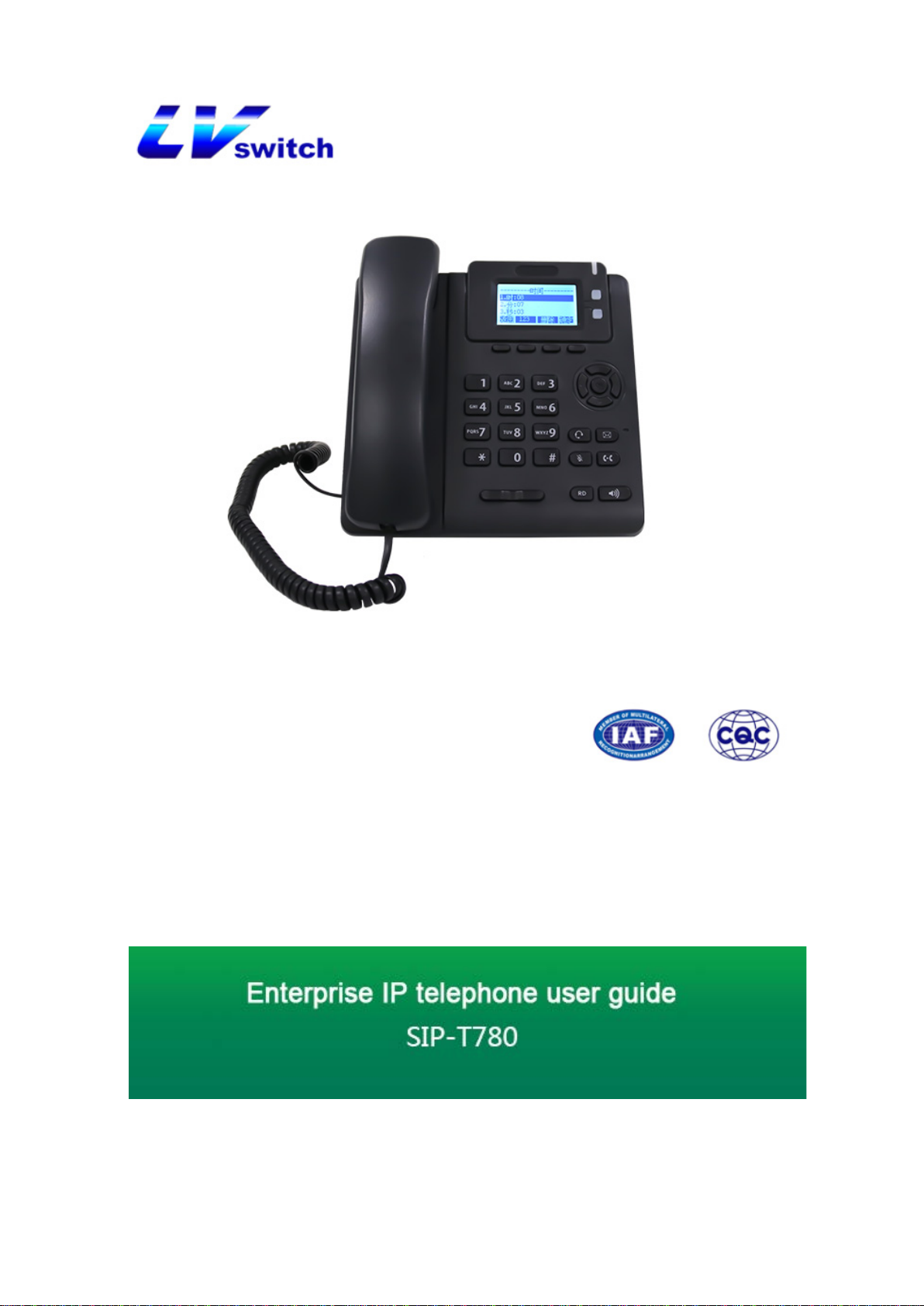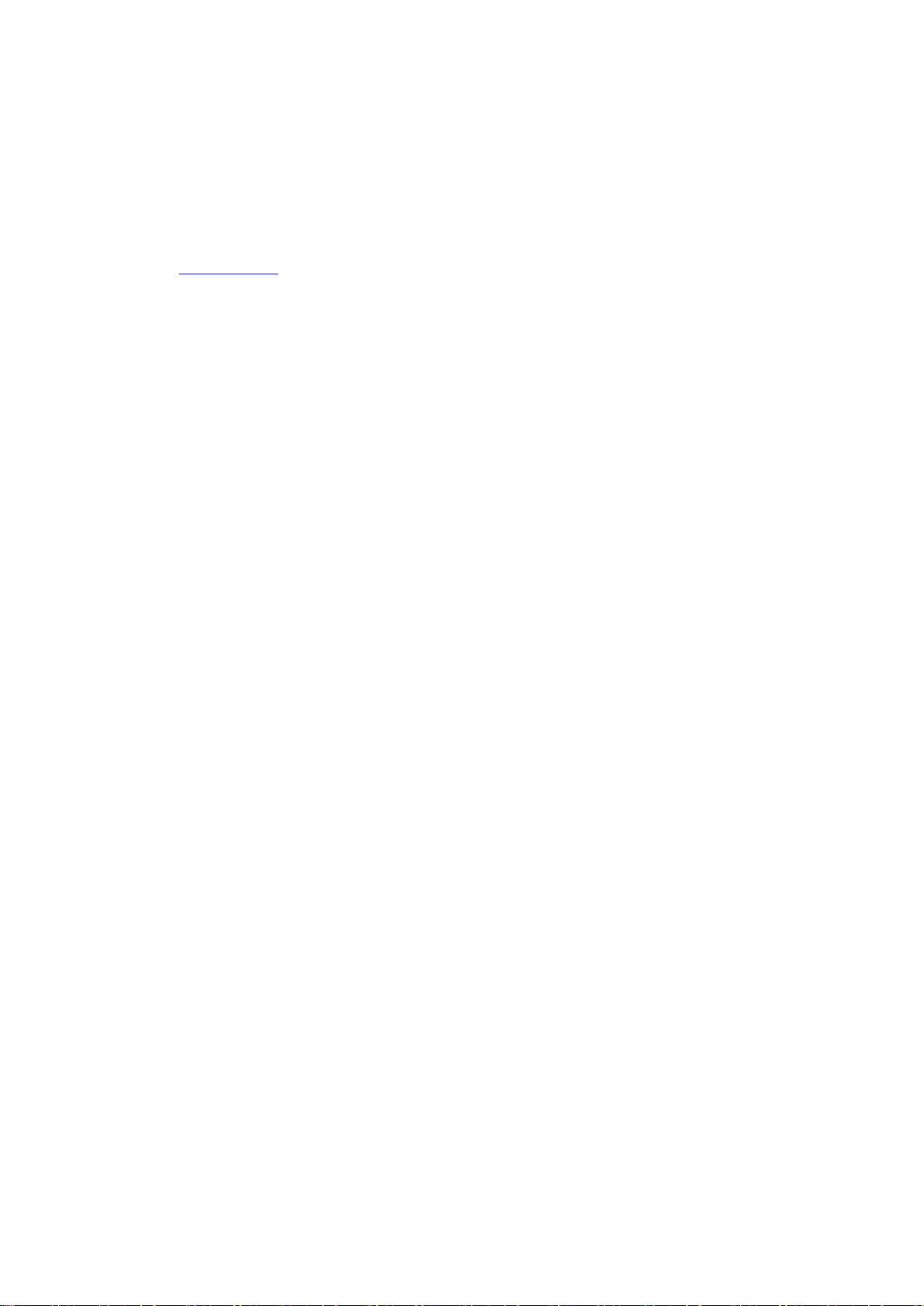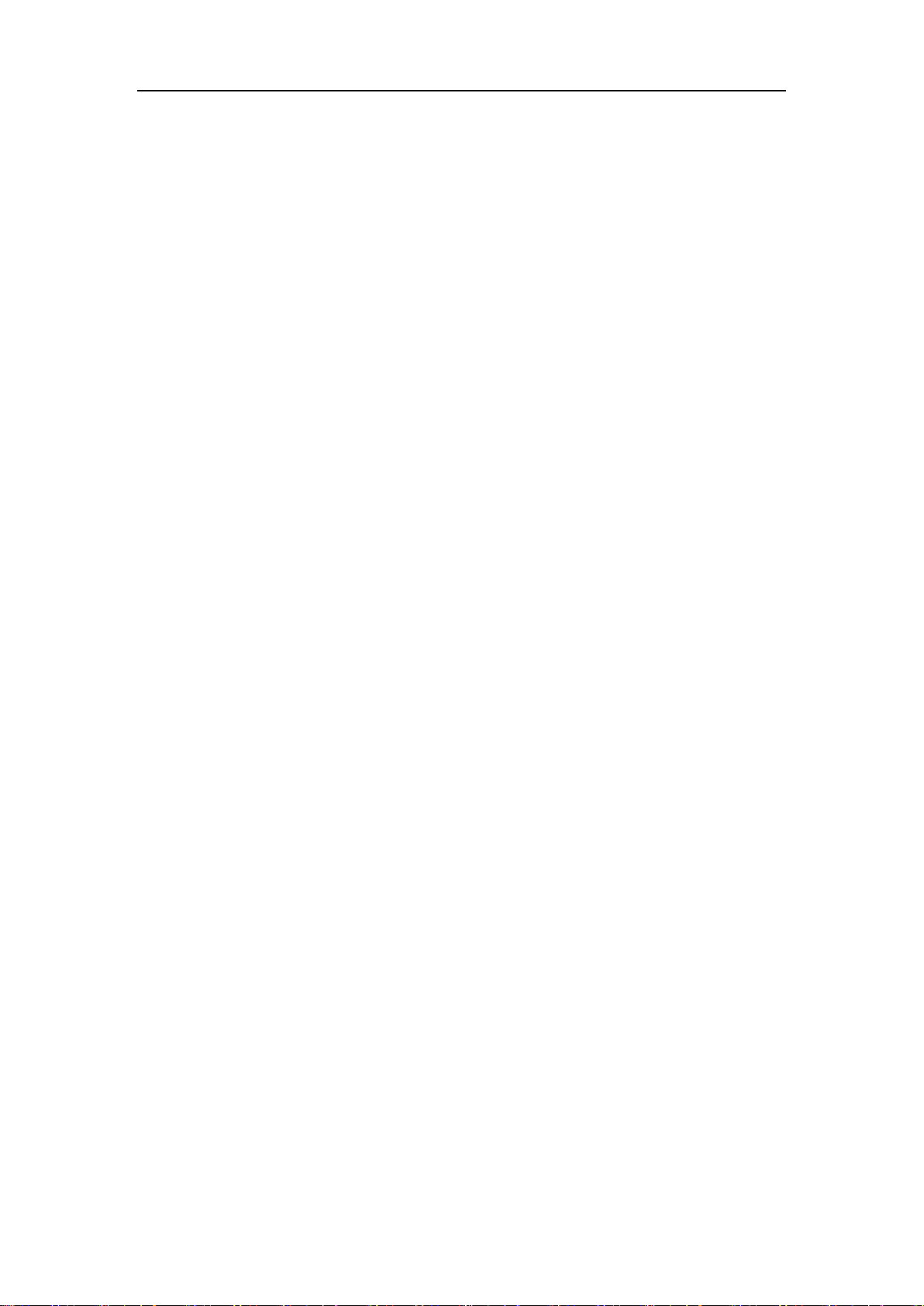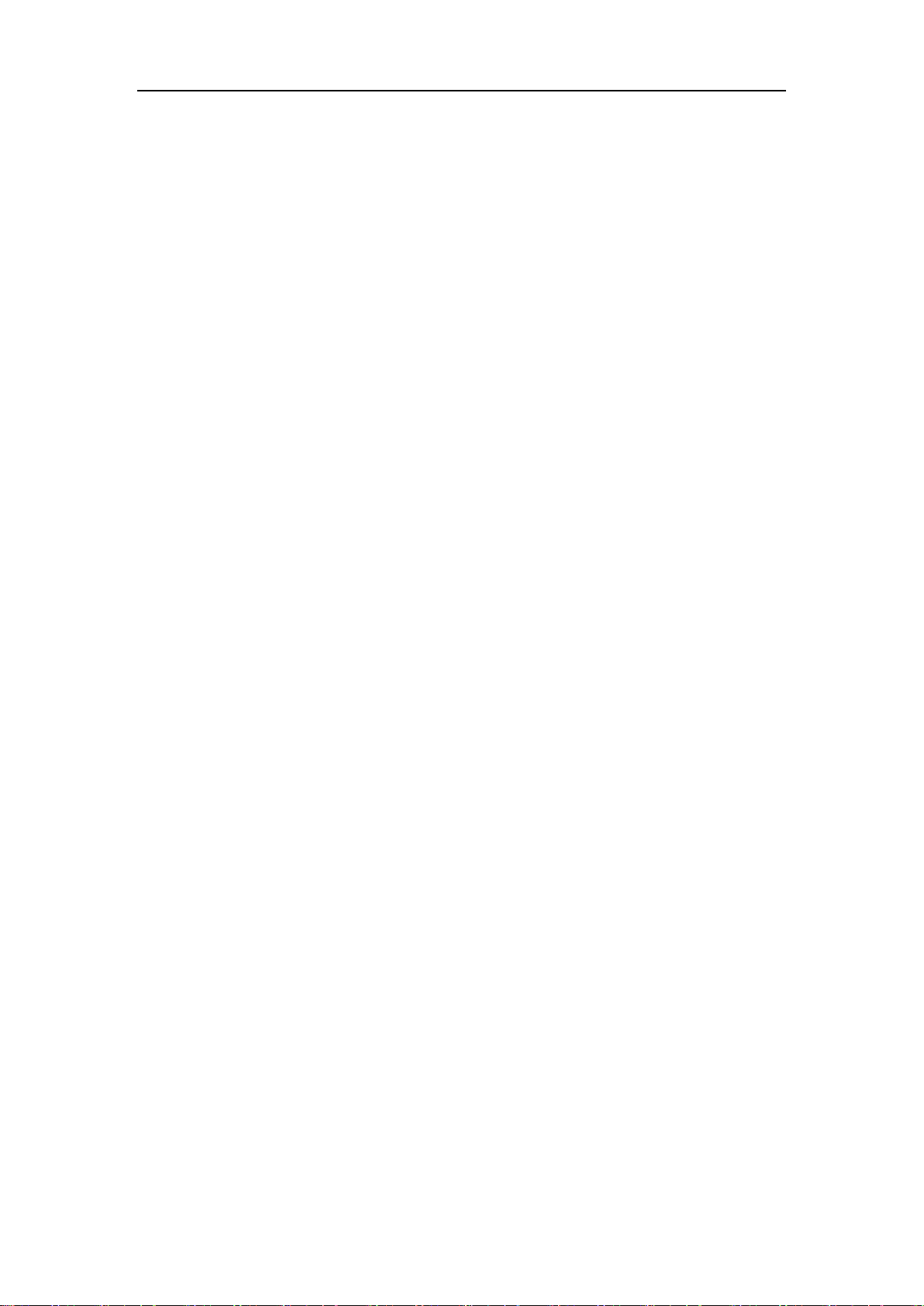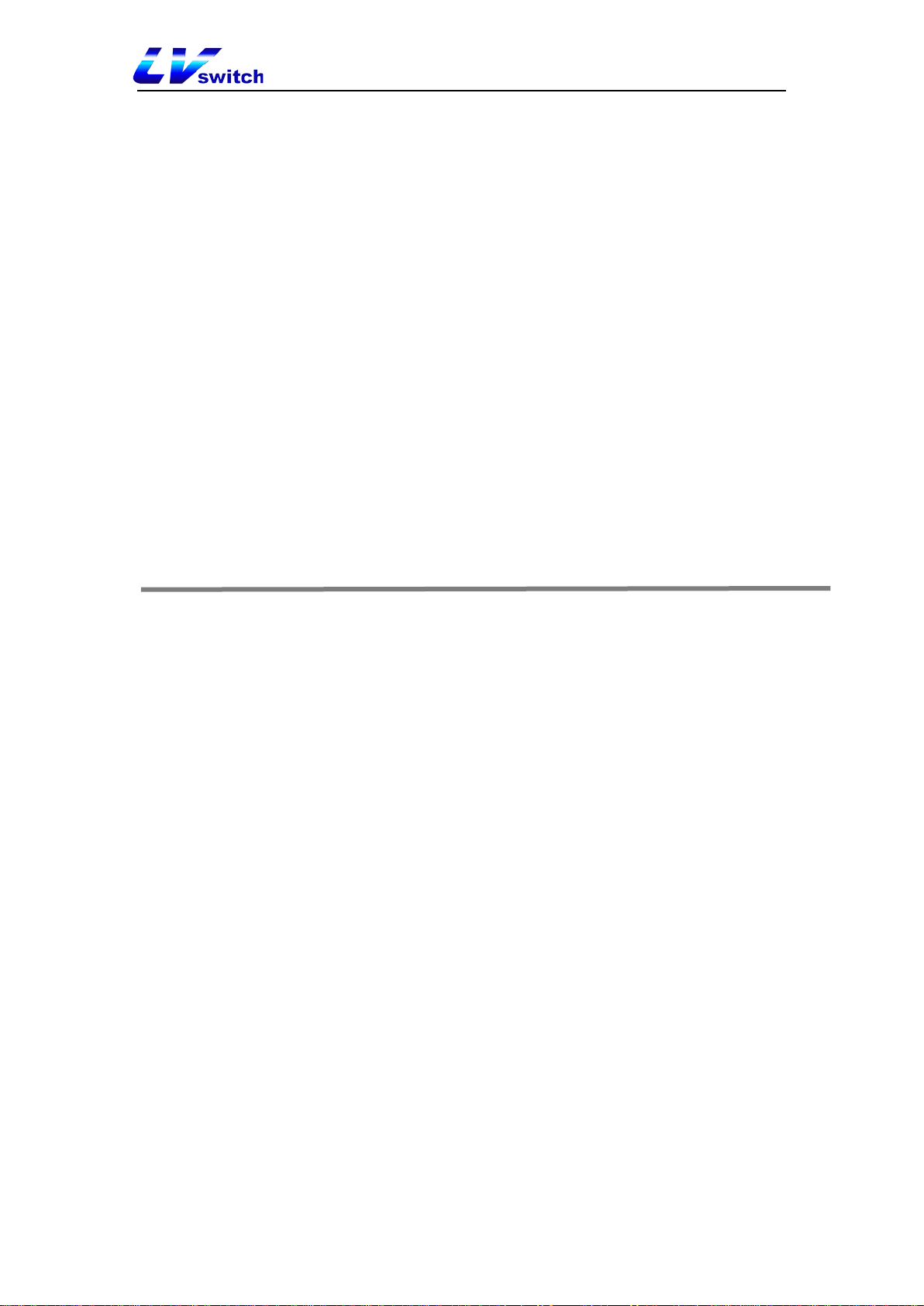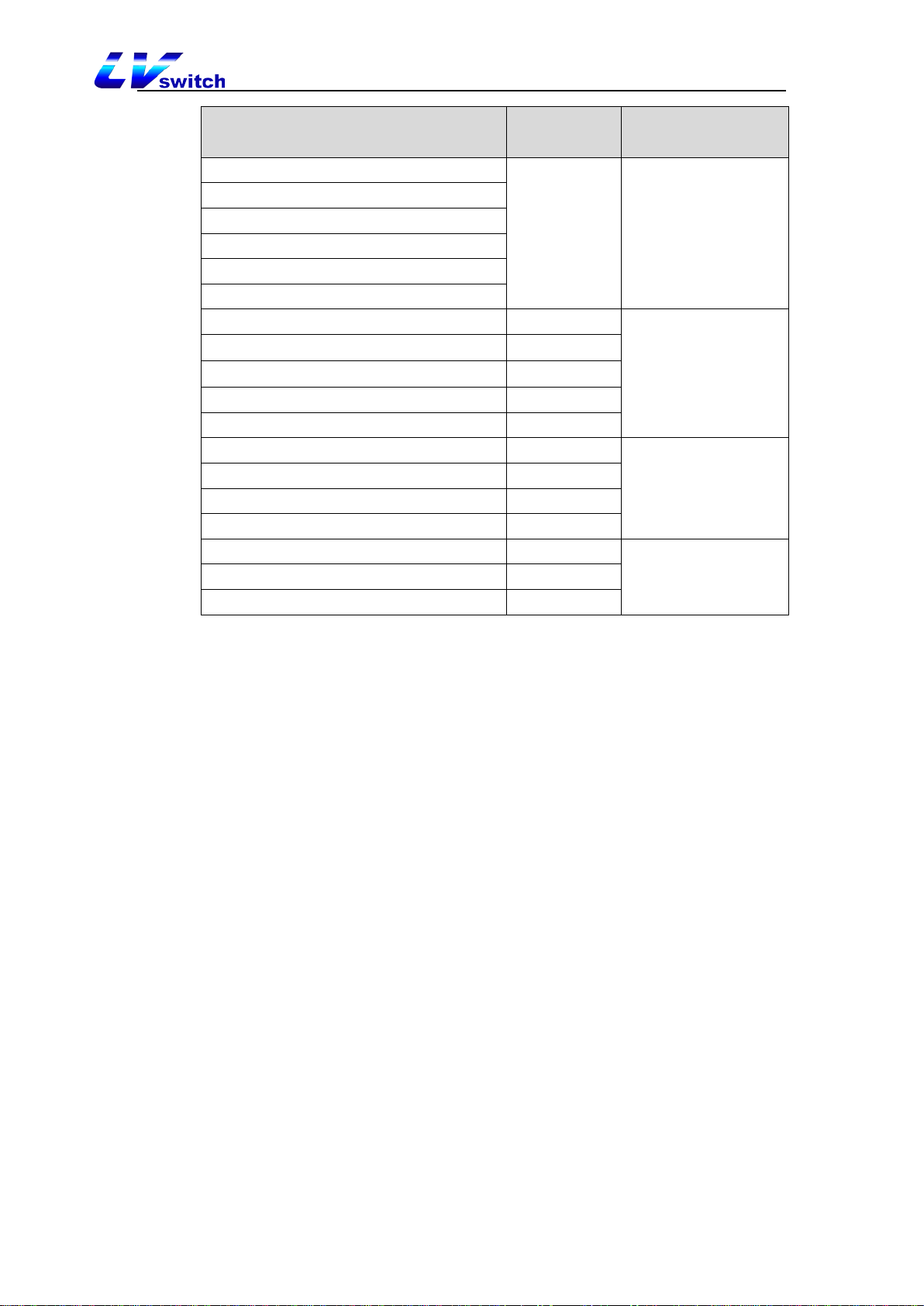Catalog
...........................................................................................
!
About this manual.................................................................................... 6
1.Overview....................................................................................................... 6
1.1 Hardware Introduction...................................................................................................................................................6
1.2 Label Introduction ........................................................................................................................................................7
1.3 Indicator introduction ....................................................................................................................................................8
1.4 User Interface ................................................................................................................................................................8
2. An introduction to........................................................................................ 9
2.1 Packing list ....................................................................................................................................................................9
2.2 Installation...................................................................................................................................................................11
2.3 Phone initialization......................................................................................................................................................12
2.4 Phone status.................................................................................................................................................................12
2.5 Basic network setting...................................................................................................................................................14
2.6 Register........................................................................................................................................................................15
3.Customize the phone ........................................................................ 17
3.1 Basic settings...............................................................................................................................................................17
3.1.1 Language ..............................................................................................................................................................17
3.1.2 Time and date ......................................................................................................................................................17
3.1.3 Call out button ......................................................................................................................................................18
3.2 Sound setting...............................................................................................................................................................18
3.2.1 The volume...........................................................................................................................................................18
3.2.2 Ring ......................................................................................................................................................................19
3.3 Directory management.................................................................................................................................................19
3.3.1 Add a group..........................................................................................................................................................20
3.3.2 Edit a group ..........................................................................................................................................................20
3.3.3 Delete a group.......................................................................................................................................................21
3.3.4 Add a contact........................................................................................................................................................22
3.3.5 Edit a contact ........................................................................................................................................................22
3.3.6 Delete a contact.....................................................................................................................................................23
3.3.7 Call a contact ........................................................................................................................................................23
3.4 History management....................................................................................................................................................24
3.4.1 View the history....................................................................................................................................................24
3.4.2 Call history record ................................................................................................................................................24
3.4.3 Add to contact.......................................................................................................................................................25
3.4.4 Delete the history records .....................................................................................................................................25
3.4.5 Delete all records..................................................................................................................................................25
3.4.6 Disable history......................................................................................................................................................25
3.5 System customization..................................................................................................................................................26
3.6 Account Management..................................................................................................................................................26
4.1 Make a call ..................................................................................................................................................................27