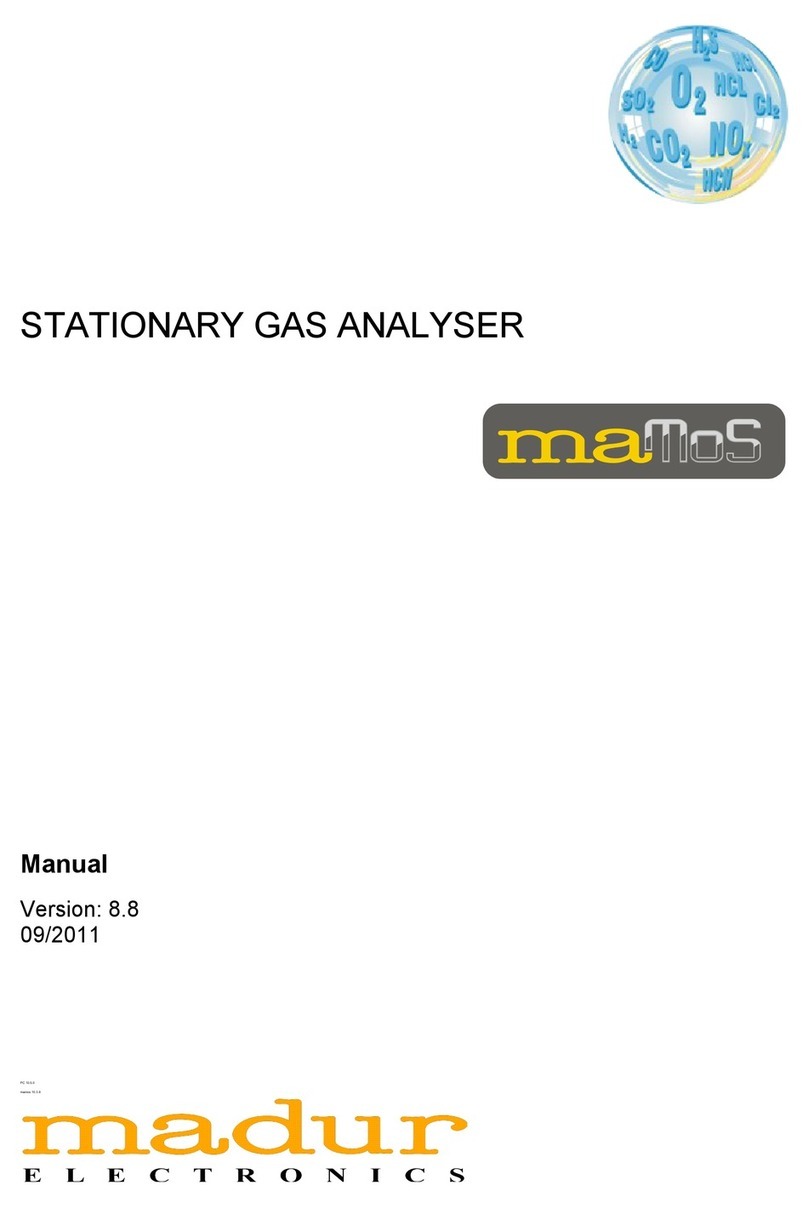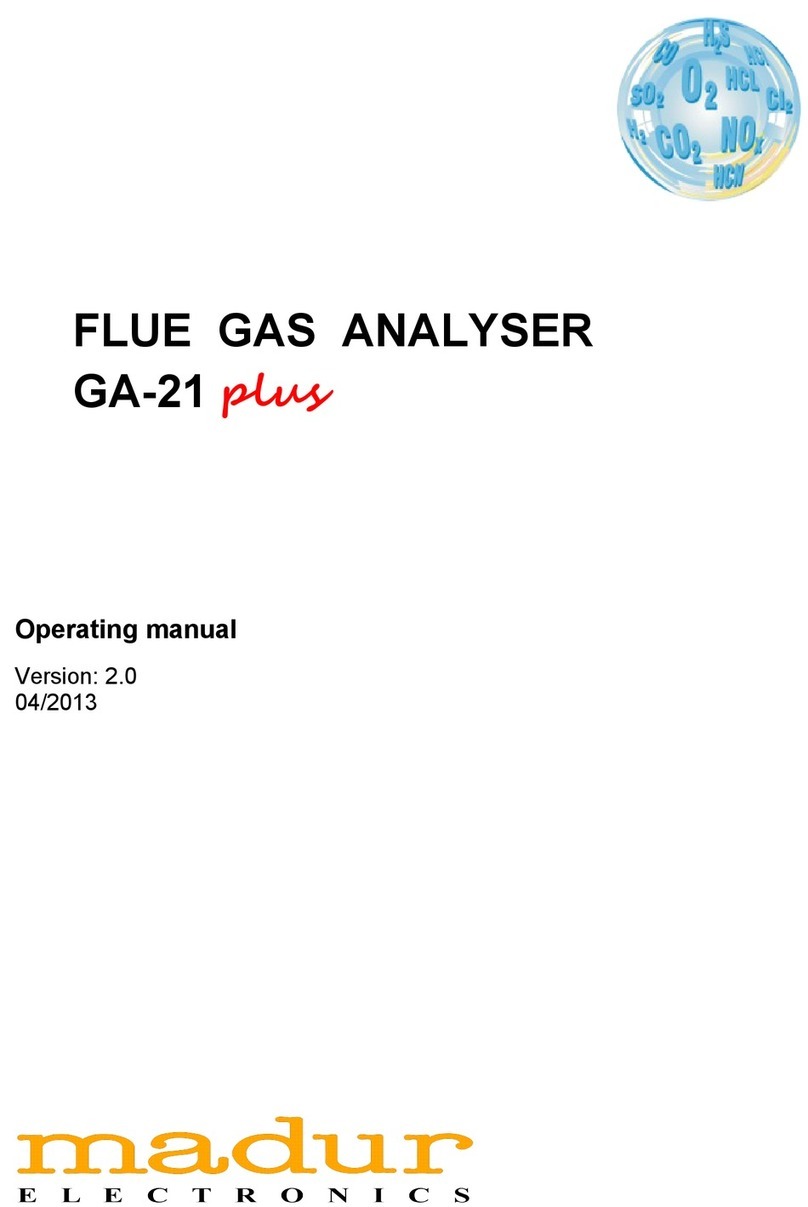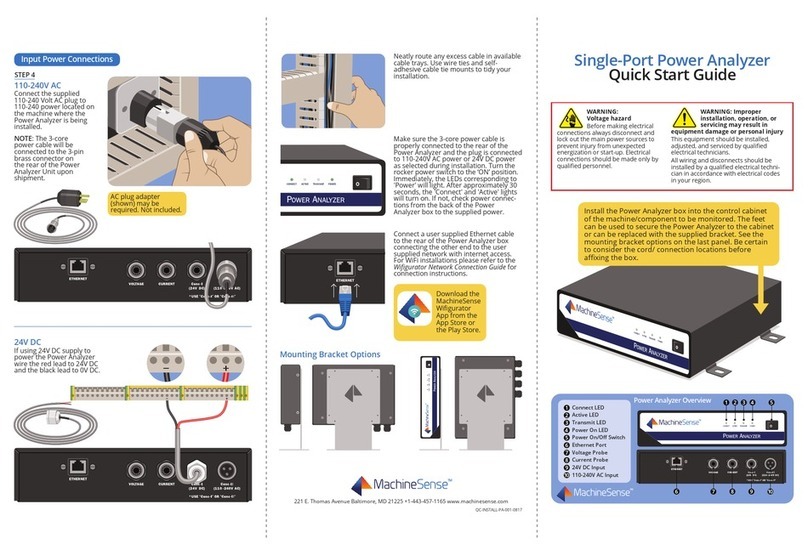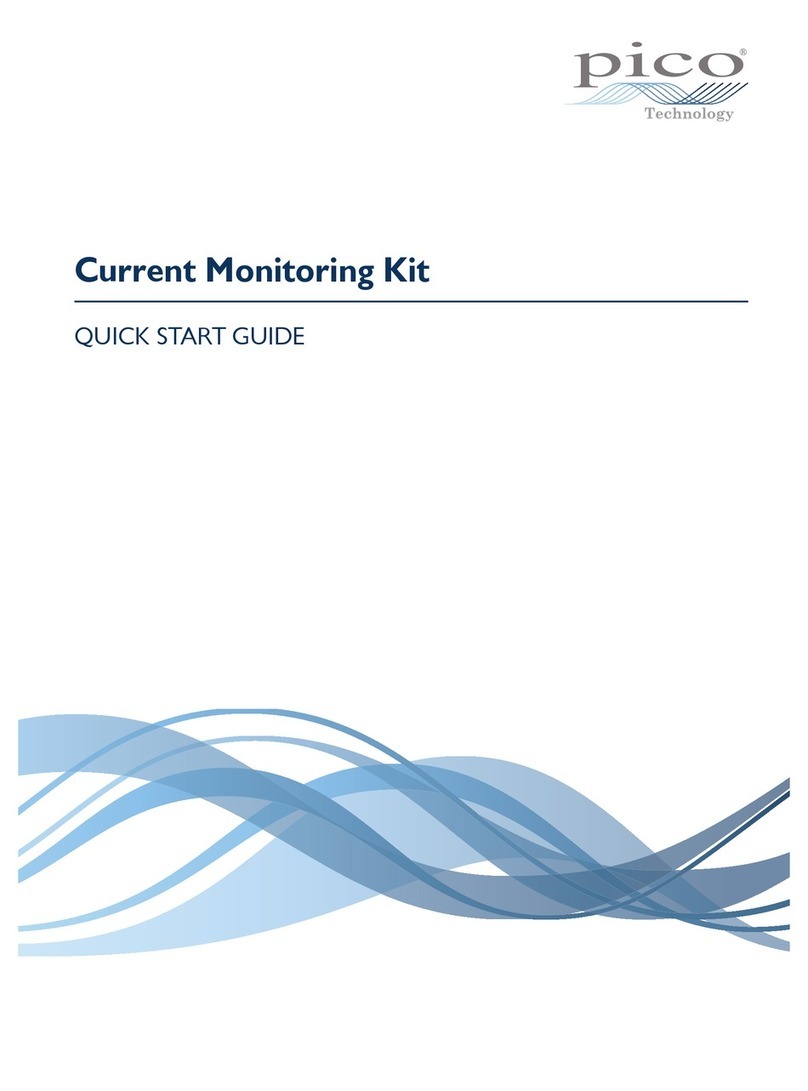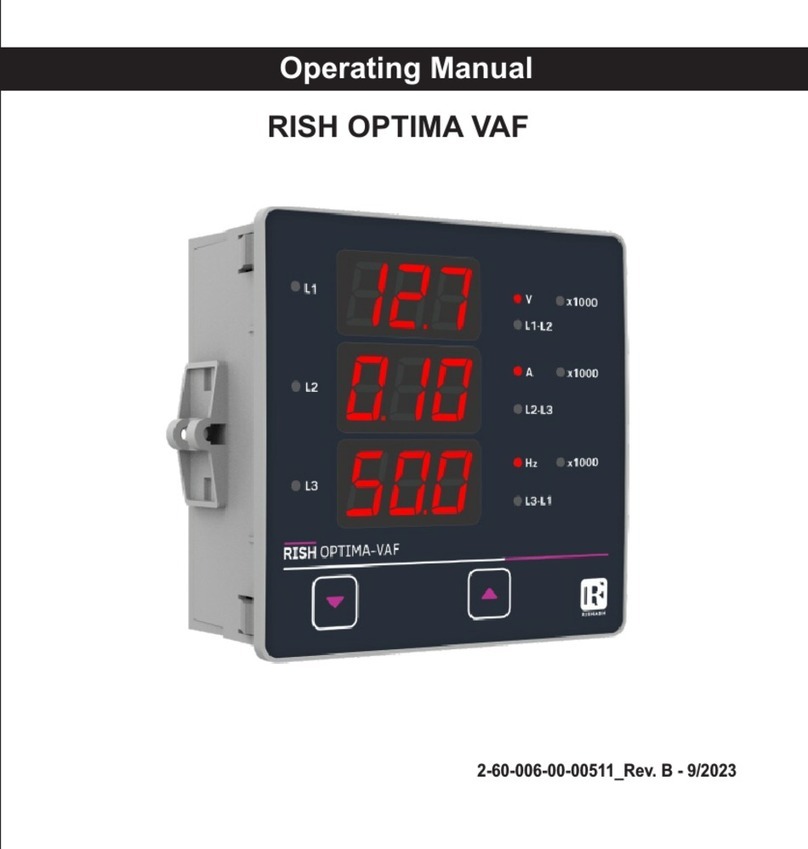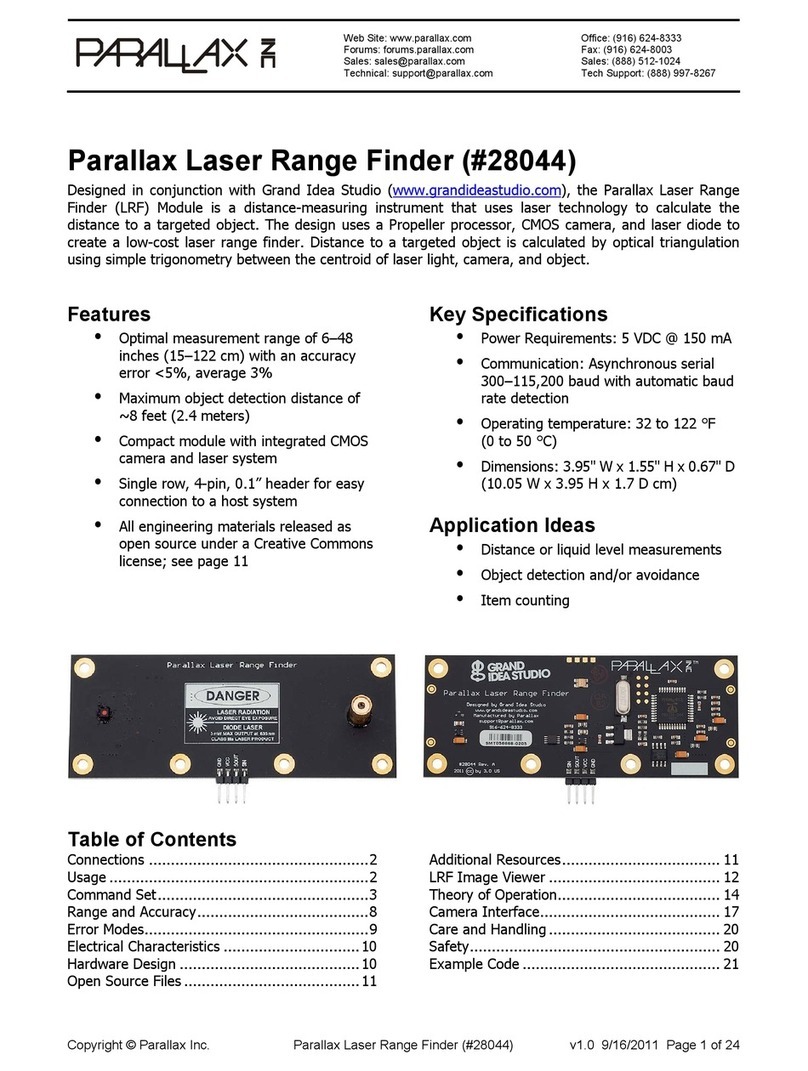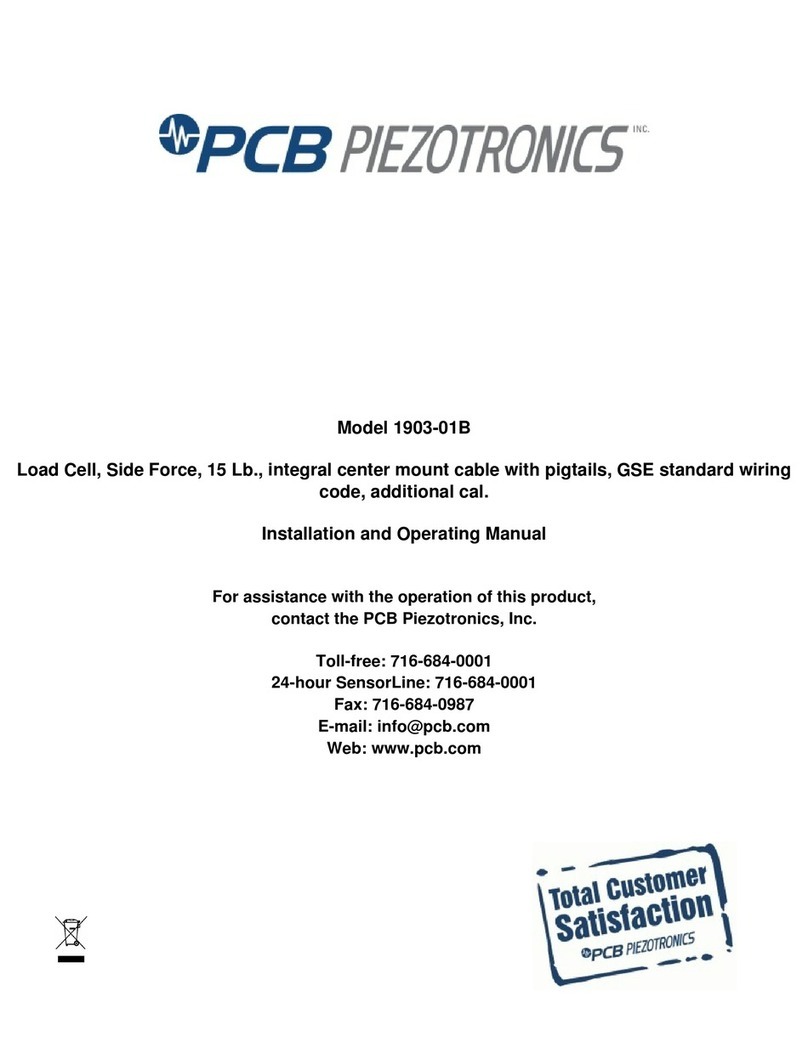madur electronics GA-12 User manual

HAND-HELD GAS ANALYSER
Manual
Version: 1.0
11/2010

www.madur.com Manual GA12
Index
1. Introduction....................................................................................................................3
2. Construction of the GA-12 gas analyser.....................................................................4
2.1. Electric connections..............................................................................................4
2.2. Gas channel............................................................................................................5
2.3. Su ly.....................................................................................................................5
3. Maintenance of GA-12...................................................................................................7
3.1. Keyboard.................................................................................................................7
3.1.1. Entering numeric values................................................................................8
3.2. Starting the analyser..............................................................................................8
3.3. Screens...................................................................................................................9
3.3.1. Results screens..............................................................................................9
3.3.2. Store?.............................................................................................................11
3.3.3. Action.............................................................................................................12
3.3.4. Measurement arameters............................................................................13
3.3.5. Gra h..............................................................................................................1
3.3.5.1. Gra h o tions..........................................................................................17
3.3.6. Menu...............................................................................................................18
3.3.6.1. Settings....................................................................................................18
3.3.6.2. Burner regulation....................................................................................19
3.3.6.3. Re orts.....................................................................................................19
3.3.6.4. Clock.........................................................................................................21
3.3.6.5. Service......................................................................................................22
3.3.6.5.1. Calibration with gases.....................................................................24
3.3.6.5.2. Pressure calibration........................................................................25
3.3.7. Print?..............................................................................................................2
4. Measurements.............................................................................................................28
4.1. Pressure measurement.......................................................................................28
4.2. Ambient CO test...................................................................................................28
2

www.madur.com Manual GA12
1. INTRODUCTION
GA-12 gas analyser is a high quality hand-held analyser that is built using the
most advanced materials and techniques. It is designated to measure combustion gases
concentrations, to ease with boilers' regulations and for leakage tests. The device is
closed in a durable and handy housing. The analyser is powered by four AA 1,5 alkaline
batteries or by build-in Li-Ion battery (it allows to work with the device for up to 1 hours
without recharging). Build-in IR diode allows to communicate with the Martel thermal
printer, this makes possible to print the measurement results right in the measurement
location.
We ask to devote some time to get familiar with this manual, as it allows you to
know the device better and ease its maintenance. The proper handling assures the fail-
ure-free operation.
3

www.madur.com Manual GA12
2. CONSTRUCTION OF THE GA-12 GAS ANALYSER
The GA-12 gas analyser is a device designed to perform combustion gases
measurements and leakage tests, helps to maintenance boilers.
To ease the work with the analyser, it is closed in a handy, durable ABS housing
of dimensions: 117x72x47. The device is powered by four R (AA) 1,5V batteries, or by
internal Li-Ion battery, which allows to work in a tough conditions where there is no pos-
sibility to connect it to the mains.
2.1. Electric connections
The analyser has a number of electric and pneumatic connections. They are all
located on the top and bottom part of the analyser's housing. The connections of the top
part are shown in the drawing below:
Drawing 1. Analyser's connection in the to art of the housing.
1. External power supply connector
2. IR diode for communication with suitable printer
3. RS-232 communication port
The connections available in the bottom part of the housing:
Drawing 2. Connections in the bottom art of the analyser
4

www.madur.com Manual GA12
1. Press+ – inlet for the differential pressure sensor.
2. Inlet for the measurement gas.
3. Press- – inlet for the differential pressure sensor.
4. Gas outlet
5. Electric connection for the gas probe (for gas temperature measurement).
. Ambient humidity sensor's connector
2.2. Gas channel
Elements of the analyser's gas channel:
1. Gas probe
2. In-line filter fitted on the gas probe's hose.
3. Gas chamber with electrochemical sensors inside of the analyser
Drawing 3. Elements of the gas channel
2.3. Supply
GA-12 analyser is supplied by four R 1,5V batteries or by internal Li-Ion battery.
The analyser is equipped with external power supply connector (located in the top
part of the analyser's housing) – it is dedicated only to internal Li-Ion battery and supplied
by producer only when the Li-Ion battery option is selected. Power supply specification:
9÷18 VDC / 500mA
5

www.madur.com Manual GA12
Drawing 4. R6 batteries arrangement
It is possible to use LR AA 1,5V alkaline batteries or 1,2V NiMH / NI-Cd re-
chargeable batteries.
When alkaline batteries are re laced with rechargeable ones and
user will connect the ower su ly to analyser's connector, the
batteries will NOT be CHARGED. One has to use third arty char-
gers to recharge.
If the analyser is equipped Li-Ion battery then the battery cover is secured with
screw and the analyser is equipped with external power supply that charges the inside
battery.

www.madur.com Manual GA12
3. MAINTENANCE OF GA-12
3.1. Keyboard
Drawing 5. GA-12 keyboard
Actions assigned to keyboard's keys:
1. Left function key – it evokes an action described in the display above this
key.
2. Power-on button / Middle action key. When the device is off, to turn it on
press and hold this button. When the device is already on, this key evokes
actions described in the display above the key.
3. Left arrow key – during data edition move cursor left. It also allows to change
an option or to call Graph screen.
7

www.madur.com Manual GA12
4. Down arrow key – moves cursor down while navigating through screens and
allows to switch between results screens.
5. Print – calls print screen.
. Power-off button
7. Right arrow key – during data edition move cursor right. It also allows to
change an option.
8. Up arrow key – moves cursor up while navigating through screens and allows
to switch between results screens.
9. Right function key – it evokes an action described in the display above this
key.
3.1.1. Entering numeric values
Use left / right ( & ) arrow keys to set a digit to change. Use up / down ( &
) arrow keys to change the digit.
3.2. Starting the analyser
Before turning on the analyser do the following:
1. Check the condition of the gas probe's in-line filter. If it is dirty or damaged it
needs to be cleaned or replaced with the new one.
2. Connect the gaseous tubing to the analyser's gas inlet.
3. Place the gas probe in the fresh air – it will be used for the initial calibration of
gas sensors.
4. Make sure that the gas outlet is not blocked.
5. Turn on the analyser by pressing and holding the button. If the analys-
er doesn't start-up it may mean that its battery is discharged – replace the
batteries with a new set or connect the external power supply.
After the start-up, the analyser proceeds with the initial calibration. During this
phase it should draw the fresh air through the gas probe.
8

www.madur.com Manual GA12
Drawing 6. Initial calibration screen.
The icon in the top-left corner of the screen shows the load of the battery. When
the initial calibration is done, the Parameter's screen is displayed. It allows to check / set
measurement parameters.
3.3. Screens
3.3.1. Results screens
To enter the Results screen (available from any other screen) press ESC or Res-
ults function keys. The drawing below shows an example Results screen:
Drawing 7. Results screen
In the top part of the display there is an informative bar. The meaning of the sym-
bols, starting from the left:
1- The first out four possible Results screen. To switch between
those screens use up / down arrow keys.
M61 - Informs about the the available memory for reports. M 1 means
there is a space for another 1 reports.
F2 - Selected fuel. The analyser has 10 fuels stored in its memory –
are defined by producer, user can modify the remaining 4 fuels and their
parameters. Fuels are numbered fro 0 to 9.
9

www.madur.com Manual GA12
T2 - Results averaging time. Times available to select: 2; 10; 20; 30;
0; 120; 180 seconds.
- informs about the battery load. When the battery discharges, its sym-
bol changes to inform about the current load:
Drawing 8. Battery load symbol
If the external supply is plugged-in then the battery symbol changes to: .
12:48 - Current time.
In the bottom part of the display there is a function keys' description bar. Function
keys are located beneath the display, their action may vary depended on the screen user
is currently viewing. The function currently assigned to each of the function keys is de-
scribed on this bar. More information can be found in chapter: Menu.
The middle part of the screen shows current results and calculations. The analys-
er samples results every 2 seconds. All values are averaged according to the selected
averaging time. Averaging time is set by user in the Measurement parameters. Averaging
time is used for “smoothing” the results:
The example 1: averaging time = 2 seconds
In time T0 the analyser shows result measured / calculated in time T0.
In time T2 the analyser shows result measured / calculated in time T2.
The example 2: averaging time = 10 seconds
In time T10 the analyser shows result: (T0 +T2 + T4 +T +T8) / 5
In time T12 the analyser shows result: (T2 + T4 +T +T8 +T10) / 5
The contents of the screens can be freely defined by the user. To do so, one
must use PC computer software – mPortable.exe. The program can be found on the soft-
ware CD included with the analyser. On the CD there are also several configuration ex-
amples: "ResScreens_1.bin", ..."ResScreens_4.bin"
10

www.madur.com Manual GA12
Keyboard short-cuts to the following screens and options available from the Res-
ults screen:
Store? - Left function key (M+)
Action - Middle function key
Measurement parameters - Right function key
Graph - Left arrow key
Menu - Right Arrow Key
Print? - Printer button ke
3.3.2. Store
To access Store? Screen press left function key on any other screen.
Measurement results are stored into reports. Report contains all the measured
values. If the report is to contain the chimney draught or the soot test, user must perform
suitable measurement or to enter soot test results.
Drawing 9. Store screen
Store? Screen has three options:
Current results – Results that are currently shown on the display (currently
measured) are stored
Single XL measurement – Averaged results are stored. XL (extra large) de-
scribes special data format with a long averaging time. XL time can be set in
the Parameters II screen or at the current screen using left / right arrow keys.
Available storage times: 10s, 20s, 30s, 1min, 2min, 5min, 10min, 15min,
20min, 30min.
11

www.madur.com Manual GA12
When the XL test is running, the battery load icon is replaced with a number
of the current XL test (X1, X2, X3) and the clock counts time till the end of the
test. The analyser beeps every two seconds when the test is running.
Triple XL measurement – Storage of three single XL measurement, one after
the other. Each measurement is stored a separate report.
If the analyser's memory is full, the attempt to store another report will warn the
user with the screen in the drawing below:
Drawing 10. Warning about the memory being full.
3.3.3. Action
Action screen is called from one of the Results screen by pressing the middle
function key. This screen contains quick access to functions useful during the measure-
ments
Drawing 11. Action screen.
There are more functions available in the Action screen than one screen can dis-
play, to scroll press the Right function key . Below we present functions available
from the Action screen:
12

www.madur.com Manual GA12
HOLD
*
– Currently measured results are freezed on the screen. Press
again the same function key to unfreeze the results. HOLD mode is indicated
by flashing * over the middle function key.
HOLDing the result may also disable the um . This setting is
made from the PC software mPortable.exe – o tion “Pump stop
when HOLD”. If this o tion is on, then every HOLD of the res-
ults will sto the um until the results are unfreezed.
Pressure measurement – allows to perform differential pressure measure-
ment (see chapter: Pressure measurement)
Soot measurement – allows to enter 3 values of the soot test.
Ambient CO measurement – starts the measurement of CO concentration in
the ambient air (see chapter: Ambient CO test)
Leakage test – starts test for gas system tightness
Zero the pressure sensor – this commend performs relative zeroing of the
pressure sensor. This means that the currently measured value of pressure is
assumed as the zero. It is important to perform the zero pressure sensor only
before starting the measurements. Moreover, the analyser should be in the
same position during the measurements as it was during zeroing the pres-
sure sensor.
Calibrate O2 – to increase the accuracy of long-term measurements, the GA-
12 analyser allows to calibrate O2 sensor on the fresh air. Before calibrating
the sensor one must remember to extract the probe from the stack and wait
for O2 sensor values to stabilise.
3.3.4. Measurement parameters
To access Measurement parameters screen press right function key while in the
Results screen. This is where one can adjust basic parameters that have influence on the
measurement results.
13

www.madur.com Manual GA12
Drawing 12. Measurement arameters screen
Parameters that user can adjust here:
Averaging time – The analyser stores, in its internal buffer, the results every
2 seconds. However the results displayed on the screen are averaged for the
selected time. To select averaging time press Change function key or left /
right arrow keys. Available averaging times: 2, 10, 20, 30, 0, 120, 180
seconds.
Reference O2 – this is the oxygen value used for calculations of e.g. mass
concentrations of gases referred to oxygen. Use left / right arrow keys to
change the O2 reference value. Range of change 0..13%, step 1%. If, in the
PC software's setting, one of the following is selected: Önorm fuels or Use
O2ref from fuel data, then it is not be possible to change the O2 reference
value from the analyser's settings – the O2 reference value stored in fuel
parameters is used.
Fuel – Currently set fuel – its parameters are used for all the calculations.
Fuel parameters are stored in the analyser from the PC software. From the
analyser's menu, user can select one of the stored fuels – use Change func-
tion key or left / right arrow keys. The fuel number is display on the right, the
fuel's name is displayed in the line beneath.
XL measurement – sets the time of single XL measurement. Use Change
function key or left / right arrow keys to adjust it. Available XL measurement
times: 2s, s, 10s, 20s, 30s, 1min, 2min, 3min.
Fuel – Currently selected fuel, its parameters are used for calculating values.
Parameters of fuels F0÷F5 are defined by producer and stored permanently
in the device and they cannot be changed. Fuels F ÷F9 are editable by user
from the PC software. To change the Fuel press Change function key or use
14

www.madur.com Manual GA12
left / right arrow keys. The number in the line, on the right (in the drawing
above it is #212) represents the number of the fuel in the PC software data-
base, below this line there is the fuel's name.
XL test time – the time of a single XL test. To change it press the Change
function key or left / right arrow keys. Available to select: 10s, 20s, 30s, 1min,
2min, 5min, 10min, 15min, 20min, 30min.
Fuel's set – allows to select the default set of fuels F0÷F5. Depended on the
norms (e.g. in different countries) the default fuels may have different para-
meters.
Available set of fuels:
−Standard
# Name CO2max
[%]
HV
[MJ/kg]
A B α O2rel
[%]
Vss
[m3]
Vair
[m3]
Td
[°C]
F0 Light oil 15,4 42,7 0,50 0,007 52 3 10,53 11,20 48,0
F1 Natural gas 11,7 35,9 0,37 0,009 32 3 8,5 9,54 5 ,0
F2 Town gas 13,1 1 ,1 0,35 0,011 32 3 3, 1 3,90 0,0
F3 Coke-oven gas 10,2 17,4 0,29 0,011 32 3 3,8 4,28 4,3
F4 Liquid gas 14,0 9,32 0,42 0,008 32 3 22,30 24,3 55,0
F5 Extra light oil 15,3 4,18 0,42 0,000 52 3 10,53 11,20 47,0
Table 1. Parameters of the standard set of fuels
−Önorm (Austrian)
# Name CO2max
[%]
HV
[MJ/kg]
A B α O2rel
[%]
Vss
[m3]
Vair
[m3]
Td
[°C]
F0 Erdgas 11,8 34,4 0,37 0,010 32 3 8,5 9,54 5 ,0
F1 Flüssiggas 1 ,0 94,7 0,43 0,008 32 3 22,30 24,3 55,0
F2 Heizöl extraleicht 15,3 42,9 0,5 0,007 52 3 10,53 11,2 47,0
F3 Heizöl leicht 15,7 42,0 0,52 0,007 52 3 10,53 11,2 48,0
F4 Holz (Brik-Pel) 20,3 15, 0, 5 0,010 9 13 3,87 3,90 57,5
F5 Kohle 18,7 31,0 0, 1 0,005 9 7,70 7,91 44,3
Table 2. Parameters of the Önorm set of fuels (Austrian)
−Italian
15

www.madur.com Manual GA12
# Name CO2max
[%]
HV
[MJ/kg]
A B α O2rel
[%]
Vss
[m3]
Vair
[m3]
Td
[°C]
F0 Gas naturale 15,4 42,7 0, 0,007 52 3 10,53 11,20 48,0
F1 GPL 11,7 35,9 0, 3 0,009 32 3 8,5 9,54 5 ,0
F2 Gasolio 13,1 1 ,1 0, 8 0,011 32 3 3, 1 3,90 0,0
F3 Olii combustibili 10,2 17,4 0, 8 0,011 32 3 3,8 4,28 4,3
F4 Holz (Brik-Pel) 20,3 15, 0, 5 0,010 9 13 3,87 3,90 57,5
F5 --- 18,7 31,0 0, 1 0,005 9 7,70 7,91 44,3
Table 3. Parameters of the Italian set of fuels
3.3.5. Graph
The analyser keeps in its buffer measurement results for the last 190 seconds –
this allows to show results in a graph form. The current result is displayed on the right
side of the graph, the “oldest” values are on the left. The graph is scrolled from left to right
according to the time passing.
Drawing 13. Gra h screen
Graph screen contains the following elements:
1. Y axis maximum value.
2. Currently measured value, or, if the marker is on, the value indicated by the
marker.
3. Value's unit (in the drawing it is voltage unit: V). It appears automatically with
the measurement value (2).
4. Measurement value (in the drawing: the measurement value is battery
voltage – represented by the battery icon). To change the measurement
value use up/down arrow keys.
5. Marker's time – indicates the time the marker is pointing at. In the drawing it
shows value measured 4 seconds ago. To change the position of the mark-
er use left / right arrow keys.
1

www.madur.com Manual GA12
. Y axis minimum value.
7. ESC – returns to standard Results screen.
8. Options – calls Graph options screen
9. Value's graph for the last 190 seconds
10. Marker – allows to view the result value for the selected time.
3.3.5.1. Graph options
Drawing 14. Gra h o tions screen
Here user can change the graph settings. Use up / down arrow keys to navigate
through the available options, press Change function key to turn on / off the selected op-
tion.
Description of the graph options:
Marker – Shows / hides the marker on the graph.
Y axis – allows to change the way the Y axis is defined:
−Auto – the scale is set automatically according to the minimal and max-
imal value currently visible in the screen.
−Full – the scale is equal to the maximum possible range for the specified
value.
−Manual – the scale is defined by user in the PC software.
Hide variable – hides the variable from the graph (variable's symbol is shown
in the top right part of the screen).
Show all variables – shows all variables on the graph screen.
Default settings – restores graph default settings.
17

www.madur.com Manual GA12
3.3.6. Menu
From any of the Results screen user can call Menu screen – press right arrow
key.
Drawing 15. Menu screen.
Each line of the Menu screen calls the following screens with settings and calibra-
tions:
Settings – device basic settings
Burner regulation – monitors the most important parameters of the burner to
ease with its regulation
Reports – allows to view the reports stored in the device memory.
Clock – allows to change clock settings
Service – Service settings
3.3.6.1. Settings
Drawing 16. Settings screen
Basic settings of the analyser. Navigate using up / down arrow keys, change set-
tings by pressing Change function key or by left / right arrow keys.
Setting available to change here:
18

www.madur.com Manual GA12
Press. Unit – allows to change the unit of the pressure – it is used in the prin-
touts and to present values on the screen. Available units: hPa, Pa, mmH2O
and inH2O.
Temp. unit – allows to change the temperature unit. Available: °C or °F.
CO unit – if the analyser is equipped with high range CO sensor it allows to
change the unit of CO measurements: ppm or %
Language – allows to change the analyser's language. As default English
and German are always loaded to the analyser's memory. It is possible to or-
der the device with your national language. In case of accidental change of
language, to restore the default language, press left function key when start-
ing up the analyser. The default analyser's language is selected from the PC
software.
3.3.6.2. Burner regulation
Drawing 17. Burner regulation screen.
Burner regulation screen is useful when user needs to regulate a burner. On the
left side of the screen the analyser shows currently measured values: excess air coeffi-
cient α, stack loss qA, and CO concentration. On the right part of the screen there is a
graph that shows changes of excess air coefficient α and CO concentration.
3.3.6.3. Reports
This screen allows to manage the stored reports.
19

www.madur.com Manual GA12
Drawing 18. Re orts screen
To view a report select it from the Reports screen (use up / down arrow keys) and
press Right arrow key. Each report consists of four screens which contains stored values
of measurements. Right function key (beneath the icon ) switches between the con-
tents of the report. Each screen is organised into columns. The left column shows results
of a single measurement. The middle column shows averaged results of three measure-
ments – in case of triple XL test report. In case of single report the left and the middle
column show the same results (as shown in the drawings below). The right column shows
the label and the unit of the value. In the top bar there is an info about the type of the
stored report: (1/1) – Single XL test; (1/3; 2/3; 3/3) – triple XL test.
a) b)
Drawing 19. Re ort's results screen: a) Single XL test 1/1; b) Tri le XL test 1/3.
The middle function key 1-2-3 switches between the following measurements re-
ports of a triple XL test.
The Print function key in the Reports screen calls the screen in the picture below:
Drawing 20. Confirmation of a single re ort rintout
20
Table of contents
Other madur electronics Measuring Instrument manuals
Popular Measuring Instrument manuals by other brands

Applent Instruments
Applent Instruments Anbai AT2511 user guide

IFM
IFM ZZ0600 Instructions for setup

KROHNE
KROHNE OPTIMASS MFC 300 Handbook

EUTECH INSTRUMENTS
EUTECH INSTRUMENTS 2700 instruction manual
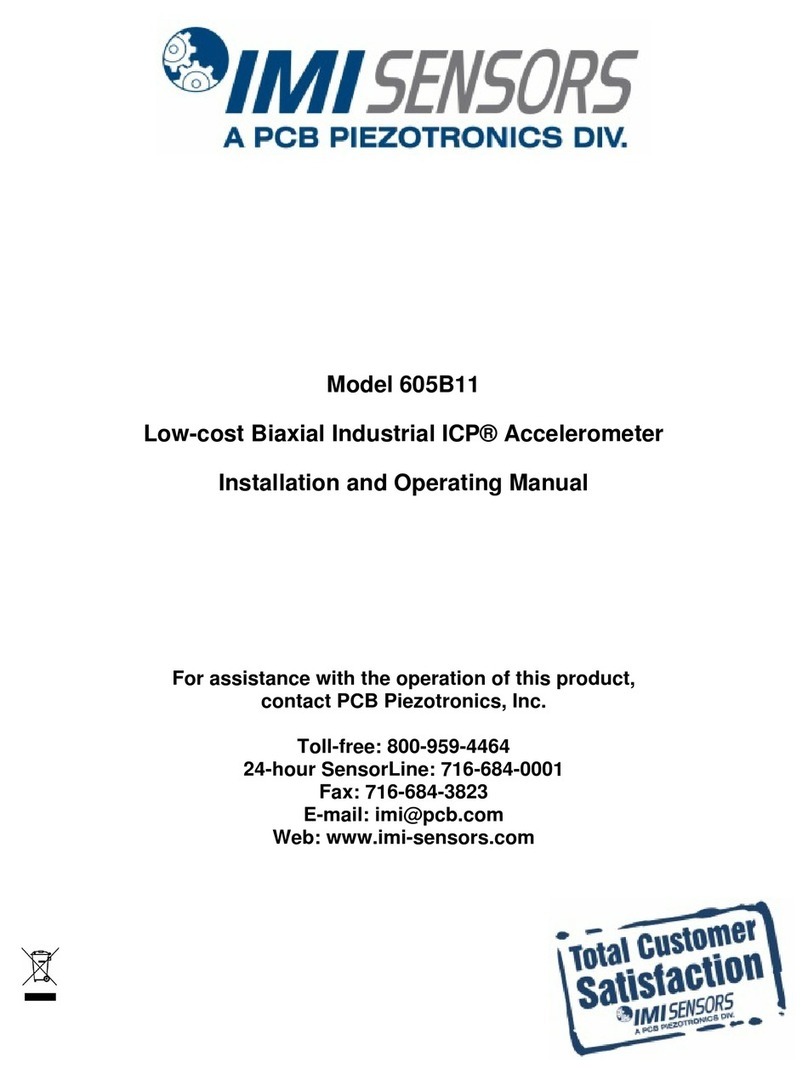
PCB Piezotronics
PCB Piezotronics IMI SENSORS 605B11 Installation and operating manual

Advanced Sensors
Advanced Sensors OIW-EX Series User handbook