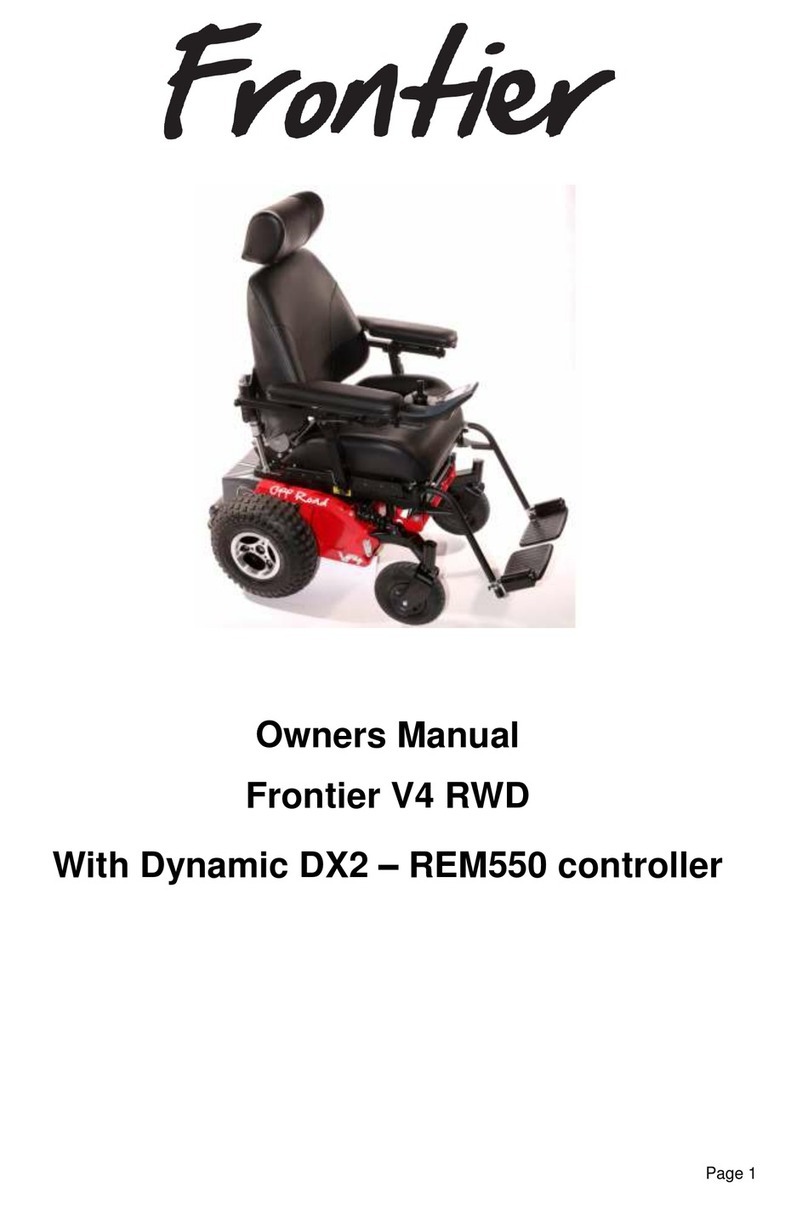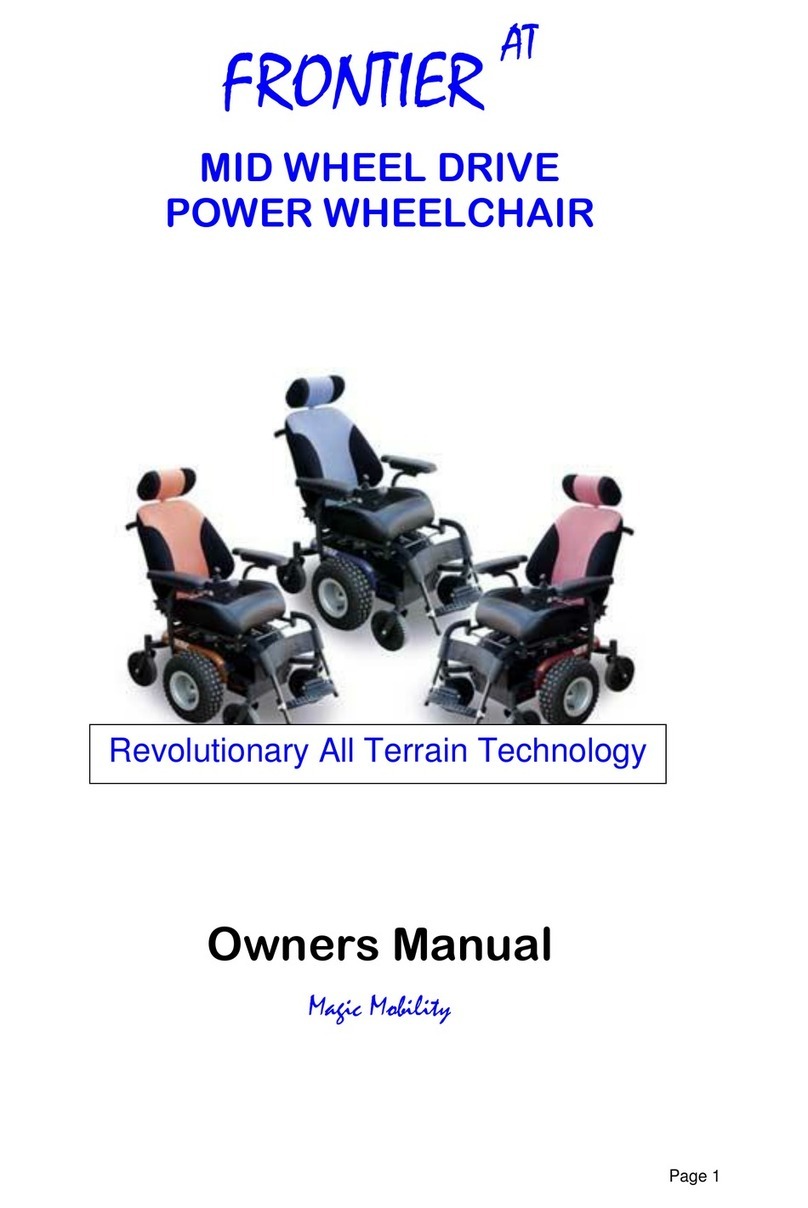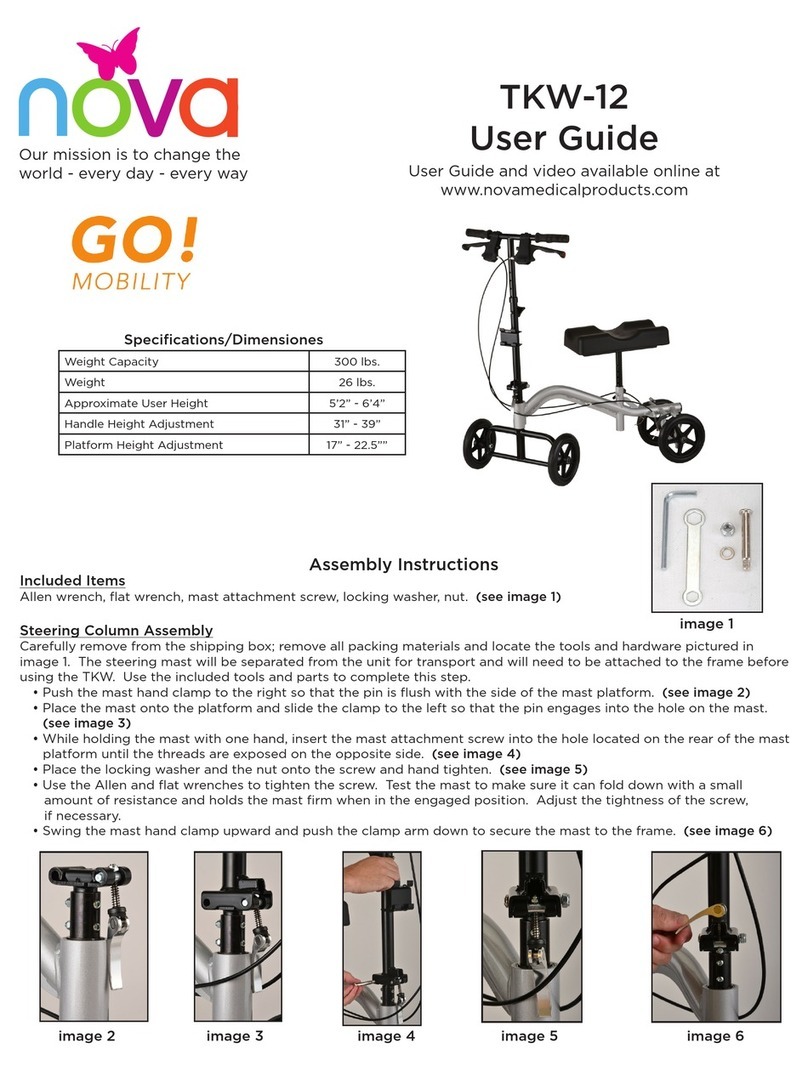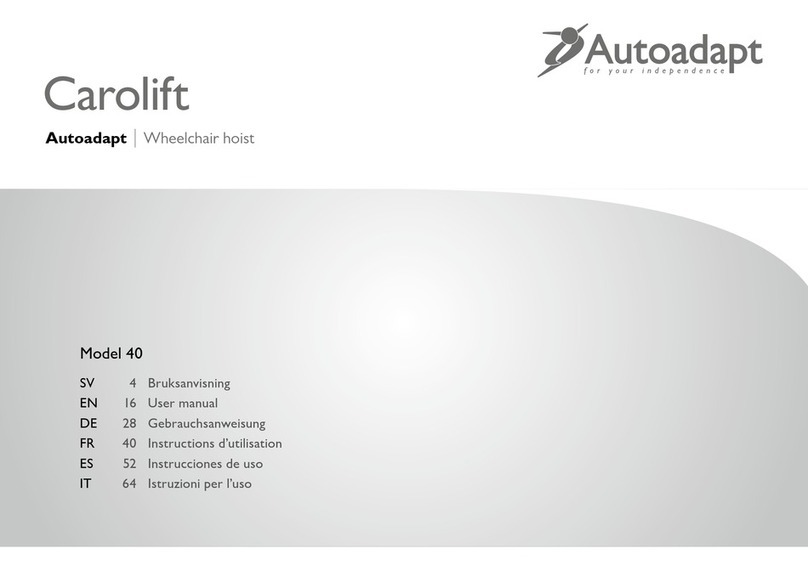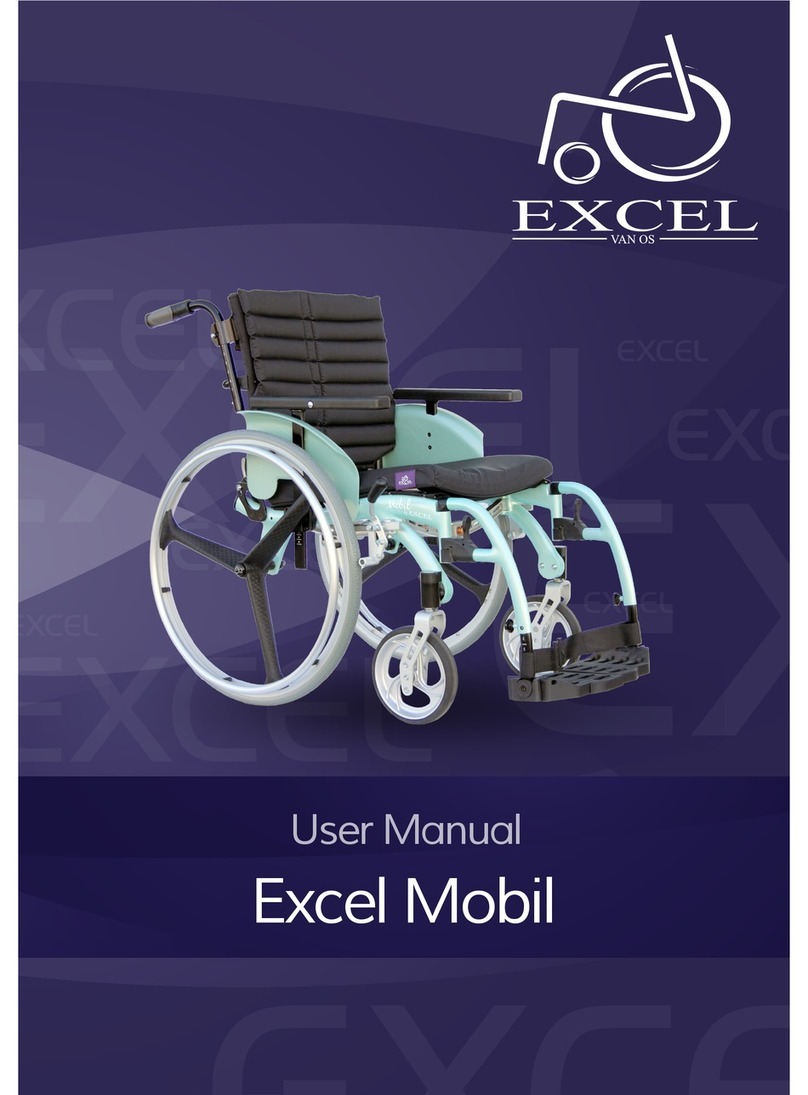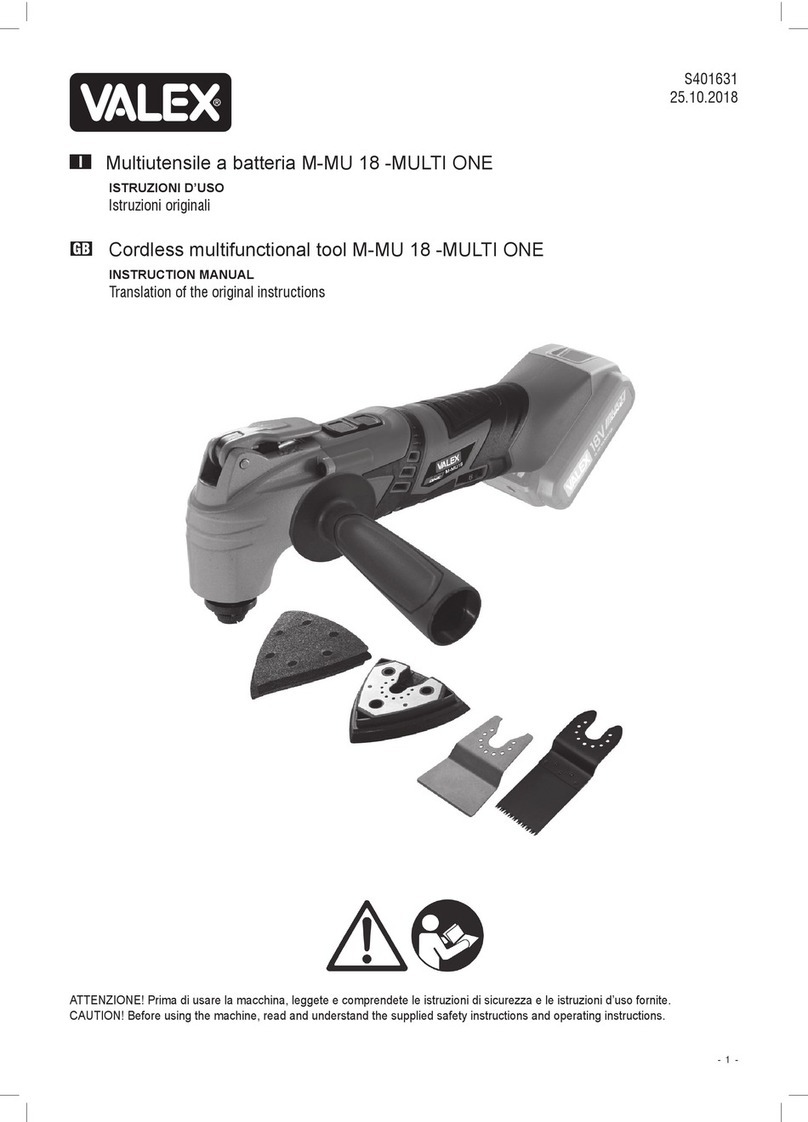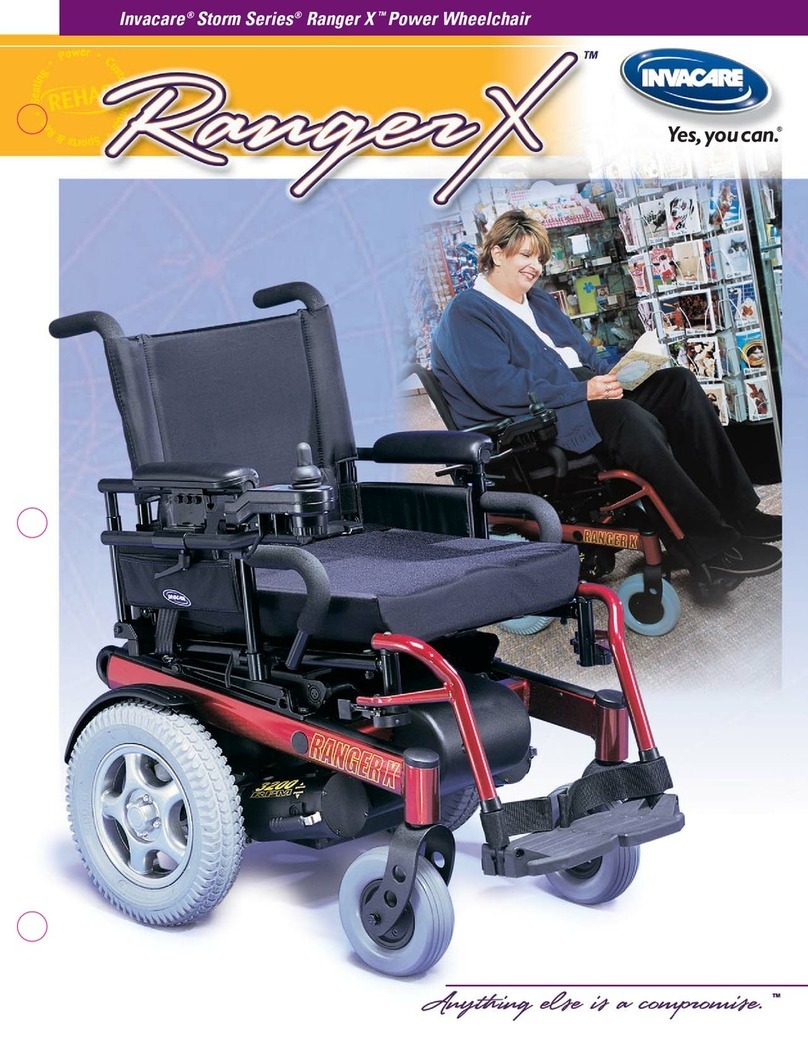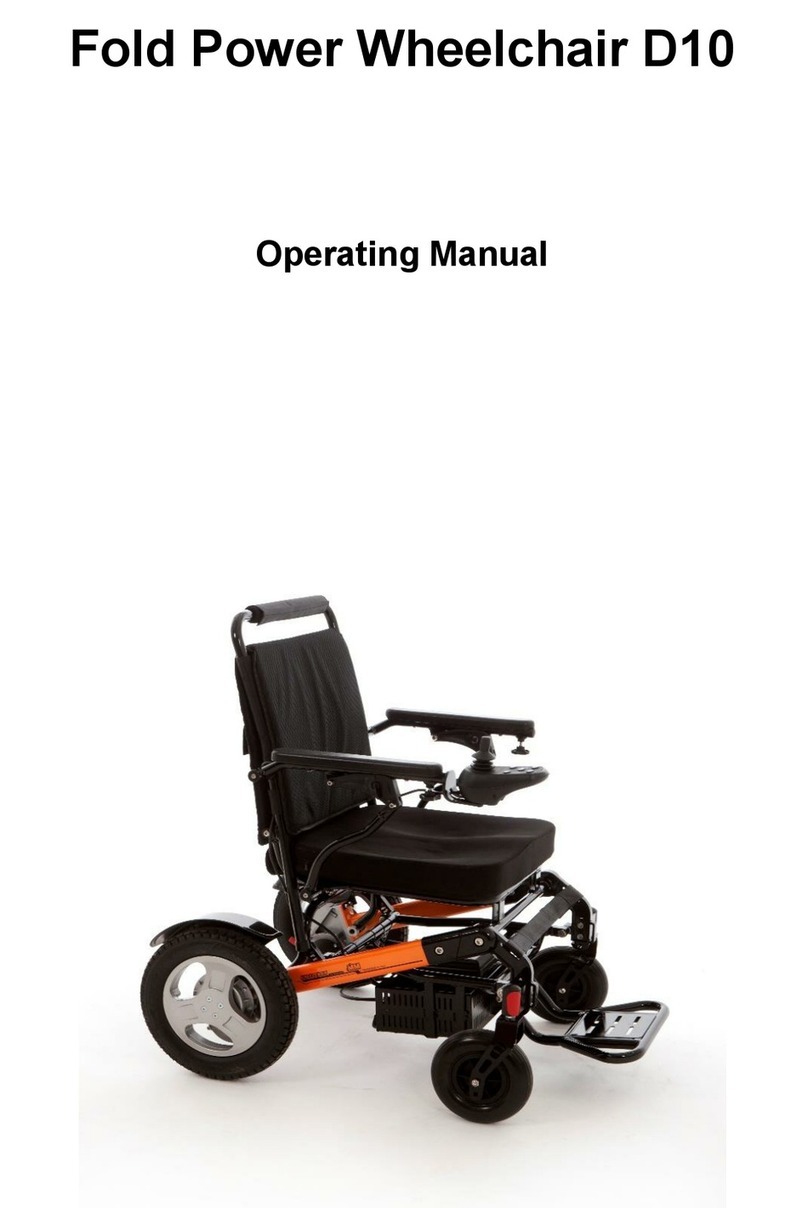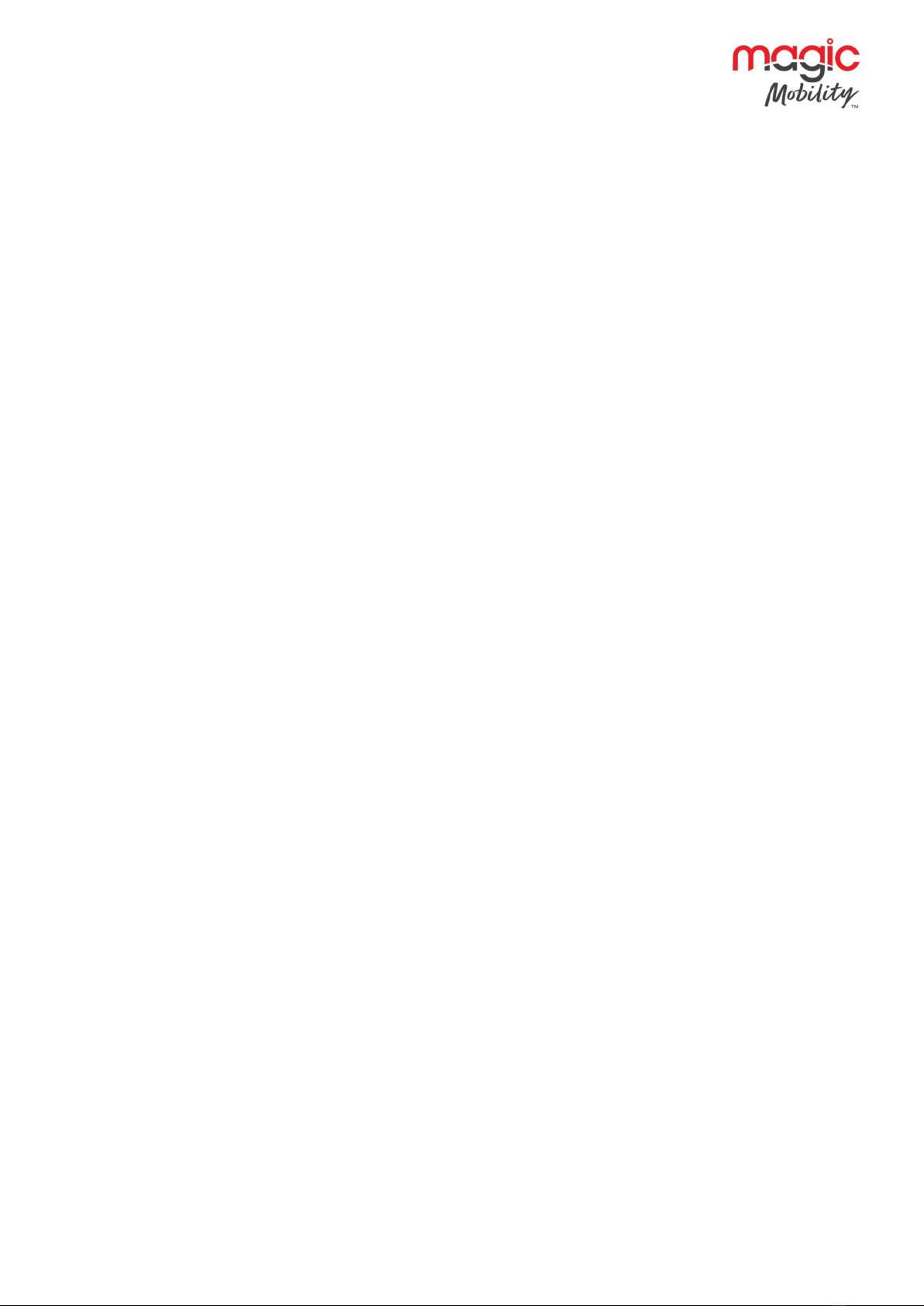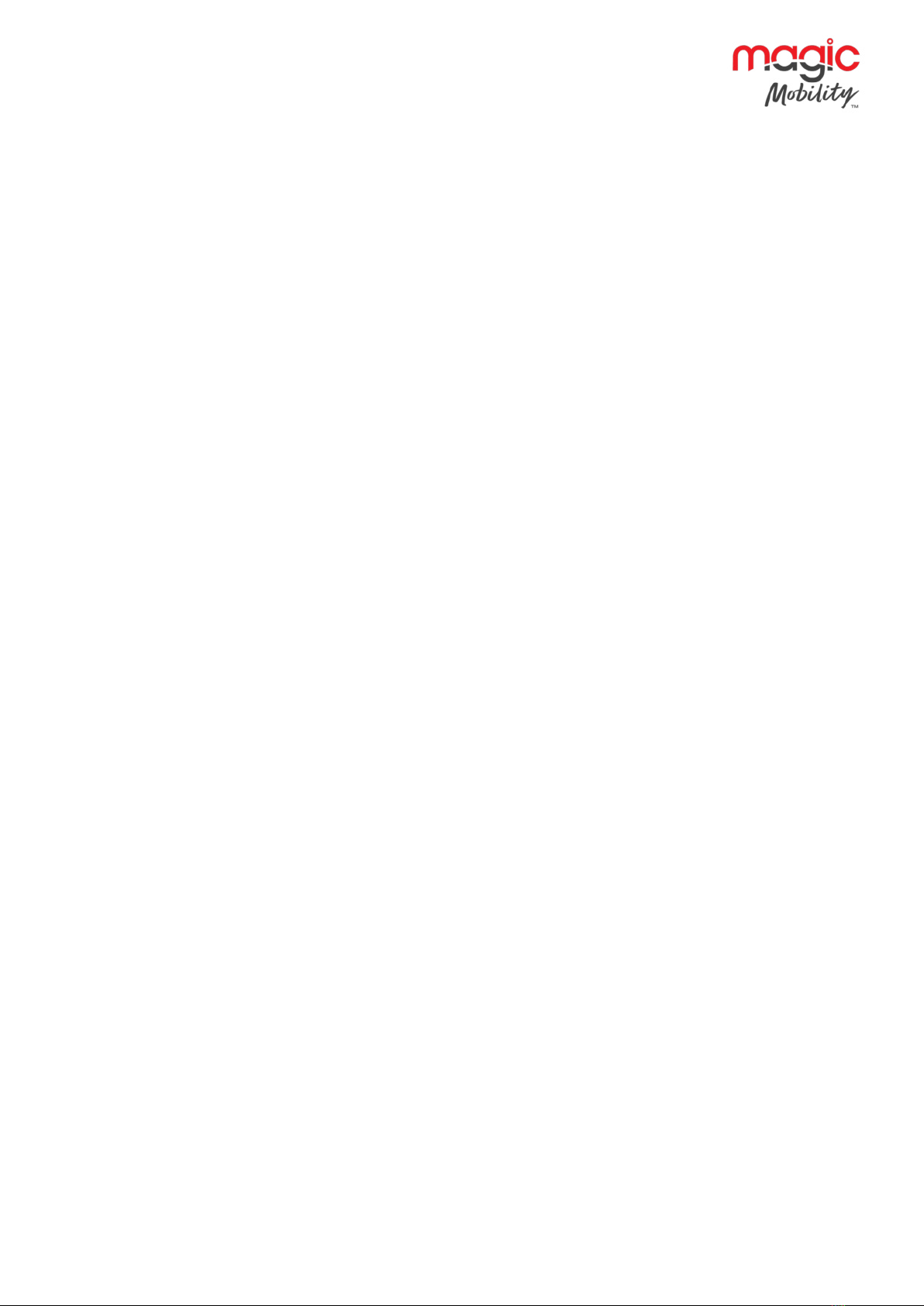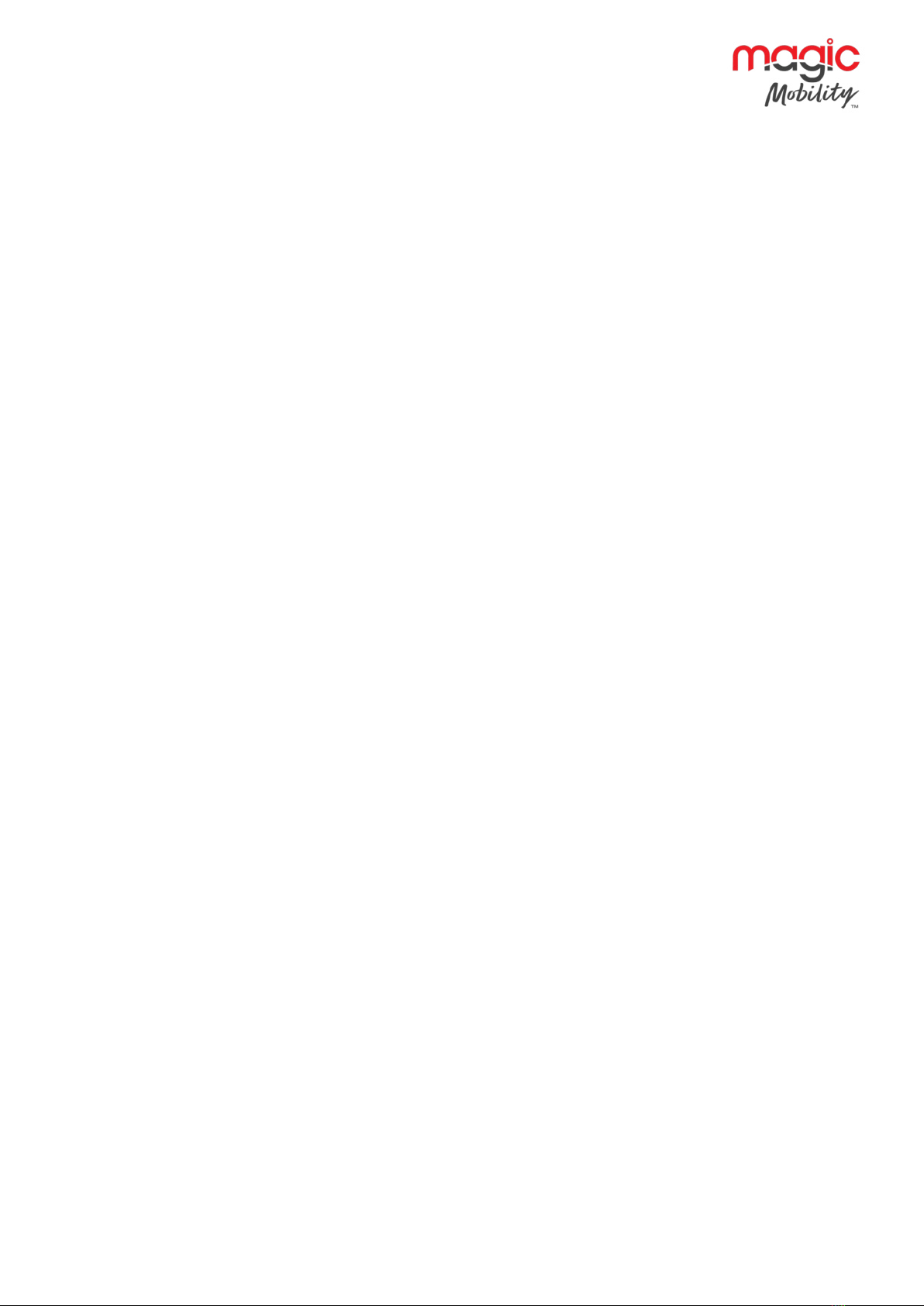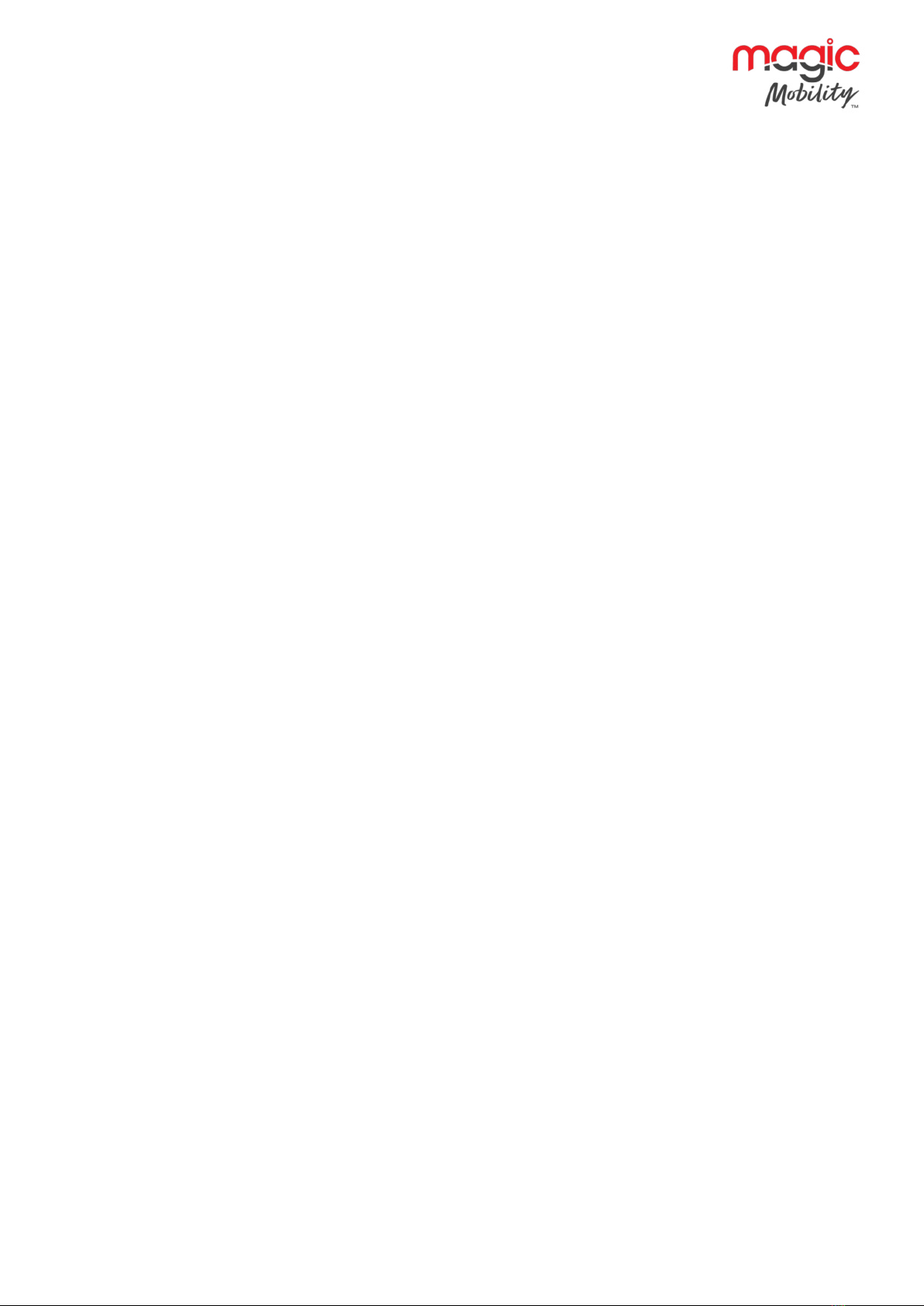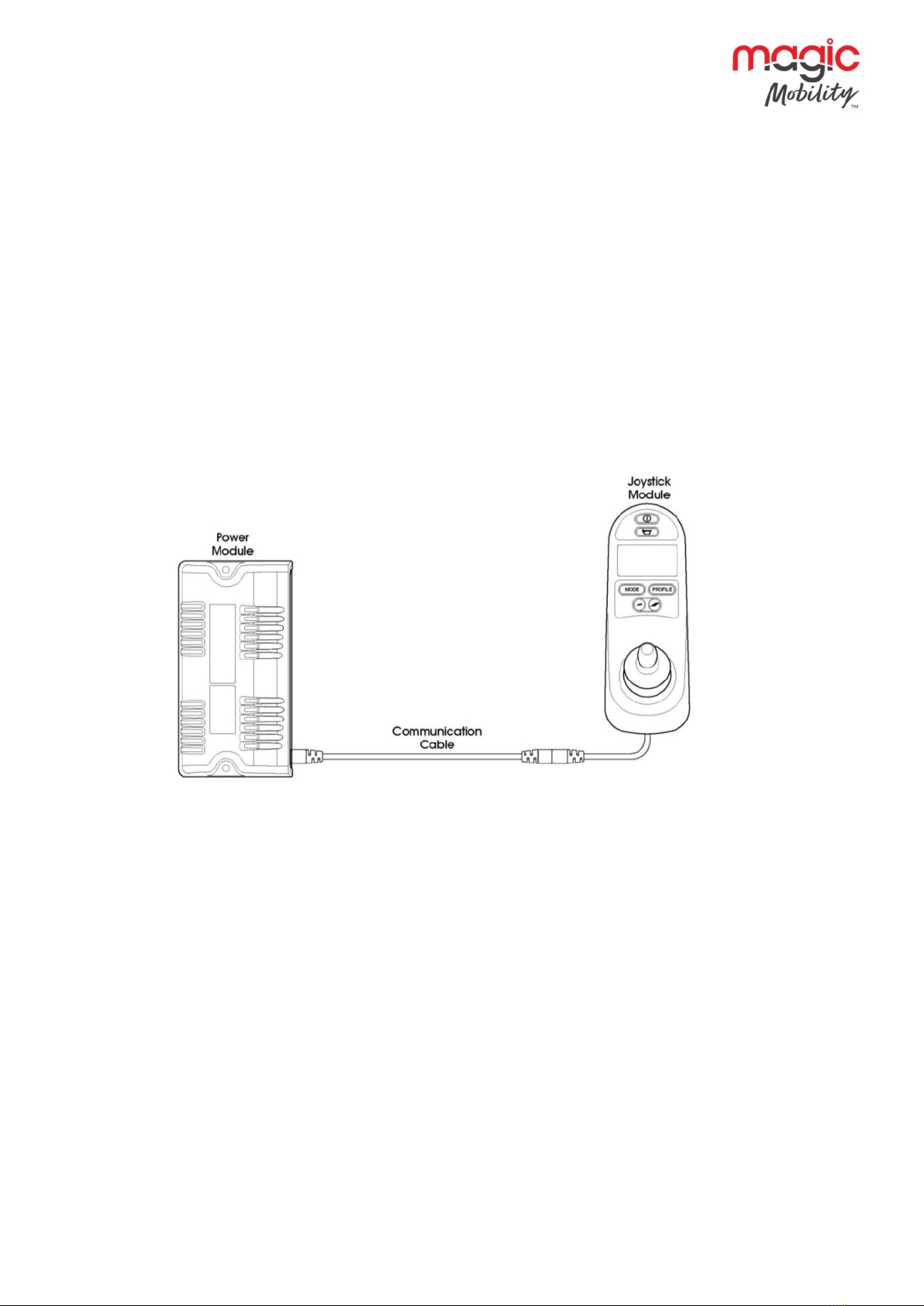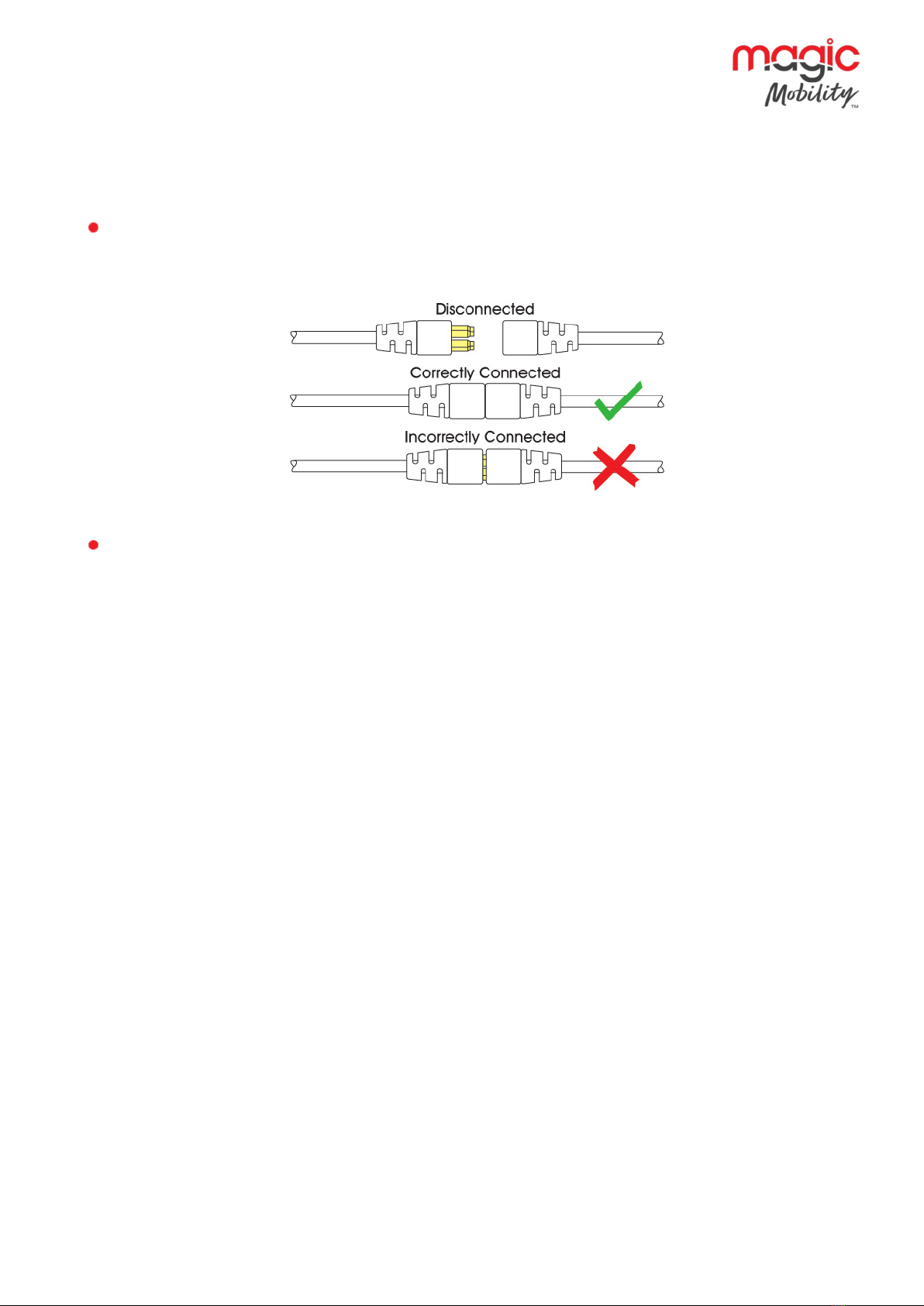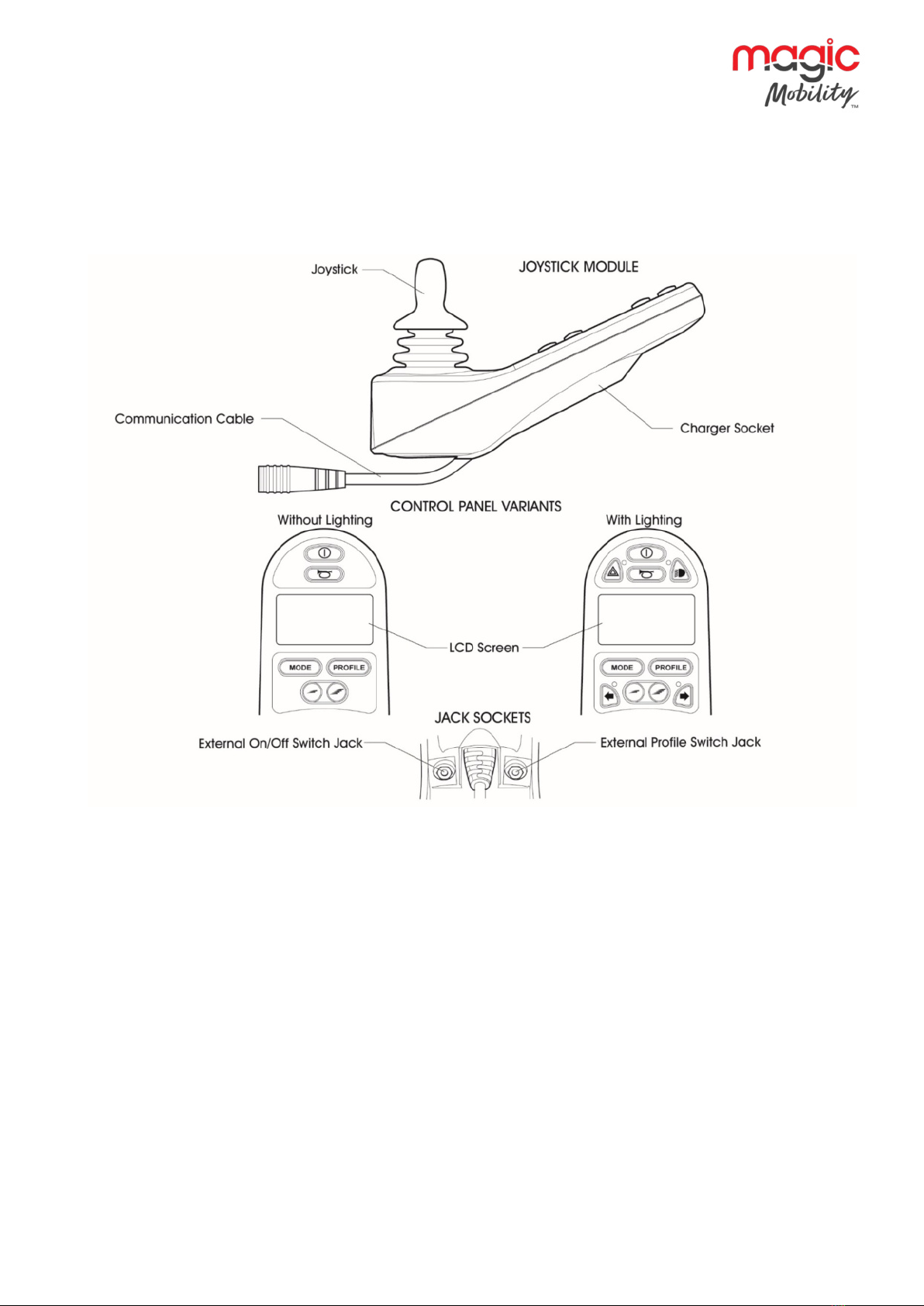r-net user guide
45940A R-net User Guide DCR1266
magicmobility.com.au
Please note: If the programmable parameter, Motor Swap has been enabled, then left and right hand
references in this table will need transposing................................................................................................................ 34
3.8 Slow or sluggish movement.................................................................................................................................. 34
3.9 Maximum speed / Profile indicator is steady .................................................................................................. 34
3.10.1 Speed indication.................................................................................................................................................. 34
3.10.2 Profile indication.................................................................................................................................................. 34
3.11 Maximum speed / Profile indicator ripples up and down..............................................................................35
3.12 Maximum speed / Profile indicator flashes.......................................................................................................35
4GETTING READY TO DRIVE ..................................................................................................................................... 35
Chapter 3 - Diagnostics ............................................................................................................................................................36
1INTRODUCTION ..........................................................................................................................................................36
1.1 Diagnostic Procedure ..............................................................................................................................................36
2DIAGNOSTIC SCREENS .............................................................................................................................................36
2.1 Current diagnostic screen ......................................................................................................................................36
3DIAGNOSTIC TEXT DEFINITIONS..........................................................................................................................37
3.1 Centre joystick ..........................................................................................................................................................37
3.2 Low battery ................................................................................................................................................................37
3.3 High battery voltage ................................................................................................................................................38
3.4 Brake error..................................................................................................................................................................38
3.5 Motor error ................................................................................................................................................................38
3.6 Inhibit active ..............................................................................................................................................................38
3.7 Joystick calibration error.........................................................................................................................................38
3.8Brake lamp short.......................................................................................................................................................39
3.9 Lamp short .................................................................................................................................................................39
3.10 Indicator lamp short.................................................................................................................................................39
3.11 Indicator lamp failed ................................................................................................................................................39
3.12 Over-current..............................................................................................................................................................39
3.13 Overtemp (acts)...................................................................................................................................................... 40
3.14 Overtemp (lamps) .................................................................................................................................................. 40
3.15 DIME error ................................................................................................................................................................ 40
3.16 Memory error ........................................................................................................................................................... 40
3.17 PM Memory error .................................................................................................................................................... 41
3.18 Bad cable .................................................................................................................................................................... 41