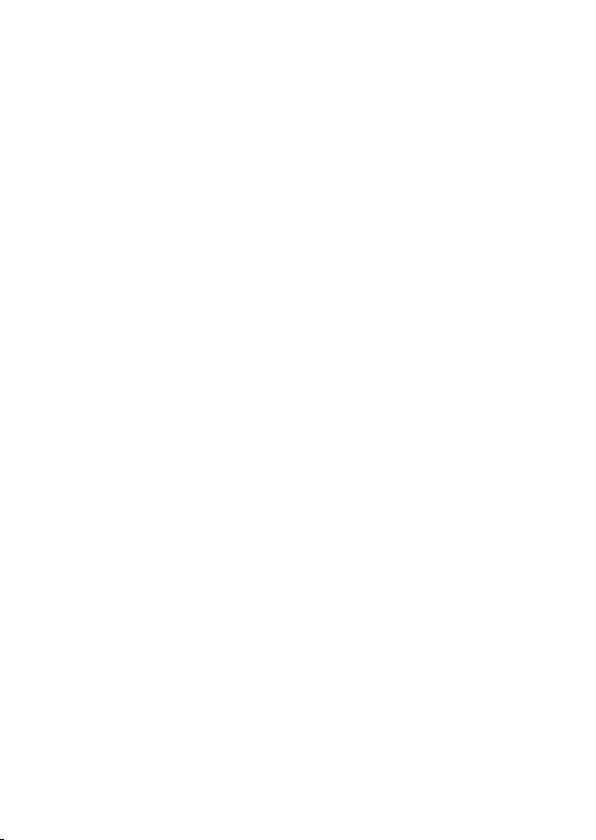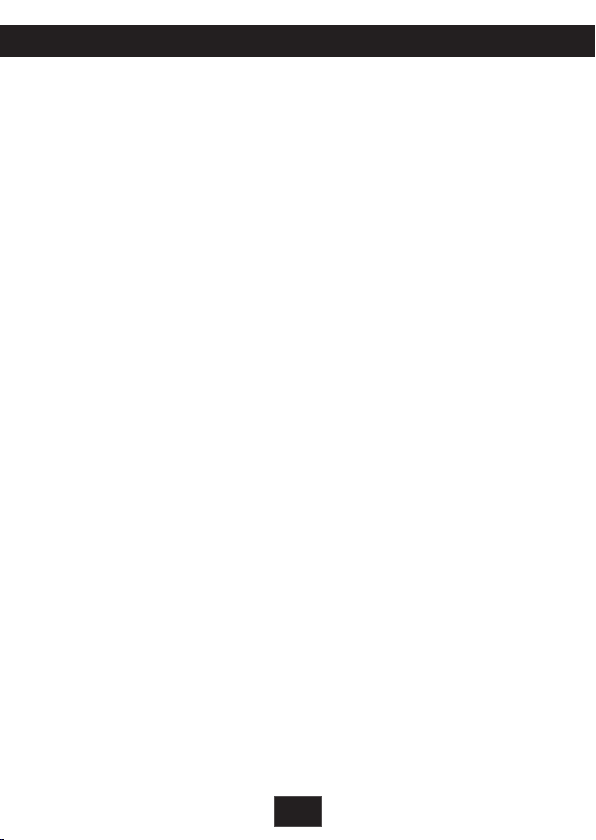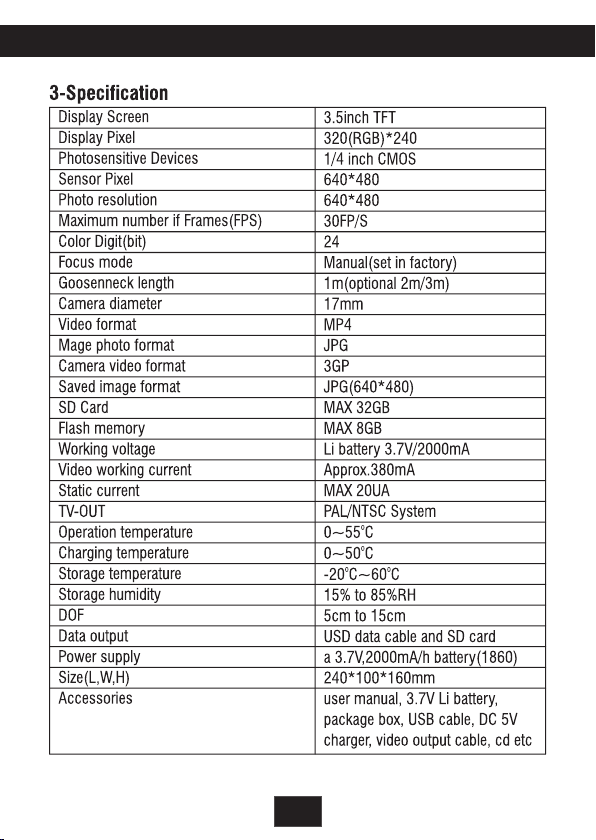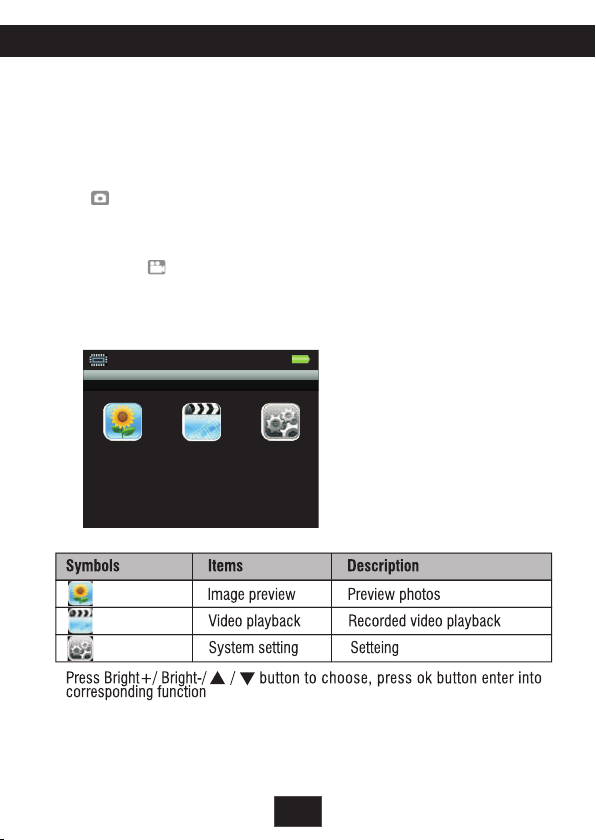MT175 Video Borescope User Manual
4
1. Safety tips
Before using the instrument, please read all safety information and specification of the video borescope
carefully.
1-1. Application
• Detect the invisible inside parts of machinery(such as cars, ships, heavy machineries) to
check whether it is working normally.
• Apply the gooseneck with camera underwater to check the object in the water (such as
Drainage works)
• Applied in supervision cases(such as rearview mirror of the cars)
• Applied in wild adventure.
1-2. Maintenance and cleaning
• Repair or maintenance should be operated only by qualified professionals
• Please clean the camera after using, and no detergents should be used in cleaning
1-3. Safety symbols
• Satisfied with European CE safety standards
2. Function description
• On-site inspection of photos and videos
• Images rotation by pressing up and down buttons under video mode
• Images display with current time and date
• Single image or video deletion
• Image and video recording
• Display with time and date
• SD Card(32GB)
• Flash card(8GB)
• Built-in 65M flash capacity
• TV-OUT
• Video format(MP4)
• Image photo format(JPG, JPEG)
• Language: English, French, GermanSpanish, Turkish
• Support operation in dark environment(with 4 LED lights)
• USB charging(Li battery)
• USD2.0 connection to computer