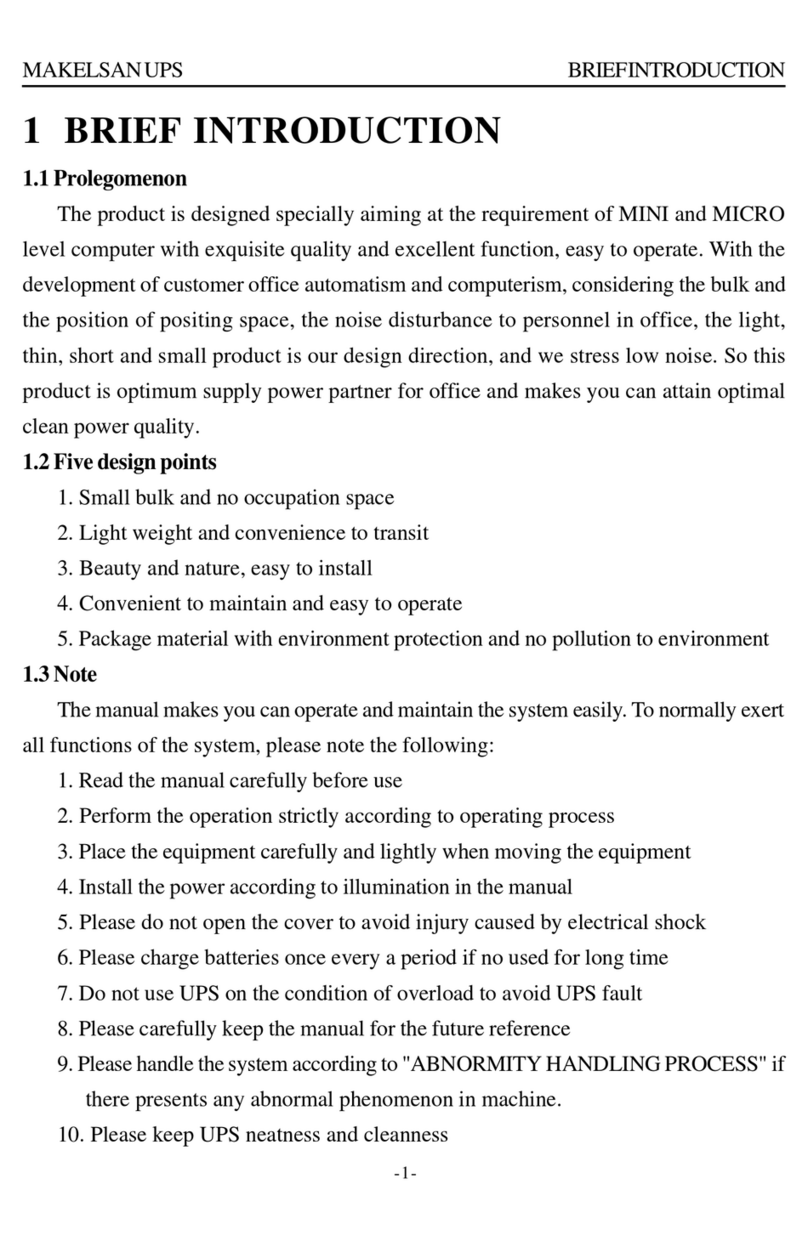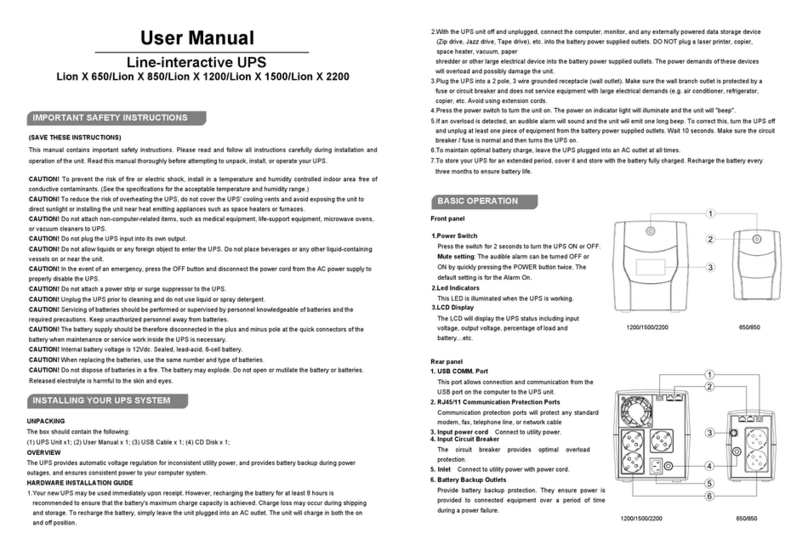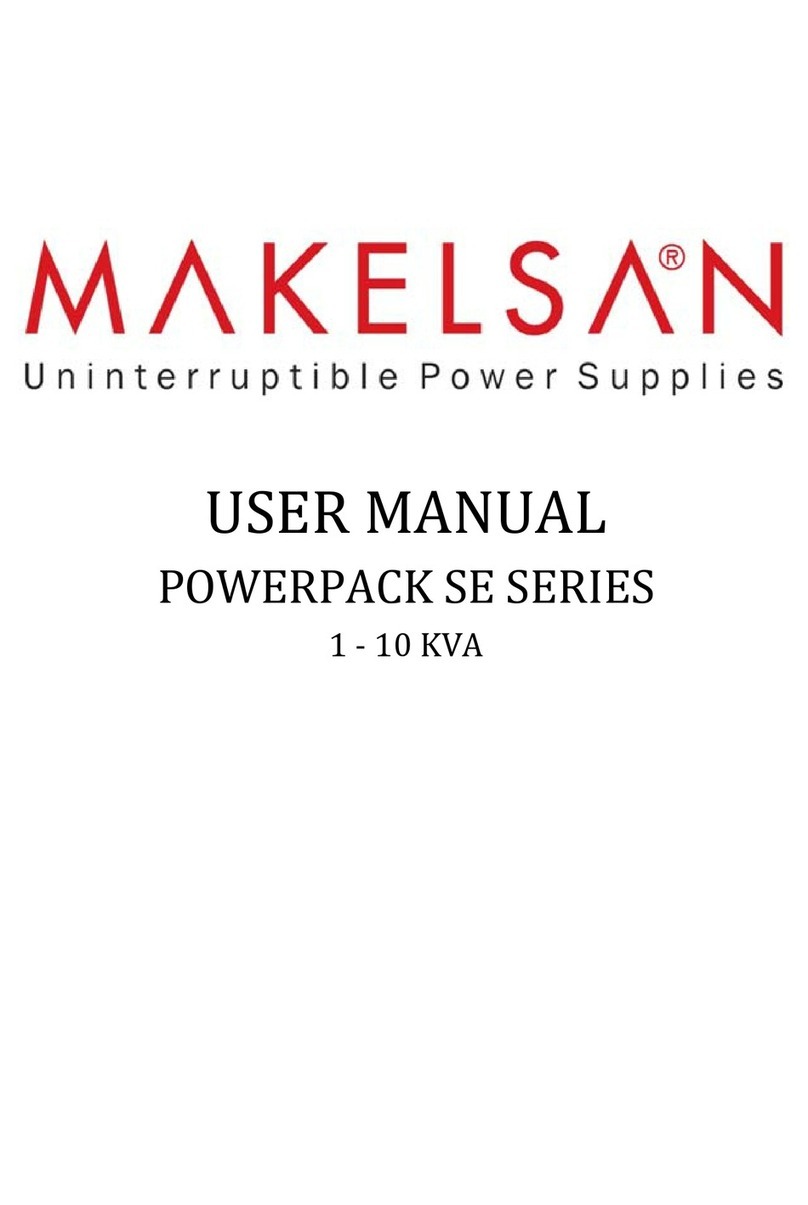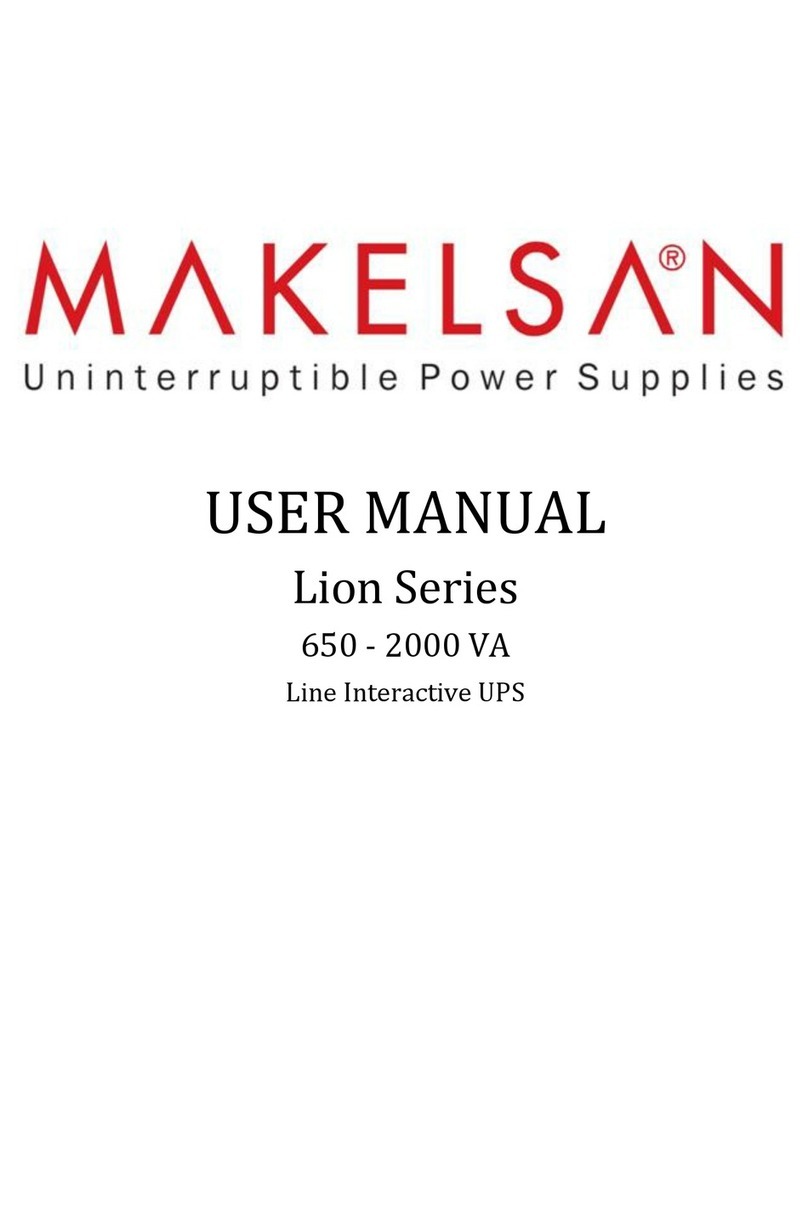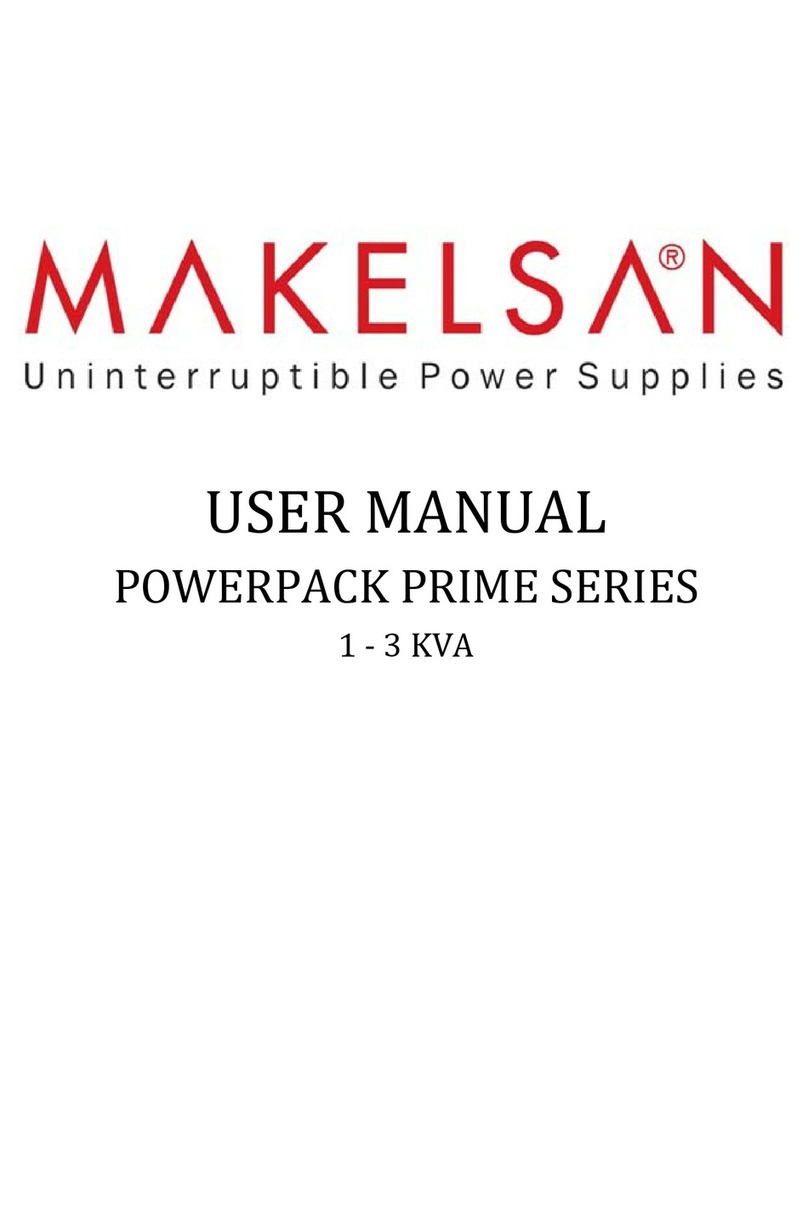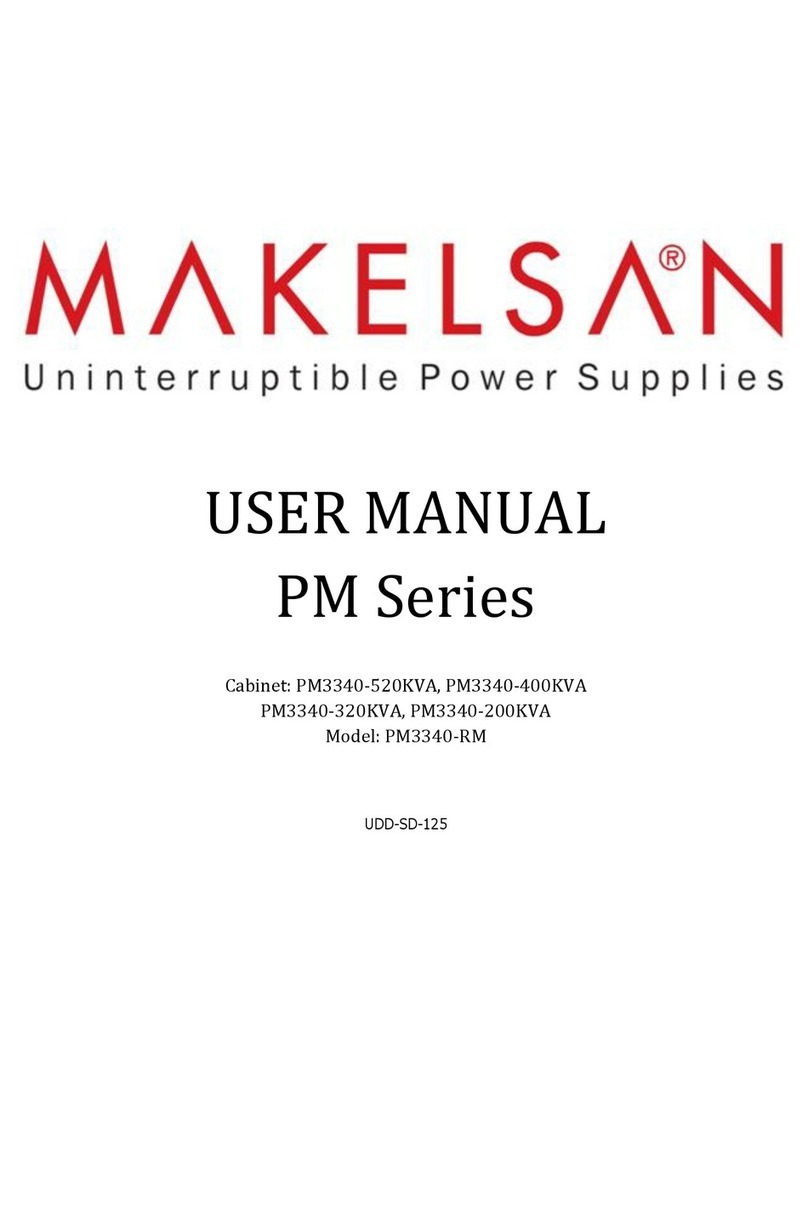Content
1.Safety instruction .......................................................................................................... 1
1.1 Safety instruction................................................................................................... 1
1.2 Symbols indication ................................................................................................ 1
2.Product Introduction...................................................................................................... 3
2.1 The appearance of the product ............................................................................. 3
2.2 The principle of the product................................................................................... 4
2.3 Model .................................................................................................................... 4
3.Installation..................................................................................................................... 5
3.1 Unpacking and inspection ..................................................................................... 5
3.2 Notes..................................................................................................................... 5
3.3 UPS input connection............................................................................................ 5
3.4 UPS output connection ......................................................................................... 6
3.5 Long backup external battery connection.............................................................. 6
4.Panel display, operation and running ............................................................................ 8
4.1 Faceplate display illumination ............................................................................... 8
4.2 Operation ............................................................................................................ 11
4.3 Parameter setting................................................................................................ 12
4.4 Parameters inquiring ........................................................................................... 20
4.5 Run mode ........................................................................................................... 22
5.Maintenance ............................................................................................................... 25
6.Troubleshooting and performance of product ............................................................. 26
6.1 LED indication and warning table........................................................................ 26
6.2 Troubleshooting .................................................................................................. 28
6.3 EMC standard/Safety standard ........................................................................... 29
6.4 Product Performance .......................................................................................... 29
6.5 Communication interface .................................................................................... 30