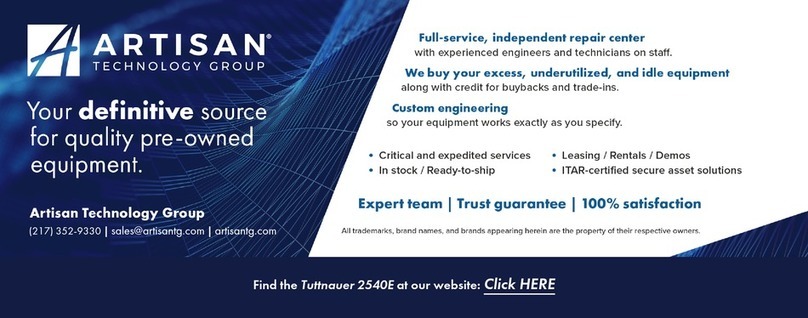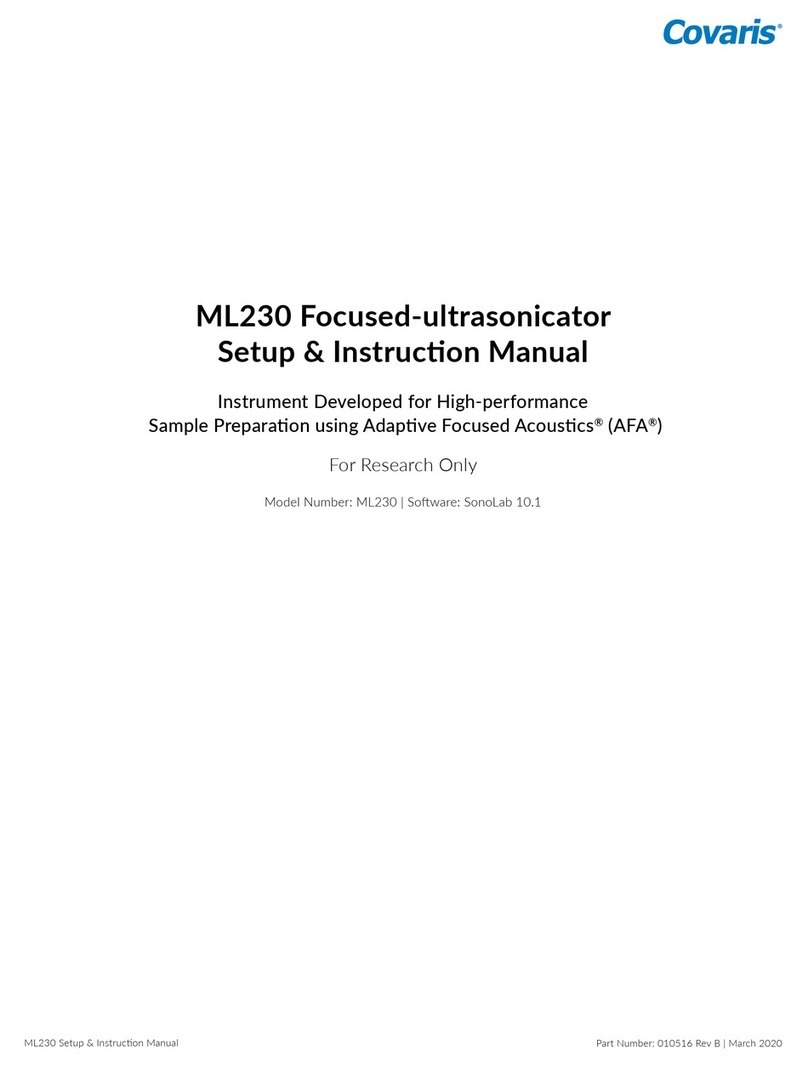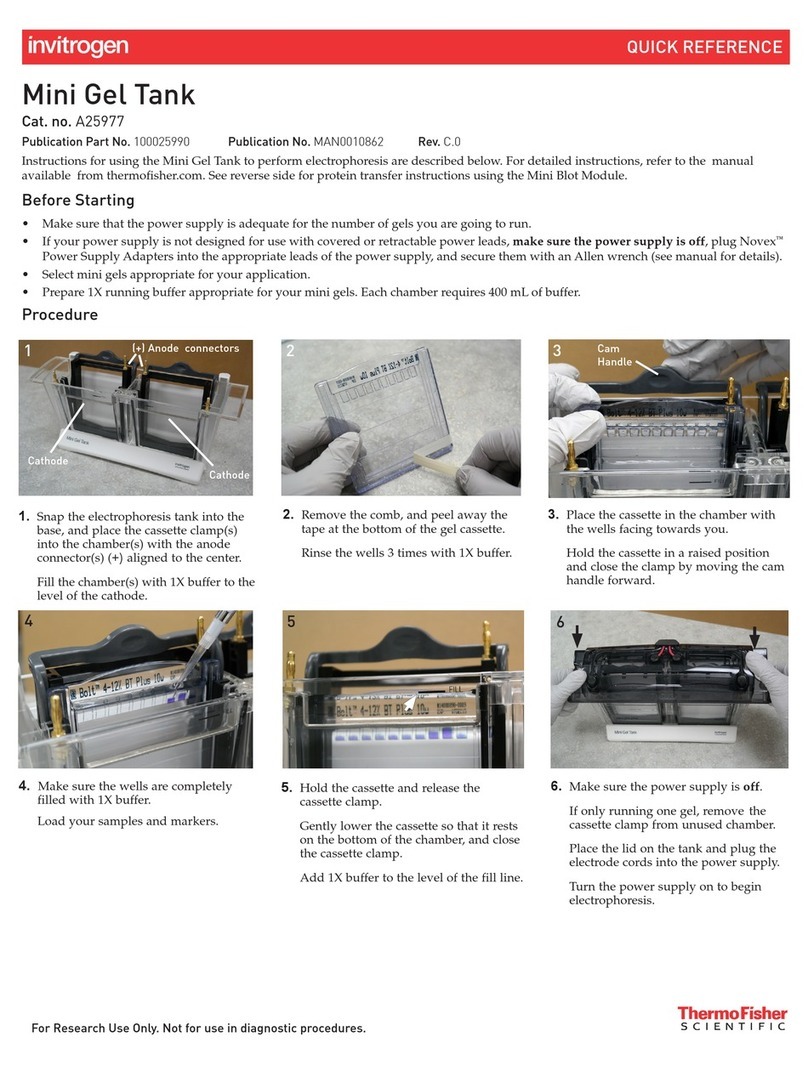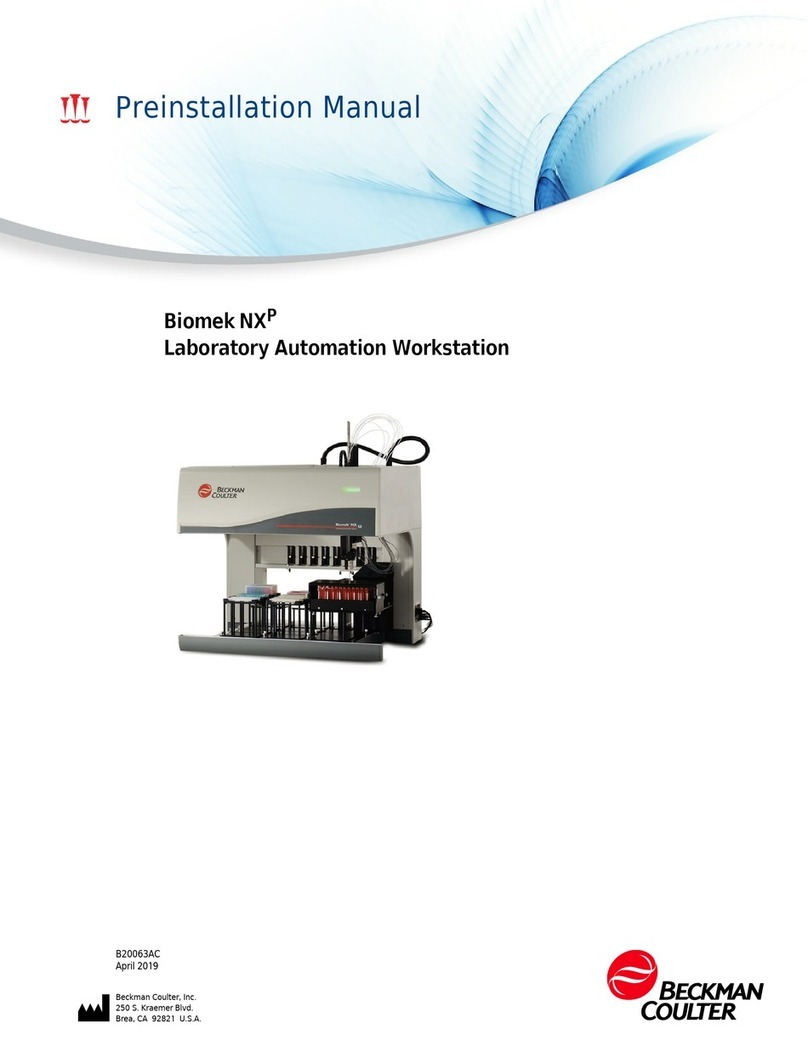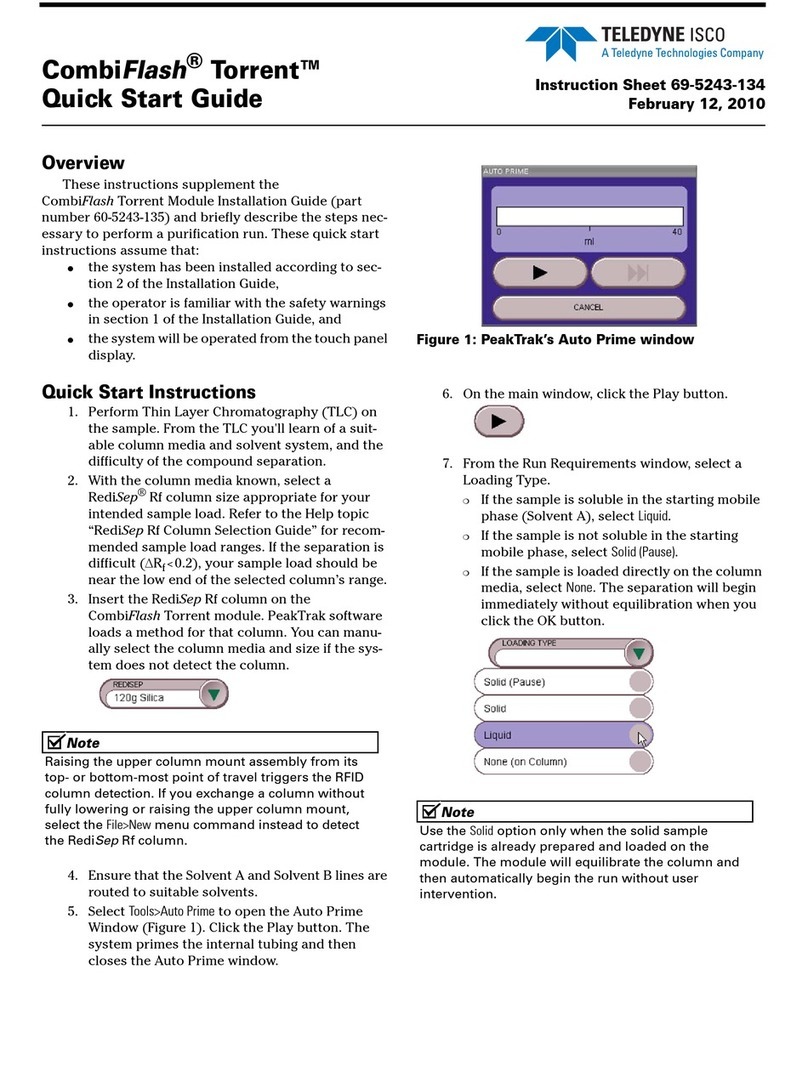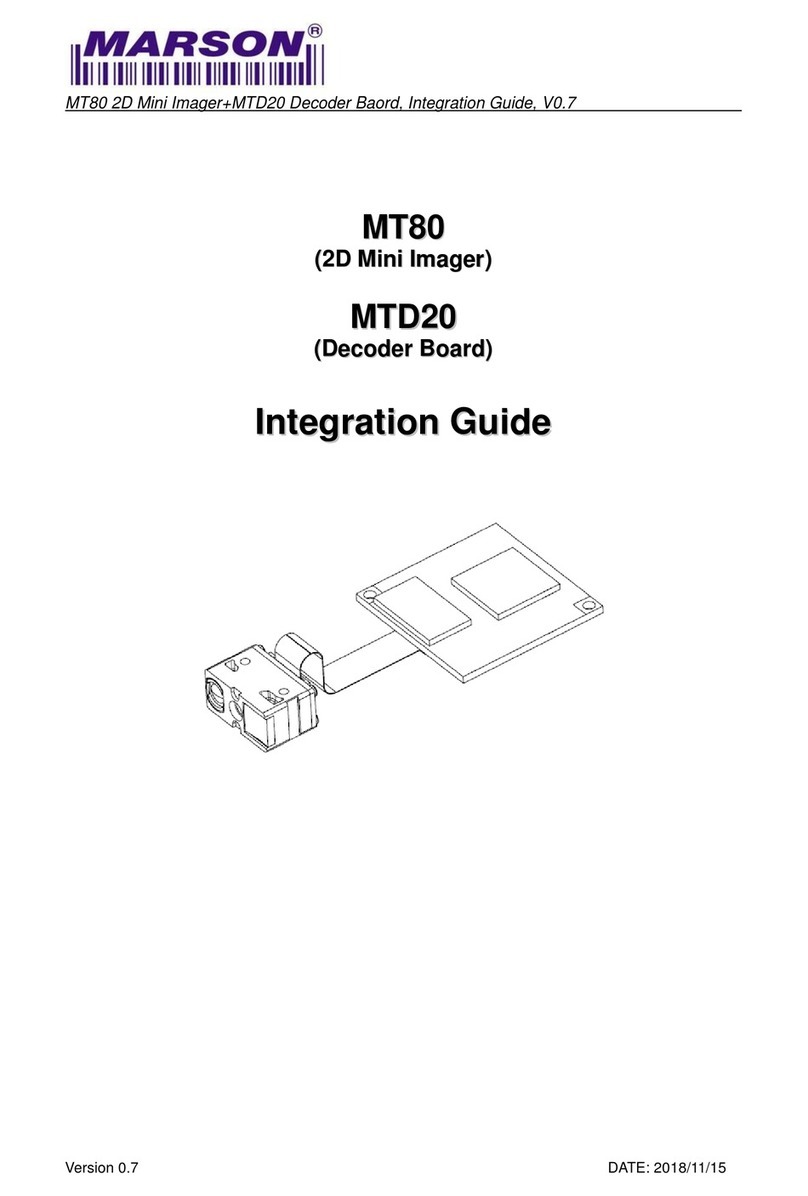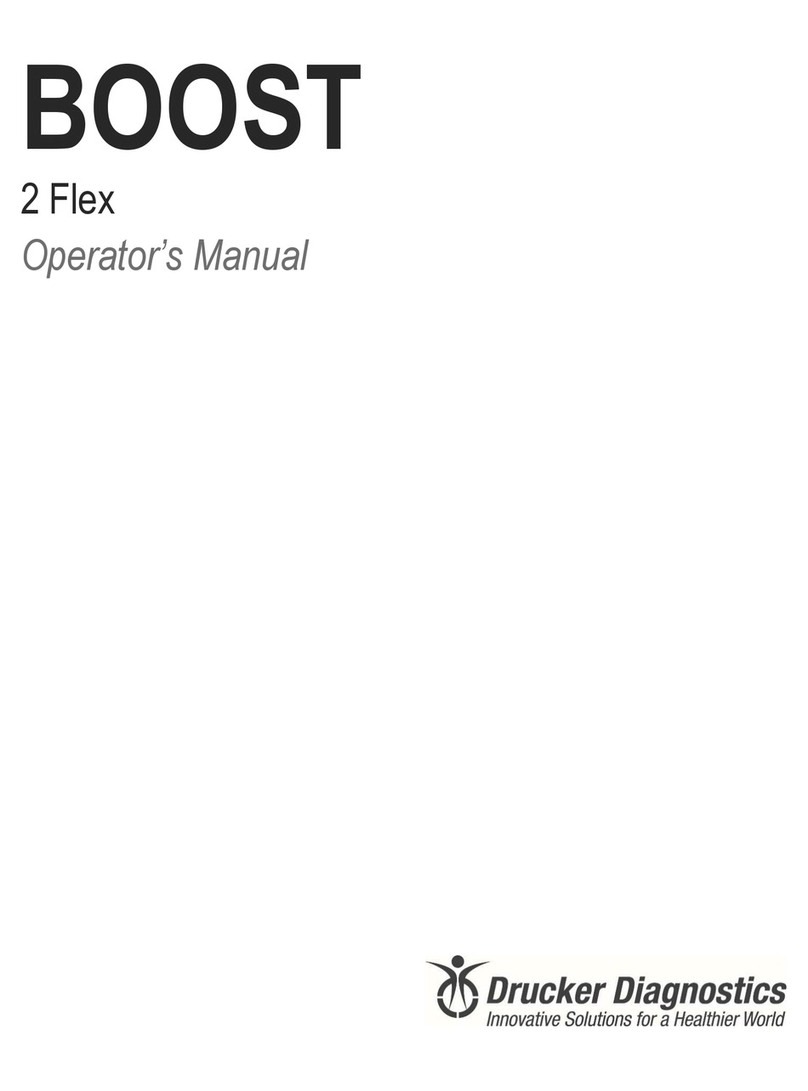Malvern Instruments Zetasizer Series User manual

Looking for more information?
Visit
us
on the
web
at http://www.artisan-scientific.com for more information:
•
Price
Quotations •
Drivers·
Technical
Specifications.
Manuals and Documentation
Artisan
Scientific
is
You~
Source
for:
Quality
New
and
Certified-Used/Pre:-awned ECJuiflment
•
Tens
of
Thousands
of
In-Stock
Items
•
Hundreds
of
Manufacturers
Supported
•
Fast
Shipping and
DelIve1y
•
Leasing
/Monthly
Rentals
•Equipment Demos
•
Consignment
Service Center Repairs
Experienced Engineers and Technicians
on
staff
in
our
State-of-the-art Full-Service In-House Service Center Facility
InstraView Remote Inspection
Remotely inspect equipment before purchasing with
our
Innovative InstraView-website at http://www.instraview.com
We
bUy
used
equipment!
We
also
offer
credit
for
Buy-Backs
and
Trade-Ins
Sell
your
excess.
underutilized. and idle used equipment. Contact one
of
our
Customer
Service
Representatives todayl
Talk to alive person: 88EM38-S0URCE fB88-887-68721 IContact
us
by

ZETASIZER BASIC
ZETASIZER 1000/2000/3000
4000/5000/4700
Manual Number MAN 0179
Issue 1.0
February 1997
© Malvern Instruments Ltd, 1997.
Spring Lane South, Malvern, Worcs.WR14 1XZ
Telephone: +44 (0) 1684 892456 Fax: +44 (0) 1684 892789
Artisan Scientific - Quality Instrumentation ... Guaranteed | (888) 88-SOURCE | www.artisan-scientific.com

Malvern Instruments Ltd. 1997
Malvern Instruments makes every effort to ensure that this document is correct. However, due to Malvern Instruments
policy of continual product development we are unable to guarantee the accuracy of this, or any other document after
thedate ofpublication. Wethereforedisclaimallliabilityforanychanges,errorsoromissionsafterthedateofpublication.
NoreproductionortransmissionofanypartofthispublicationisallowedwithouttheexpresswrittenpermissionofMalvern
Instruments Ltd.
Head office:
Malvern Instruments Ltd.
Spring Lane South,
Malvern.
Worcestershire. WR14 1XZ
U.K.
Tel + [44] (0) 1684-892456
Fax + [44] (0) 1684-892789
Printed in England
Artisan Scientific - Quality Instrumentation ... Guaranteed | (888) 88-SOURCE | www.artisan-scientific.com

CHAPTER 1
1.1 Welcome 1-1
1.2 Systems covered by this manual 1-1
1.3 Asumed information 1-1
1.4 Windows Terms 1-1
1.5 Menu Commands 1-3
1.6 Where to find information 1-3
1.7 Reporting Problems 1-3
1.8 Other reading 1-4
CHAPTER 2
2.1 Introduction 2-1
2.2 Building blocks of programs 2-2
2.3 Commands and functions 2-3
2.4 Constants and variables 2-3
2.5 Arrays 2-4
2.6 Expressions and operators 2-5
2.7 Control Structures 2-6
2.7.1 Tests and Branches 2-7
2.7.2 Subroutines 2-8
2.7.3 Loops 2-9
2.7.4 Nesting 2-10
2.8 Special programs in Zetasizer Basic 2-10
2.9 Functions - a review 2-11
2.10 Writing and running programs 2-11
2.10.1 Running a program 2-12
2.10.2 Assigning Programs to Keys and Menu 2-12
2.11 Program Errors 2-12
2.11.1 Basic Errors 2-13
CHAPTER 3
3.1 Introduction 3-1
3.2 Writing page description programs 3-1
CHAPTER 4
4.1 List of All commands and functions 4-1
4.1 Abort Command 4-5
4.2 ABS() Function 4-5
4.3 Achannel Function 4-5
4.4 ACOS Function 4-5
4.5 AnalysisType Function 4-6
4.6 Analysis Command 4-6
4.7 Angle Command 4-7
4.8 ASC Function 4-7
4.9 Asin Function 4-7
4.10 Asm Command 4-7
4.11 BackGround Function 4-9
4.12 BackGroundRatio Function 4-9
4.13 Bchannel Function 4-10
4.14 Beep Command 4-10
4.15 Box Function 4-10
4.16 CalcFarPoint Function 4-10
Contents MAN 0179
Page 1
Artisan Scientific - Quality Instrumentation ... Guaranteed | (888) 88-SOURCE | www.artisan-scientific.com

4.17 Calculate Command 4-11
4.18 CalcZimm Command 4-11
4.19 Capscan Command 4-11
4.20 ChangeTable Command 4-11
4.21 ChDir Command 4-11
4.22 Chr$(character) Function 4-11
4.23 Clear Command 4-12
4.24 Comm Command 4-12
4.25 Common Command 4-12
4.26 Copy Command 4-13
4.27 Corr Command 4-13
4.28 Cos( ) Function 4-15
4.29 CountsPerSec Function 4-16
4.30 CountsPerST Function 4-16
4.31 CurrentTime Function 4-16
4.32 Data Function 4-16
4.33 DataType Function 4-18
4.34 DateFormat Command 4-18
4.35 Dde Command 4-18
4.36 Delay Function 4-19
4.37 Delete Command 4-19
4.38 Dilation Function 4-20
4.39 Dim Command 4-20
4.40 Duration Function 4-20
4.41 Edit Function 4-21
4.42 ElapsedTime Function 4-22
4.43 ElectroMobility 4-22
4.44 Else Command 4-22
4.45 Enable Command 4-22
4.46 Else Command 4-23
4.47 End Command 4-23
4.48 EndAngle 4-23
4.49 Error Function 4-24
4.50 Execute Command 4-24
4.51 Exit Command 4-24
4.52 EXP Function 4-24
4.53 File Command 4-25
4.54 FillColour 4-25
4.55 FirstPoint Function 4-25
4.56 Fit Function 4-26
4.57 Fitdata Function 4-26
4.58 FitNum 4-26
4.59 FitOrder Function 4-26
4.60 FitTime Function 4-26
4.61 FitResiduals Function 4-27
4.62 Font Command 4-27
4.63 For Command 4-27
4.64 Format$ 4-28
4.65 Frequency Function 4-28
4.66 FrequencyChannels Function 4-28
4.67 Get Function 4-29
4.68 Gosub command 4-30
4.69 Goto 4-30
4.70 Graph 4-31
4.71 Keep command 4-32
MAN0179
Page 2 Zetasizer 1000/2000/3000/4000/5000/4700
Artisan Scientific - Quality Instrumentation ... Guaranteed | (888) 88-SOURCE | www.artisan-scientific.com

4.72 If Command 4-32
4.73 Inp Function 4-33
4.74 Input Command 4-33
4.75 InRange Function 4-33
4.76 InStr function. 4-34
4.77 Int Function 4-34
4.78 Intensity Function 4-34
4.79 Iscan Mode command 4-34
4.80 InstrumentType Function 4-35
4.81 LastPoint Function 4-35
4.82 LCase$ Function 4-35
4.83 Left$ Function 4-36
4.84 Len Function 4-36
4.85 Line Command 4-36
4.86 LineColour Command 4-36
4.87 LineTo Command 4-37
4.88 Ln Function 4-37
4.89 Load Command 4-37
4.90 Log Function 4-38
4.91 LTrim$ Function 4-38
4.92 MAddSelect Command 4-38
4.93 Mcalculate Command 4-38
4.94 MeasFarPoint Function 4-39
4.95 Measure Command 4-39
4.96 Merit Function 4-40
4.97 Message Function 4-40
4.98 Mid$ Function 4-41
4.99 Mie Function 4-41
4.100 Mload Command 4-42
4.101 Mobility Function 4-42
4.102 MobilityChannels Function 4-43
4.103 MolecularWeight 4-43
4.104 Move (x,y) 4-43
4.105 Mprint Command 4-43
4.106 Msave 4-44
4.107 MSelect 4-44
4.108 Number function 4-44
4.109 NumChannels function 4-45
4.110 NumFreq Function 4-45
4.111 NumScans Function 4-45
4.112 NumSizes 4-45
4.113 Open Command 4-45
4.114 OsmoticMob Function 4-46
4.115 Out Command 4-46
4.116 Page Command 4-47
4.117 Pause 4-47
4.118 Peak Command 4-47
4.119 Picture Command 4-48
4.120 Polydispersity Function 4-49
4.121 Print Command 4-49
4.122 Print Page Command 4-50
4.123 Print Report Command 4-51
4.124 Print ...Using command 4-51
4.125 Range 4-52
4.126 RawFreq Function 4-52
Contents MAN 0179
Page 3
Artisan Scientific - Quality Instrumentation ... Guaranteed | (888) 88-SOURCE | www.artisan-scientific.com

4.127 RecordNumber Function 4-53
4.128 Reference Function 4-53
4.129 Residuals 4-53
4.130 Return 4-53
4.131 Rg 4-53
4.132 Right$ Function 4-54
4.133 RTrim$ Function 4-54
4.134 Run 4-54
4.135 RunMode 4-54
4.136 SampleTime 4-55
4.137 Save Command 4-55
4.138 ScaledCount 4-55
4.139 ScanAngle 4-55
4.140 ScanDuration 4-56
4.141 ScanQ Function 4-56
4.142 ScanType 4-56
4.143 Select Command 4-57
4.144 Set Command 4-57
4.145 Setup Command 4-58
4.146 Setup table Command 4-58
4.147 Setup Report 4-59
4.148 Setup Userlogtable 4-60
4.149 Simulate Command 4-60
4.150 Size Mode Command 4-60
4.151 Sizes Function 4-61
4.152 Spacing 4-61
4.153 StartAngle 4-61
4.154 Step 4-61
4.155 StoreChannel 4-61
4.156 Str$ Function 4-62
4.157 StrCmp Command 4-62
4.158 TextAlign 4-62
4.159 TextColour 4-63
4.160 Then 4-63
4.161 TimeArray 4-63
4.162 TotalSamples 4-63
4.163 To 4-64
4.164 Transfer Command 4-64
4.165 UCase$ 4-64
4.166 Use Command 4-64
4.167 Val Function 4-64
4.168 View 4-65
4.169 ViewNew Command 4-66
4.170 Virial2 Function 4-66
4.171 Virial3 Function 4-66
4.172 Volume 4-66
4.173 Write 4-66
4.174 WriteAt Command 4-67
4.175 Xchar Function 4-68
4.176 Xpage Function 4-68
4.177 Xpos Function 4-68
4.178 Ychar Function 4-68
4.179 Ypage Function 4-68
4.180 Ypos Function 4-69
4.181 ZAnal1 4-69
MAN0179
Page 4 Zetasizer 1000/2000/3000/4000/5000/4700
Artisan Scientific - Quality Instrumentation ... Guaranteed | (888) 88-SOURCE | www.artisan-scientific.com

4.182 ZAnal2 4-69
4.183 ZAveMean Function 4-69
4.184 ZeroFieldWidth Function 4-70
4.185 ZetaChannels Function 4-70
4.186 ZetaPotential Function 4-70
4.187 ZetaSpectrum 4-70
4.188 ZetaVar 4-70
4.189 ZimmError Function 4-71
4.190 ZimmFitOrder Function 4-71
4.191 ZimmNumConcs 4-71
4.192 ZimmNumAngles 4-71
4.193 ZimmNumPoints 4-71
4.194 ZimmAngle Function 4-72
4.195 ZimmQ Function 4-72
4.196 ZimmResidual 4-72
4.197 ZimmIntensity Function 4-72
4.198 ZimmFit 4-73
4.199 ZimmConc 4-73
4.200 RadiusofGyration 4-73
4.201 ZimmFitorder 4-73
4.202 ZimmError 4-73
4.203 Zerowidth 4-73
4.204 Zeta Command/Function 4-74
4.205 ZetaPotential 4-76
4.206 ZetaValue Function 4-76
4.207 ZetaVar Function 4-76
4.208 Zlower Function 4-76
4.209 Zupper Function 4-76
CHAPTER 5
5.1 Exchange of Data with other programs 5-1
5.1.1 Transferring data by DDE with the PCS program as Client 5-1
5.1.2 Transferring data by File 5-3
5.1.3 Transferring data by Macro program via the clipboard 5-5
5.1.4 Remote control by DDE 5-5
5.2 Automatic startup 5-6
5.3 Remote Control 5-6
Contents MAN 0179
Page 5
Artisan Scientific - Quality Instrumentation ... Guaranteed | (888) 88-SOURCE | www.artisan-scientific.com

MAN0179
Page 6 Zetasizer 1000/2000/3000/4000/5000/4700
Artisan Scientific - Quality Instrumentation ... Guaranteed | (888) 88-SOURCE | www.artisan-scientific.com
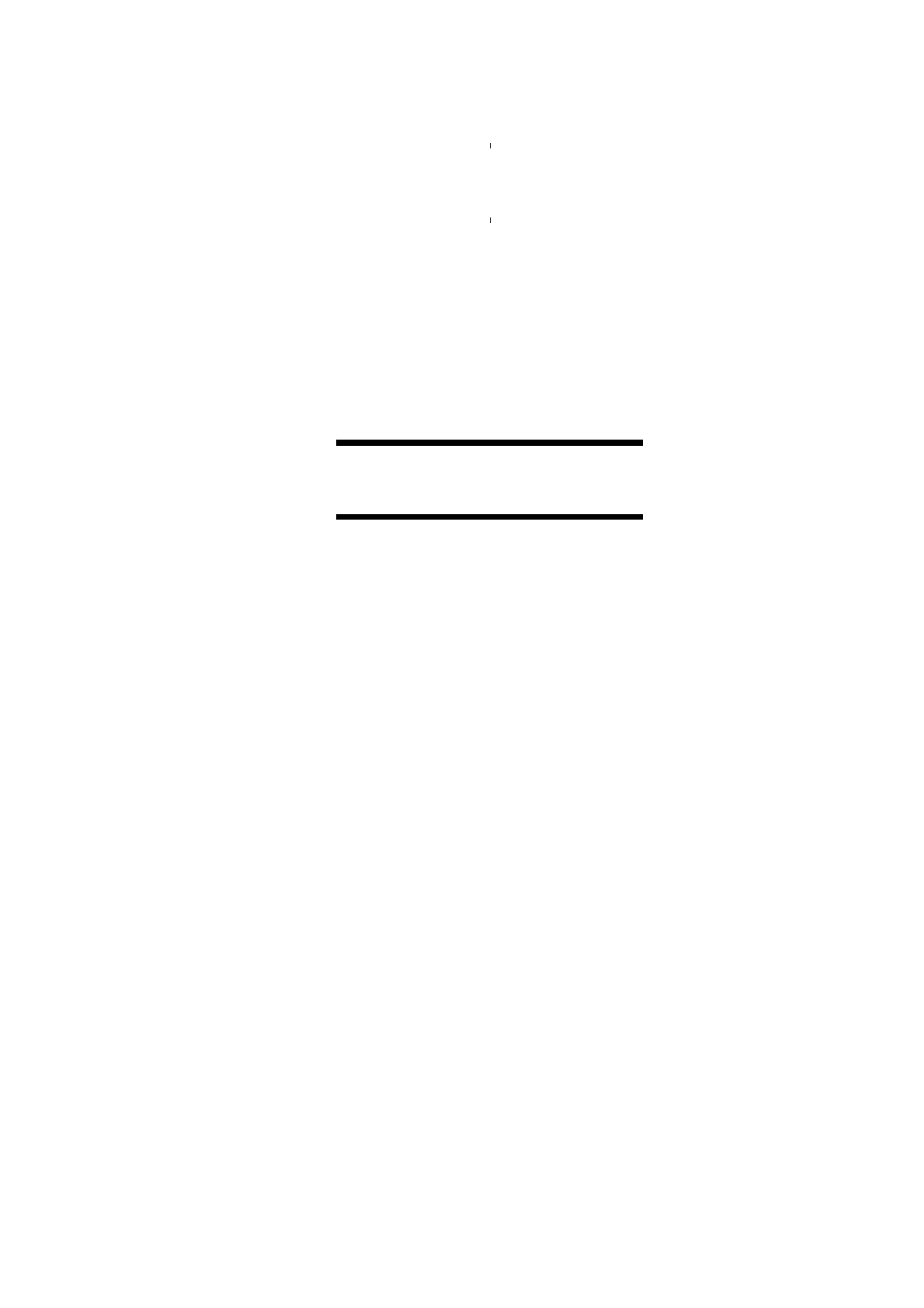
CHAPTER 1
Introductiontothismanual
Artisan Scientific - Quality Instrumentation ... Guaranteed | (888) 88-SOURCE | www.artisan-scientific.com

Artisan Scientific - Quality Instrumentation ... Guaranteed | (888) 88-SOURCE | www.artisan-scientific.com

1.1 Welcome
Welcome to the Malvern Basic Reference manual. This manual has been designed to give a
detailed description of the operation and use of Malvern Basic. It gives details on the structure
of a Malvern Basic program and details all commands available.
Warning: You must remember that the Zetasizer or the samples to be
measured are potentially dangerous if misused. You must read the
Health and safety booklet before operating the system.
1.2 Systems covered by this manual
Zetasizer is a generic name given to a family of systems. Each system within the family uses the
same software and only vary in operation in small areas. For this reason this manual has been
written to cover more than one instrument.
This manual covers the operation of:
Instrument Ref. Number
Zetasizer 1000 DTS 5100
Zetasizer 2000 DTS 5200
Zetasizer 3000 DTS 5300
Zetasizer 4000 DTS 5400
Zetasizer 5000 DTS 5500
4700 PCS 100SM
1.3 Asumed information
Within this manual the Zetasizer system will be referred to as the “Zetasizer” or the “system”
unless the information given is for a particular instrument.
Within this manual “BASIC” will refer to the specific Malvern Zetasizer version of the language.
Any program examples wil be shown in the Courier font.
1.4 Windows Terms
It is important that you understand some Windows terms before reading further. (Note that US
spelling is used for some terms for compatibility)
Program - The Zetasizer software - it can also mean the Zetasizer Basic program used within
the main Zetasizer software.
Cursor or Pointer - The graphic - usually a pointer that is moved on the screen by operation of
the mouse.
Icon - The graphic on the desktop that represents a program.
Click - The mouse button is depressed and released. If this is not qualified with a button
description then assume it is the left button. ‘Clicking a button’ means click the left mouse button
with the cursor over the button.
Introduction MAN 0179
Page 1.1
Artisan Scientific - Quality Instrumentation ... Guaranteed | (888) 88-SOURCE | www.artisan-scientific.com

Double-click - Press and release the mouse button twice in quick succession. If this is not
qualifiedwithabuttondescriptionthenassumeitistheleftbutton.UsetheMouseiconinProgram
Managers Control Panel to change the double-click speed.
Dialogue Box - A window containing controls. The OK button accepts changes in the dialogue
box. The Cancel button closes the dialogue without accepting the changes.
Control - This can mean a graphic on a dialogue like a button, listbox, textbox etc.
Press or Select - This means click the mouse over a control or use the accelerator key (the
underlined letter) or use the Tab key to move the focus to a control then use the Enter key.
Menu items can be selected using the cursor keys in the same way.
Button - This acts like a real-life button. Click to carry out an action. A typical button is shown
below.
Option Button or Radio Button - A series of buttons in a group, selecting one button cancels the
others in the group. A radio button is shown below.
Check Box - A button that can be toggled on and off. A check box is show below.
Text Box or Edit Box - A box you can type text or values into. A text box is shown below.
List Box - Abox containing a listof options. SomeList Boxes allowmultiple entries tobe selected.
Combination List Box or Combo Box- A combination of a list box with a text box. A button beside
the text box displays or hides the list part of the control. In some cases you can type new values
into the text box part, in others the text box just shows the current selection from the list.
ILL 1992ILL 1993ILL 1994ILL 1995ILL 3864ILL 3863
MAN0179
Page 1.2 Zetasizer 1000/2000/3000/4000/5000/4700
Artisan Scientific - Quality Instrumentation ... Guaranteed | (888) 88-SOURCE | www.artisan-scientific.com
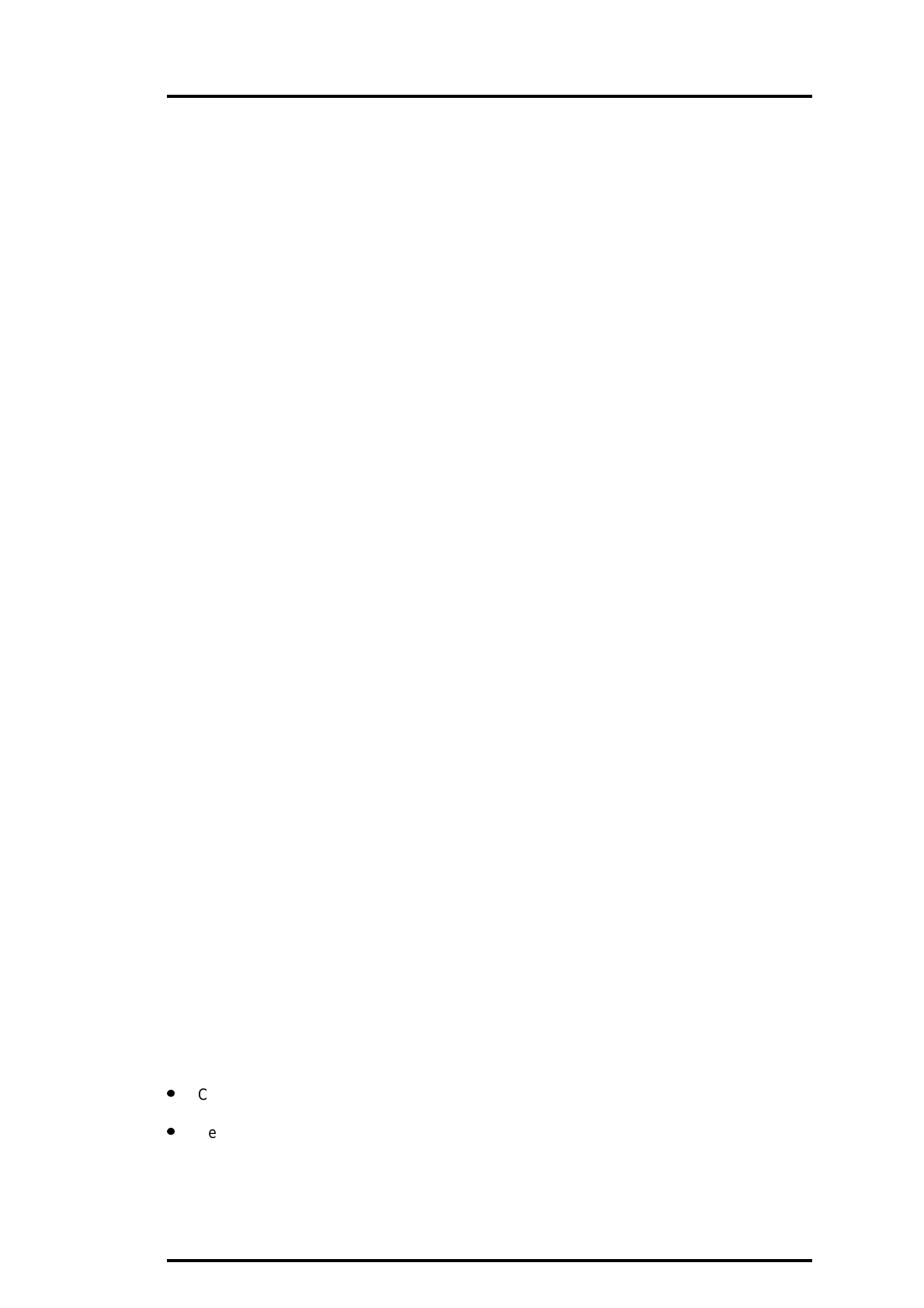
Drag - An action with the mouse which involves moving the mouse while holding down the left
mouse button. This is used for moving icons or making multiple selections in a list box.
1.5 Menu Commands
Menu commands from the Malvern software are referred to in the form main menu-menu item.
As an example, the command File-Save Sample refers to selecting the Save Sample item in the
File menu. The same rules apply for sub-menus of sub-menus, so that Edit-Copy-Data refers to
the Data item in the Copy sub-menu, which itself is a sub-menu of the Edit menu. Menu
commands are always shown in bold text.
1.6 Where to find information
The information within this manual is divided into five chapters. The information within these
chapters is summarized below.
Chapter 1 (This chapter)
Chapter 1 gives general information on the content and protocols used within this manual.
Chapter 2
Chapter 2 details the structure of a Malvern Basic program, giving details on how to write and
run a program.
Chapter 3
Chapter 3 explains how to write page description programs for views and reports. These views
and reports can then be allocated to the View menu.
Chapter 4
Chapter 4 is the main section of the manual. This section gives comprehensive details on all the
commands and functions available within Malvern Basic.
Chapter 5
Finally chapter 5 gives details of advanced features.
It should be remembered that on-line help can be gained at any point when using the Malvern
software.
1.7 Reporting Problems
Beforereportinga problempleasecheck the relevantsectionsoftheuserandsoftware reference
manual, or any accessory manuals, which may have an answer. If the problem persists try to
give as much detail as possible.
If there is a problem in the software try to give information that will allow the engineers at Malvern
to reproduce the conditions. If the problem is in the measurement or the analysis the Malvern
engineers will require a copy of the Fullsize.pcp report.
To print a Data report:
l
Change the View menu to Data.
l
Select a report print in the File - Print dialogue.
Introduction MAN 0179
Page 1.3
Artisan Scientific - Quality Instrumentation ... Guaranteed | (888) 88-SOURCE | www.artisan-scientific.com

CHAPTER 2
Introduction to Zetasizer basic
Artisan Scientific - Quality Instrumentation ... Guaranteed | (888) 88-SOURCE | www.artisan-scientific.com

Artisan Scientific - Quality Instrumentation ... Guaranteed | (888) 88-SOURCE | www.artisan-scientific.com

2.1 Introduction
The program language used in the Zetasizer software is similar to many other variants of Basic.
Some features of other versions are not needed for our application and many extra functions
have been added for specific use in particle sizing. Throughout these notes the term Basic will
mean the specific Malvern Zetasizer version of the language.
Basic is a line interpreted language. This means that as a program is executed each line is
checked for syntax and then executed. Unless controlled to do otherwise, the execution will
continue with the next line. This means that, when you test a program, an error some way down
the program will not be reported until you reach that line.
Zetasizer Basic program examples in the manual are shown in the Courier font.
The fundamental building block of a program is the statement. This is a single instruction to
performsomeaction.Alineintheprogrammaycontainmorethanonestatement.Anystatements
on a line must be separated by colons (:).
For example :
X = 3 : Y = 2 : Z =-5
and
X=3
Y=2
Z =-5
are equivalent.
The lines of a program may be labeled. This is not necessary except when you need to refer to
a specific line from within the program itself.
The apostrophe character ( ‘ ) is used to mark comments. Any line beginning with this character
is ignored when the program is executed. Comments may be added at the end of linesusing the
same character.
For example:
‘Area of a rectangle
‘Prompt for length’
10 Input “Input length”, Rectlength
‘Prompt for width’
Input “Input width” Rectwidth
‘ Calculate area
RectArea = RectLength * RectWidth
Print dialogue, Using, “####.##”, RectArea
GoTo 10
Notice the following:
l
The use of comments.
Introduction to Zetasizer basic MAN 0179
Page 2.1
Artisan Scientific - Quality Instrumentation ... Guaranteed | (888) 88-SOURCE | www.artisan-scientific.com

l
The use of line numbers with tests to change the order of execution.
Basic is not case sensitive. That is, you can use upper and lower case characters in any
combination. Spaces are not significant. Thus,
RectWidth = Val ( X$ )
and
RectWidth = Val ( X$ )
are equivalent.
The exception to this is that names of variables, commands, etc. may not contain spaces. You
can use
InputBox$...
Inputbox$...
inputbox$...
etc.
but
Input Box$...
will fail.
There are various standard ways to make names of variables more readable. The example uses
capital letters. You can also use the underscore character. For example MeanSize or
mean_size.
2.2 Building blocks of programs
The building blocks of Basic program statements are:
Commands
The commands cause actions such as “measure”, “print”, etc. They also provide means of
controlling the program by repeating loops, branching as the result of tests, etc.
Functions
The functions provide values for testing or printing.
Variables and numerical constants
The variables allow you to store and calculate with values from functions.
Operators
The operators are the means of adding, multiplying, etc. the variables and constants.
Expressions
Expressionsaretheresultofevaluatingcombinations ofvariables,functionsandoperators. They
may often be used as options for commands.
MAN0179
Page 2.2 Zetasizer 1000/2000/3000/4000/5000/4700
Artisan Scientific - Quality Instrumentation ... Guaranteed | (888) 88-SOURCE | www.artisan-scientific.com

2.3 Commands and functions
Commands may perform a variety of actions depending on the choice made by additional
parameters. They may also modify those actions with further parameters. Functions may be
similarly modified.
The full list of all functions and commands (over 200 items and all their variant parameters) will
not be described in detail here. The precise format of each command and function is given in
chapter 4.
Within each entry in the reference section there is the name of the command or function followed
by ‘command’ or ‘function’ as appropriate. Remember commands perform actions and functions
give you a value to use.
2.4 Constants and variables
Numbers in Basic are all real numbers (sometimes referred to as floating point numbers). There
are no integer variables. That is to say that all numbers are treated as if they contain decimal
points. The number 2.0 has the same value as the integer (whole number) 2 for all uses in the
language. If it is important to have a whole number in a particular case the language includes a
function Int() which removes the part after the decimal point. For example, Int(2.54) returns the
value 2.
Numerical values are stored to single precision giving 6 significant figures and a range of 10-38
to 1038.
There are also text values referred to as strings.
Constants are explicit values. For example the number 3.14159 is an explicit numerical constant
and the string “MALVERN” is an explicit text constant.
Variables contain or represent numbers ortext. Again, there are no integer variables. The name
of a variable can contain up to 20 characters. The name may consist of alphabetic (A...Z, a...z)
and numeric (0 ... 9) characters, the underscore (_) or period ( . ) characters, but must start with
an alphabetic character.
Some examples of valid variable names are:
My_Variable
P.XPosition
Fi257
Some examples of invalid variable names are:
Variable Comment
5Fix Starts with a number.
P&G Contains the & operator.
A_Very_Long_Variable_Name Too long - would be truncated.
The names of variables are not case sensitive, MyVar , MYVAR and myvar would all refer to the
same variable.
Introduction to Zetasizer basic MAN 0179
Page 2.3
Artisan Scientific - Quality Instrumentation ... Guaranteed | (888) 88-SOURCE | www.artisan-scientific.com

There is space for 50 user variables in any program. An error is reported if this number is
exceeded. If one program calls another the variables in the calling program are not accessible
from the called program (but see below for arrays).
It is good practice to choose variable names which describe the values they will contain. This
‘self-documenting’ approach together with comments will make program maintenance and
debugging much easier.
Certain names will be disallowed. You cannot use a command or function name as a variable
name.
The names of string (text) variables follows the convention of numeric variables but the names
must end with a $ (dollar symbol). String arrays are not allowed. The total number of numeric,
array and string variables must not exceed 50 per program. The maximum length of strings must
be less than 256 characters.
Unlike some versions of Basic, the Zetasizer Basic does not require you to declare all variables
explicitly before use. A numeric or string variable is recognized the first time a value is assigned
to it. However arrays must be declared before use.
2.5 Arrays
An array is a group of values referred to by a single name. The individual values in the array are
referred to by an index number.
For example MyData could be an array of 6 elements which would be referenced as MyData(0),
MyData(1), MyData(2), ... , MyData(5).
Notice that the numbering of the array is assumed to start at zero. If it is convenient for clarity to
use only the elements from number 1 onwards you can, of course, ignore element 0.
Unlike simple variables, it is necessary to declare arrays before they are used so that memory
can be reserved for them. This is done using the Dim command.
Array names follow the same rules as for simple variables. String arrays are not allowed. All
arrays are one-dimensional. That is arrays of the type X ( 3, 5 ) are not allowed.
For example:
Dim Ax ( 10 ), Ay ( 10 ), Big_List ( 1000 )
The dimension of an array is limited to 1000 (i.e. 1001 elements).
In a Dim command you may use variables and functions to specify the array sizes.
For example:
X=10
Dim A ( 2 * X + 1 )
Dim B ( StoreChannel )
are valid.
Once an array is dimensioned you may not change its dimension.
MAN0179
Page 2.4 Zetasizer 1000/2000/3000/4000/5000/4700
Artisan Scientific - Quality Instrumentation ... Guaranteed | (888) 88-SOURCE | www.artisan-scientific.com
This manual suits for next models
6
Table of contents
Other Malvern Instruments Laboratory Equipment manuals

Malvern Instruments
Malvern Instruments ZETASIZER User guide

Malvern Instruments
Malvern Instruments Zetasizer Nano User manual
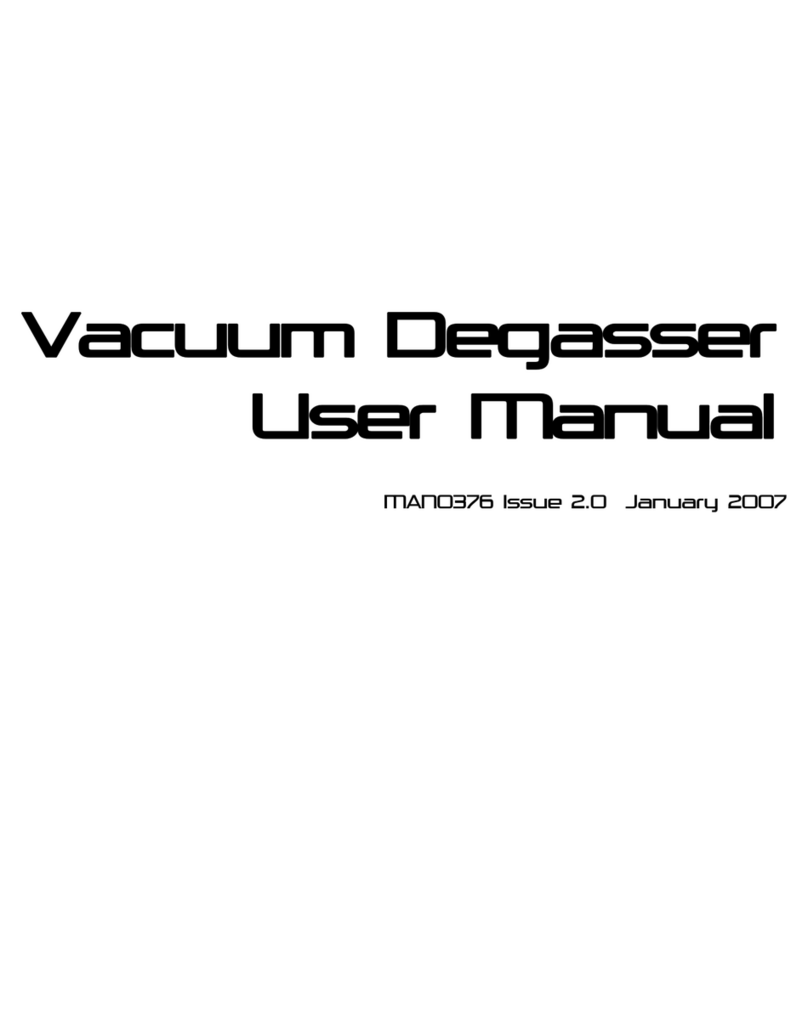
Malvern Instruments
Malvern Instruments DEG0003 User manual
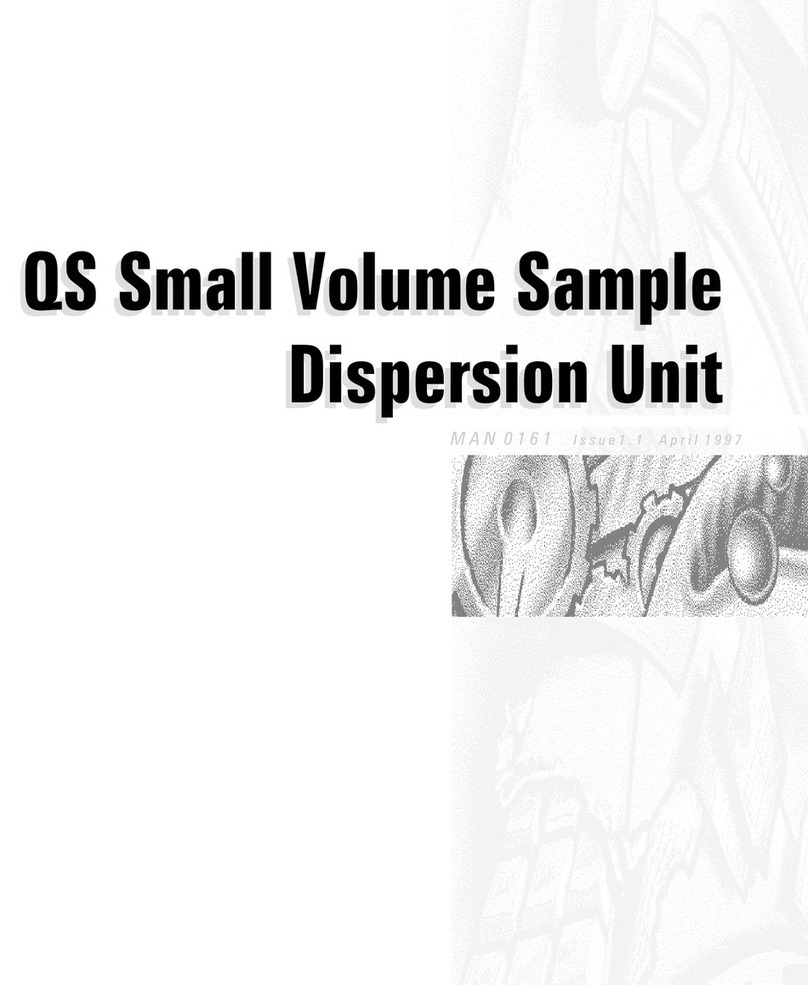
Malvern Instruments
Malvern Instruments Mastersizer X User manual
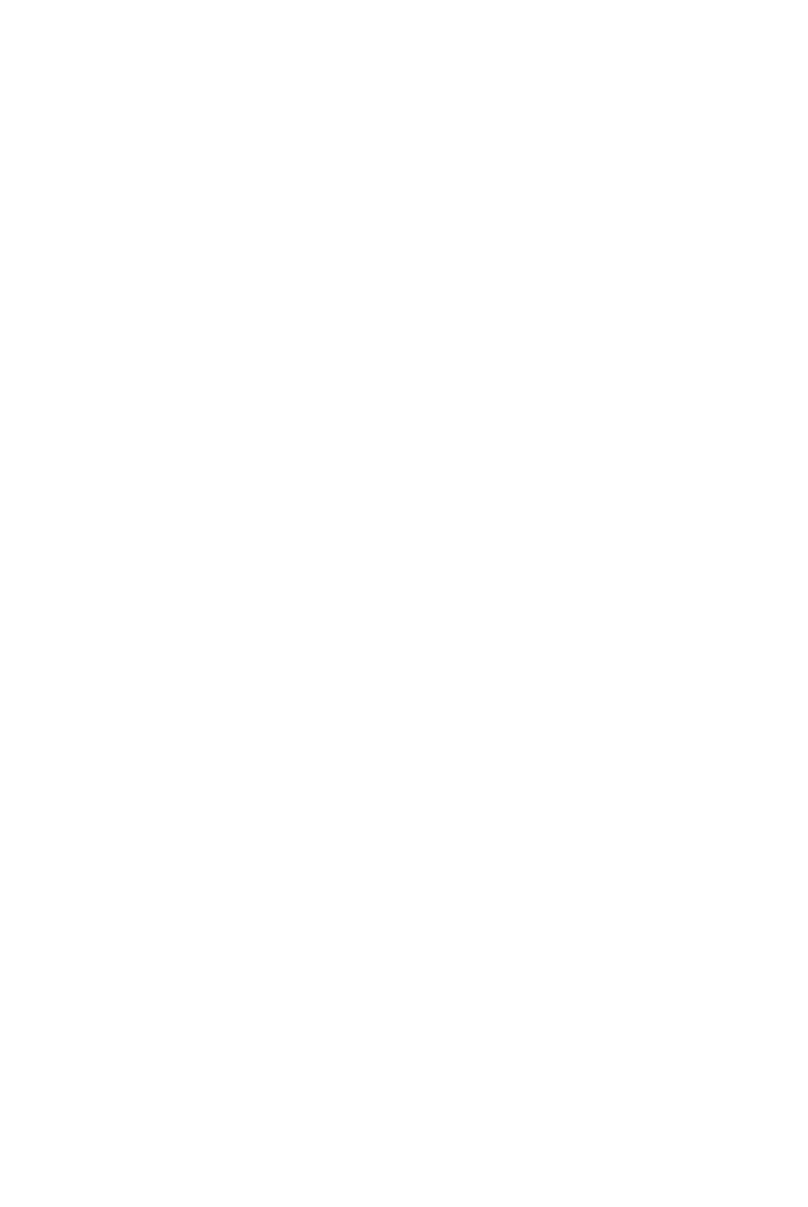
Malvern Instruments
Malvern Instruments Zetasizer uV User manual
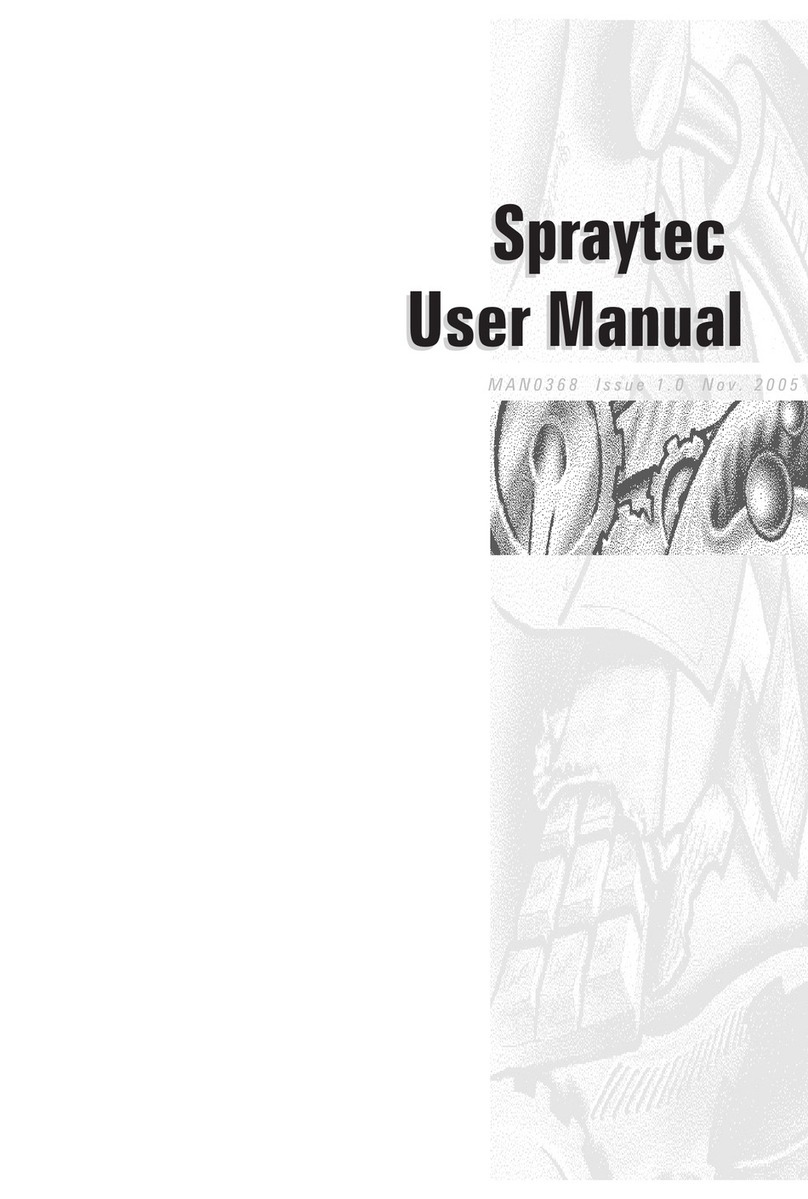
Malvern Instruments
Malvern Instruments Spraytec User manual
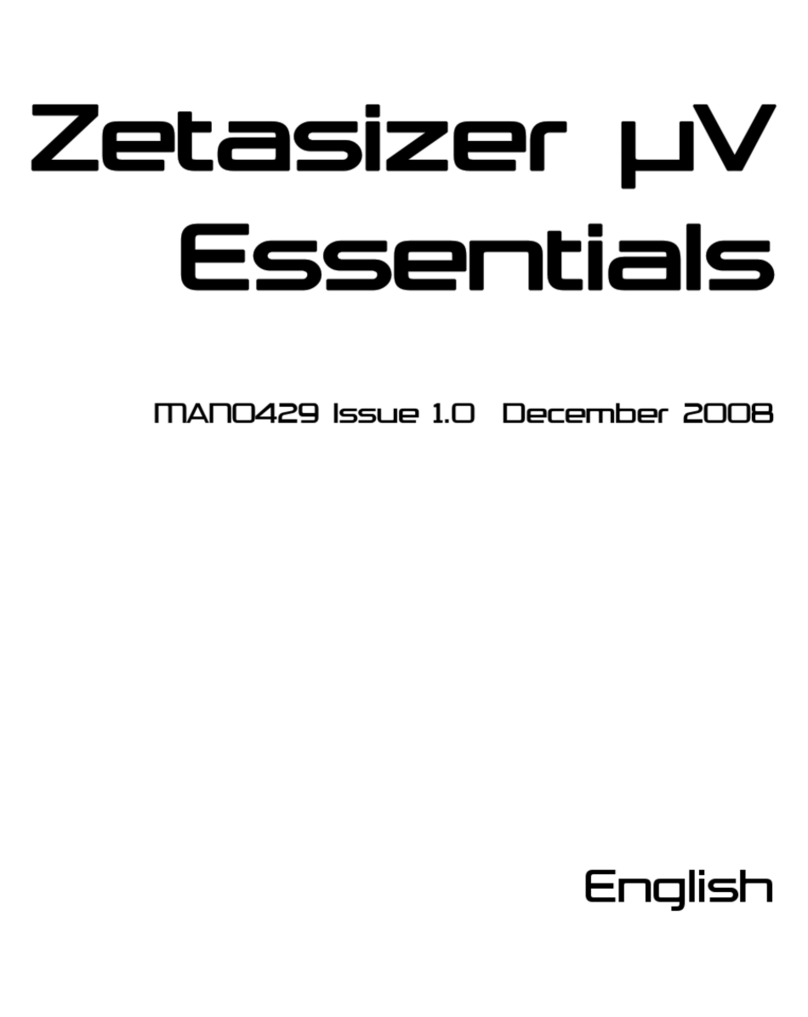
Malvern Instruments
Malvern Instruments Zetasizer uV User manual