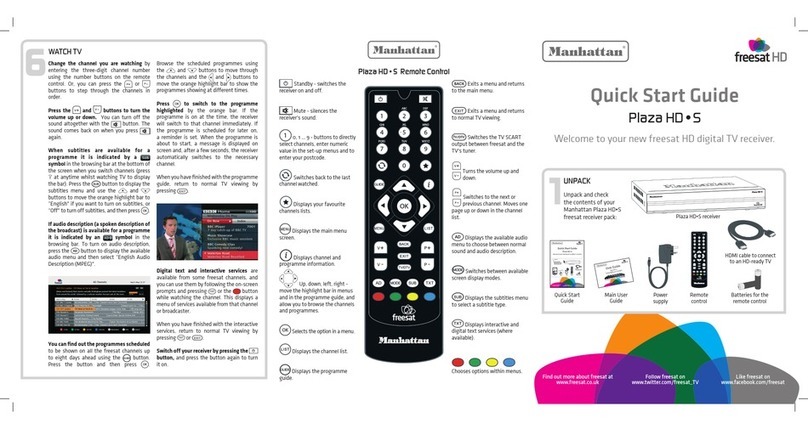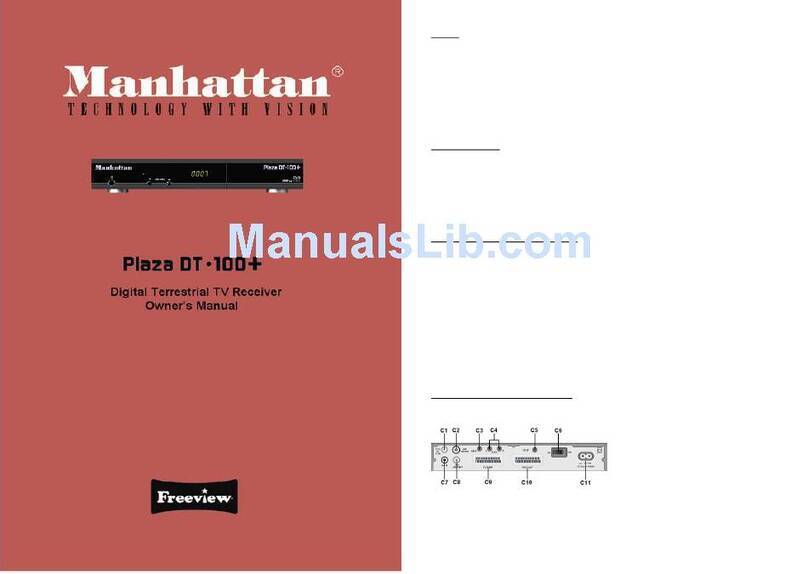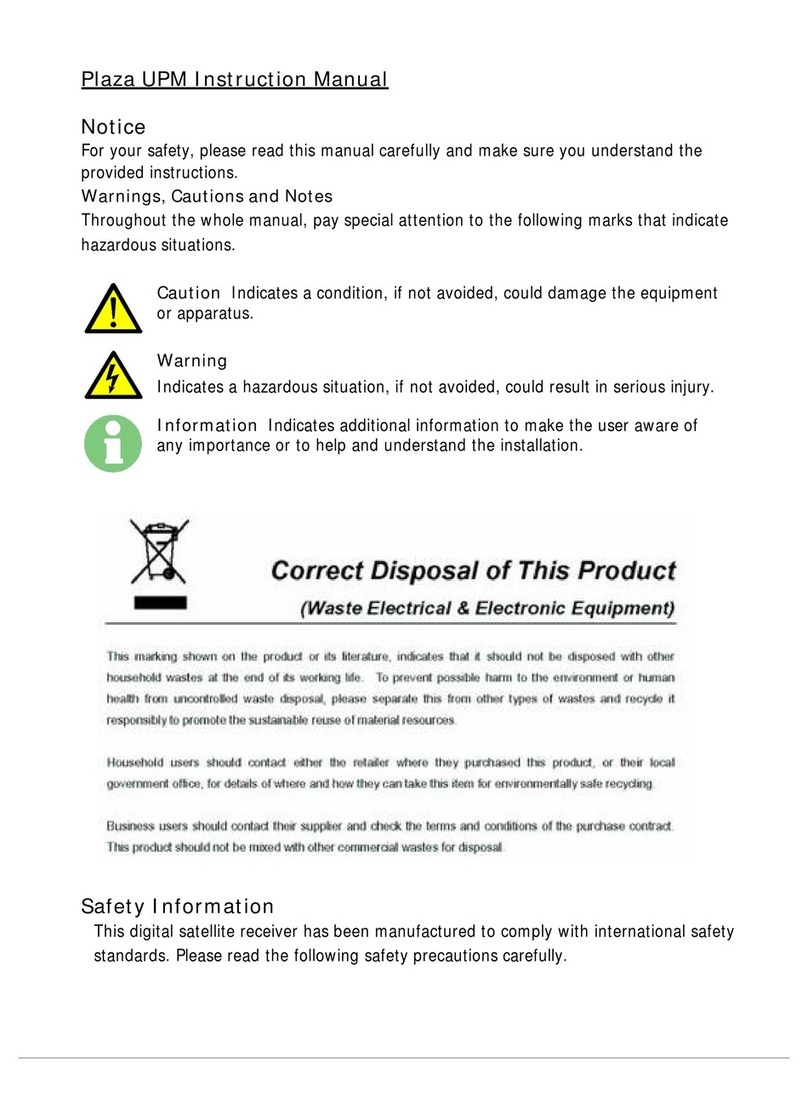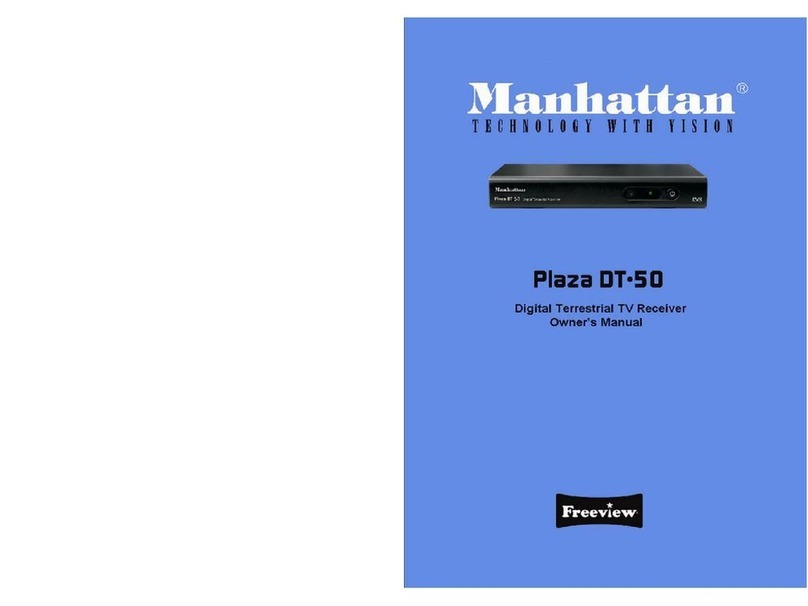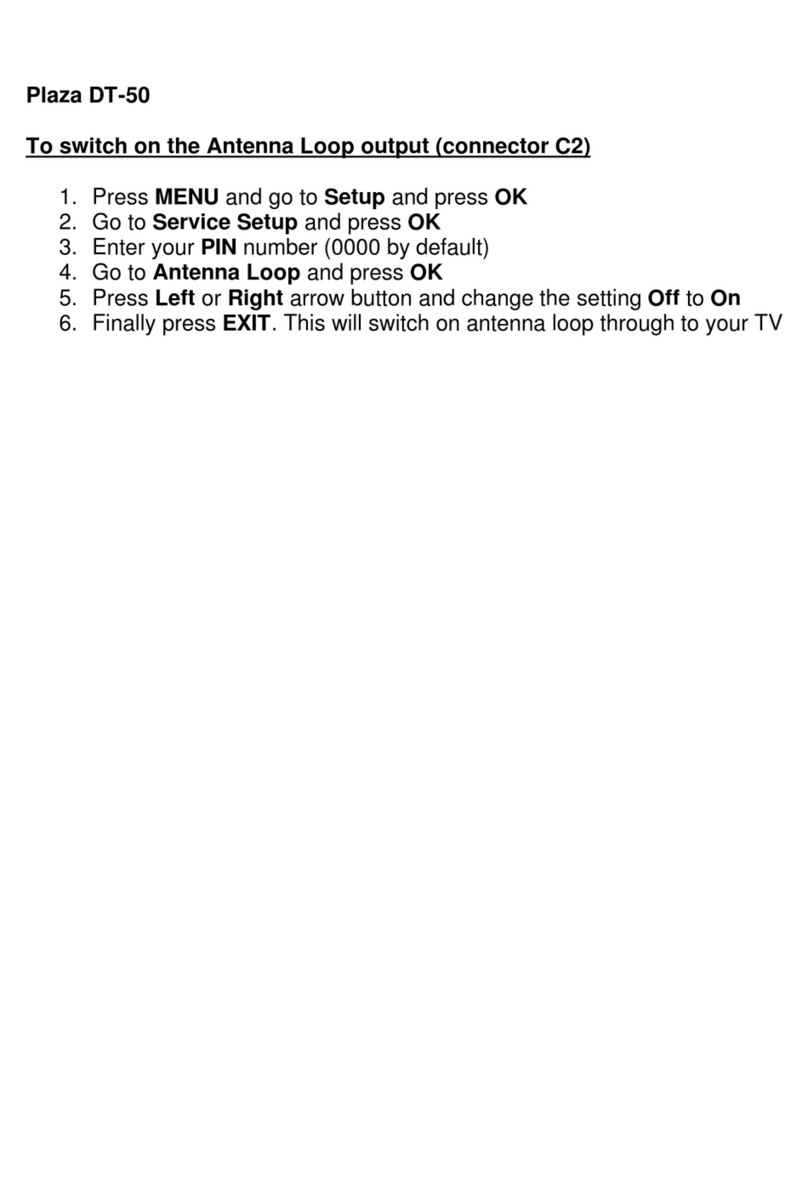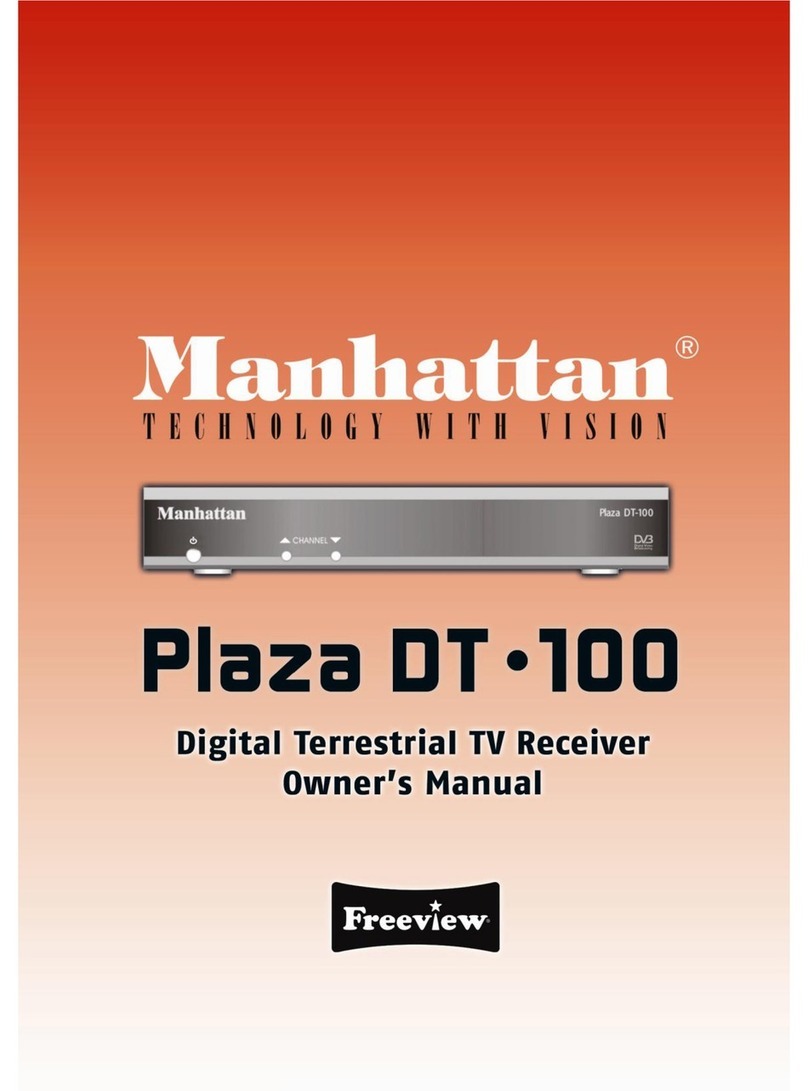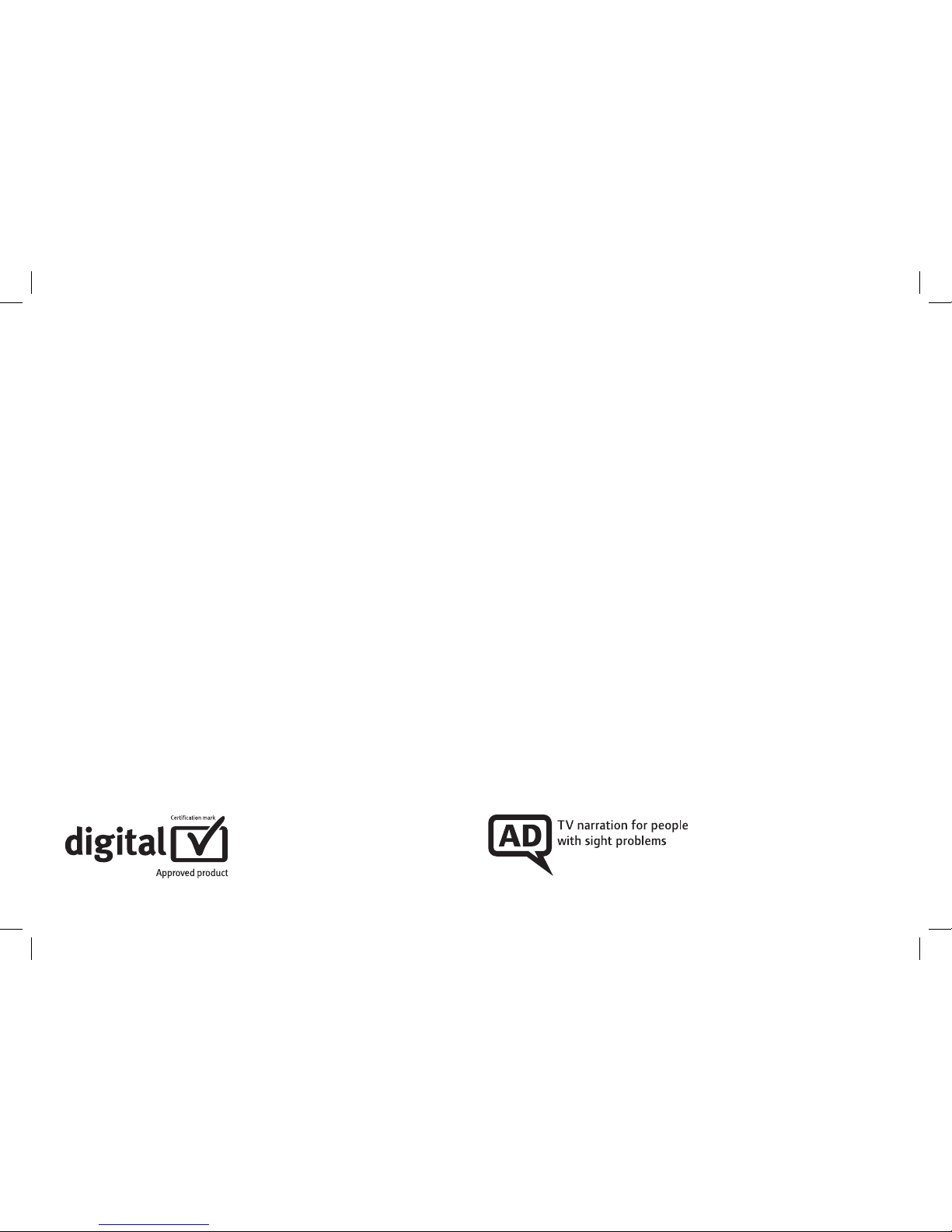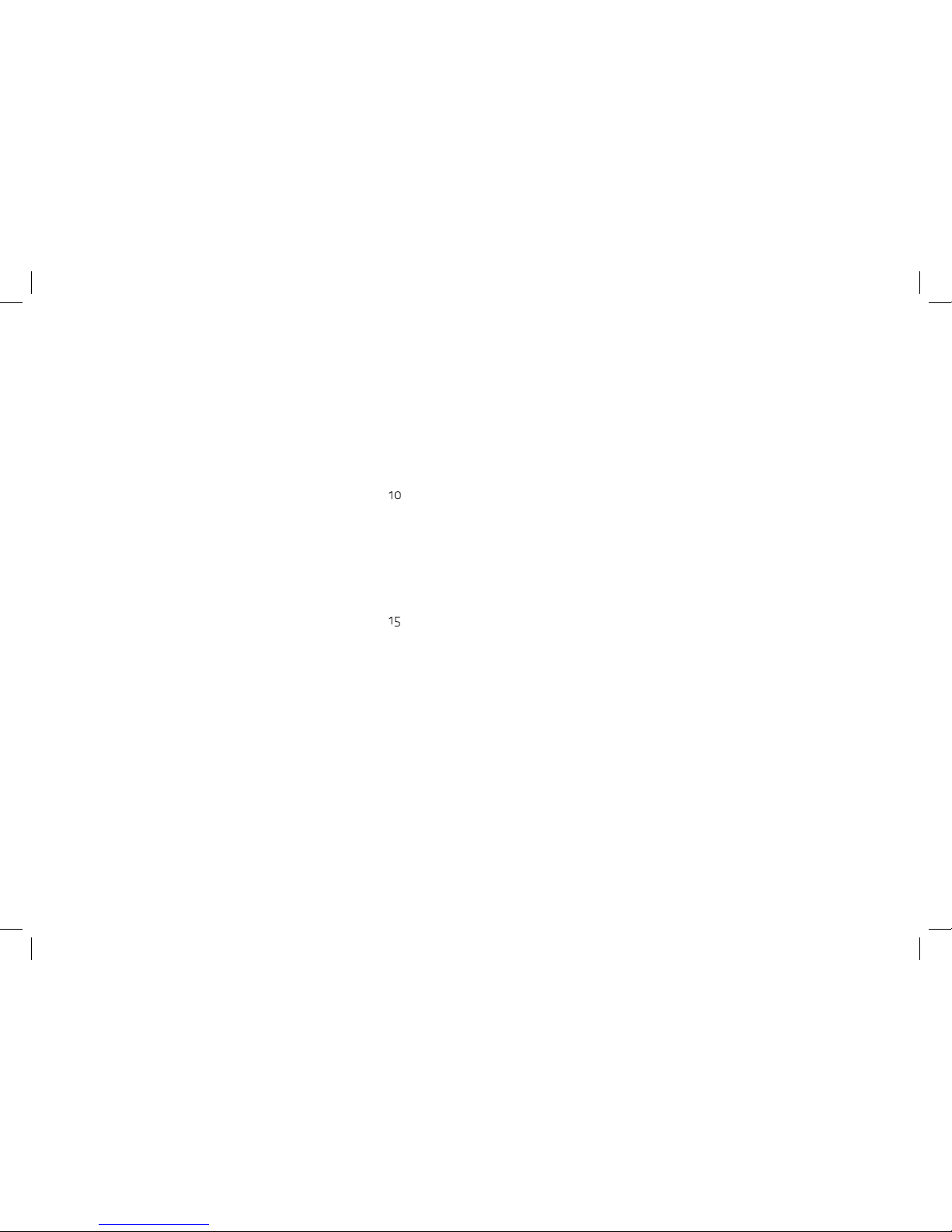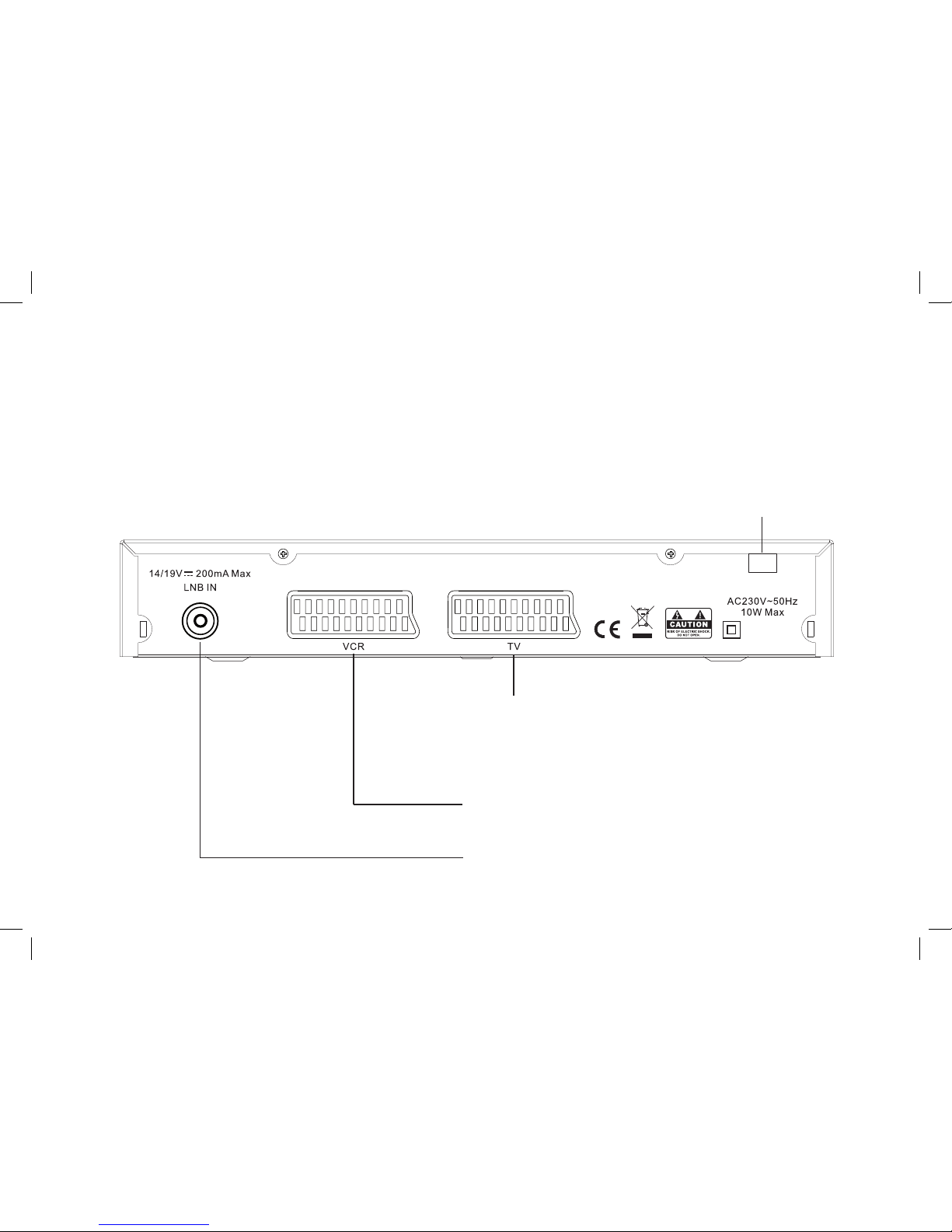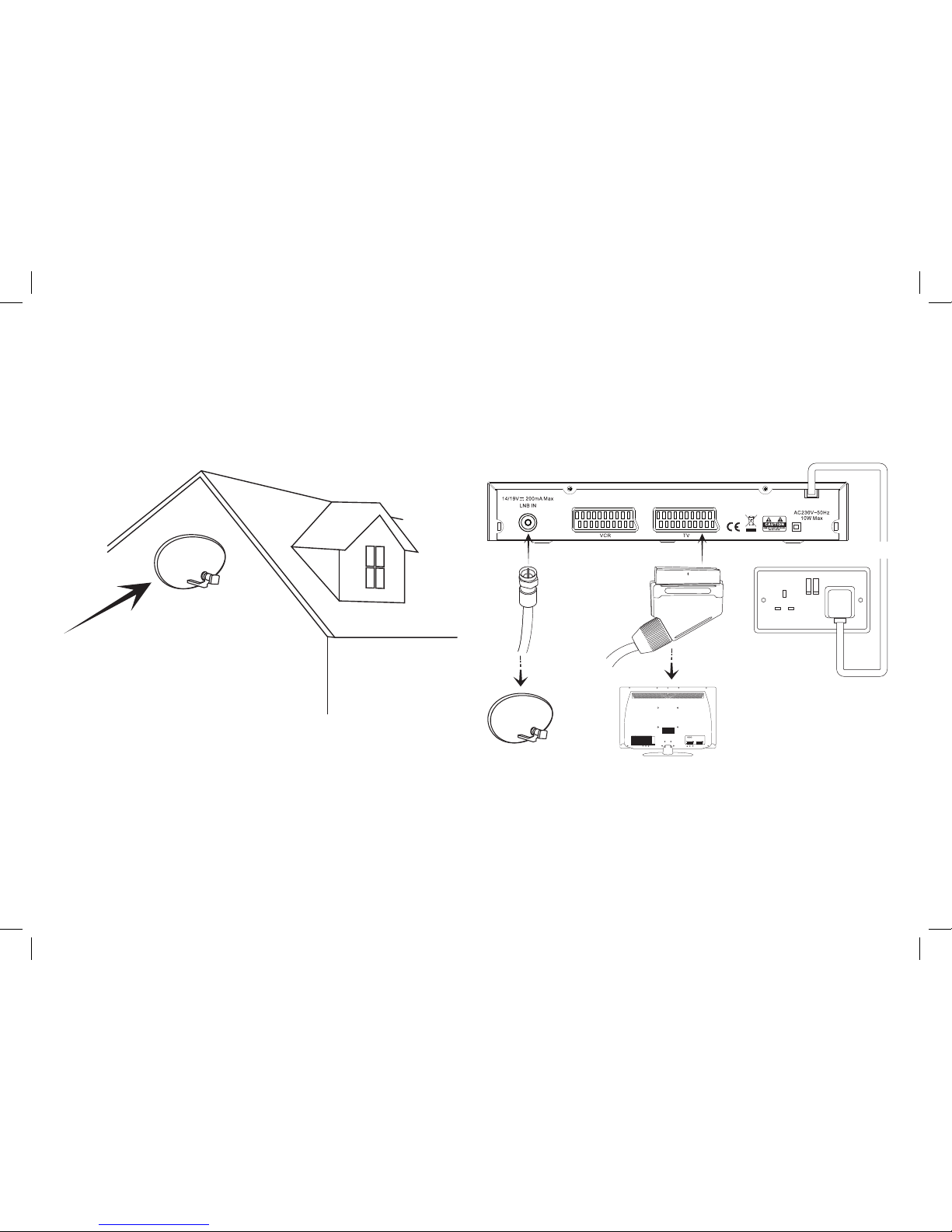2
CONGRATULATIONS
on buying a Manhattan Plaza DS•100A freesat receiver.
This high performance unit is designed to provide you with the
best of digital TV and radio from freesat, with high quality digital
pictures and digital sound via satellite.
You can only use the Plaza DS•100A with a suitable satellite dish;
When installed and used correctly, this equipment should provide
many years of trouble-free entertainment in your home.
Please take the time to read this user guide carefully before
installing or using the unit, and keep it for future reference.
If you experience any difculties connecting or using the Plaza
DS•100A, see the Troubleshooting section at the end of this guide
before contacting us.
Some of the features of the Plaza DS•100A are:
• Over 150 freesat TV and radio channels
• Subscription-free reception
• On-screen channel list and channel browsing
• 8-day electronic programme guide
• Automatic programme reminders
• Programmable favourite channel list
• Digital text and interactive services
• Easy viewing of non-freesat channels
• Audio Description (AD)
• Subtitles
• SCART connection
• Remote control
• Automatic setup
• Auto-update for new channels
• Auto-standby for power saving