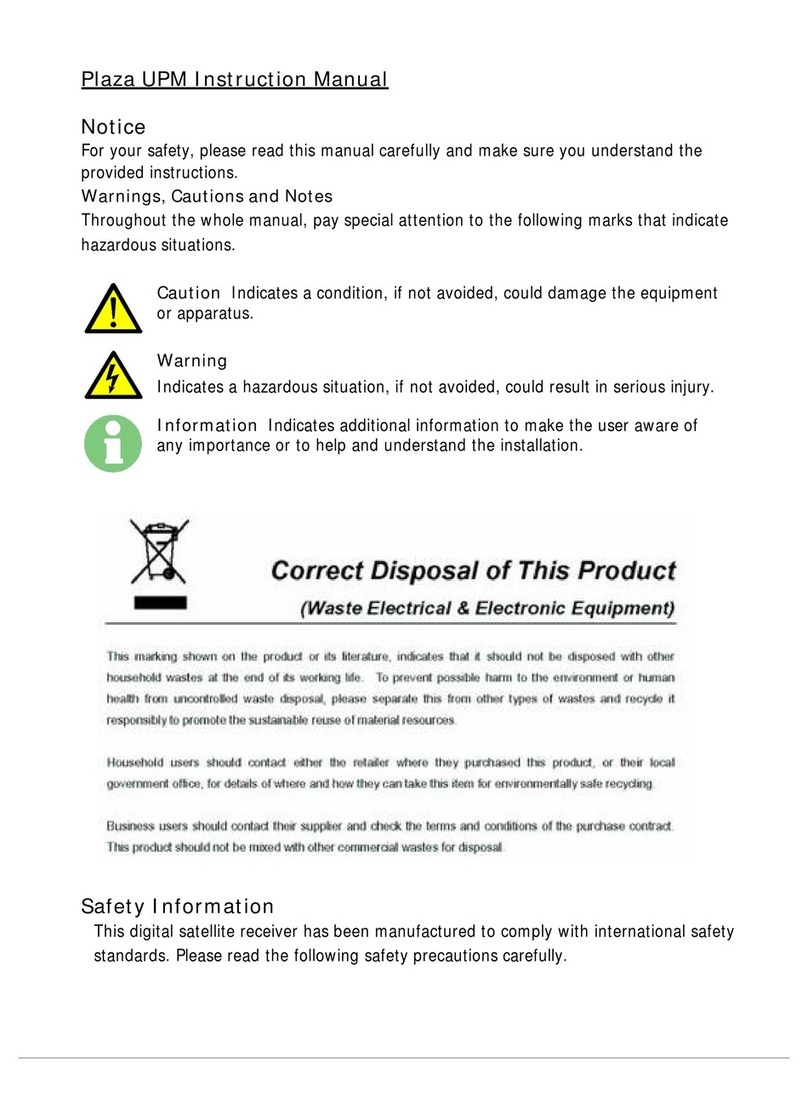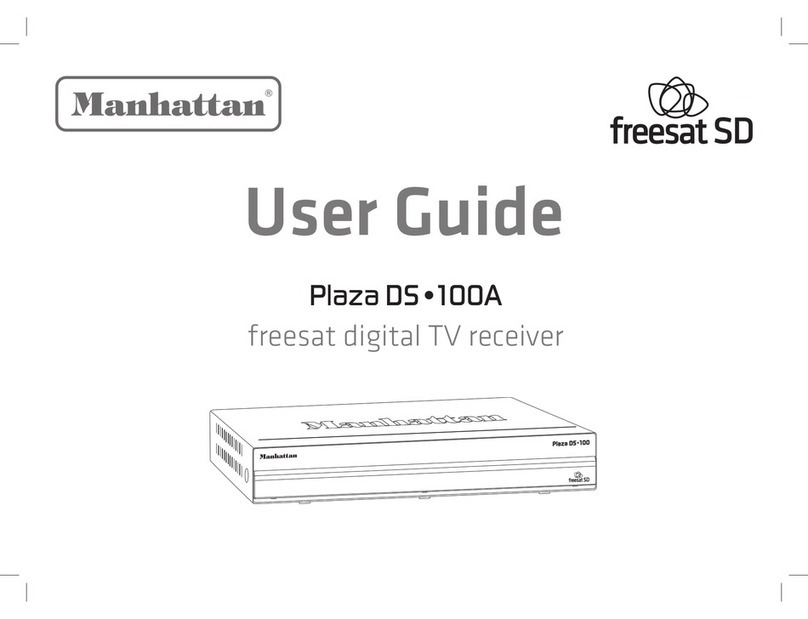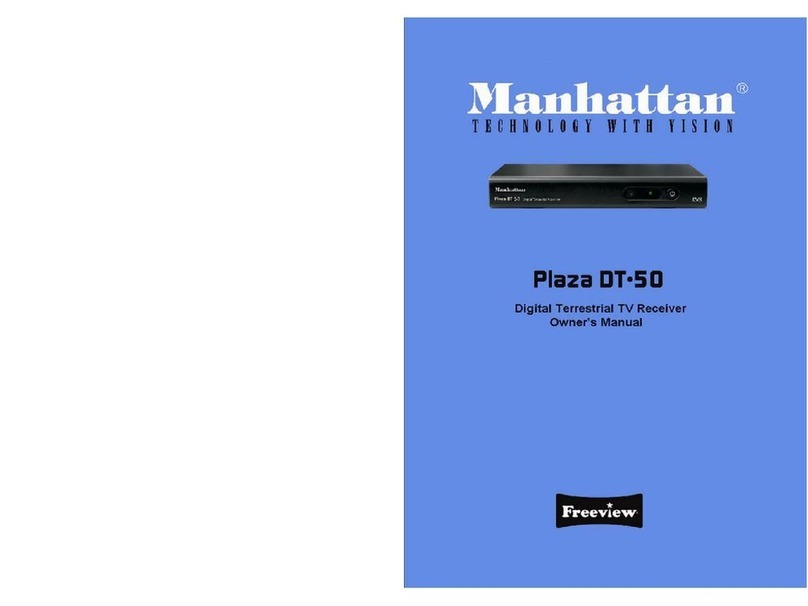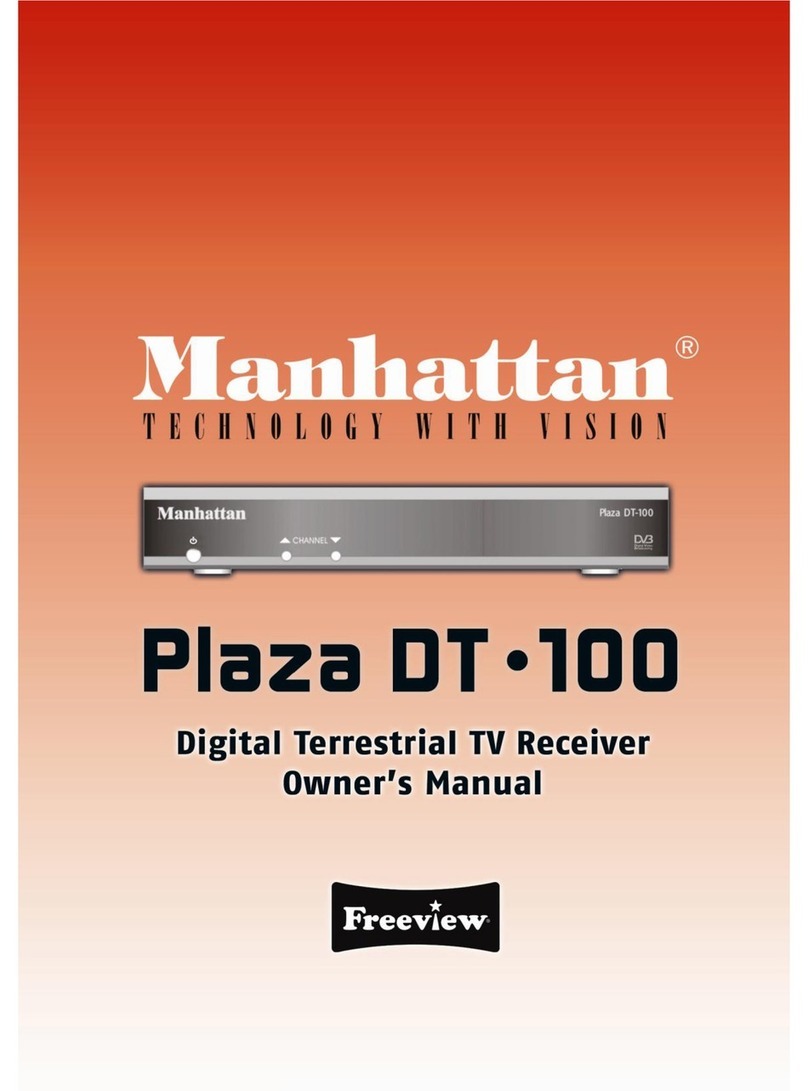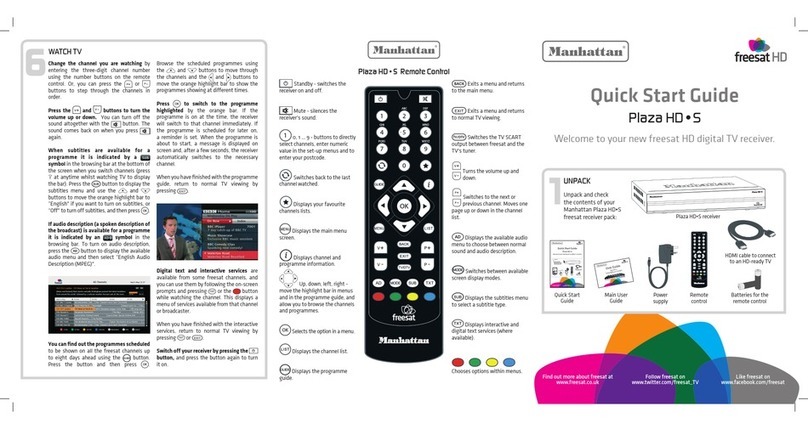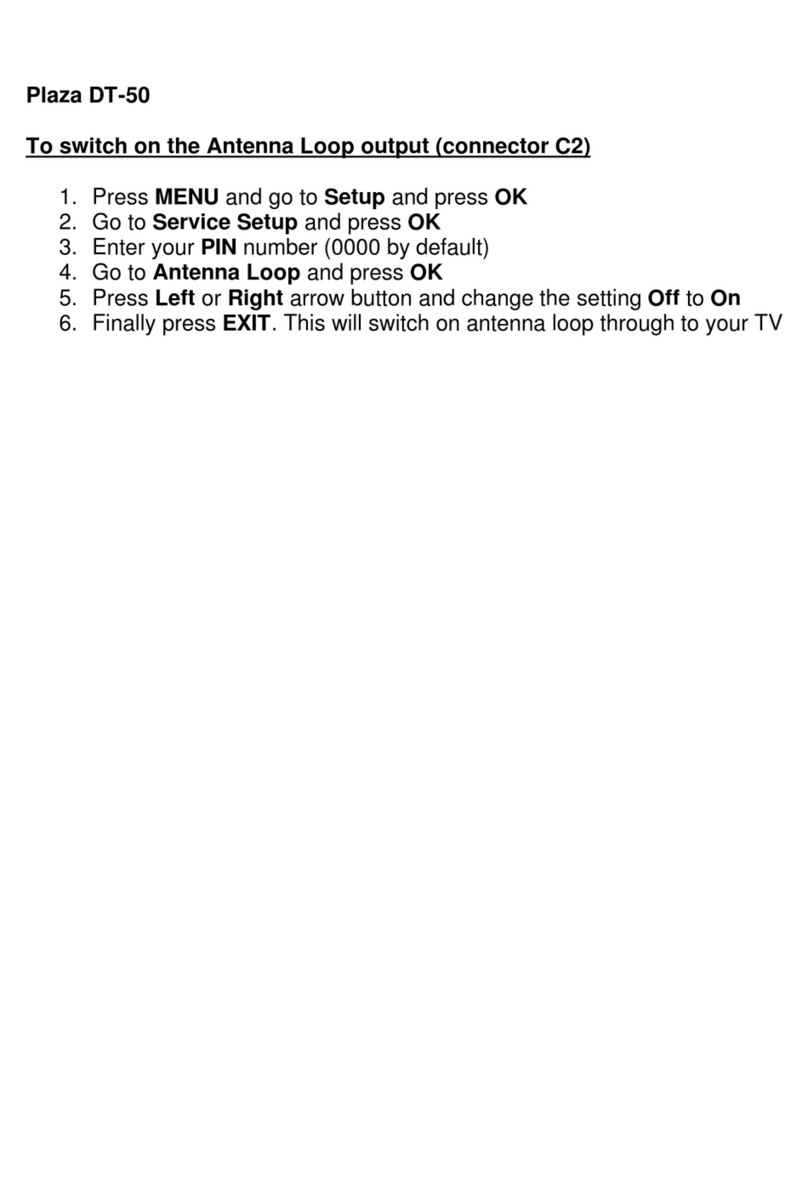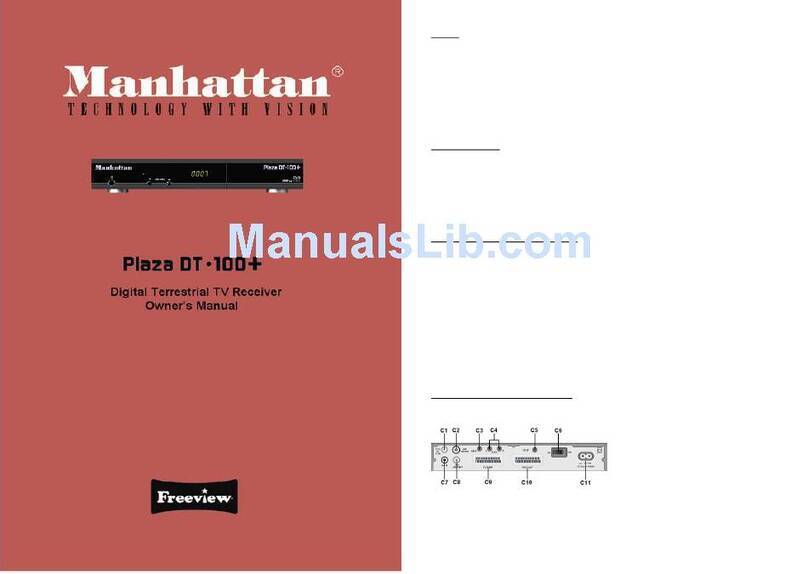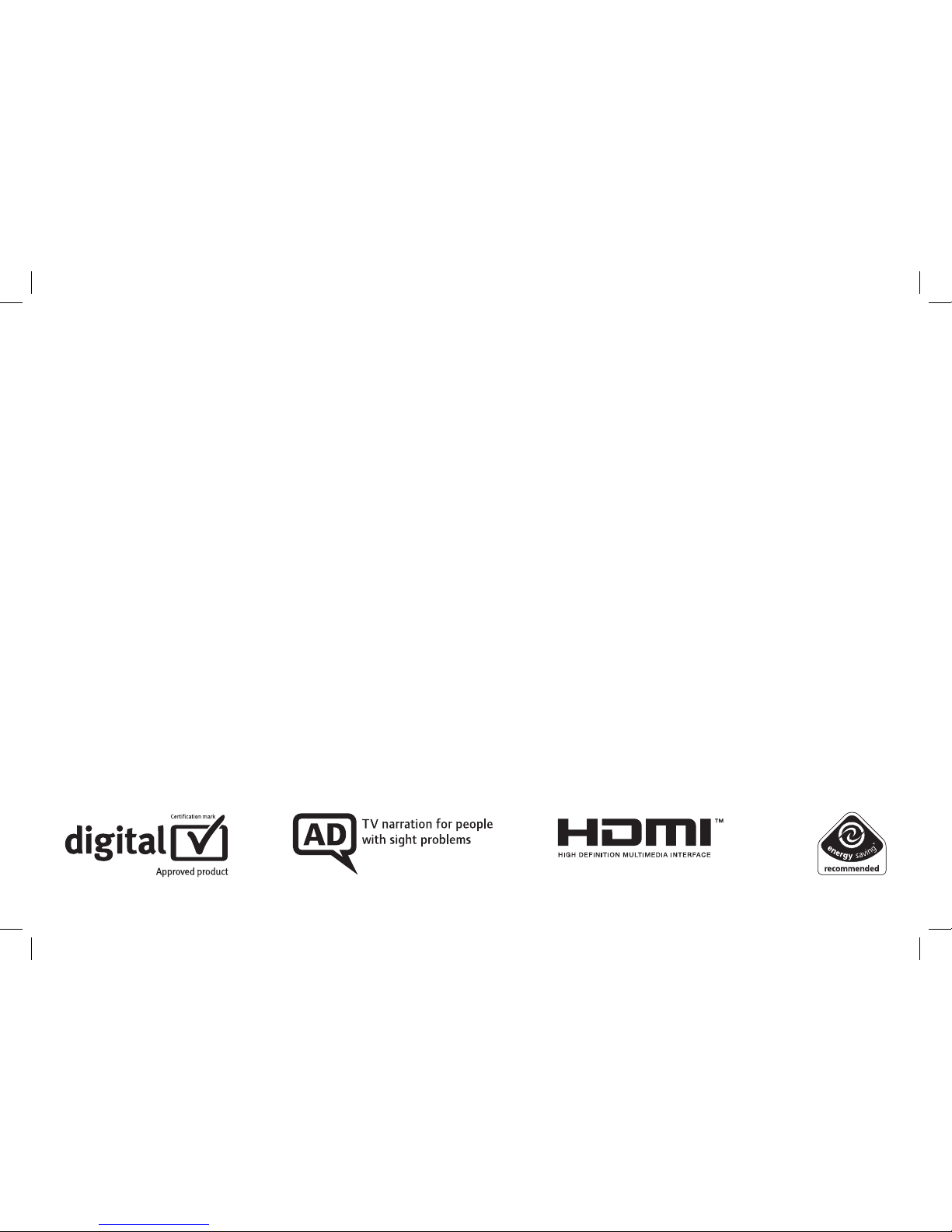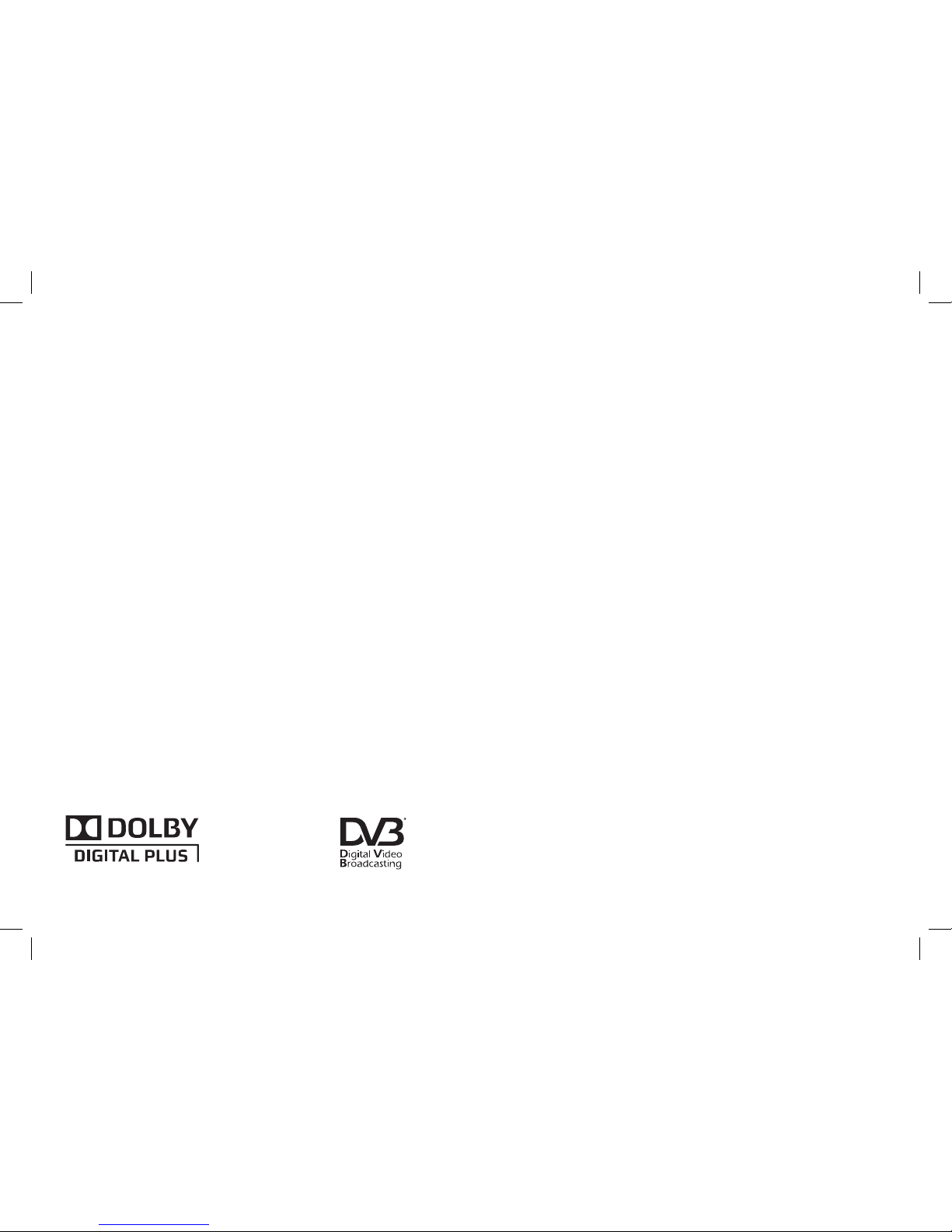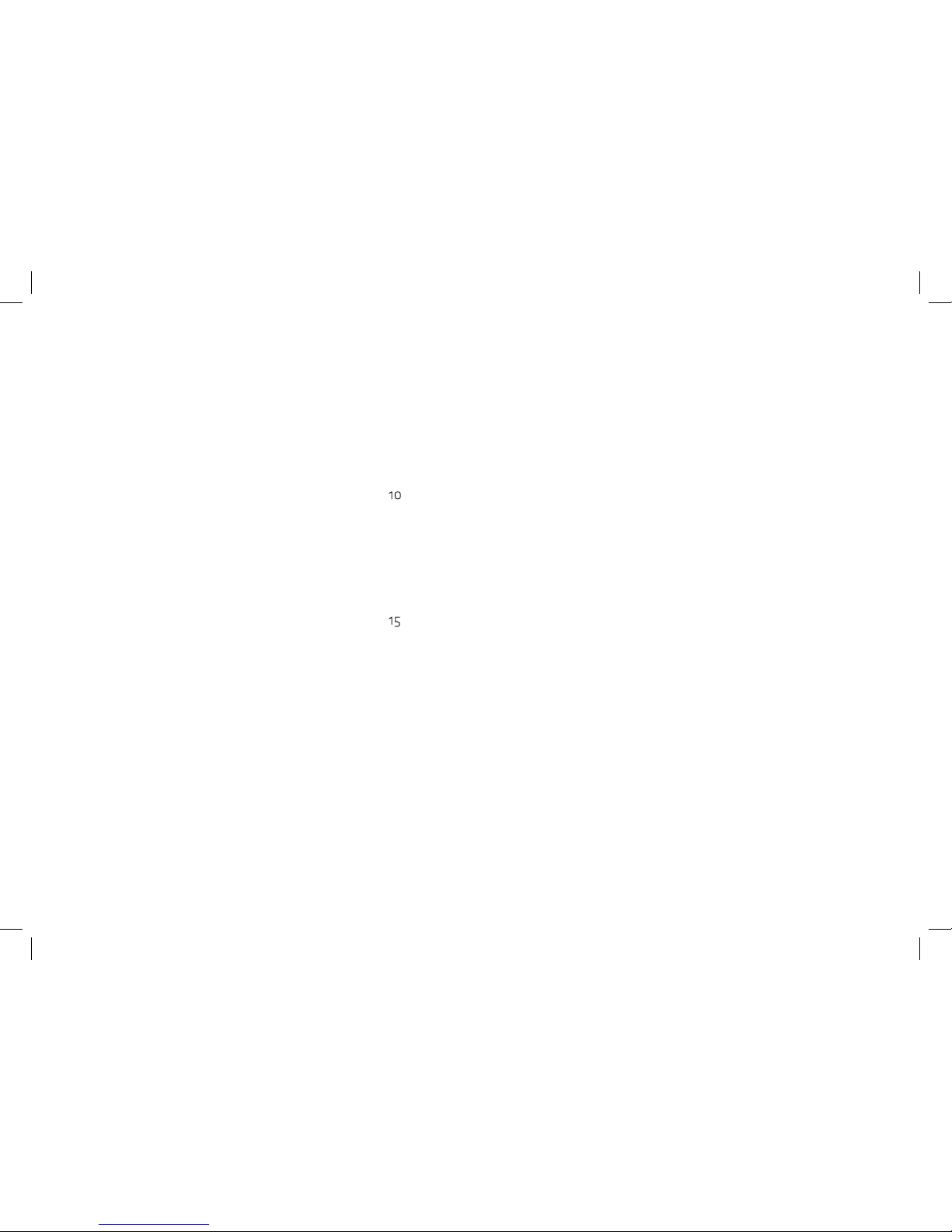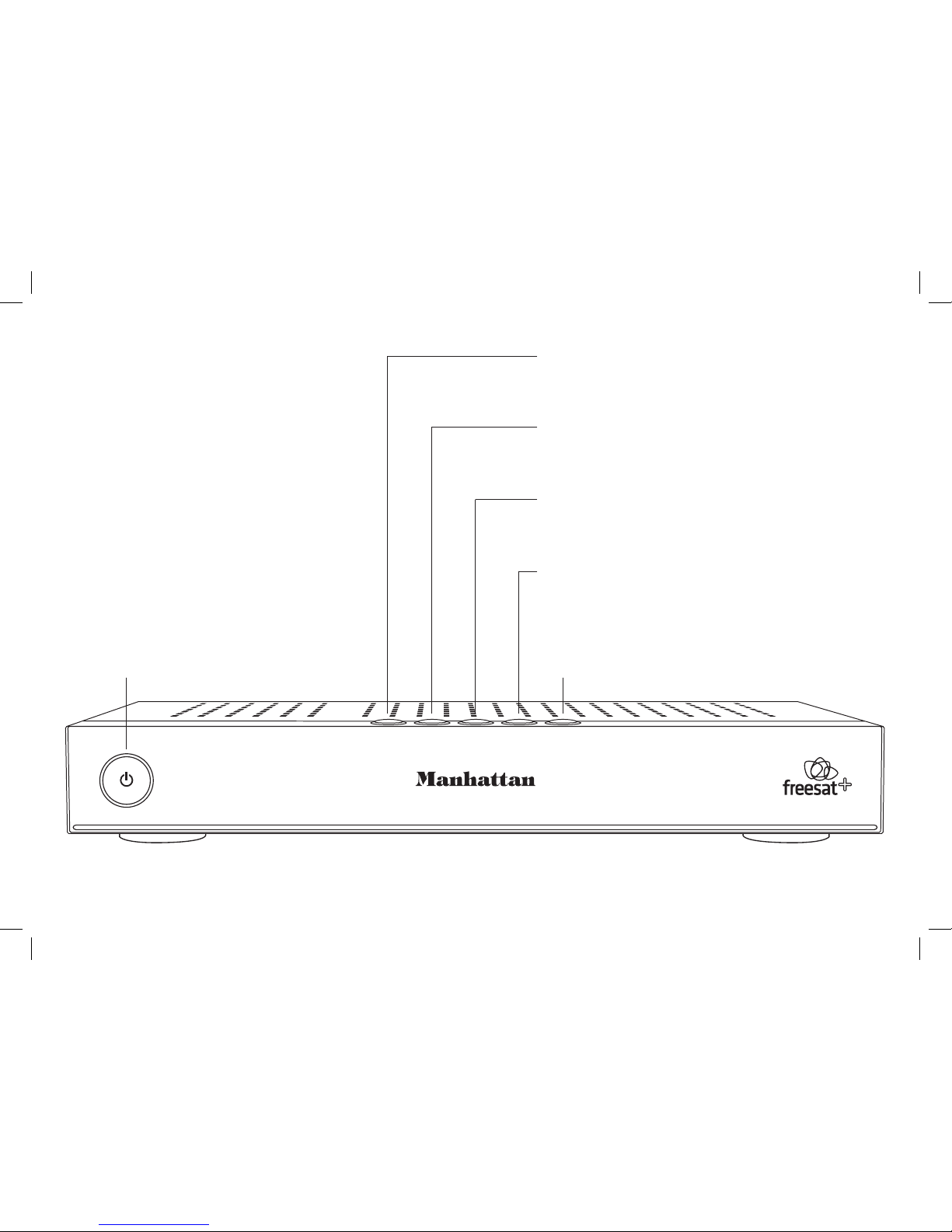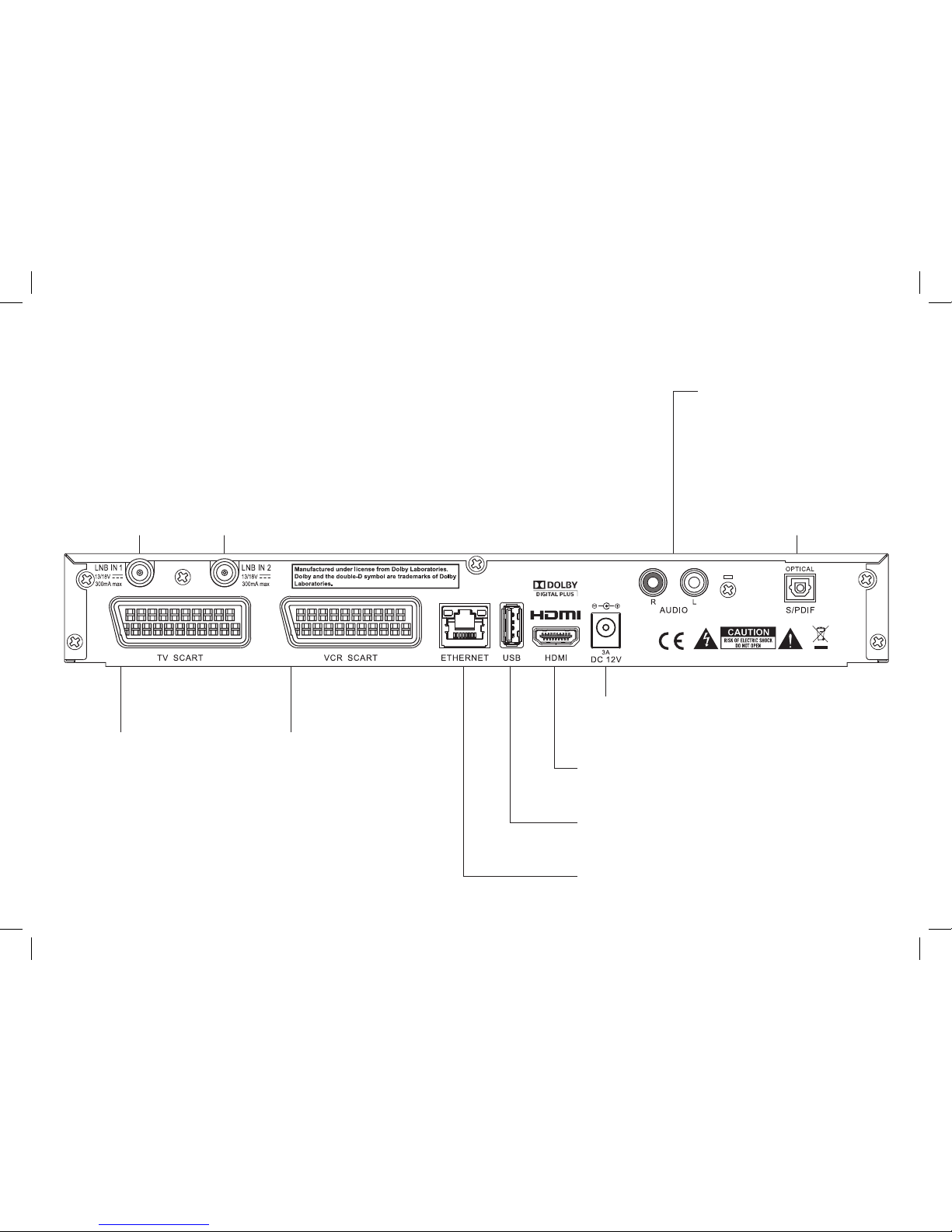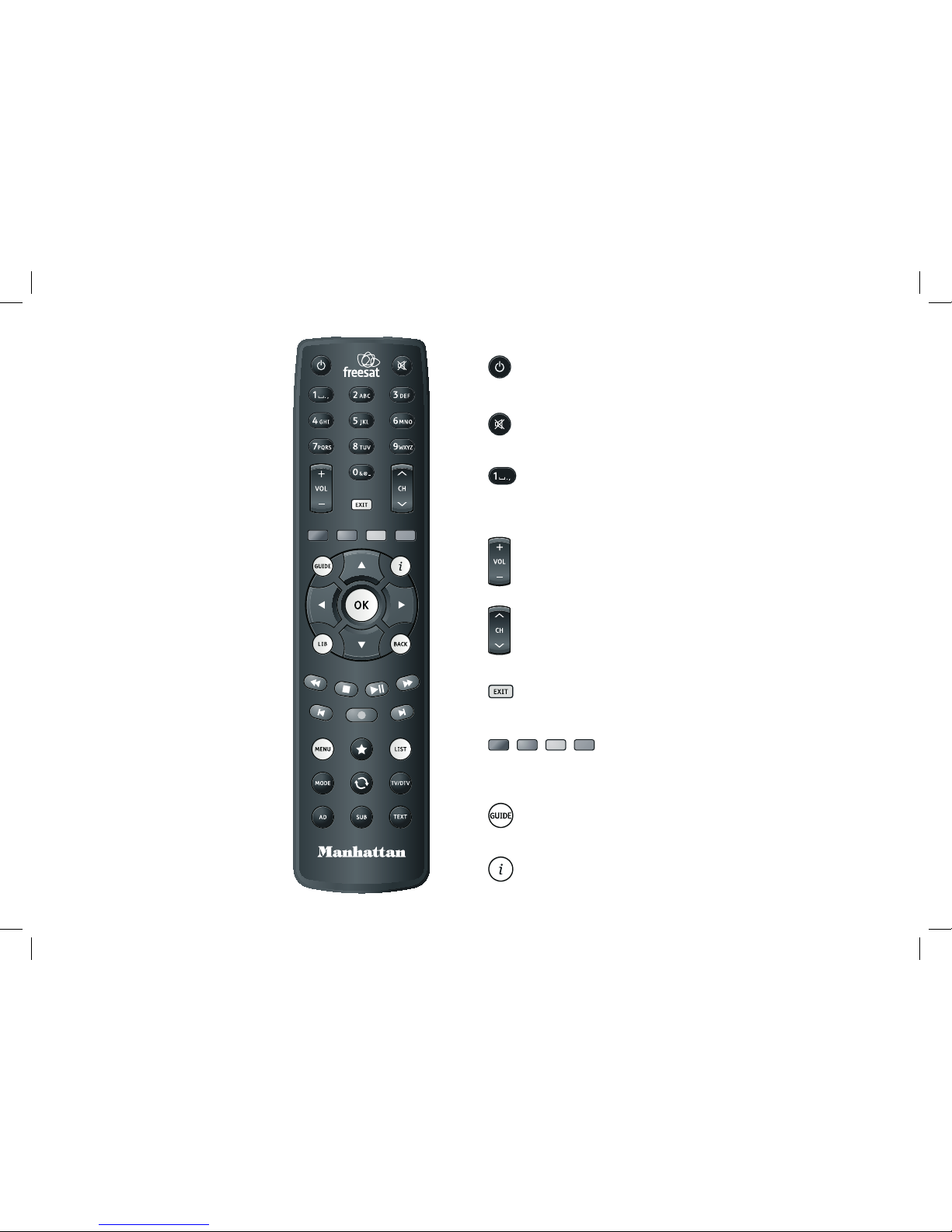2
CONGRATULATIONS
on buying a Manhattan Plaza HDR•S freesat receiver.
This high performance unit lets you record and watch the best of
digital TV and radio from freesat.
You can only use the Plaza HDR•S with a suitable satellite dish,
and you must connect an HD-ready television to watch TV in High
Denition.
When installed and used correctly, this equipment should provide
many years of trouble-free entertainment in your home.
Please take the time to read this user guide carefully before
installing or using the unit, and keep it for future reference.
If you experience any difculties connecting or using the Plaza
HDR•S, see the Troubleshooting section at the end of this guide
before contacting us.
Some of the key features of the Plaza HDR•S are:
• Over 150 freesat TV and radio channels
• Subscription-free reception
• Stunning High Denition pictures
• Digital recording and playback of programmes
• Pause and rewind live TV
• On-screen channel list and channel browsing
• 8-day electronic programme guide
• Automatic programme reminders
• Programmable favourite channels list
• Digital text and interactive services
• BBC iPlayer and on-demand TV services
• Easy viewing of non-freesat channels
• Audio Description (AD)
• Subtitles
• Automatic setup
• Auto-update for new freesat channels
• Auto-standby for power saving
• HDMI connection
• SCART connection
HDMI, the HDMI Logo, and High-Denition Multimedia Interface
are trademarks or registered trademarks of HDMI Licensing LLC
in the United States and other countries.