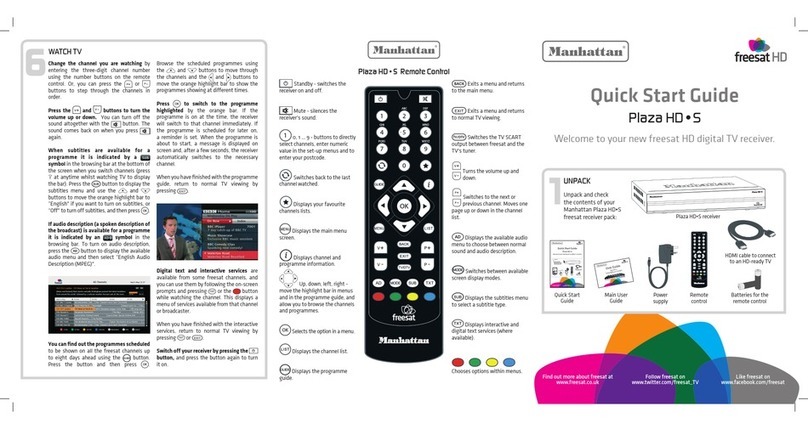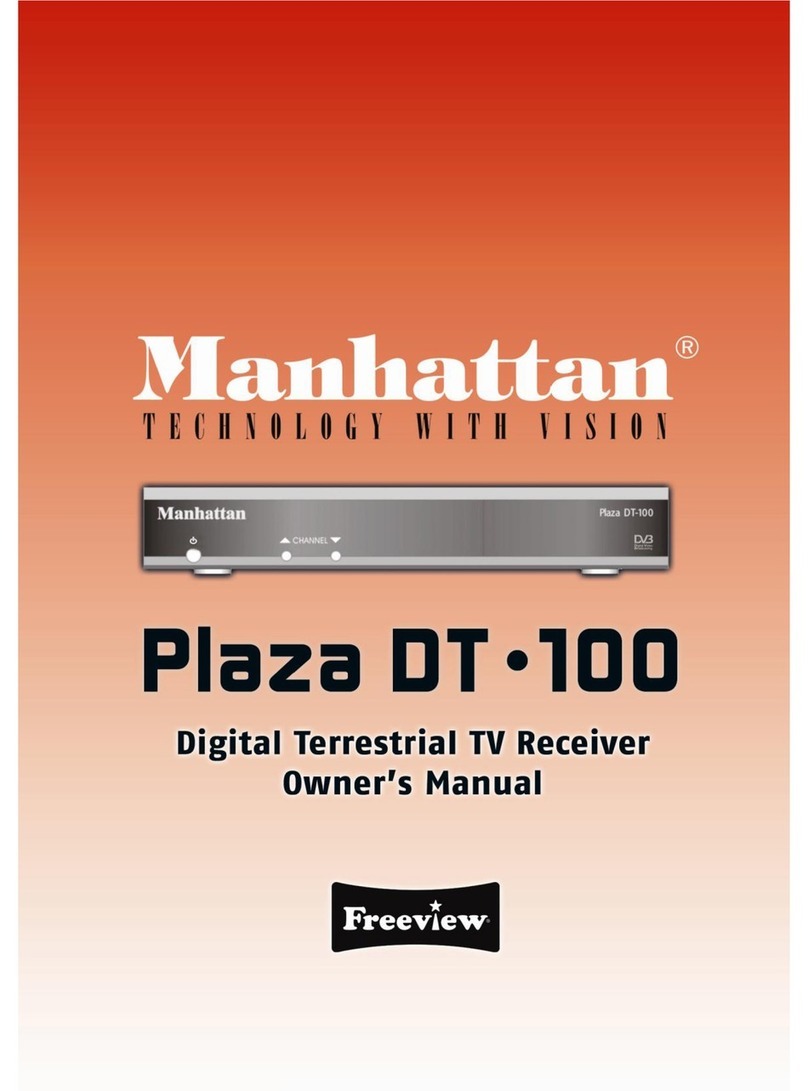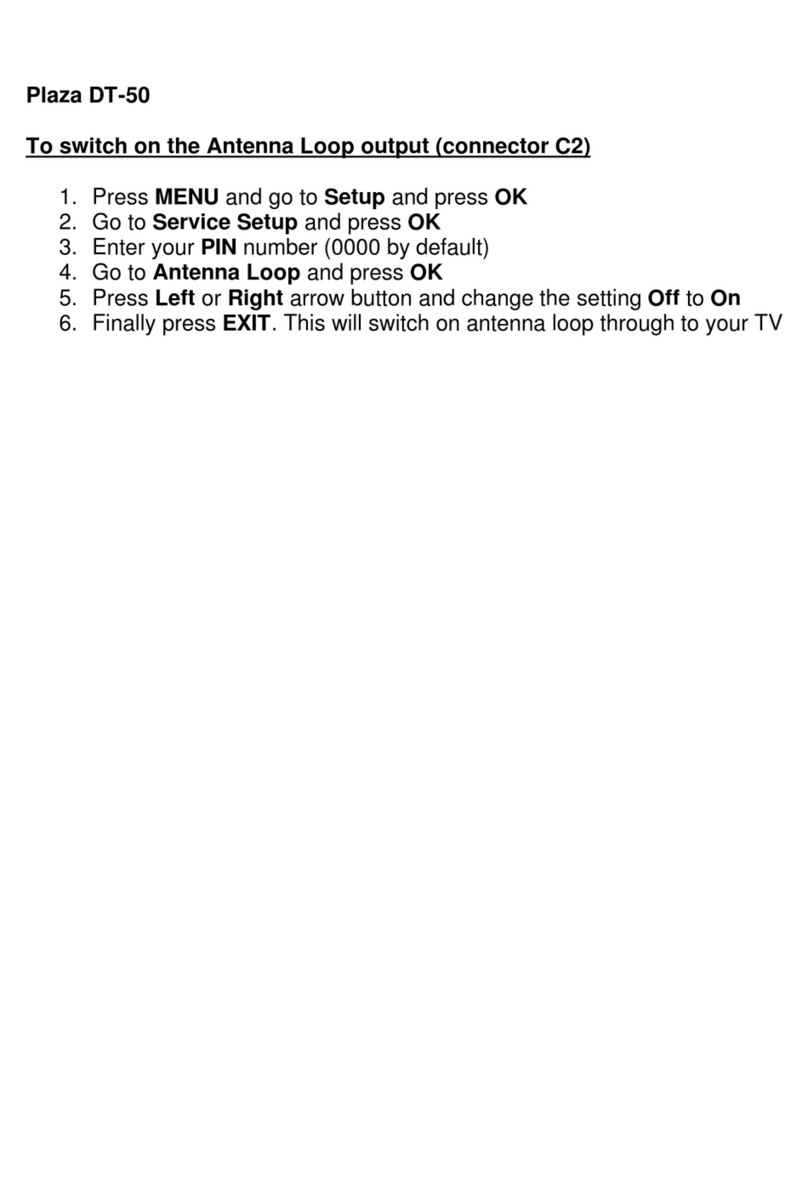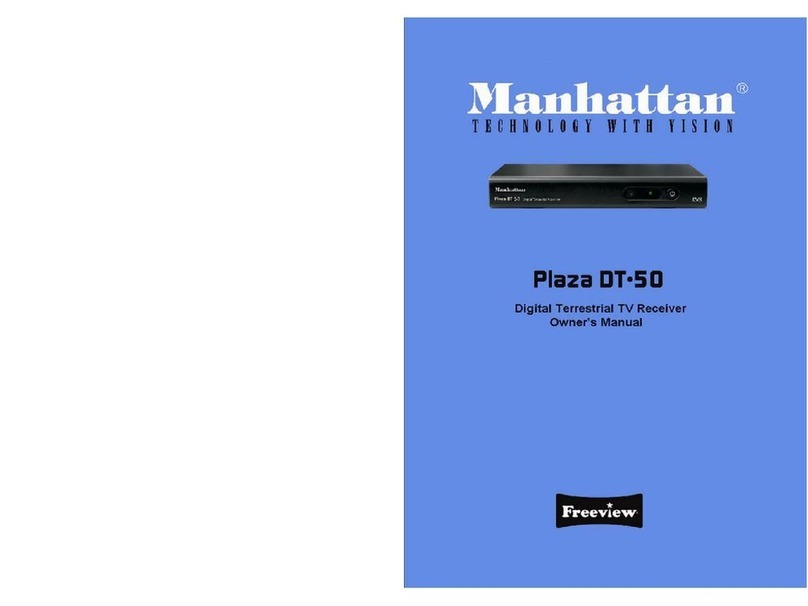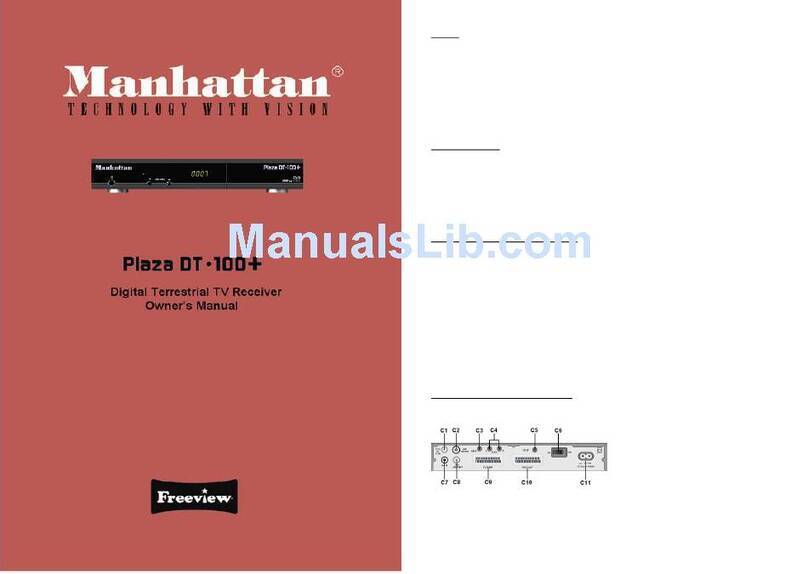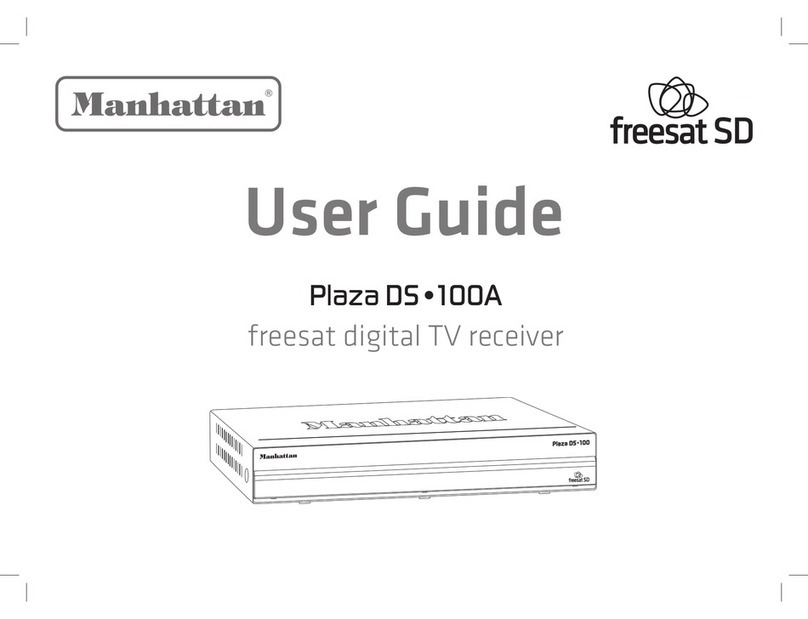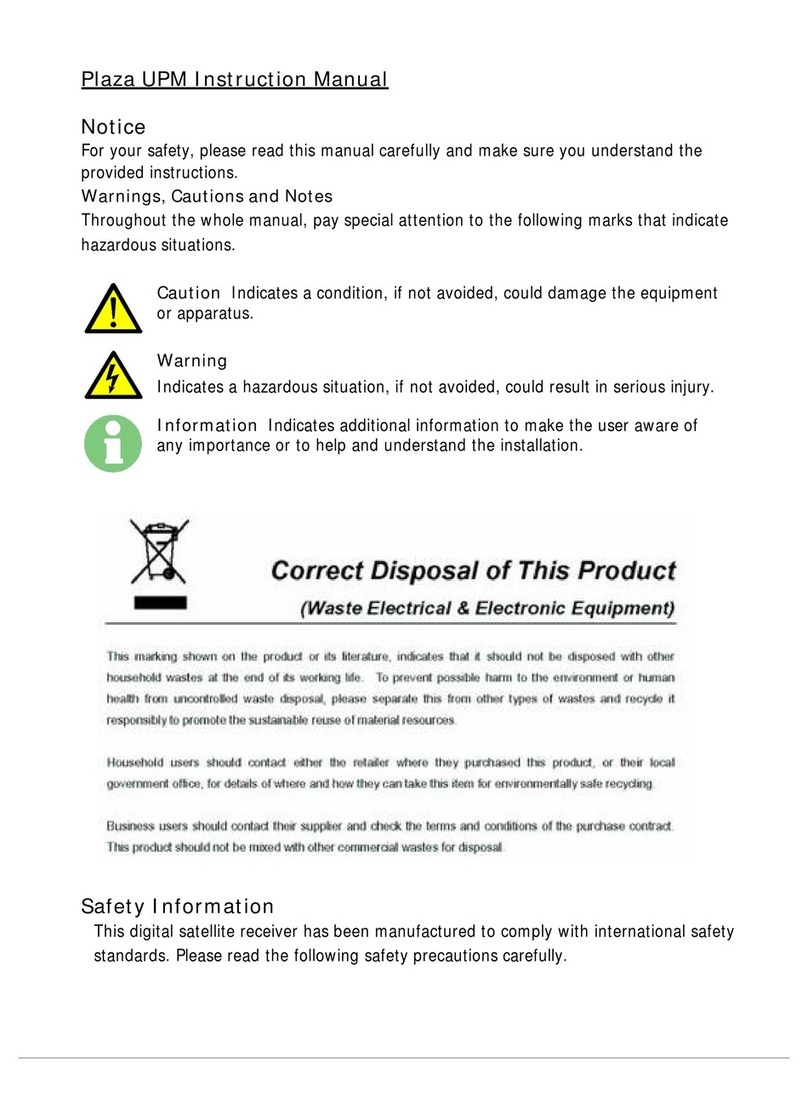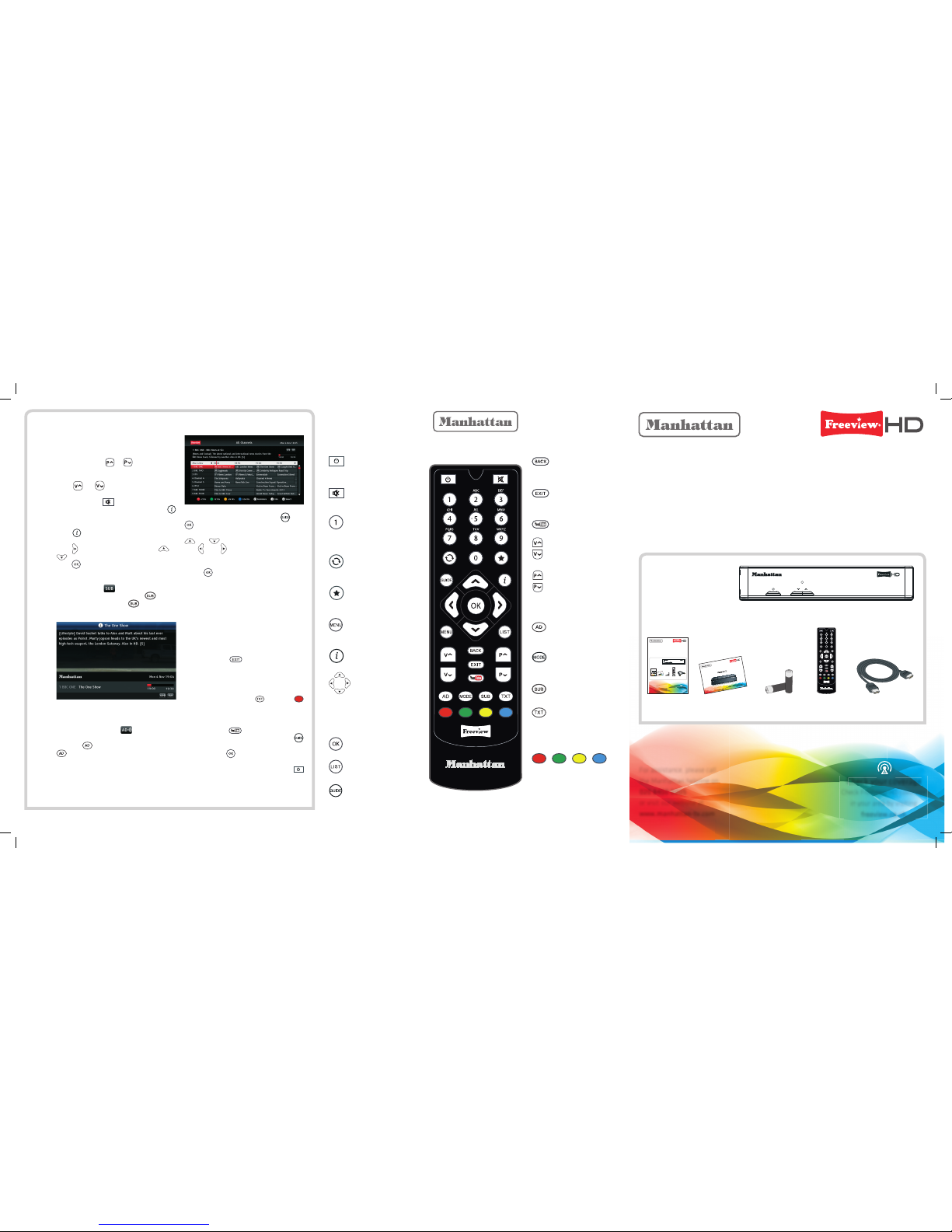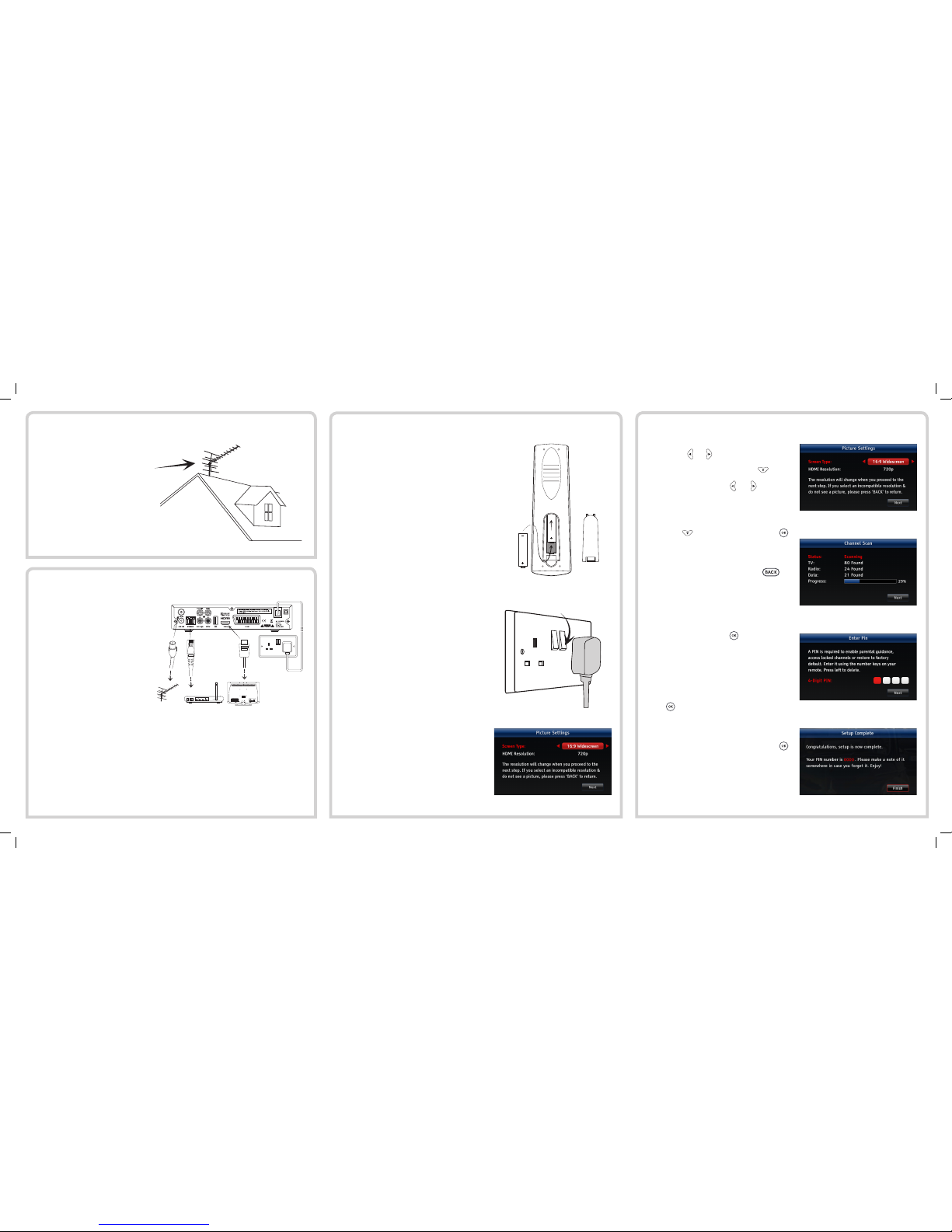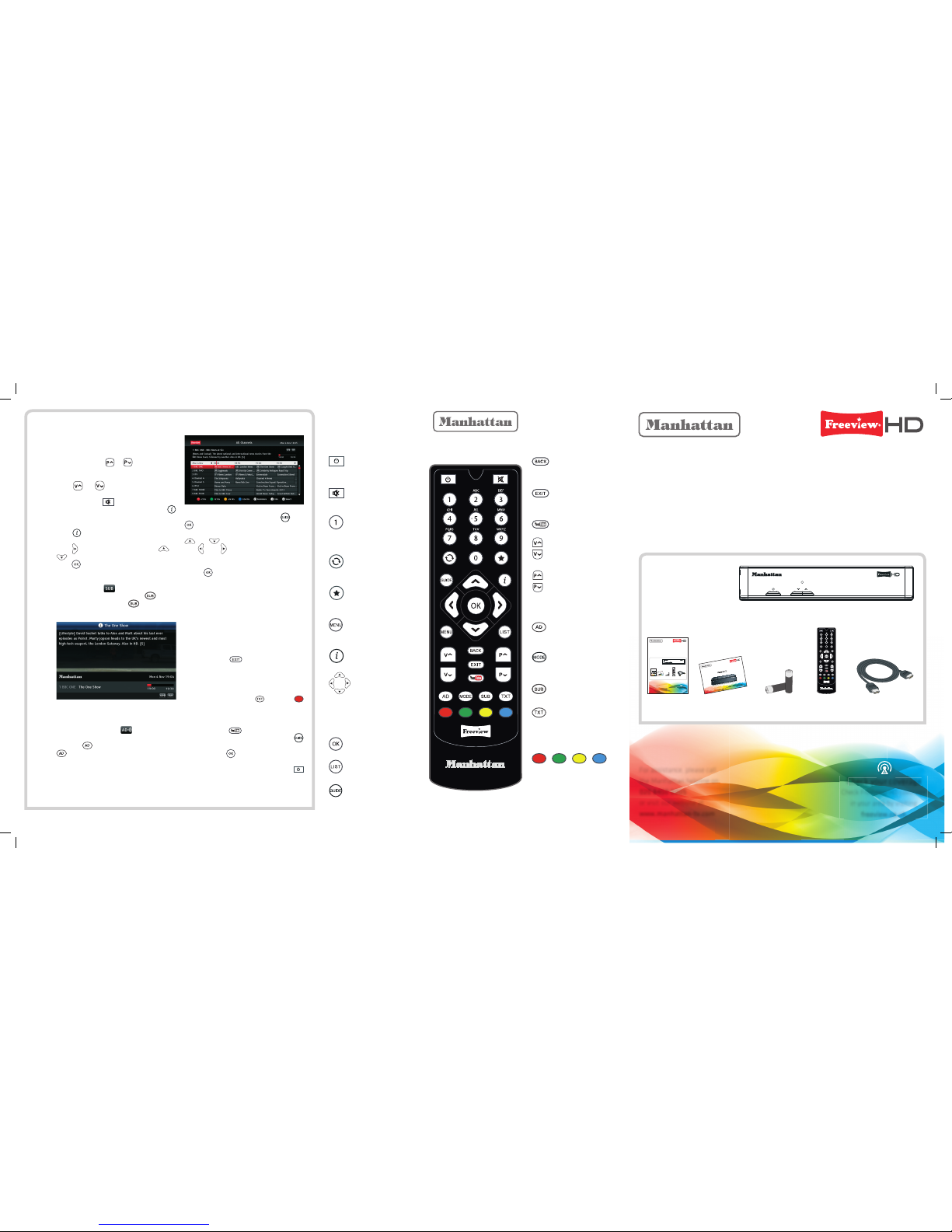
For assistance, please call
the Manhattan helpline on
020 8450 0005
or visit our website at
www.manhattan-tv.com
Unpack and check
the contents of your
Manhattan Plaza
HD•T2 pack:
1
UNPACK
Main User
Guide
Plaza HD • T2 Remote Control
Quick Start Guide
Freeview HD Receiver with Apps
Standby - switches the
receiver on and off.
Mute - silences the
receiver’s sound.
0, 1 … 9 - buttons to directly
select channels and enter numeric
values in the set-up menus.
Switches back to the last
channel watched.
Displays your favourites
lists.
Displays the main menu
screen.
Displays channel and
programme information.
Up, down, left, right -
move the highlight bar in menus
and in the programme guide, and
allow you to browse the channels
and programmes.
Selects the option in a menu.
Displays the channel list.
Displays the programme
guide.
Exits a menu and returns
to the main menu.
Exits a menu and returns
to normal TV viewing.
Opens YouTube
Turns the volume up and
down.
Switches to the next or
previous channel. Moves one
page up or down in the channel
list.
Turns on or off audio
description.
Switches between available
screen display modes.
Turns on or off subtitles.
Displays interactive and
digital text services (where
available).
Chooses options within menus.
6
WATCH TV
For assistance, please call
the Manhattan helpline on
020 8450 0005
or visit our website at
www.manhattan-tv.com
Unpack and check
the contents of your
Manhattan Plaza
HD•T2 pack:
1
UNPACK
Main User
Guide
PlazaHD • T2 Remote Contr ol
Quick Start Guide
Freeview HD Receiver with Apps
Standby - switches the
receiver on and off.
Mute - silences the
receiver’s sound.
0, 1 … 9 - buttons to directly
select channels and enter numeric
values in the set-up menus.
Switches back to the last
channel watched.
Displays your favourites
lists.
Displays the main menu
screen.
Displays channel and
programme information.
Up, down, left, right -
move the highlight bar in menus
and in the programme guide, and
allow you to browse the channels
and programmes.
Selects the option in a menu.
Displays the channel list.
Displays the programme
guide.
Exits a menu and returns
to the main menu.
Exits a menu and returns
to normal TV viewing.
Opens YouTube
Turns the volume up and
down.
Switches to the next or
previous channel. Moves one
page up or down in the channel
list.
Turns on or off audio
description.
Switches between available
screen display modes.
Turns on or off subtitles.
Displays interactive and
digital text services (where
available).
Chooses options within menus.
6
WATCHTV
For assistance, please call
the Manhattan helpline on
020 8450 0005
or visit our website at
www.manhattan-tv.com
Unpack and check
the contents of your
Manhattan Plaza
HD•T2 pack:
1
UNPACK
Main User
Guide
QuickStartGuide
Freeview HD Receiver with Apps
Standby - switches the
receiver on and off.
Mute - silences the
receiver’s sound.
0, 1 … 9 - buttons to directly
select channels, enter numeric
value in the set-up menus and to
enter your postcode.
Switches back to the last
channel watched.
Displays your favourites
lists.
Displays the main menu
screen.
Displays channel and
programme information.
Up, down, left, right -
move the highlight bar in menus
and in the programme guide, and
allow you to browse the channels
and programmes.
Selects the option in a menu.
Displays the channel list.
Displays the programme
guide.
Exits a menu and returns
to the main menu.
Exits a menu and returns
to normal TV viewing.
Opens YouTube
Turns the volume up and
down.
Switches to the next or
previous channel. Moves one
page up or down in the channel
list.
Displays the available audio
menu to choose between normal
sound and audio description.
Switches between available
screen display modes.
Displays the subtitles menu
to select a subtitle type.
Displays interactive and
digital text services (where
available).
Chooses options within menus.
6
WATCHTV
For assistance, please call
the Manhattan helpline on
020 8450 0005
or visit our website at
www.manhattan-tv.com
Browse the scheduled programmes using
the and buttons to move through
the channels and the and buttons to
move the orange highlight bar to show the
programmes showing at different times.
Pressto switch to the programme
highlighted by the orange bar. If the
programme is on at the time, the receiver
will switch to that channel immediately. If
the programme is scheduled for later on,
a reminder is set. When the programme is
about to start, a message is displayed on
screen and, after a few seconds, the receiver
automatically switches to the necessary
channel.
When you have finished with the programme
guide, return to normal TV viewing by
pressing .
Digital text and interactive services are
available from some freesat channels, and
you can use them by following the on-screen
prompts and pressing or the button
while watching the channel. This displays a
menu of services available from that channel
or broadcaster.
When you have finished with the interactive
services, return to normal TV viewing by
pressing or .
Switch off your receiver by pressing the
button, and press the button again to turn
it on.
Unpack and check
the contents of your
Manhattan Plaza
HD•T2 pack:
1
UNPACK
Main User
Guide
QuickStartGuide
Welcome to your new Freeview HD digital TV receiver.
Standby - switches the
receiver on and off.
Mute - silences the
receiver’s sound.
0, 1 … 9 - buttons to directly
select channels, enter numeric
value in the set-up menus and to
enter your postcode.
Switches back to the last
channel watched.
Displays your favourites
lists.
Displays the main menu
screen.
Displays channel and
programme information.
Up, down, left, right -
move the highlight bar in menus
and in the programme guide, and
allow you to browse the channels
and programmes.
Selects the option in a menu.
Displays the channel list.
Displays the programme
guide.
Exits a menu and returns
to the main menu.
Exits a menu and returns
to normal TV viewing.
Switches the TV SCART
output between freesat and the
TV’s tuner.
Turns the volume up and
down.
Switches to the next or
previous channel. Moves one
page up or down in the channel
list.
Displays the available audio
menu to choose between normal
sound and audio description.
Switches between available
screen display modes.
Displays the subtitles menu
to select a subtitle type.
Displays interactive and
digital text services (where
available).
Chooses options within menus.
6
WATCHTV
Change the channel you are watching by
entering the three-digit channel number
using the number buttons on the remote
control. Or, you can press the or
buttons to step through the channels in
order.
Press theandbuttons to turn the
volume up or down. You can turn off the
sound altogether with the button. The
sound comes back on when you press
again.
When subtitles are available for a
programme it is indicated by a
symbol in the browsing bar at the bottom of
the screen when you switch channels (press
‘i’ at anytime whilst watching TV to display
the bar). Press the button to display the
subtitles menu and use the and
buttons to move the orange highlight bar to
“English” if you want to turn on subtitles, or
“Off” to turn off subtitles, and then press .
If audio description (a spoken description of
the broadcast) is available for a programme
it is indicated by ansymbolin the
browsing bar. To turn on audio description,
press the button to display the available
audio menu and then select “English Audio
Description (MPEG)”.
You can find out the programmes scheduled
to be shown on all the freesat channels up
to eight days ahead using the button.
Press the button and then press .
Plaza HD•T2 receiver
Remote
control
Batteries for the
remote control
HDMI cable to connect
to an HD-ready TV
Quick Start
Guide
Checkyourcoverage
Check Freeview HD coverage
in your area by visiting
freeview.co.uk
Plaza HD•T2 receiver
Remote
control
Batteries for the
remote control
HDMI cable to connect
to an HD-ready TV
Quick Start
Guide
UserGuide
Freeview HD Receiver with Apps
Checkyourcoverage
Check Freeview HD coverage
in your area by visiting
freeview.co.uk
Change the channel you are watching by
entering the channel number using the
number buttons on the remote control. Or,
you can press the or buttons to step
through the channels in order.
Press or to turn the volume up or
down. You can mute and unmute the sound
altogether with . To view information
about what is on whilst watching TV, press
to display the browsing bar. It is also displayed
automatically when you change channels.
Press whilst the bar is displayed for a full
description of the selected programme, or
press to see what is on next. Press or
to browse what is on other channels, and
press to change channels.
When subtitles are available for a programme
it is indicated by a symbol in the browsing
bar. To turn on subtitles, press the button
to display the subtitles menu and use and
to select the language, then press .
If audio description (a spoken description of
the broadcast) is available for a programme
it is indicated by an symbolin the
browsing bar. To turn on audio description,
press the button to display the available
audio menu and select “English Audio
Description”.
For more information about the symbols
displayed in the browsing bar, please refer to
the User Guide.
To find out the programmes scheduledto be
shown up to eight days ahead, press then
to select the channels you want to view.
Browse the scheduled programmes using
and to move through the channels
and and to show the programmes
showing at different times.
Pressto switch to the programme
highlighted. If the programme is on at the
time, the receiver will switch to that channel
immediately. If the programme is scheduled
for later on, a reminder is set. When the
programme is about to start, a message is
displayed on screen and, after a few seconds,
the receiver automatically switches to the
necessary channel.
To immediately return to watching TV from
any menu, press .
Digital text and interactive services are
available from some channels, and you
can use them by following the on-screen
prompts and pressing or the
button while watching the channel. If you
have connected your Plaza HD•T2 to the
internet, you can open YouTube at anytime
by pressing the button on the remote
control. To open other Apps, press the
button then highlight the App you want to
open and press .
Switch off your receiver by pressing the
button, and press the button again to turn
it on.
Plaza HD•T2 receiver
Remote
control
Batteries for the
remote control
HDMI cable to connect
to an HD-ready TV
Quick Start
Guide
UserGuide
Freeview HD Receiver with Apps
Check your coverage
Check Freeview HD coverage
in your area by visiting
freeview.co.uk
Change the channel you are watching by
entering the channel number using the
number buttons on the remote control. Or,
you can press the or buttons to step
through the channels in order.
Press or to turn the volume up or
down. You can mute and unmute the sound
altogether with . To view information
about what is on whilst watching TV, press
to display the browsing bar. It is also displayed
automatically when you change channels.
Press whilst the bar is displayed for a full
description of the selected programme, or
press to see what is on next. Press or
to browse what is on other channels, and
press to change channels.
When subtitles are available for a programme
it is indicated by a symbol in the browsing
bar. To turn on subtitles, press the button.
To turn them off, press the button again.
If audio description (a spoken description of
the broadcast) is available for a programme
it is indicated by an symbol in the
browsing bar. To turn on audio description,
press the button. To turn it off, press the
button again.
For more information about the symbols
displayed in the browsing bar, please refer to
page 15 of the User Guide.
To find out the programmes scheduledto be
shown up to eight days ahead, press then
to select the channels you want to view.
Browse the scheduled programmes using
and to move through the channels
and and to show the programmes
showing at different times.
Press to switch to the programme
highlighted. If the programme is on at the
time, the receiver will switch to that channel
immediately. If the programme is scheduled
for later on, a reminder is set. When the
programme is about to start, a message is
displayed on screen and, after a few seconds,
the receiver automatically switches to the
necessary channel.
To immediately return to watching TV from
any menu, press .
Digital text and interactive services are
available from some channels, and you
can use them by following the on-screen
prompts and pressing or the
button while watching the channel. If you
have connected your Plaza HD•T2 to the
internet, you can open YouTube at anytime
by pressing the button on the remote
control. To open other Apps, press the
button then highlight the App you want to
open and press .
Switch off your receiver by pressing the
button, and press the button again to turn
it on.
Plaza HD•T2 receiver
Remote
control
Batteries for the
remote control
HDMI cable to connect
to an HD-ready TV
Quick Start
Guide
User Guide
FreeviewHD Receiver with Apps
Plaza HD•T2
v1.2
Check your coverage
Check Freeview HD coverage
in your area by visiting
freeview.co.uk
Change the channel you are watching by
entering the channel number using the
number buttons on the remote control. Or,
you can press the or buttons to step
through the channels in order.
Press or to turn the volume up or
down. You can mute and unmute the sound
altogether with . To view information
about what is on whilst watching TV, press
to display the browsing bar. It is also displayed
automatically when you change channels.
Press whilst the bar is displayed for a full
description of the selected programme, or
press to see what is on next. Press or
to browse what is on other channels, and
press to change channels.
When subtitles are available for a programme
it is indicated by a symbol in the browsing
bar. To turn on subtitles, press the button.
To turn them off, press the button again.
If audio description (a spoken description of
the broadcast) is available for a programme
it is indicated by an symbol in the
browsing bar. To turn on audio description,
press the button. To turn it off, press the
button again.
For more information about the symbols
displayed in the browsing bar, please refer to
page 15 of the User Guide.
To find out the programmes scheduled to be
shown up to eight days ahead, press then
to select the channels you want to view.
Browse the scheduled programmes using
and to move through the channels
and and to show the programmes
showing at different times.
Press to switch to the programme
highlighted. If the programme is on at the
time, the receiver will switch to that channel
immediately. If the programme is scheduled
for later on, a reminder is set. When the
programme is about to start, a message is
displayed on screen and, after a few seconds,
the receiver automatically switches to the
necessary channel.
To immediately return to watching TV from
any menu, press .
Digital text and interactive services are
available from some channels, and you
can use them by following the on-screen
prompts and pressing or the
button while watching the channel. If you
have connected your Plaza HD•T2 to the
internet, you can open YouTube at anytime
by pressing the button on the remote
control. To open other Apps, press the
button then highlight the App you want to
open and press .
Switch off your receiver by pressing the
button, and press the button again to turn
it on.