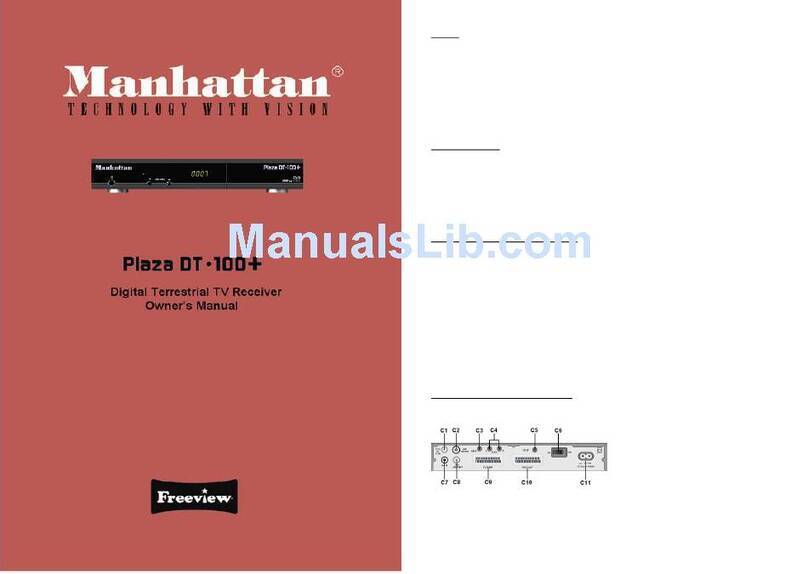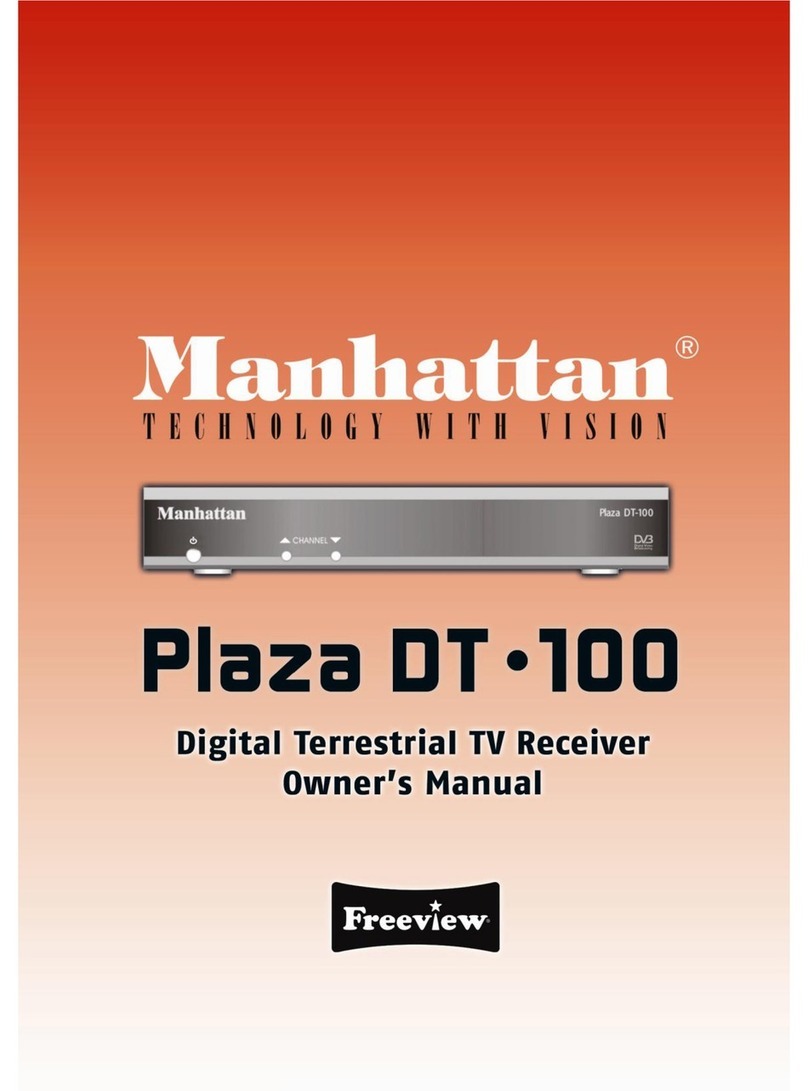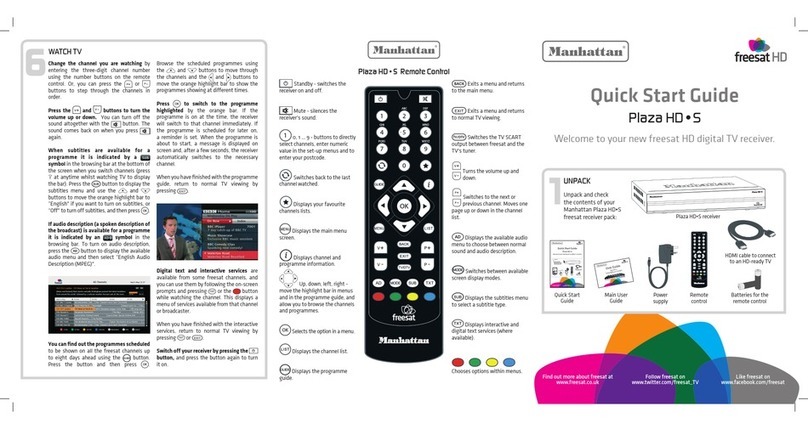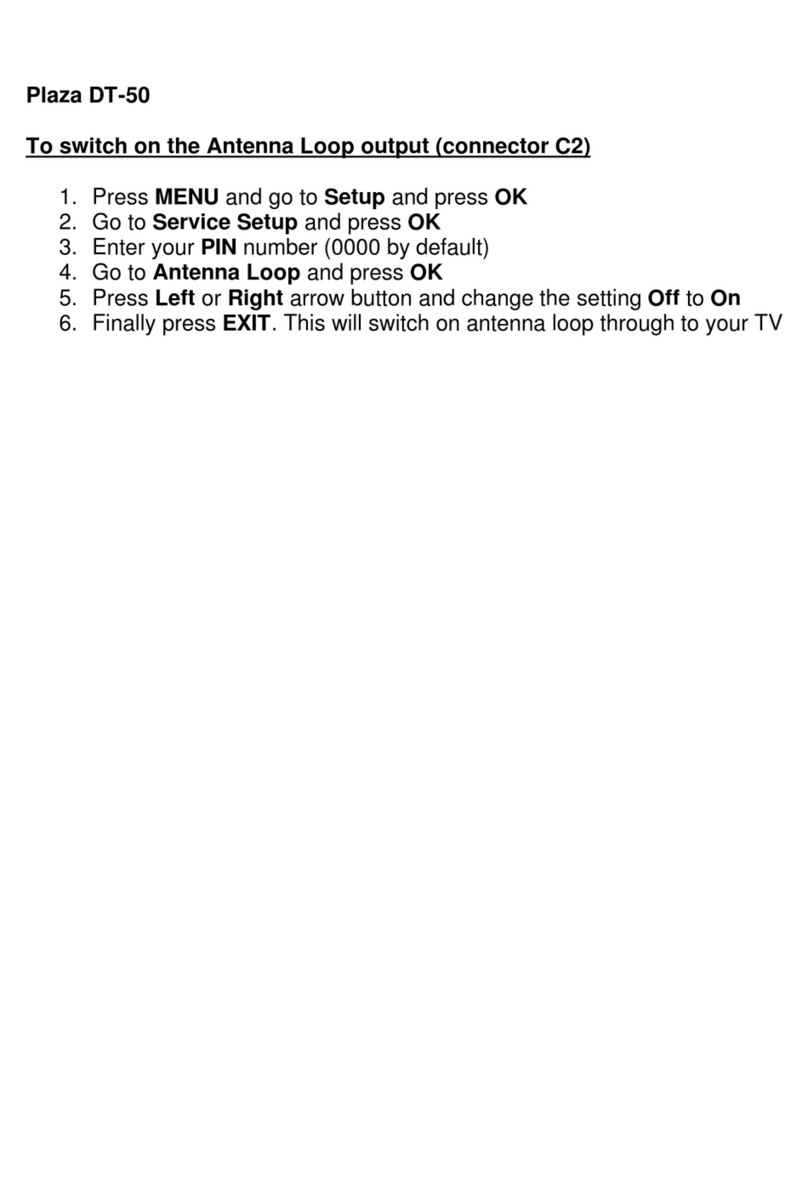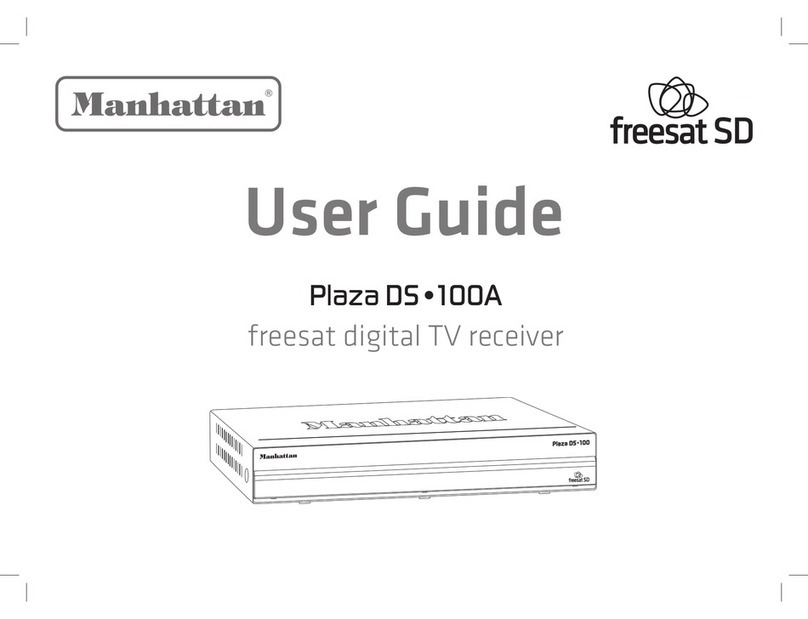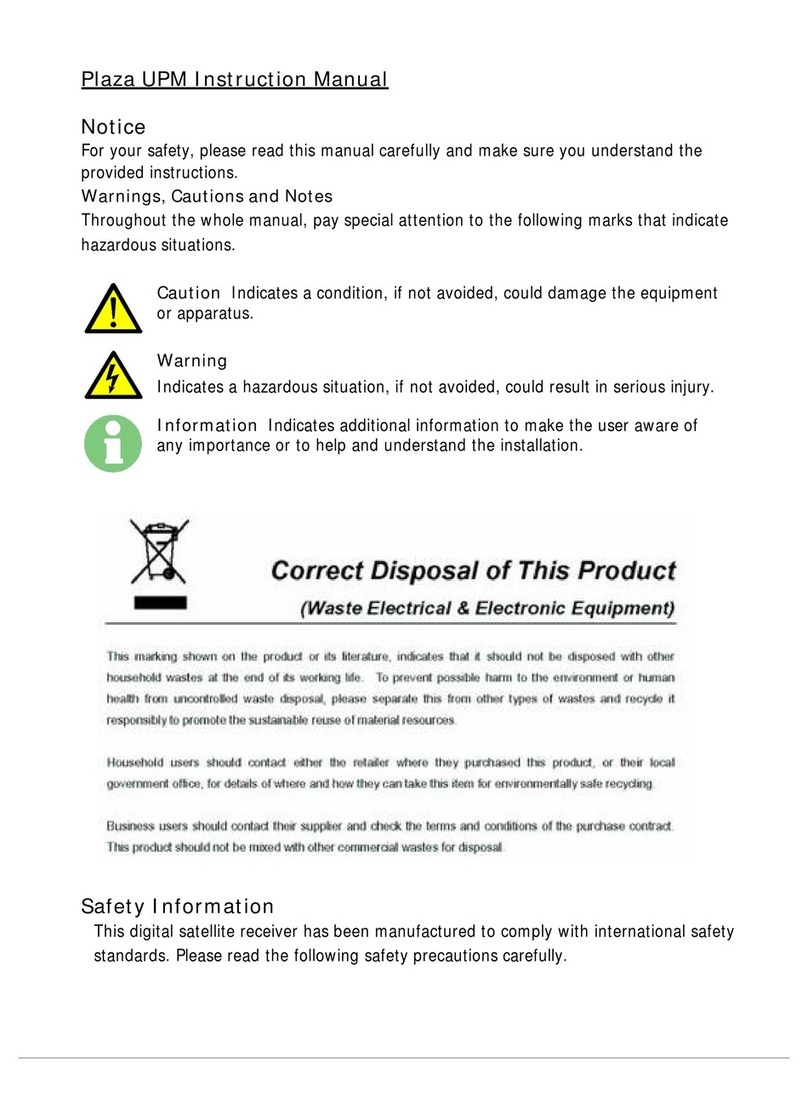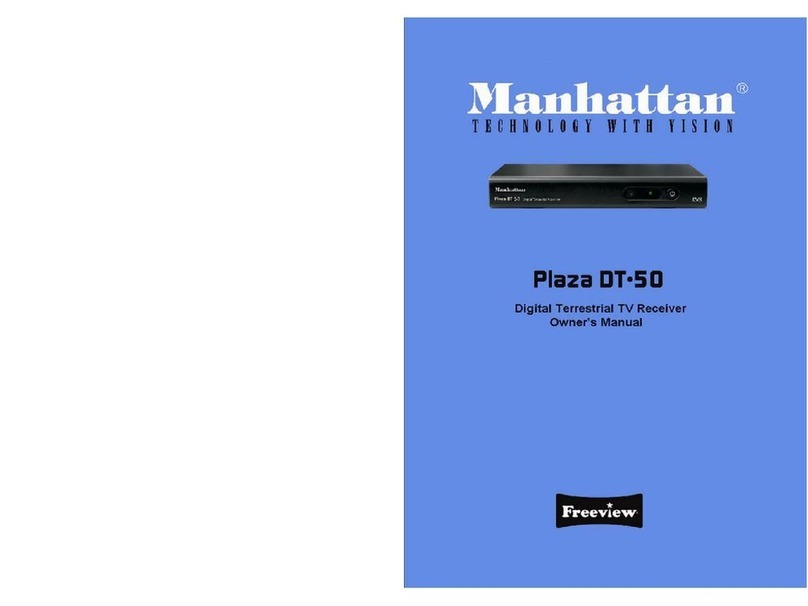Like freesat on
www.facebook.com/freesat
Find out more about freesat at
www.freesat.co.uk
Follow freesat on
www.twitter.com/freesat_TV
Press to switch to the programme
highlighted by the orange bar. If the
programme is on at the time, the receiver will
switch to the correct channel immediately.
If the programme is scheduled for later on, a
reminder is set – when the programme is about
to start, a message is displayed on screen and,
after a few seconds, the receiver automatically
switches to the necessary channel.
When you have finished with the programme
guide, return to normal TV viewing by
pressing .
Digital text and interactive services are
available from some freesat channels and
you can use them by following the on-screen
prompts and pressing or the button
while watching the channel. This displays a
menu of services available from that channel
or broadcaster. When you have finished with
the interactive services, return to normal TV
viewing by pressing .
You can pause live TV by pressing the
button. Resume playback by pressing again.
Record programmes to watch later by pressing
the button.
Playback recordings by pressing the button,
pressing the and buttons to select a
recording and then pressing .
Switch off your receiver by pressing the
button, and press the button again to turn it on.
To find out more about live pause, recording and playing back
programmes, and lots more, please refer to the main user guide.
Unpack and check
the contents of your
Manhattan Plaza HDR•S
freesat+receiver pack:
1
UNPACK
Main User
Guide
Plaza HDR • S
Remote Control
Quick Start Guide
Power - switches the
receiver on and off.
Mute - silences the
receiver’s sound.
0, 1 … 9 - enter channel
numbers, numeric values in the
set-up menus or a jump point
in playback. Also enters your
postcode during the installation
process.
Turns the volume up and
down.
Switches to the next or
previous channel. Moves
one page up or down in the
channel list and programme guide.
Exits a menu and returns to
normal TV viewing.
Red,
green, yellow, blue –Chooses
options within menus.
Displays the programme
guide.
Displays channel and
programme information.
Up, down, left, right -
move the highlight bar
in menus and in the programme
guide, and allow you to browse
the channels and programmes.
Selects the highlighted
option in a menu.
Displays the list of
programmes already recorded and
set to be recorded.
Exits a menu and returns to
the previous menu.
Winds backwards or
forwards through a recording
being played. Moves through the
programme guide in 2 hour steps.
Stops playback of a
recorded programme. Returns to
live TV from paused live TV.
Pauses live TV. Starts and
stops playback of a recorded
programme or paused live TV.
Jumps backwards or
forwards through a recording
being played. Moves through the
programme guide in 24 hour steps.
Records the selected
programme.
Displays the main menu screen.
Selects favourite channels
sequentially whilst watching TV
and adds favourite channels to
the channel list.
Displays the channel list.
Switches between available
screen display modes.
Switches back to the last
channel watched.
Switches the TV SCART output
between freesat and the TV’s tuner.
Displays the available audio
menu used to change between
different soundtracks (such as
languages and audio description).
Displays the subtitles menu
used to select subtitles.
Displays interactive and digital
text services (where available).
6
WATCH TV
User Guide
Plaza HDR • S
freesat digitalHD TV r ecorder
Plaza HDR•S receiver
Remote control
Batteries for the
remote control
HDMI cable to connect
to an HD-ready TV
Quick Start
Guide
Plaza HDR • S
Welcome to your new freesat+digital HD TV recorder.
Plug and
transformer
Likefreesaton
www.facebook.com/freesat
Findoutmore about freesat at
www.freesat.co.uk
Followfreesaton
www.twitter.com/freesat_TV
Press to switch to the programme
highlighted by the orange bar. If the
programme is on at the time, the receiver will
switch to the correct channel immediately.
If the programme is scheduled for later on, a
reminder is set – when the programme is about
to start, a message is displayed on screen and,
after a few seconds, the receiver automatically
switches to the necessary channel.
When you have fi nished with the programme
guide, return to normal TV viewing by
pressing .
Digital text and interactive services are
available from some freesat channels and
you can use them by following the on-screen
prompts and pressing or the button
while watching the channel. This displays a
menu of services available from that channel
or broadcaster. When you have fi nished with
the interactive services, return to normal TV
viewing by pressing .
You can pause live TV by pressing the
button. Resume playback by pressing again.
Record programmes to watch later by pressing
the button.
Playback recordings by pressing the button,
pressing the and buttons to select a
recording and then pressing .
Switch off your receiver by pressing the
button, and press the button again to turn it on.
To fi nd out more about live pause, recording and playing back
programmes, and lots more, please refer to the main user guide.
Unpack and check
the contents of your
Manhattan Plaza HDR•S
freesat+ receiver pack:
1
UNPACK
Main User
Guide
Plaza HDR • S
RemoteControl
Power - switches the
receiver on and off.
Mute - silences the
receiver’s sound.
0, 1 … 9 - enter channel
numbers, numeric values in the
set-up menus or a jump point
in playback. Also enters your
postcode during the installation
process.
Turns the volume up and
down.
Switches to the next or
previous channel. Moves
one page up or down in the
channel list and programme guide.
Exits a menu and returns to
normal TV viewing.
Red,
green, yellow, blue –Chooses
options within menus.
Displays the programme
guide.
Displays channel and
programme information.
Up, down, left, right -
move the highlight bar
in menus and in the programme
guide, and allow you to browse
the channels and programmes.
Selects the highlighted
option in a menu.
Displays the list of
programmes already recorded and
set to be recorded.
Exits a menu and returns to
the previous menu.
Winds backwards or
forwards through a recording
being played. Moves through the
programme guide in 2 hour steps.
Stops playback of a
recorded programme. Returns to
live TV from paused live TV.
Pauses live TV. Starts and
stops playback of a recorded
programme or paused live TV.
Jumps backwards or
forwards through a recording
being played. Moves through the
programme guide in 24 hour steps.
Records the selected
programme.
Displays the main menu screen.
Selects favourite channels
sequentially whilst watching TV
and adds favourite channels to
the channel list.
Displays the channel list.
Switches between available
screen display modes.
Switches back to the last
channel watched.
Switches the TV SCART output
between freesat and the TV’s tuner.
Displays the available audio
menu used to change between
different soundtracks ( such as
languages and audio description ).
Displays the subtitles menu
used to select subtitles.
Displays interactive and digital
text services (where available).
6
WATCHTV
UserGuide
Plaza HDR • S
freesatdigitalHDTVrecorder
Plaza HDR•S receiver
Remote control
Batteries for the
remote control
HDMI cable to connect
to an HD-ready TV
Quick Start
Guide
Plaza HDR • S
Welcome to your new freesat+ digital HD TV recorder.
Plug and
transformer
Likefreesaton
www.facebook.com/freesat
Findoutmoreaboutfreesatat
www.freesat.co.uk
Followfreesaton
www.twitter.com/freesat_TV
Pressto switch to the programme
highlighted by the orange bar. If the
programme is on at the time, the receiver will
switch to the correct channel immediately.
If the programme is scheduled for later on, a
reminder is set – when the programme is about
to start, a message is displayed on screen and,
after a few seconds, the receiver automatically
switches to the necessary channel.
When you have fi nished with the programme
guide, return to normal TV viewing by
pressing .
Digital text and interactive services are
available from some freesat channels and
you can use them by following the on-screen
prompts and pressing or the button
while watching the channel. This displays a
menu of services available from that channel
or broadcaster. When you have fi nished with
the interactive services, return to normal TV
viewing by pressing .
You can pause live TV by pressing the
button. Resume playback by pressing again.
Record programmes to watch later by pressing
the button.
Playback recordings by pressing the button,
pressing the and buttons to select a
recording and then pressing .
Switch off your receiver by pressing the
button, and press the button again to turn it on.
To fi nd out more about live pause, recording and playing back
programmes, and lots more, please refer to the main user guide.
Unpack and check
the contents of your
Manhattan Plaza HDR•S
freesat+ receiver pack:
1
UNPACK
Main User
Guide
Plaza HDR • S
RemoteControl
Power - switches the
receiver on and off.
Mute - silences the
receiver’s sound.
0, 1 … 9 - enter channel
numbers, numeric values in the
set-up menus or a jump point
in playback. Also enters your
postcode during the installation
process.
Turns the volume up and
down.
Switches to the next or
previous channel. Moves
one page up or down in the
channel list and programme guide.
Exits a menu and returns to
normal TV viewing.
Red,
green, yellow, blue –Chooses
options within menus.
Displays the programme
guide.
Displays channel and
programme information.
Up, down, left, right -
move the highlight bar
in menus and in the programme
guide, and allow you to browse
the channels and programmes.
Selects the highlighted
option in a menu.
Displays the list of
programmes already recorded and
set to be recorded.
Exits a menu and returns to
the previous menu.
Winds forwards or
backwards through a recording
being played. Moves through the
programme guide in 2 hour steps.
Stops playback of a
recorded programme. Returns to
live TV from paused live TV.
Pauses live TV. Starts and
stops playback of a recorded
programme or paused live TV.
Jumps backwards or
forwards through a recording
being played. Moves through the
programme guide in 24 hour steps.
Records the selected
programme.
Displays the main menu
screen.
Displays your favourite
channels list and adds channels
to it from the channel list.
Displays the channel list.
Switches between available
screen display modes.
Switches back to the last
channel watched.
Switches the TV SCART output
between freesat and the TV’s tuner.
Displays the available audio
menu to choose between normal
sound and audio description.
Displays the subtitles menu
to switch subtitles on or off.
Displays interactive and
digital text services (where
available).
6
WATCHTV
UserGuide
Plaza HDR • S
freesatdigitalHDTVrecorder
Plaza HDR•S receiver
Remote control
Batteries for the
remote control
HDMI cable to connect
to an HD-ready TV
Quick Start
Guide
Plaza HDR • S
Welcome to your new freesat+ digital HD TV recorder.
Plug and
transformer
Change the channel you are watching by
entering the three-digit channel number
using the number buttons on the remote
control. Or, you can press the or buttons
to step through the channels in order.
Press theand buttons to turn the
volume up or down. You can turn off the sound
altogether with the button. The sound
comes back on when you press again.
When subtitles are available for a programme
it is indicated by a symbol in the browsing
bar at the bottom of the screen when you change
channels (press at anytime whilst watching
TV to display the bar). Press the button to
display the subtitles menu and use the and
buttons to move the orange highlight bar
to “English” if you want to turn on subtitles, or
“Off” to turn off subtitles, and then press .
If audio description (a spoken description of
the broadcast) is available for a programme it
is indicated by ansymbolin the browsing
bar at the bottom of the screen. To turn on audio
description, press the button to display the
available audio menu and use the and
buttons to move the orange highlight bar to
“English Audio Description”. Then press .
You can fi nd out the programmes scheduled to
be shown on all the freesat channels up to eight
days ahead using the button. Press the
button and then press . Browse the scheduled
programmes using the and buttons
to move through the channels and the and
buttons to move the orange highlight bar to
show the programmes showing at different times.
Change the channel you are watching by
entering the three-digit channel number
using the number buttons on the remote
control. Or, you can press the or buttons
to step through the channels in order.
Press the and buttons to turn the
volume up or down. You can turn off the sound
altogether with the button. The sound
comes back on when you press again.
When subtitles are available for a programme
it is indicated by a symbol in the browsing
bar at the bottom of the screen when you change
channels (press at anytime whilst watching
TV to display the bar). Press the button to
display the subtitles menu and use the and
buttons to move the orange highlight bar
to “English” if you want to turn on subtitles, or
“Off” to turn off subtitles, and then press .
If audio description (a spoken description of
the broadcast) is available for a programme it
is indicated by an symbol in the browsing
bar at the bottom of the screen. To turn on audio
description, press the button to display the
available audio menu and use the and
buttons to move the orange highlight bar to
“English Audio Description”. Then press .
You can fi nd out the programmes scheduled to
be shown on all the freesat channels up to eight
days ahead using the button. Press the
button and then press . Browse the scheduled
programmes using the and buttons
to move through the channels and the and
buttons to move the orange highlight bar to
show the programmes showing at different times.
Change the channel you are watching by
entering the three-digit channel number
using the number buttons on the remote
control. Or, you can press the or buttons
to step through the channels in order.
Press the and buttons to turn the
volume up or down. You can turn off the sound
altogether with the button. The sound
comes back on when you press again.
When subtitles are available for a programme
it is indicated by a symbol in the browsing
bar at the bottom of the screen when you change
channels (press at anytime whilst watching
TV to display the bar). Press the button to
display the subtitles menu and use the and
buttons to move the orange highlight bar
to “English” if you want to turn on subtitles, or
“Off” to turn off subtitles, and then press .
If audio description (a spoken description of
the broadcast) is available for a programme it
is indicated by an symbol in the browsing
bar at the bottom of the screen. To turn on audio
description, press the button to display the
available audio menu and use the and
buttons to move the orange highlight bar to
“English Audio Description”. Then press .
You can find out the programmes scheduled to
be shown on all the freesat channels up to eight
days ahead using the button. Press the
button and then press . Browse the scheduled
programmes using the and buttons
to move through the channels and the and
buttons to move the orange highlight bar to
show the programmes showing at different times.
v1.3